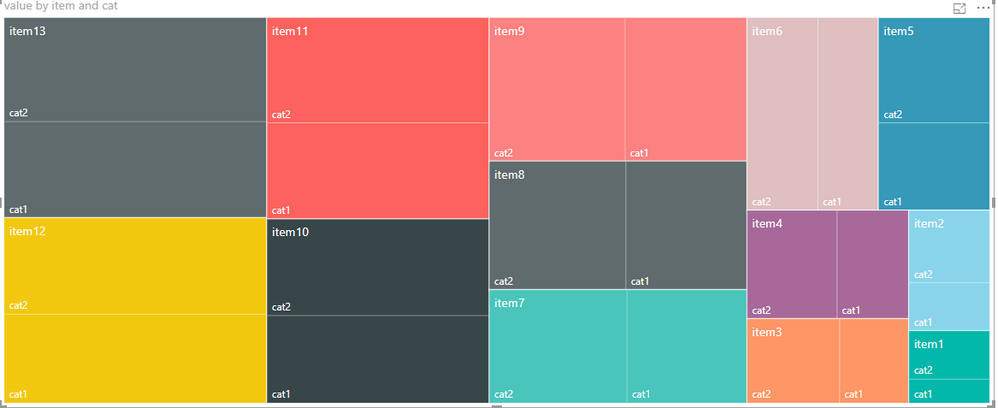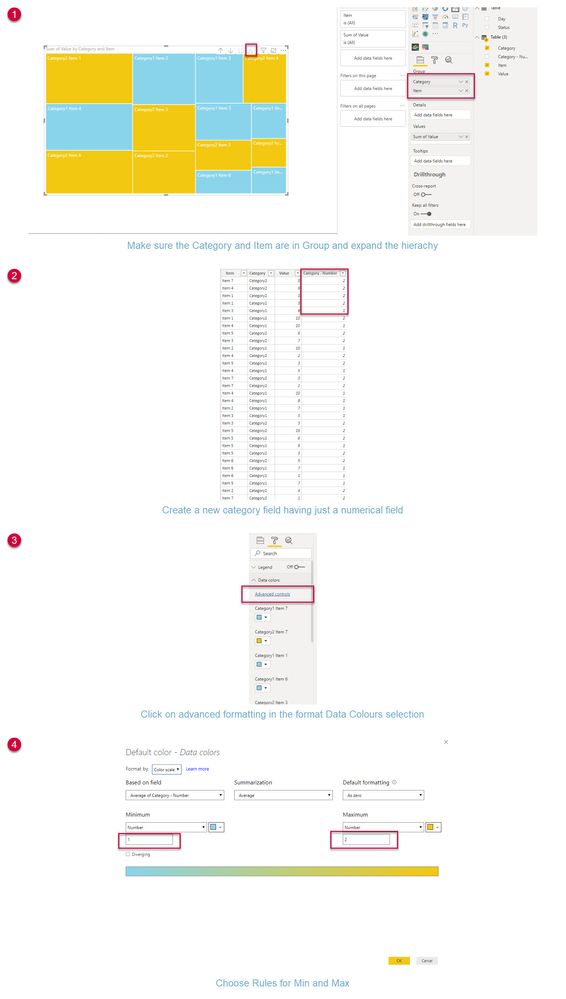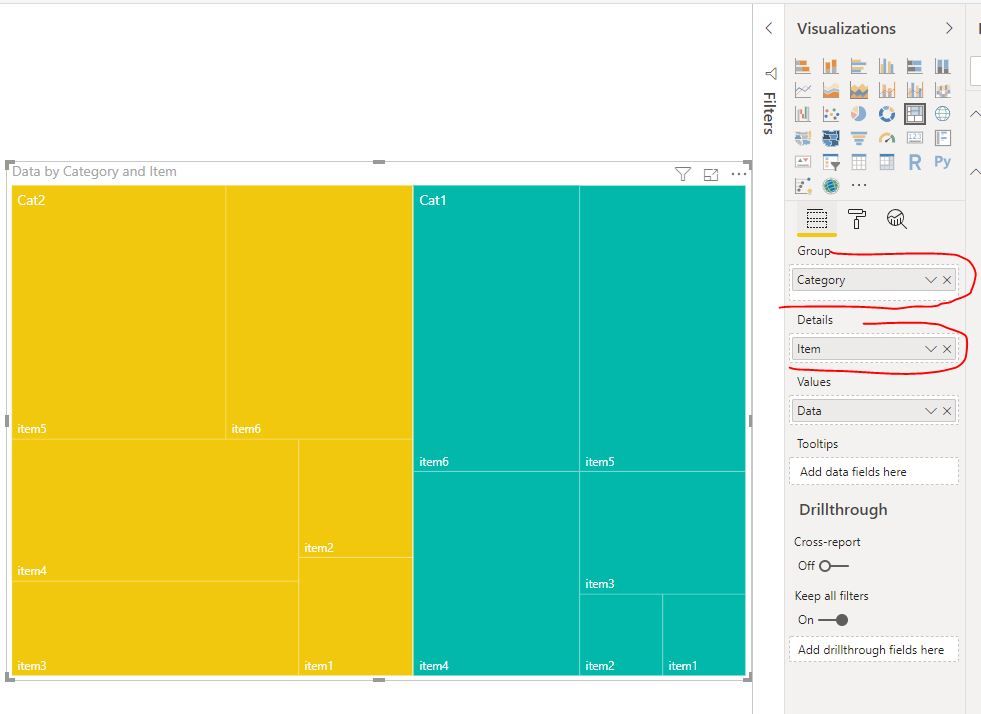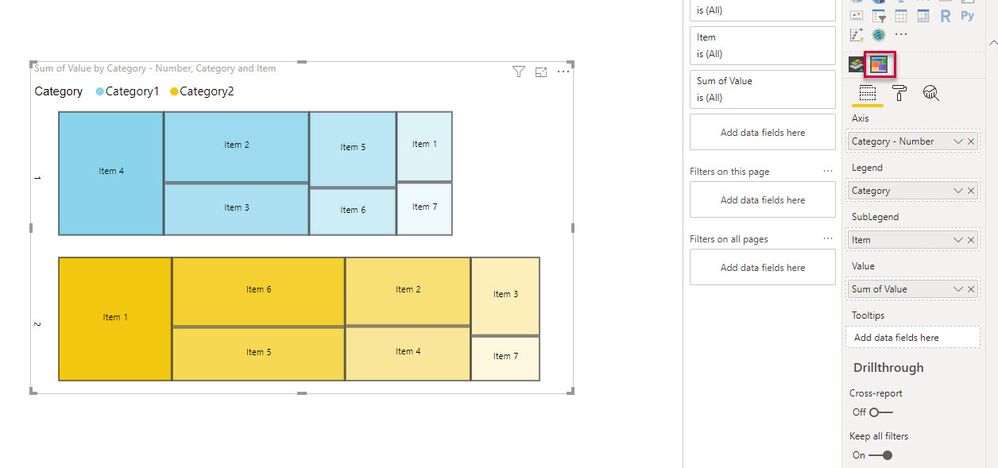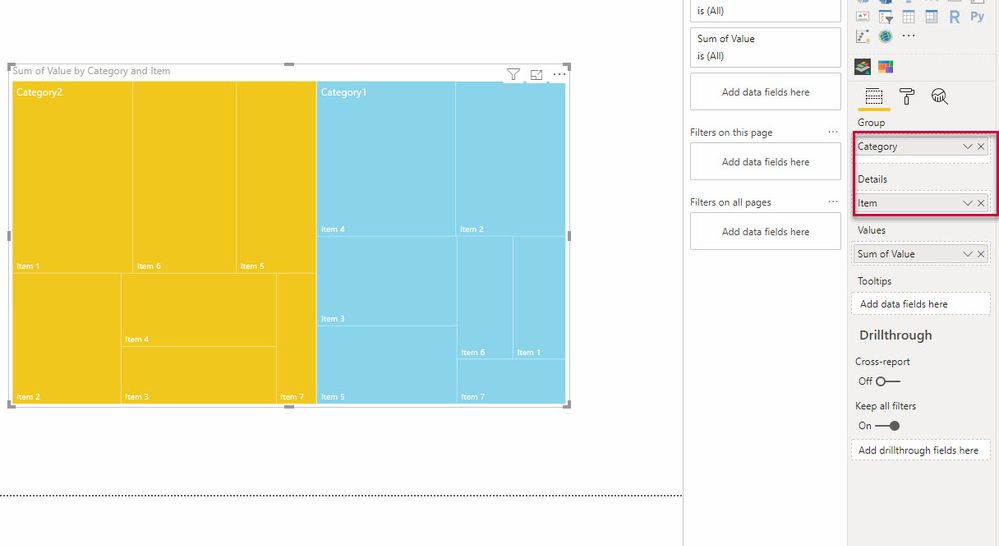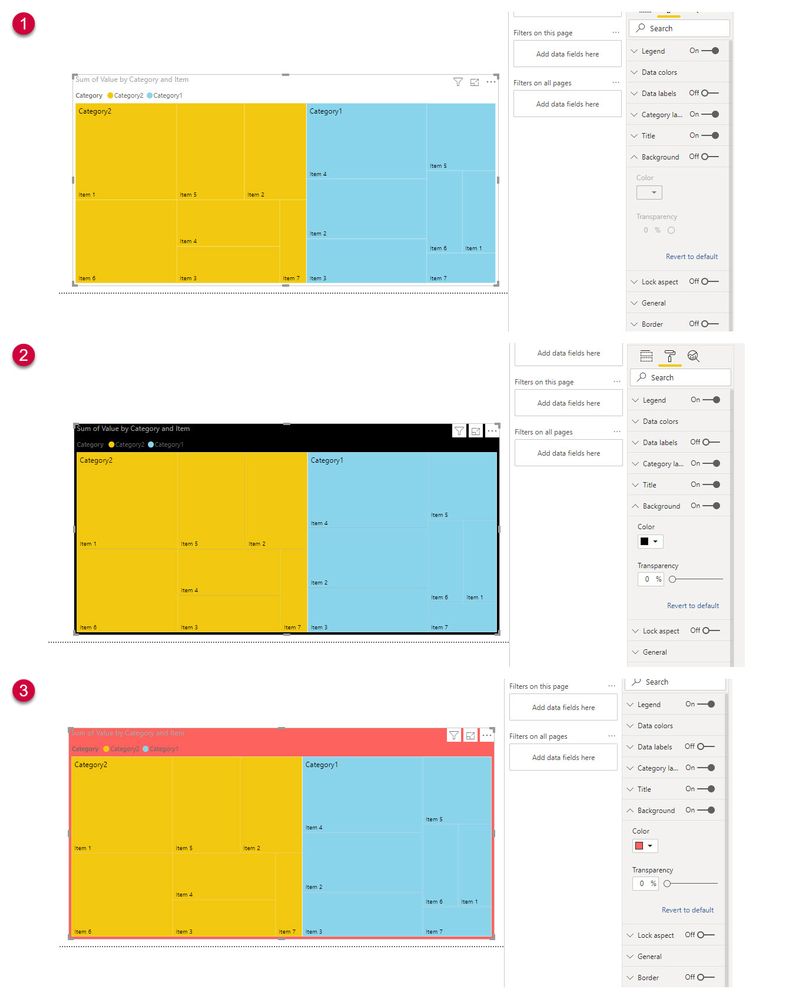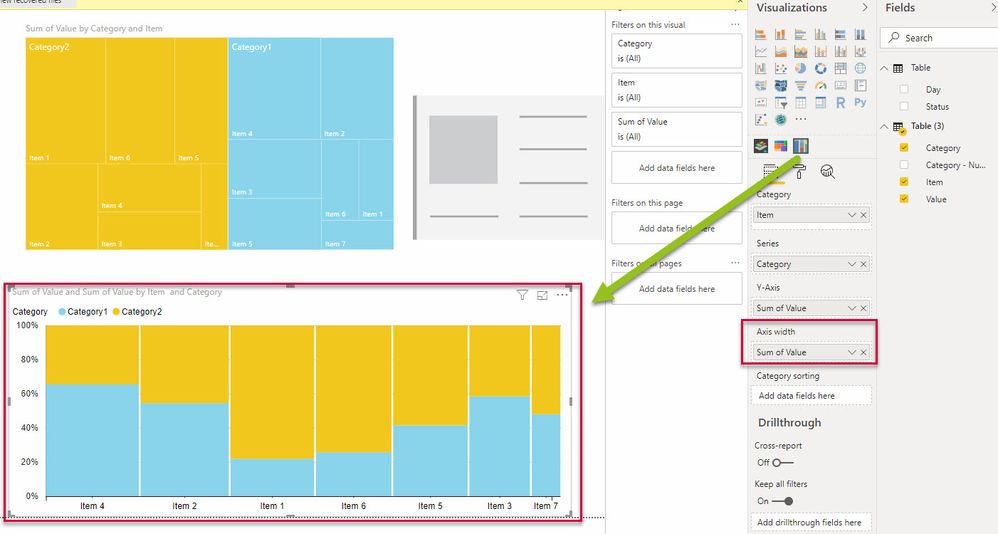- Power BI forums
- Updates
- News & Announcements
- Get Help with Power BI
- Desktop
- Service
- Report Server
- Power Query
- Mobile Apps
- Developer
- DAX Commands and Tips
- Custom Visuals Development Discussion
- Health and Life Sciences
- Power BI Spanish forums
- Translated Spanish Desktop
- Power Platform Integration - Better Together!
- Power Platform Integrations (Read-only)
- Power Platform and Dynamics 365 Integrations (Read-only)
- Training and Consulting
- Instructor Led Training
- Dashboard in a Day for Women, by Women
- Galleries
- Community Connections & How-To Videos
- COVID-19 Data Stories Gallery
- Themes Gallery
- Data Stories Gallery
- R Script Showcase
- Webinars and Video Gallery
- Quick Measures Gallery
- 2021 MSBizAppsSummit Gallery
- 2020 MSBizAppsSummit Gallery
- 2019 MSBizAppsSummit Gallery
- Events
- Ideas
- Custom Visuals Ideas
- Issues
- Issues
- Events
- Upcoming Events
- Community Blog
- Power BI Community Blog
- Custom Visuals Community Blog
- Community Support
- Community Accounts & Registration
- Using the Community
- Community Feedback
Register now to learn Fabric in free live sessions led by the best Microsoft experts. From Apr 16 to May 9, in English and Spanish.
- Power BI forums
- Forums
- Get Help with Power BI
- Desktop
- Treemap coloring by category
- Subscribe to RSS Feed
- Mark Topic as New
- Mark Topic as Read
- Float this Topic for Current User
- Bookmark
- Subscribe
- Printer Friendly Page
- Mark as New
- Bookmark
- Subscribe
- Mute
- Subscribe to RSS Feed
- Permalink
- Report Inappropriate Content
Treemap coloring by category
Hi everyone.
I have treemap with data, item and category, where each item has two categories and data for categories. It looks like this:
I wanted to color by category, but in data colors there is no such options.
How I can color by category, so cat1 will be blue and cat2 will be yellow?
Regards,
Yerkhan
Solved! Go to Solution.
- Mark as New
- Bookmark
- Subscribe
- Mute
- Subscribe to RSS Feed
- Permalink
- Report Inappropriate Content
Hi @Anonymous
Here is a solution that may work for you.
It involves a couple of things and doesn't keep the treemap formatted exactly as intended but it may be a small compromise if the shading is important.
In the solution below, you keep item and category grouped under Group and then expand one level in the hierarchy in the visual ( the double arrow pitchfork icon). You need to have a column created which strips the Category from the Category name and create an advanced controls rule which controls the colour fill. I just used min 1 and max 2 , but if you have multiple categories you can use rules-based formatting too.
Bear in mind the advanced controls is not available with any field in the Details section
Here are the steps:
Cheers
Manfred
- Mark as New
- Bookmark
- Subscribe
- Mute
- Subscribe to RSS Feed
- Permalink
- Report Inappropriate Content
hi, @Anonymous
If you may try to exchange the item and category locations for Treemap.
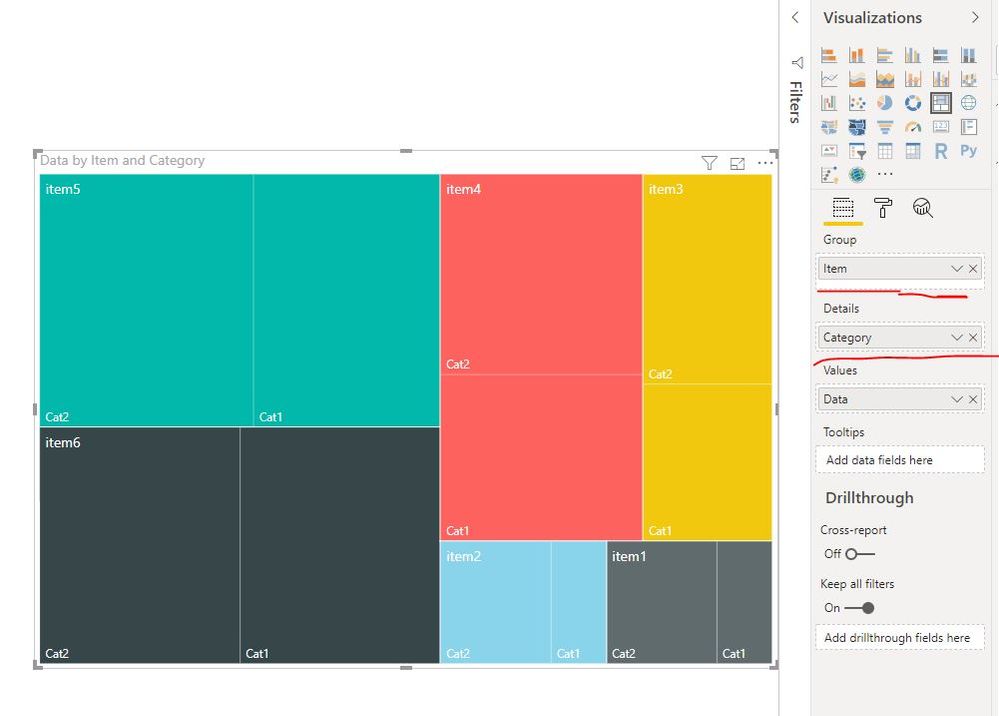
Best Regards,
Lin
If this post helps, then please consider Accept it as the solution to help the other members find it more quickly.
- Mark as New
- Bookmark
- Subscribe
- Mute
- Subscribe to RSS Feed
- Permalink
- Report Inappropriate Content
Hi @Anonymous
Here is a solution that may work for you.
It involves a couple of things and doesn't keep the treemap formatted exactly as intended but it may be a small compromise if the shading is important.
In the solution below, you keep item and category grouped under Group and then expand one level in the hierarchy in the visual ( the double arrow pitchfork icon). You need to have a column created which strips the Category from the Category name and create an advanced controls rule which controls the colour fill. I just used min 1 and max 2 , but if you have multiple categories you can use rules-based formatting too.
Bear in mind the advanced controls is not available with any field in the Details section
Here are the steps:
Cheers
Manfred
- Mark as New
- Bookmark
- Subscribe
- Mute
- Subscribe to RSS Feed
- Permalink
- Report Inappropriate Content
Thanks, mwimberger, this worked for me. It's a bit frustrating that the Power BI user interface for the Treemap visual makes it so difficult to apply a simple color gradient though.
- Mark as New
- Bookmark
- Subscribe
- Mute
- Subscribe to RSS Feed
- Permalink
- Report Inappropriate Content
Hi @mwimberger
Thanks for your answer.
Unfortunately, this doesn't quite works for me.
So, it is not possible to color with details present and make color by details, right?
Regards,
Yerkhan
- Mark as New
- Bookmark
- Subscribe
- Mute
- Subscribe to RSS Feed
- Permalink
- Report Inappropriate Content
Hi @Anonymous
That right - as soon as you add a field to the details section , the advanced color formatting in Data Colors isn't available.
Another solution may be to use the Treemap Bar Chart custom visual from MAQ Software available in the marketplace or here https://appsource.microsoft.com/en-us/product/power-bi-visuals/WA200000043?src=office&tab=Overview
- Mark as New
- Bookmark
- Subscribe
- Mute
- Subscribe to RSS Feed
- Permalink
- Report Inappropriate Content
Hi @Anonymous
Or you can try it this way...which might be exactly what you are after?
- Mark as New
- Bookmark
- Subscribe
- Mute
- Subscribe to RSS Feed
- Permalink
- Report Inappropriate Content
- Mark as New
- Bookmark
- Subscribe
- Mute
- Subscribe to RSS Feed
- Permalink
- Report Inappropriate Content
Hi @Anonymous
So adding a border only adds a border to the visual outline. This is different to the MS Excel Treemap which adds a border to the items and you can adjust the thickness of these. (Maybe suggest this as an idea at ideas.powerbi.com)
I tried a couple of things - the only thing that made a bit of a difference was changing background colour - which changed it only marginally using a black background. Here are some examples.
So the built in tree map is not that customisable 😥.
Not sure whether you want to bake your own, or find other customisable ones ( there is a great list here: https://www.visualisingdata.com/resources/ with https://www.treemap.com offering an API or desktop version at a cost). Charticulator https://charticulator.com/index.html (which I mentioned earlier I think) has the following to say in its white paper https://donghaoren.org/publications/infovis18-charticulator.pdf :....." Besides, we can further extend Charticulator’s expressive range by supporting additional specialized layout algorithms (e.g., treemap and force-directed graph layout)". Not sure if that means it is still coming in a future release.
Hope this helps.
Cheers and have an awesome day
Manfred
Hope I have been able to help in some small way
- Mark as New
- Bookmark
- Subscribe
- Mute
- Subscribe to RSS Feed
- Permalink
- Report Inappropriate Content
Thanks for your reply.
This approach doesn't quite work for me.
Are there any other tree map visuals? Besides regular tree map and bar charted tree map?
Regards,
Yerkhan
- Mark as New
- Bookmark
- Subscribe
- Mute
- Subscribe to RSS Feed
- Permalink
- Report Inappropriate Content
@Anonymous There is a Mekko Chart which does adjust the width of the bars based on a field.
https://powerbi.microsoft.com/en-us/blog/visual-awesomeness-unlocked-mekko-chart/
https://appsource.microsoft.com/en-us/product/power-bi-visuals/wa104380785
Here is an example with the data I used for the other tree maps.
- Mark as New
- Bookmark
- Subscribe
- Mute
- Subscribe to RSS Feed
- Permalink
- Report Inappropriate Content
Or if that isn't up your alley you can look at baking your own - here is a great site: https://charticulator.com/
Helpful resources

Microsoft Fabric Learn Together
Covering the world! 9:00-10:30 AM Sydney, 4:00-5:30 PM CET (Paris/Berlin), 7:00-8:30 PM Mexico City

Power BI Monthly Update - April 2024
Check out the April 2024 Power BI update to learn about new features.

| User | Count |
|---|---|
| 111 | |
| 95 | |
| 80 | |
| 68 | |
| 59 |
| User | Count |
|---|---|
| 150 | |
| 119 | |
| 104 | |
| 87 | |
| 67 |