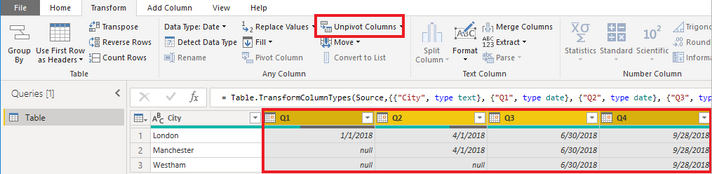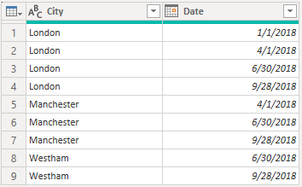- Power BI forums
- Updates
- News & Announcements
- Get Help with Power BI
- Desktop
- Service
- Report Server
- Power Query
- Mobile Apps
- Developer
- DAX Commands and Tips
- Custom Visuals Development Discussion
- Health and Life Sciences
- Power BI Spanish forums
- Translated Spanish Desktop
- Power Platform Integration - Better Together!
- Power Platform Integrations (Read-only)
- Power Platform and Dynamics 365 Integrations (Read-only)
- Training and Consulting
- Instructor Led Training
- Dashboard in a Day for Women, by Women
- Galleries
- Community Connections & How-To Videos
- COVID-19 Data Stories Gallery
- Themes Gallery
- Data Stories Gallery
- R Script Showcase
- Webinars and Video Gallery
- Quick Measures Gallery
- 2021 MSBizAppsSummit Gallery
- 2020 MSBizAppsSummit Gallery
- 2019 MSBizAppsSummit Gallery
- Events
- Ideas
- Custom Visuals Ideas
- Issues
- Issues
- Events
- Upcoming Events
- Community Blog
- Power BI Community Blog
- Custom Visuals Community Blog
- Community Support
- Community Accounts & Registration
- Using the Community
- Community Feedback
Register now to learn Fabric in free live sessions led by the best Microsoft experts. From Apr 16 to May 9, in English and Spanish.
- Power BI forums
- Forums
- Get Help with Power BI
- Desktop
- Transpose
- Subscribe to RSS Feed
- Mark Topic as New
- Mark Topic as Read
- Float this Topic for Current User
- Bookmark
- Subscribe
- Printer Friendly Page
- Mark as New
- Bookmark
- Subscribe
- Mute
- Subscribe to RSS Feed
- Permalink
- Report Inappropriate Content
Transpose
Hi there
Below given sample data should be converted into City and Date. Any Suggestions?
Data Table
| City | Q1 | Q2 | Q3 | Q4 |
| London | 1/1/2018 | 4/1/2018 | 6/30/2018 | 9/28/2018 |
| Manchester | 4/1/2018 | 6/30/2018 | 9/28/2018 | |
| Westham | 6/30/2018 | 9/28/2018 |
Expected Outcome
| City | Date |
| London | 1/1/2018 |
| London | 4/1/2018 |
| London | 6/30/2018 |
| London | 9/28/2018 |
| Manchester | 4/1/2018 |
| Manchester | 6/30/2018 |
| Manchester | 9/28/2018 |
| Westham | 6/30/2018 |
| Westham | 9/28/2018 |
Regards
Jayanthan
Solved! Go to Solution.
- Mark as New
- Bookmark
- Subscribe
- Mute
- Subscribe to RSS Feed
- Permalink
- Report Inappropriate Content
Hi @jayanthan ,
You could implement it in Query Editor. I created a sample that you can follow the steps.
1. Select the columns of Q1, Q2, Q3 and Q4 > unpivot columns.
2. Remove the column of Attribute.
3. Then you get the table that you want.
let
Source = Table.FromRows(Json.Document(Binary.Decompress(Binary.FromText("i45W8snPS8nPU9JRMtQ31DcyMLQAMk0QTDN9YwMY21LfyALCjtWJVvJNzEvOSC0uSS0CSikQqyscqCMjMReqRQG32lgA", BinaryEncoding.Base64), Compression.Deflate)), let _t = ((type text) meta [Serialized.Text = true]) in type table [City = _t, Q1 = _t, Q2 = _t, Q3 = _t, Q4 = _t]),
#"Changed Type" = Table.TransformColumnTypes(Source,{{"City", type text}, {"Q1", type date}, {"Q2", type date}, {"Q3", type date}, {"Q4", type date}}),
#"Unpivoted Columns" = Table.UnpivotOtherColumns(#"Changed Type", {"City"}, "Attribute", "Value"),
#"Removed Columns" = Table.RemoveColumns(#"Unpivoted Columns",{"Attribute"}),
#"Renamed Columns" = Table.RenameColumns(#"Removed Columns",{{"Value", "Date"}})
in
#"Renamed Columns"
Best Regards,
Xue Ding
If this post helps, then please consider Accept it as the solution to help the other members find it more quickly. Kudos are nice too.
Xue Ding
If this post helps, then please consider Accept it as the solution to help the other members find it more quickly.
- Mark as New
- Bookmark
- Subscribe
- Mute
- Subscribe to RSS Feed
- Permalink
- Report Inappropriate Content
Did you find a way to make it appear on power query editor @jayanthan? I created a new table from my source file using query with the hopes to transpose/ unpivot it later, but the table I created is not showing on my power query editor 😞
- Mark as New
- Bookmark
- Subscribe
- Mute
- Subscribe to RSS Feed
- Permalink
- Report Inappropriate Content
Hi @jayanthan ,
You could implement it in Query Editor. I created a sample that you can follow the steps.
1. Select the columns of Q1, Q2, Q3 and Q4 > unpivot columns.
2. Remove the column of Attribute.
3. Then you get the table that you want.
let
Source = Table.FromRows(Json.Document(Binary.Decompress(Binary.FromText("i45W8snPS8nPU9JRMtQ31DcyMLQAMk0QTDN9YwMY21LfyALCjtWJVvJNzEvOSC0uSS0CSikQqyscqCMjMReqRQG32lgA", BinaryEncoding.Base64), Compression.Deflate)), let _t = ((type text) meta [Serialized.Text = true]) in type table [City = _t, Q1 = _t, Q2 = _t, Q3 = _t, Q4 = _t]),
#"Changed Type" = Table.TransformColumnTypes(Source,{{"City", type text}, {"Q1", type date}, {"Q2", type date}, {"Q3", type date}, {"Q4", type date}}),
#"Unpivoted Columns" = Table.UnpivotOtherColumns(#"Changed Type", {"City"}, "Attribute", "Value"),
#"Removed Columns" = Table.RemoveColumns(#"Unpivoted Columns",{"Attribute"}),
#"Renamed Columns" = Table.RenameColumns(#"Removed Columns",{{"Value", "Date"}})
in
#"Renamed Columns"
Best Regards,
Xue Ding
If this post helps, then please consider Accept it as the solution to help the other members find it more quickly. Kudos are nice too.
Xue Ding
If this post helps, then please consider Accept it as the solution to help the other members find it more quickly.
- Mark as New
- Bookmark
- Subscribe
- Mute
- Subscribe to RSS Feed
- Permalink
- Report Inappropriate Content
Thank you for the suggestion. However, I cannot use edit queries as those fields are from new custom columns, therefore they will not show in edit queries.
Regards
Jayanthan
Helpful resources

Microsoft Fabric Learn Together
Covering the world! 9:00-10:30 AM Sydney, 4:00-5:30 PM CET (Paris/Berlin), 7:00-8:30 PM Mexico City

Power BI Monthly Update - April 2024
Check out the April 2024 Power BI update to learn about new features.

| User | Count |
|---|---|
| 111 | |
| 100 | |
| 80 | |
| 64 | |
| 58 |
| User | Count |
|---|---|
| 146 | |
| 110 | |
| 93 | |
| 84 | |
| 67 |