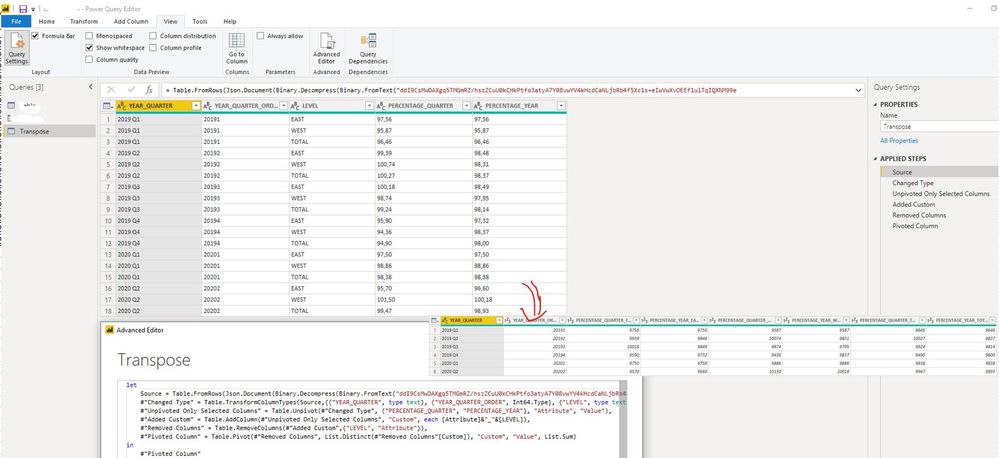- Power BI forums
- Updates
- News & Announcements
- Get Help with Power BI
- Desktop
- Service
- Report Server
- Power Query
- Mobile Apps
- Developer
- DAX Commands and Tips
- Custom Visuals Development Discussion
- Health and Life Sciences
- Power BI Spanish forums
- Translated Spanish Desktop
- Power Platform Integration - Better Together!
- Power Platform Integrations (Read-only)
- Power Platform and Dynamics 365 Integrations (Read-only)
- Training and Consulting
- Instructor Led Training
- Dashboard in a Day for Women, by Women
- Galleries
- Community Connections & How-To Videos
- COVID-19 Data Stories Gallery
- Themes Gallery
- Data Stories Gallery
- R Script Showcase
- Webinars and Video Gallery
- Quick Measures Gallery
- 2021 MSBizAppsSummit Gallery
- 2020 MSBizAppsSummit Gallery
- 2019 MSBizAppsSummit Gallery
- Events
- Ideas
- Custom Visuals Ideas
- Issues
- Issues
- Events
- Upcoming Events
- Community Blog
- Power BI Community Blog
- Custom Visuals Community Blog
- Community Support
- Community Accounts & Registration
- Using the Community
- Community Feedback
Register now to learn Fabric in free live sessions led by the best Microsoft experts. From Apr 16 to May 9, in English and Spanish.
- Power BI forums
- Forums
- Get Help with Power BI
- Desktop
- Transpose table with three fields to transpose and...
- Subscribe to RSS Feed
- Mark Topic as New
- Mark Topic as Read
- Float this Topic for Current User
- Bookmark
- Subscribe
- Printer Friendly Page
- Mark as New
- Bookmark
- Subscribe
- Mute
- Subscribe to RSS Feed
- Permalink
- Report Inappropriate Content
Transpose table with three fields to transpose and two value columns
Hello,
I have imported a table with 5 columns: YEAR_QUARTER, YEAR_QUARTER_ORDER, LEVEL, PERCENTAGE_QUARTER and PERCENTAGE_YEAR
| YEAR_QUARTER | YEAR_QUARTER_ORDER | LEVEL | PERCENTAGE_QUARTER | PERCENTAGE_YEAR |
| 2019 Q1 | 20191 | EAST | 97,56 | 97,56 |
| 2019 Q1 | 20191 | WEST | 95,87 | 95,87 |
| 2019 Q1 | 20191 | TOTAL | 96,46 | 96,46 |
| 2019 Q2 | 20192 | EAST | 99,39 | 98,48 |
| 2019 Q2 | 20192 | WEST | 100,74 | 98,31 |
| 2019 Q2 | 20192 | TOTAL | 100,27 | 98,37 |
| 2019 Q3 | 20193 | EAST | 100,18 | 98,49 |
| 2019 Q3 | 20193 | WEST | 98,74 | 97,95 |
| 2019 Q3 | 20193 | TOTAL | 99,24 | 98,14 |
| 2019 Q4 | 20194 | EAST | 95,90 | 97,32 |
| 2019 Q4 | 20194 | WEST | 94,36 | 98,37 |
| 2019 Q4 | 20194 | TOTAL | 94,90 | 98,00 |
| 2020 Q1 | 20201 | EAST | 97,50 | 97,50 |
| 2020 Q1 | 20201 | WEST | 98,86 | 98,86 |
| 2020 Q1 | 20201 | TOTAL | 98,38 | 98,38 |
| 2020 Q2 | 20202 | EAST | 95,70 | 96,60 |
| 2020 Q2 | 20202 | WEST | 101,50 | 100,18 |
| 2020 Q2 | 20202 | TOTAL | 99,47 | 98,93 |
I need to transpose this table in such a way that I get one row per value of YEAR_QUARTER, 3 columns - one per LEVEL - for PERCENTAGE_QUARTER and 3 columns - one per LEVEL - for PERCENTAGE_YEAR.
| YEAR_QUARTER | YEAR_QUARTER_ORDER | PERCENTAGE_QUARTER_EAST | PERCENTAGE_QUARTER_WEST | PERCENTAGE_QUARTER_TOTAL | PERCENTAGE_YEAR_EAST | PERCENTAGE_YEAR_WEST | PERCENTAGE_YEAR_TOTAL |
| 2019 Q1 | 20191 | 97,56 | 95,87 | 96,46 | 97,56 | 95,87 | 96,46 |
| 2019 Q2 | 20192 | 99,39 | 100,74 | 100,27 | 98,48 | 98,31 | 98,37 |
| 2019 Q3 | 20193 | 100,18 | 98,74 | 99,24 | 98,49 | 97,95 | 98,14 |
| 2019 Q4 | 20194 | 95,90 | 94,36 | 94,90 | 97,32 | 98,37 | 98,00 |
| 2020 Q1 | 20201 | 97,50 | 98,86 | 98,38 | 97,50 | 98,86 | 98,38 |
| 2020 Q2 | 20202 | 95,70 | 101,50 | 99,47 | 96,60 | 100,18 | 98,93 |
How can I do this?
Thanks
R.W.
Solved! Go to Solution.
- Mark as New
- Bookmark
- Subscribe
- Mute
- Subscribe to RSS Feed
- Permalink
- Report Inappropriate Content
Hi @Anonymous ,
You can make some transformations in Power Query Editor to achieve it:
let
Source = Table.FromRows(Json.Document(Binary.Decompress(Binary.FromText("ddI9CsMwDAXgq5TMGmRZ/hszZCuU0kCHkPtfo3atyA7Y08vwYV4kHcdCaNLjbRb4f5Xc1s+eIwVwXvOEEf1ulTqIQXNM99e+PovxwF6zWRJLXYMENpWMwHFCpYFBhMDVWjOxV4WCKQju+1rBtnUo1kQpkSb2GkOUDgGSm1AdQwKSvoY7y2K5G4ODhPVZSxN6NWCwfvBjPdUGLM9GQBRLeC0t6/spoOaYthlErzmm2iC3jJrNkli6zSBgvRqPE6qnYGpbWd0Yd3tgOYW8n/P8AQ==", BinaryEncoding.Base64), Compression.Deflate)), let _t = ((type nullable text) meta [Serialized.Text = true]) in type table [YEAR_QUARTER = _t, YEAR_QUARTER_ORDER = _t, LEVEL = _t, PERCENTAGE_QUARTER = _t, PERCENTAGE_YEAR = _t]),
#"Changed Type" = Table.TransformColumnTypes(Source,{{"YEAR_QUARTER", type text}, {"YEAR_QUARTER_ORDER", Int64.Type}, {"LEVEL", type text}, {"PERCENTAGE_QUARTER", Int64.Type}, {"PERCENTAGE_YEAR", Int64.Type}}),
#"Unpivoted Only Selected Columns" = Table.Unpivot(#"Changed Type", {"PERCENTAGE_QUARTER", "PERCENTAGE_YEAR"}, "Attribute", "Value"),
#"Added Custom" = Table.AddColumn(#"Unpivoted Only Selected Columns", "Custom", each [Attribute]&"_"&[LEVEL]),
#"Removed Columns" = Table.RemoveColumns(#"Added Custom",{"LEVEL", "Attribute"}),
#"Pivoted Column" = Table.Pivot(#"Removed Columns", List.Distinct(#"Removed Columns"[Custom]), "Custom", "Value", List.Sum)
in
#"Pivoted Column"Best Regards
Rena
If this post helps, then please consider Accept it as the solution to help the other members find it more quickly.
- Mark as New
- Bookmark
- Subscribe
- Mute
- Subscribe to RSS Feed
- Permalink
- Report Inappropriate Content
Hi @Anonymous ,
You can make some transformations in Power Query Editor to achieve it:
let
Source = Table.FromRows(Json.Document(Binary.Decompress(Binary.FromText("ddI9CsMwDAXgq5TMGmRZ/hszZCuU0kCHkPtfo3atyA7Y08vwYV4kHcdCaNLjbRb4f5Xc1s+eIwVwXvOEEf1ulTqIQXNM99e+PovxwF6zWRJLXYMENpWMwHFCpYFBhMDVWjOxV4WCKQju+1rBtnUo1kQpkSb2GkOUDgGSm1AdQwKSvoY7y2K5G4ODhPVZSxN6NWCwfvBjPdUGLM9GQBRLeC0t6/spoOaYthlErzmm2iC3jJrNkli6zSBgvRqPE6qnYGpbWd0Yd3tgOYW8n/P8AQ==", BinaryEncoding.Base64), Compression.Deflate)), let _t = ((type nullable text) meta [Serialized.Text = true]) in type table [YEAR_QUARTER = _t, YEAR_QUARTER_ORDER = _t, LEVEL = _t, PERCENTAGE_QUARTER = _t, PERCENTAGE_YEAR = _t]),
#"Changed Type" = Table.TransformColumnTypes(Source,{{"YEAR_QUARTER", type text}, {"YEAR_QUARTER_ORDER", Int64.Type}, {"LEVEL", type text}, {"PERCENTAGE_QUARTER", Int64.Type}, {"PERCENTAGE_YEAR", Int64.Type}}),
#"Unpivoted Only Selected Columns" = Table.Unpivot(#"Changed Type", {"PERCENTAGE_QUARTER", "PERCENTAGE_YEAR"}, "Attribute", "Value"),
#"Added Custom" = Table.AddColumn(#"Unpivoted Only Selected Columns", "Custom", each [Attribute]&"_"&[LEVEL]),
#"Removed Columns" = Table.RemoveColumns(#"Added Custom",{"LEVEL", "Attribute"}),
#"Pivoted Column" = Table.Pivot(#"Removed Columns", List.Distinct(#"Removed Columns"[Custom]), "Custom", "Value", List.Sum)
in
#"Pivoted Column"Best Regards
Rena
If this post helps, then please consider Accept it as the solution to help the other members find it more quickly.
- Mark as New
- Bookmark
- Subscribe
- Mute
- Subscribe to RSS Feed
- Permalink
- Report Inappropriate Content
@Anonymous the unpivoted model is better , why not use matrix visual with Level on Column and value on the rows.
I would ❤ Kudos if my solution helped. 👉 If you can spend time posting the question, you can also make efforts to give Kudos whoever helped to solve your problem. It is a token of appreciation!
⚡Visit us at https://perytus.com, your one-stop-shop for Power BI-related projects/training/consultancy.⚡
Subscribe to the @PowerBIHowTo YT channel for an upcoming video on List and Record functions in Power Query!!
Learn Power BI and Fabric - subscribe to our YT channel - Click here: @PowerBIHowTo
If my solution proved useful, I'd be delighted to receive Kudos. When you put effort into asking a question, it's equally thoughtful to acknowledge and give Kudos to the individual who helped you solve the problem. It's a small gesture that shows appreciation and encouragement! ❤
Did I answer your question? Mark my post as a solution. Proud to be a Super User! Appreciate your Kudos 🙂
Feel free to email me with any of your BI needs.
Helpful resources

Microsoft Fabric Learn Together
Covering the world! 9:00-10:30 AM Sydney, 4:00-5:30 PM CET (Paris/Berlin), 7:00-8:30 PM Mexico City

Power BI Monthly Update - April 2024
Check out the April 2024 Power BI update to learn about new features.

| User | Count |
|---|---|
| 110 | |
| 94 | |
| 81 | |
| 66 | |
| 58 |
| User | Count |
|---|---|
| 150 | |
| 119 | |
| 104 | |
| 87 | |
| 67 |