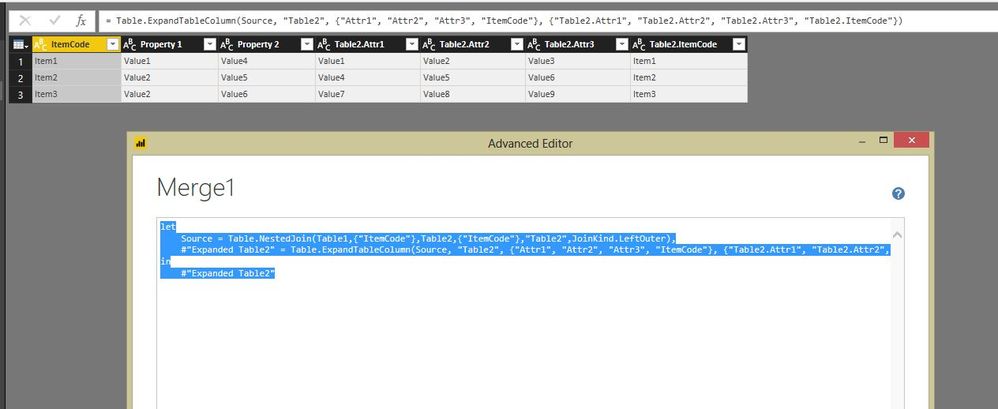- Power BI forums
- Updates
- News & Announcements
- Get Help with Power BI
- Desktop
- Service
- Report Server
- Power Query
- Mobile Apps
- Developer
- DAX Commands and Tips
- Custom Visuals Development Discussion
- Health and Life Sciences
- Power BI Spanish forums
- Translated Spanish Desktop
- Power Platform Integration - Better Together!
- Power Platform Integrations (Read-only)
- Power Platform and Dynamics 365 Integrations (Read-only)
- Training and Consulting
- Instructor Led Training
- Dashboard in a Day for Women, by Women
- Galleries
- Community Connections & How-To Videos
- COVID-19 Data Stories Gallery
- Themes Gallery
- Data Stories Gallery
- R Script Showcase
- Webinars and Video Gallery
- Quick Measures Gallery
- 2021 MSBizAppsSummit Gallery
- 2020 MSBizAppsSummit Gallery
- 2019 MSBizAppsSummit Gallery
- Events
- Ideas
- Custom Visuals Ideas
- Issues
- Issues
- Events
- Upcoming Events
- Community Blog
- Power BI Community Blog
- Custom Visuals Community Blog
- Community Support
- Community Accounts & Registration
- Using the Community
- Community Feedback
Register now to learn Fabric in free live sessions led by the best Microsoft experts. From Apr 16 to May 9, in English and Spanish.
- Power BI forums
- Forums
- Get Help with Power BI
- Desktop
- Transpose rows into headers and merge with second ...
- Subscribe to RSS Feed
- Mark Topic as New
- Mark Topic as Read
- Float this Topic for Current User
- Bookmark
- Subscribe
- Printer Friendly Page
- Mark as New
- Bookmark
- Subscribe
- Mute
- Subscribe to RSS Feed
- Permalink
- Report Inappropriate Content
Transpose rows into headers and merge with second query
Hi,
not sure if the description is correct but this is what I was trying to do so far. I need to merge table 2 to table 1, so each unique attribute is added as new column and value populated. List of attributes can change so would prefer if this is somehow dynamic. Each item has same set of attributes. Can it be done preferably in query editor and not on the report?
Solved! Go to Solution.
- Mark as New
- Bookmark
- Subscribe
- Mute
- Subscribe to RSS Feed
- Permalink
- Report Inappropriate Content
@ludax,
You can pivot columns in Table2, then merge Table2 and Table1 based on the itemcode. Add blank queries in Power BI Desktop, then paste the following codes into Advanced Editor of the blank queries to test the process.
Table1:
let
Source = Table.FromRows(Json.Document(Binary.Decompress(Binary.FromText("i45W8ixJzTVU0lEKS8wpTYUzTJRidSByRjAhOMMULmeMIWemFBsLAA==", BinaryEncoding.Base64), Compression.Deflate)), let _t = ((type text) meta [Serialized.Text = true]) in type table [ItemCode = _t, #"Property 1" = _t, #"Property 2" = _t]),
#"Changed Type" = Table.TransformColumnTypes(Source,{{"ItemCode", type text}, {"Property 1", type text}, {"Property 2", type text}})
in
#"Changed Type"
Table2:
let
Source = Table.FromRows(Json.Document(Binary.Decompress(Binary.FromText("i45W8ixJzTVU0lFyLCkpAtFhiTmlqYZKsTqoUkYwKSMMKWOYlDFcygjdQBMMKbiBphhScAPN4FLG6AaaY0jBDbTAkIIbaKkUGwsA", BinaryEncoding.Base64), Compression.Deflate)), let _t = ((type text) meta [Serialized.Text = true]) in type table [ItemCode = _t, AttributeName = _t, AttributeValue = _t]),
#"Changed Type" = Table.TransformColumnTypes(Source,{{"ItemCode", type text}, {"AttributeName", type text}, {"AttributeValue", type text}}),
#"Pivoted Column" = Table.Pivot(#"Changed Type", List.Distinct(#"Changed Type"[AttributeName]), "AttributeName", "AttributeValue")
in
#"Pivoted Column"
Merge1:
let
Source = Table.NestedJoin(Table1,{"ItemCode"},Table2,{"ItemCode"},"Table2",JoinKind.LeftOuter),
#"Expanded Table2" = Table.ExpandTableColumn(Source, "Table2", {"Attr1", "Attr2", "Attr3", "ItemCode"}, {"Table2.Attr1", "Table2.Attr2", "Table2.Attr3", "Table2.ItemCode"})
in
#"Expanded Table2"
Regards,
Lydia
If this post helps, then please consider Accept it as the solution to help the other members find it more quickly.
- Mark as New
- Bookmark
- Subscribe
- Mute
- Subscribe to RSS Feed
- Permalink
- Report Inappropriate Content
Hi,
Here's the M code i used
let
Source = Table.NestedJoin(Table1,{"ItemCode"},Table2,{"ItemCode"},"Table2",JoinKind.LeftOuter),
#"Expanded Table2" = Table.ExpandTableColumn(Source, "Table2", {"AttributeName", "AttributeValue"}, {"AttributeName", "AttributeValue"}),
#"Pivoted Column" = Table.Pivot(#"Expanded Table2", List.Distinct(#"Expanded Table2"[AttributeName]), "AttributeName", "AttributeValue")
in
#"Pivoted Column"
Regards,
Ashish Mathur
http://www.ashishmathur.com
https://www.linkedin.com/in/excelenthusiasts/
- Mark as New
- Bookmark
- Subscribe
- Mute
- Subscribe to RSS Feed
- Permalink
- Report Inappropriate Content
@ludax,
You can pivot columns in Table2, then merge Table2 and Table1 based on the itemcode. Add blank queries in Power BI Desktop, then paste the following codes into Advanced Editor of the blank queries to test the process.
Table1:
let
Source = Table.FromRows(Json.Document(Binary.Decompress(Binary.FromText("i45W8ixJzTVU0lEKS8wpTYUzTJRidSByRjAhOMMULmeMIWemFBsLAA==", BinaryEncoding.Base64), Compression.Deflate)), let _t = ((type text) meta [Serialized.Text = true]) in type table [ItemCode = _t, #"Property 1" = _t, #"Property 2" = _t]),
#"Changed Type" = Table.TransformColumnTypes(Source,{{"ItemCode", type text}, {"Property 1", type text}, {"Property 2", type text}})
in
#"Changed Type"
Table2:
let
Source = Table.FromRows(Json.Document(Binary.Decompress(Binary.FromText("i45W8ixJzTVU0lFyLCkpAtFhiTmlqYZKsTqoUkYwKSMMKWOYlDFcygjdQBMMKbiBphhScAPN4FLG6AaaY0jBDbTAkIIbaKkUGwsA", BinaryEncoding.Base64), Compression.Deflate)), let _t = ((type text) meta [Serialized.Text = true]) in type table [ItemCode = _t, AttributeName = _t, AttributeValue = _t]),
#"Changed Type" = Table.TransformColumnTypes(Source,{{"ItemCode", type text}, {"AttributeName", type text}, {"AttributeValue", type text}}),
#"Pivoted Column" = Table.Pivot(#"Changed Type", List.Distinct(#"Changed Type"[AttributeName]), "AttributeName", "AttributeValue")
in
#"Pivoted Column"
Merge1:
let
Source = Table.NestedJoin(Table1,{"ItemCode"},Table2,{"ItemCode"},"Table2",JoinKind.LeftOuter),
#"Expanded Table2" = Table.ExpandTableColumn(Source, "Table2", {"Attr1", "Attr2", "Attr3", "ItemCode"}, {"Table2.Attr1", "Table2.Attr2", "Table2.Attr3", "Table2.ItemCode"})
in
#"Expanded Table2"
Regards,
Lydia
If this post helps, then please consider Accept it as the solution to help the other members find it more quickly.
- Mark as New
- Bookmark
- Subscribe
- Mute
- Subscribe to RSS Feed
- Permalink
- Report Inappropriate Content
This worked. Once I've seen the way it seemed easy as it always does 🙂 Thanks.
Helpful resources

Microsoft Fabric Learn Together
Covering the world! 9:00-10:30 AM Sydney, 4:00-5:30 PM CET (Paris/Berlin), 7:00-8:30 PM Mexico City

Power BI Monthly Update - April 2024
Check out the April 2024 Power BI update to learn about new features.

| User | Count |
|---|---|
| 114 | |
| 100 | |
| 75 | |
| 73 | |
| 49 |
| User | Count |
|---|---|
| 145 | |
| 109 | |
| 109 | |
| 90 | |
| 64 |