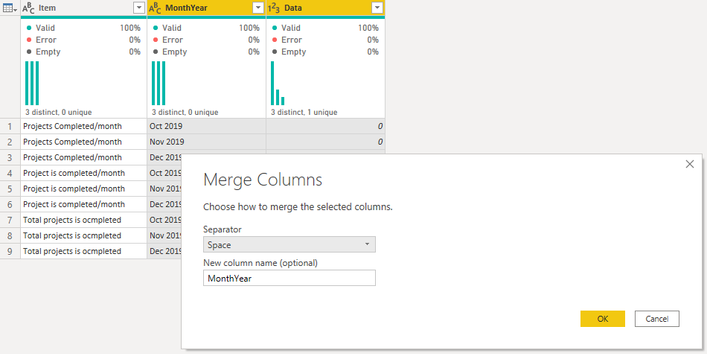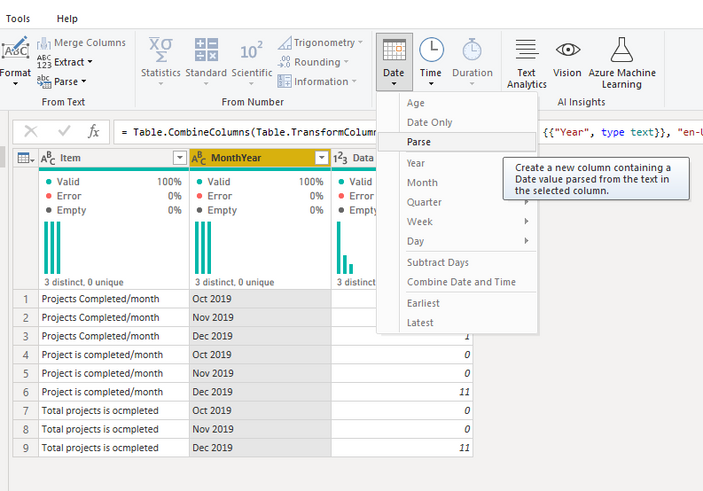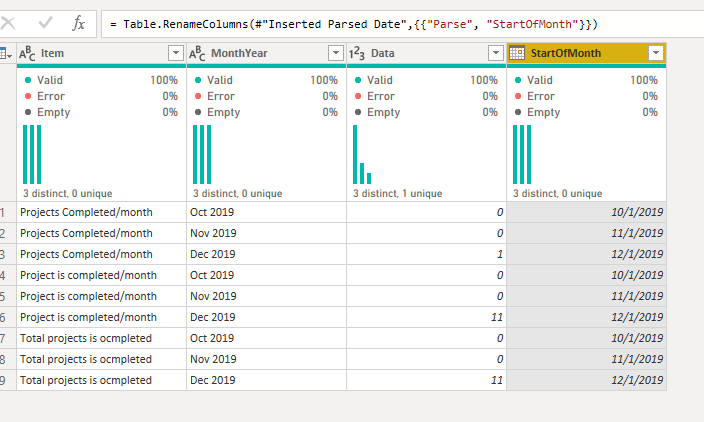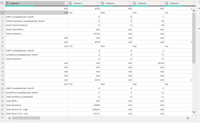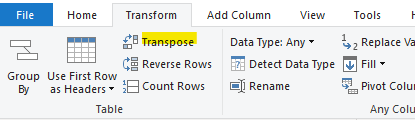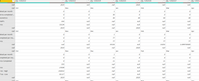- Power BI forums
- Updates
- News & Announcements
- Get Help with Power BI
- Desktop
- Service
- Report Server
- Power Query
- Mobile Apps
- Developer
- DAX Commands and Tips
- Custom Visuals Development Discussion
- Health and Life Sciences
- Power BI Spanish forums
- Translated Spanish Desktop
- Power Platform Integration - Better Together!
- Power Platform Integrations (Read-only)
- Power Platform and Dynamics 365 Integrations (Read-only)
- Training and Consulting
- Instructor Led Training
- Dashboard in a Day for Women, by Women
- Galleries
- Community Connections & How-To Videos
- COVID-19 Data Stories Gallery
- Themes Gallery
- Data Stories Gallery
- R Script Showcase
- Webinars and Video Gallery
- Quick Measures Gallery
- 2021 MSBizAppsSummit Gallery
- 2020 MSBizAppsSummit Gallery
- 2019 MSBizAppsSummit Gallery
- Events
- Ideas
- Custom Visuals Ideas
- Issues
- Issues
- Events
- Upcoming Events
- Community Blog
- Power BI Community Blog
- Custom Visuals Community Blog
- Community Support
- Community Accounts & Registration
- Using the Community
- Community Feedback
Register now to learn Fabric in free live sessions led by the best Microsoft experts. From Apr 16 to May 9, in English and Spanish.
- Power BI forums
- Forums
- Get Help with Power BI
- Desktop
- Transpose excel data into columns in Power BI
- Subscribe to RSS Feed
- Mark Topic as New
- Mark Topic as Read
- Float this Topic for Current User
- Bookmark
- Subscribe
- Printer Friendly Page
- Mark as New
- Bookmark
- Subscribe
- Mute
- Subscribe to RSS Feed
- Permalink
- Report Inappropriate Content
Transpose excel data into columns in Power BI
Hi !
I wanted to transpose the excel data in Power BI so I get the Item, year , months , other data in individual columns, which I am struggling with now.
I want to show it like in the columns below.
Item Year Month Data
Projects Completed/month 2019 Oct 0
Projects Completed/month 2019 Nov 0
Projects Completed/month 2019 Dec 1
Projects Is completed/month 2019 Oct 0
Projects Is completed/month 2019 Nov 0
Projects Is completed/month 2019 Dec 11
Total Projects Is Completed 2019 Oct 0
Total Projects Is Completed 2019 Nov 0
Total Projects Is Completed 2019 Dec 11
Projects Completed/month 2019 Oct 0
Projects Completed/month 2019 Nov 0
Projects Completed/month 2019 Dec 0
Projects Is completed/month 2019 Oct 0
Projects Is completed/month 2019 Nov 0
Projects Is completed/month 2019 Dec 0
Total Projects Is Completed 2019 Oct 11
Total Projects Is Completed 2019 Nov 11
Total Projects Is Completed 2019 Dec 11
and so on.....
There are three sets on data on the table below and I want it all to be in columns so its appropriate when building the report based on the Year/month data
| 2019 | |||
| Oct | Nov | Dec | |
| Projects Completed/month | 0 | 0 | 1 |
| Projects Is completed/month | 0 | 0 | 11 |
| Total Projects Is Completed | 0 | 0 | 11 |
| Total Projects | 353 | ||
| Total Projects Is | 27039 | ||
| 2019 | |||
| Oct | Nov | Dec | |
| ETH - High | 3 | 6 | 88 |
| Cummulative ETH - low | 7 | 11 | 88 |
| Total Low ETH | 9 | 12 | 1 |
| 2019 | |||
| Oct | Nov | Dec | |
| ETH - low | 5 | 8 | 33 |
| Cummulative ETH - low | 9 | 7 | 33 |
| Total Low ETH | 6 | 5 | 1 |
Help will be greatly appreciated.
Solved! Go to Solution.
- Mark as New
- Bookmark
- Subscribe
- Mute
- Subscribe to RSS Feed
- Permalink
- Report Inappropriate Content
@Anonymous , when your data has the two beginning rows that you will like to bring as separate columns, (Kind of like two heading rows), you should do the following:
- Transpose the Table: This will bring the two heading rows into columns but will make the previously good column go into rows with the items on the first row. Not to worry, apply the next steps
- Go to Transform Tab and Use First Row as Header: This will make the items on the first row become the heading
- Select the two new columns, right click and select Unpivot Other Columns: This will now make you have a new column with the items in the headings becoming the new column, and the values right in front of them as a new column.
You may need to do a little bit of cleanup here and there afterwards.
I hope this works for you, if it does, kindly mark as solution to enable other people benefit from this.
- Mark as New
- Bookmark
- Subscribe
- Mute
- Subscribe to RSS Feed
- Permalink
- Report Inappropriate Content
@ahmedoye this is a great solution!
See below for the M query:
let
Source = Excel.Workbook(File.Contents("C:\Users\bfernandez1\Desktop\Temp\Book1.xlsx"), null, true),
Sheet2_Sheet = Source{[Item="Sheet2",Kind="Sheet"]}[Data],
#"Changed Type" = Table.TransformColumnTypes(Sheet2_Sheet,{{"Column1", type text}, {"Column2", type any}, {"Column3", type any}, {"Column4", type any}}),
#"Transposed Table" = Table.Transpose(#"Changed Type"),
#"Promoted Headers" = Table.PromoteHeaders(#"Transposed Table", [PromoteAllScalars=true]),
#"Changed Type1" = Table.TransformColumnTypes(#"Promoted Headers",{{"Column1", Int64.Type}, {"Column2", type text}, {"EWP's completed per month", Int64.Type}, {"Initial Isometrics completed per month", Int64.Type}, {"Initial Total Isometrics", Int64.Type}, {"Initial total EWP's", Int64.Type}, {"Total Isometrics", Int64.Type}, {"Column8", type any}, {"Column9", Int64.Type}, {"Column10", type text}, {"EWP's completed per month_1", Int64.Type}, {"Isometrics completed per month", Int64.Type}, {"Total Isometrics_2", Int64.Type}}),
#"Unpivoted Other Columns" = Table.UnpivotOtherColumns(#"Changed Type1", {"Column1", "Column2"}, "Attribute", "Value"),
#"Filtered Rows" = Table.SelectRows(#"Unpivoted Other Columns", each ([Attribute] <> "Column10" and [Attribute] <> "Column9")),
#"Filled Down" = Table.FillDown(#"Filtered Rows",{"Column1"})
#"Replaced Value" = Table.ReplaceValue(#"Filled Down","_1","",Replacer.ReplaceText,{"Attribute"}),
#"Replaced Value1" = Table.ReplaceValue(#"Replaced Value","_2","",Replacer.ReplaceText,{"Attribute"})
in
#"Replaced Value1"
Of course, change where there are strikethroughs with your own data.
- Mark as New
- Bookmark
- Subscribe
- Mute
- Subscribe to RSS Feed
- Permalink
- Report Inappropriate Content
@Anonymous , when your data has the two beginning rows that you will like to bring as separate columns, (Kind of like two heading rows), you should do the following:
- Transpose the Table: This will bring the two heading rows into columns but will make the previously good column go into rows with the items on the first row. Not to worry, apply the next steps
- Go to Transform Tab and Use First Row as Header: This will make the items on the first row become the heading
- Select the two new columns, right click and select Unpivot Other Columns: This will now make you have a new column with the items in the headings becoming the new column, and the values right in front of them as a new column.
You may need to do a little bit of cleanup here and there afterwards.
I hope this works for you, if it does, kindly mark as solution to enable other people benefit from this.
- Mark as New
- Bookmark
- Subscribe
- Mute
- Subscribe to RSS Feed
- Permalink
- Report Inappropriate Content
@ahmedoye this is a great solution!
See below for the M query:
let
Source = Excel.Workbook(File.Contents("C:\Users\bfernandez1\Desktop\Temp\Book1.xlsx"), null, true),
Sheet2_Sheet = Source{[Item="Sheet2",Kind="Sheet"]}[Data],
#"Changed Type" = Table.TransformColumnTypes(Sheet2_Sheet,{{"Column1", type text}, {"Column2", type any}, {"Column3", type any}, {"Column4", type any}}),
#"Transposed Table" = Table.Transpose(#"Changed Type"),
#"Promoted Headers" = Table.PromoteHeaders(#"Transposed Table", [PromoteAllScalars=true]),
#"Changed Type1" = Table.TransformColumnTypes(#"Promoted Headers",{{"Column1", Int64.Type}, {"Column2", type text}, {"EWP's completed per month", Int64.Type}, {"Initial Isometrics completed per month", Int64.Type}, {"Initial Total Isometrics", Int64.Type}, {"Initial total EWP's", Int64.Type}, {"Total Isometrics", Int64.Type}, {"Column8", type any}, {"Column9", Int64.Type}, {"Column10", type text}, {"EWP's completed per month_1", Int64.Type}, {"Isometrics completed per month", Int64.Type}, {"Total Isometrics_2", Int64.Type}}),
#"Unpivoted Other Columns" = Table.UnpivotOtherColumns(#"Changed Type1", {"Column1", "Column2"}, "Attribute", "Value"),
#"Filtered Rows" = Table.SelectRows(#"Unpivoted Other Columns", each ([Attribute] <> "Column10" and [Attribute] <> "Column9")),
#"Filled Down" = Table.FillDown(#"Filtered Rows",{"Column1"})
#"Replaced Value" = Table.ReplaceValue(#"Filled Down","_1","",Replacer.ReplaceText,{"Attribute"}),
#"Replaced Value1" = Table.ReplaceValue(#"Replaced Value","_2","",Replacer.ReplaceText,{"Attribute"})
in
#"Replaced Value1"
Of course, change where there are strikethroughs with your own data.
- Mark as New
- Bookmark
- Subscribe
- Mute
- Subscribe to RSS Feed
- Permalink
- Report Inappropriate Content
Okay so if your goal is to get the data looking like you'd like in the table you posted, you can take another approach.
Keep the data as it is coming in from the source and do your editing in Power Query using the following steps:
Merge Month and Year:
Then Parse the MonthYear to get the start date of each MonthYear:
Then after Closing and Applying the steps, create a Matrix visual and populate it with the data as shown below:
- Mark as New
- Bookmark
- Subscribe
- Mute
- Subscribe to RSS Feed
- Permalink
- Report Inappropriate Content
Sorry if I had confused you in my original post, the table posted there was the data from the data source and the list I mentioned was how it should look like.
It should llook like the following in Power BI so I can create reports :
Item Year Month Data
Projects Is completed/month 2019 Nov 0
Projects Is completed/month 2019 Dec 11
Total Projects Is Completed 2019 Oct 0
Total Projects Is Completed 2019 Nov 0
- Mark as New
- Bookmark
- Subscribe
- Mute
- Subscribe to RSS Feed
- Permalink
- Report Inappropriate Content
When data comes as is from excel it looks like this, the months and years are in rows , how do I make it into the format you have in your first screen shot and then follow through.
- Mark as New
- Bookmark
- Subscribe
- Mute
- Subscribe to RSS Feed
- Permalink
- Report Inappropriate Content
This data seems very messy the way that it is presented or I am not getting the full picture.
It is showing certain categories that are not grouped as they should be or I'm not seeing the information.
For example, there are multiple "Isometrics completed per month with different values under the same Oct 2019 column.
Can you elaborate a little bit more or give a bigger picture of the data you are giving?
- Mark as New
- Bookmark
- Subscribe
- Mute
- Subscribe to RSS Feed
- Permalink
- Report Inappropriate Content
Also refer : https://radacad.com/pivot-and-unpivot-with-power-bi
Microsoft Power BI Learning Resources, 2023 !!
Learn Power BI - Full Course with Dec-2022, with Window, Index, Offset, 100+ Topics !!
Did I answer your question? Mark my post as a solution! Appreciate your Kudos !! Proud to be a Super User! !!
- Mark as New
- Bookmark
- Subscribe
- Mute
- Subscribe to RSS Feed
- Permalink
- Report Inappropriate Content
You can transpose data using the Transpose feature within Power Query.
You can fin it on the Transform tab, in the Table section.
- Mark as New
- Bookmark
- Subscribe
- Mute
- Subscribe to RSS Feed
- Permalink
- Report Inappropriate Content
My Data now looks something like this
- Mark as New
- Bookmark
- Subscribe
- Mute
- Subscribe to RSS Feed
- Permalink
- Report Inappropriate Content
I cannot see anything attached to your reply, can you attempt to send the screenshots again?
- Mark as New
- Bookmark
- Subscribe
- Mute
- Subscribe to RSS Feed
- Permalink
- Report Inappropriate Content
- Mark as New
- Bookmark
- Subscribe
- Mute
- Subscribe to RSS Feed
- Permalink
- Report Inappropriate Content
Thanks bfernandez, I am using the transpose function but its not arranging as I want. Tried several ways but its not re-arranging it the way I want it to be unfortunately.
Thanks
Helpful resources

Microsoft Fabric Learn Together
Covering the world! 9:00-10:30 AM Sydney, 4:00-5:30 PM CET (Paris/Berlin), 7:00-8:30 PM Mexico City

Power BI Monthly Update - April 2024
Check out the April 2024 Power BI update to learn about new features.

| User | Count |
|---|---|
| 112 | |
| 97 | |
| 84 | |
| 67 | |
| 59 |
| User | Count |
|---|---|
| 150 | |
| 120 | |
| 99 | |
| 87 | |
| 68 |