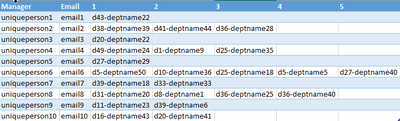- Power BI forums
- Updates
- News & Announcements
- Get Help with Power BI
- Desktop
- Service
- Report Server
- Power Query
- Mobile Apps
- Developer
- DAX Commands and Tips
- Custom Visuals Development Discussion
- Health and Life Sciences
- Power BI Spanish forums
- Translated Spanish Desktop
- Power Platform Integration - Better Together!
- Power Platform Integrations (Read-only)
- Power Platform and Dynamics 365 Integrations (Read-only)
- Training and Consulting
- Instructor Led Training
- Dashboard in a Day for Women, by Women
- Galleries
- Community Connections & How-To Videos
- COVID-19 Data Stories Gallery
- Themes Gallery
- Data Stories Gallery
- R Script Showcase
- Webinars and Video Gallery
- Quick Measures Gallery
- 2021 MSBizAppsSummit Gallery
- 2020 MSBizAppsSummit Gallery
- 2019 MSBizAppsSummit Gallery
- Events
- Ideas
- Custom Visuals Ideas
- Issues
- Issues
- Events
- Upcoming Events
- Community Blog
- Power BI Community Blog
- Custom Visuals Community Blog
- Community Support
- Community Accounts & Registration
- Using the Community
- Community Feedback
Register now to learn Fabric in free live sessions led by the best Microsoft experts. From Apr 16 to May 9, in English and Spanish.
- Power BI forums
- Forums
- Get Help with Power BI
- Desktop
- Transpose/Transform Multiple Rows into Single Row
- Subscribe to RSS Feed
- Mark Topic as New
- Mark Topic as Read
- Float this Topic for Current User
- Bookmark
- Subscribe
- Printer Friendly Page
- Mark as New
- Bookmark
- Subscribe
- Mute
- Subscribe to RSS Feed
- Permalink
- Report Inappropriate Content
Transpose/Transform Multiple Rows into Single Row
Hello,
First thank you all for the work you do. This is my first time posting to the community however, I've been using your posts as guides for awhile. Most recently how to merge multiple rows into one row with different column based on row values.
Project Background
Every year I help another department produce an Email Merge using a .xlsx file. This year, I got tired of
CTRL C -> Up Arrow (x times) -> Right Arrow (y times) -> CTRL V -> CTRL -> T
so I decided to search for a Power Query solution, again thanks to your community.
You may ask, "Why doesn't your data warehouse write the query", and simply put, we work for the state. The request has been submitted for a number of years.
Using v-yulgu-msft's example:
I was able to take the 2-column example and make my data "fit". However I think there may be a better solution than what I've done.
let
// Referencing an existing query called 'InvList'
// This removed columns that were not necessary for the merge
Source = #"InvList",
// Splitting [Manager] into two fields; originally 'LastName,First'
#"Split Column by Delimiter" = Table.SplitColumn(Source, "Manager", Splitter.SplitTextByEachDelimiter({","}, QuoteStyle.Csv, false), {"Manager.1", "Manager.2"}),
// Rename the two newly created fields [LastName] & [FirstName]
#"Renamed Columns" = Table.RenameColumns(#"Split Column by Delimiter",{{"Manager.1", "LastName"}, {"Manager.2", "FirstName"}}),
// Merge the [FirstName]&" "&[LastName] into [Manager]
#"Merged Manager Name" = Table.CombineColumns(#"Renamed Columns",{"FirstName", "LastName"},Combiner.CombineTextByDelimiter(" ", QuoteStyle.None),"Manager"),
#"Merged Columns" = Table.CombineColumns(#"Merged Manager Name",{"Manager", "EmailAddress"},Combiner.CombineTextByDelimiter(";", QuoteStyle.None),"Manager.1"),
// Merge [DeptID]&" = "&[Department Description] to be a new field called [Merged]
#"Merged DeptInfo" = Table.CombineColumns(#"Merged Columns",{"DeptID", "Department Description"},Combiner.CombineTextByDelimiter(" - ", QuoteStyle.None),"Merged"),
// Function that adds an incrementing index number
AddRanking = (table, column, newColumn) =>
Table.AddIndexColumn(Table.Sort(table, {{column, Order.Ascending}}), newColumn, 1, 1),
// Group the fields by [Manager]
#"Grouped Rows" = Table.Group(#"Merged DeptInfo", {"Manager.1"}, {{"Data", each _, type table}}),
// Function calling 'AddRanking' to insert the incrementing index number
Transformed = Table.TransformColumns(#"Grouped Rows", {{"Data", each AddRanking(_, "Merged", "Rank")}}),
// Expands the table that was created by #"Grouped Rows"
#"Expand Data" = Table.ExpandTableColumn(Transformed, "Data", {"Merged", "Rank"}, {"Merged", "Rank"}),
// This is the copy -> paste -> transpose magic that I wanted to automate;
#"Pivoted Column" = Table.Pivot(Table.TransformColumnTypes(#"Expand Data", {{"Rank", type text}}, "en-US"), List.Distinct(Table.TransformColumnTypes(#"Expand Data", {{"Rank", type text}}, "en-US")[Rank]), "Rank", "Merged"),
// Extra step to get two columns back - leaves 'Manager' 'Email' 'ColumnIndex x'...
#"Split Column by Delimiter1" = Table.SplitColumn(#"Pivoted Column", "Manager.1", Splitter.SplitTextByDelimiter(";", QuoteStyle.Csv), {"Manager", "Email"}),
#"Changed Type" = Table.TransformColumnTypes(#"Split Column by Delimiter1",{{"Manager", type text}, {"Email", type text}})
in
#"Changed Type"
The real question of my post
How can the code be improved next time without the extra step of merging [Manager] & [Email] then splitting them? Let's say that the next project requires [Phone] [Address] to be in the output, is there a way to clean up the code?
The final output looks like the below image. Each record will get one email with some IF MERGEFIELD code in MSWord listing each department that they manage.
Did I answer your question? Mark my post as a solution!
Did my answers help arrive at a solution? Give it a kudos by clicking the Thumbs Up!
Proud to be a Super User!
Solved! Go to Solution.
- Mark as New
- Bookmark
- Subscribe
- Mute
- Subscribe to RSS Feed
- Permalink
- Report Inappropriate Content
Well it took a short 2 hour Saturday road trip for me to come up with the realization/solution.
You're absolutely correct, Why do you need to "merge [Manager] & [Email] then splitting them"?. This is exactly what I was thinking too.
Basically, I did not think to Table.Group( ) by more than one field.
To bring closure to the question, sample data provided below:
| ManagerName | DeptID | DeptDesc | |
| Duck,Daffy | daffy@duck.com | D10001 | Daffy1Acct |
| Duck,Daffy | daffy@duck.com | D10001 | Daffy1Acct |
| Duck,Daffy | daffy@duck.com | D10001 | Daffy1Acct |
| Duck,Daffy | daffy@duck.com | D10001 | Daffy1Acct |
| Duck,Daffy | daffy@duck.com | D10001 | Daffy1Acct |
| Duck,Daffy | daffy@duck.com | D10001 | Daffy1Acct |
| Duck,Daffy | daffy@duck.com | D10002 | Daffy2Acct |
| Duck,Daffy | daffy@duck.com | D10002 | Daffy2Acct |
| Duck,Daffy | daffy@duck.com | D10002 | Daffy2Acct |
| Mouse,Minnie | minnie@mouse.com | D90001 | Minnie1Acct |
| Mouse,Minnie | minnie@mouse.com | D90002 | Minnie2Acct |
| Mouse,Minnie | minnie@mouse.com | D90002 | Minnie2Acct |
| Mouse,Minnie | minnie@mouse.com | D90002 | Minnie2Acct |
| Mouse,Minnie | minnie@mouse.com | D90002 | Minnie2Acct |
| Mouse,Minnie | minnie@mouse.com | D90002 | Minnie2Acct |
| Mouse,Minnie | minnie@mouse.com | D90002 | Minnie2Acct |
| Mouse,Mickey | mickey@mouse.com | D30001 | Mickey1Acct |
| Mouse,Mickey | mickey@mouse.com | D30001 | Mickey1Acct |
| Mouse,Mickey | mickey@mouse.com | D30001 | Mickey1Acct |
| Mouse,Mickey | mickey@mouse.com | D30001 | Mickey1Acct |
| Mouse,Mickey | mickey@mouse.com | D30002 | Mickey2Acct |
| Mouse,Mickey | mickey@mouse.com | D30002 | Mickey2Acct |
| Mouse,Mickey | mickey@mouse.com | D30002 | Mickey2Acct |
| Mouse,Mickey | mickey@mouse.com | D30002 | Mickey2Acct |
| Mouse,Mickey | mickey@mouse.com | D30002 | Mickey2Acct |
| Mouse,Mickey | mickey@mouse.com | D30003 | Mickey3Acct |
| McDuck,Scrooge | scrouge@mcduck.com | D60001 | Scrouge1Acct |
let
Source = Excel.CurrentWorkbook(){[Name="MergeTable"]}[Content],
#"Removed Duplicates" = Table.Distinct(Source),
#"Changed Type" = Table.TransformColumnTypes(#"Removed Duplicates",{{"ManagerName", type text}, {"Email", type text}, {"DeptID", type text}, {"DeptDesc", type text}}),
#"Split Column by Delimiter" = Table.SplitColumn(#"Changed Type", "ManagerName", Splitter.SplitTextByDelimiter(",", QuoteStyle.Csv), {"LastName", "FirstName"}),
#"Merged Columns" = Table.CombineColumns(#"Split Column by Delimiter",{"FirstName", "LastName"},Combiner.CombineTextByDelimiter(" ", QuoteStyle.None),"ManagerName"),
#"Merged Columns1" = Table.CombineColumns(#"Merged Columns",{"DeptID", "DeptDesc"},Combiner.CombineTextByDelimiter(" - ", QuoteStyle.None),"DeptInfo"),
// Function that adds an incrementing index number
AddRanking = (table, column, newColumn) =>
Table.AddIndexColumn(Table.Sort(table, {{column, Order.Ascending}}), newColumn, 1, 1),
#"Grouped Rows" = Table.Group(#"Merged Columns1", {"ManagerName", "Email"}, {{"Data", each _, type table}}),
Transformed = Table.TransformColumns(#"Grouped Rows", {{"Data", each AddRanking(_, "DeptInfo", "Rank")}}),
#"Expand Data" = Table.ExpandTableColumn(Transformed, "Data", {"DeptInfo", "Rank"}, {"DeptInfo", "Rank"}),
#"Pivoted Column" = Table.Pivot(Table.TransformColumnTypes(#"Expand Data", {{"Rank", type text}}, "en-US"), List.Distinct(Table.TransformColumnTypes(#"Expand Data", {{"Rank", type text}}, "en-US")[Rank]), "Rank", "DeptInfo")
in
#"Pivoted Column"
Expected Table results for an MSWord Email Merge where each manager gets one email with a list of their department's.
| ManagerName | 1 | 2 | 3 | |
| Daffy Duck | daffy@duck.com | D10001 - Daffy1Acct | D10002 - Daffy2Acct | |
| Mickey Mouse | mickey@mouse.com | D30001 - Mickey1Acct | D30002 - Mickey2Acct | D30003 - Mickey3Acct |
| Minnie Mouse | minnie@mouse.com | D90001 - Minnie1Acct | D90002 - Minnie2Acct | |
| Scrooge McDuck | scrouge@mcduck.com | D60001 - Scrouge1Acct |
Did I answer your question? Mark my post as a solution!
Did my answers help arrive at a solution? Give it a kudos by clicking the Thumbs Up!
Proud to be a Super User!
- Mark as New
- Bookmark
- Subscribe
- Mute
- Subscribe to RSS Feed
- Permalink
- Report Inappropriate Content
Hi @ChrisMendoza,
Why do you need to "merge [Manager] & [Email] then splitting them"? Please show us the original table data.
Regards,
Yuliana Gu
If this post helps, then please consider Accept it as the solution to help the other members find it more quickly.
- Mark as New
- Bookmark
- Subscribe
- Mute
- Subscribe to RSS Feed
- Permalink
- Report Inappropriate Content
Well it took a short 2 hour Saturday road trip for me to come up with the realization/solution.
You're absolutely correct, Why do you need to "merge [Manager] & [Email] then splitting them"?. This is exactly what I was thinking too.
Basically, I did not think to Table.Group( ) by more than one field.
To bring closure to the question, sample data provided below:
| ManagerName | DeptID | DeptDesc | |
| Duck,Daffy | daffy@duck.com | D10001 | Daffy1Acct |
| Duck,Daffy | daffy@duck.com | D10001 | Daffy1Acct |
| Duck,Daffy | daffy@duck.com | D10001 | Daffy1Acct |
| Duck,Daffy | daffy@duck.com | D10001 | Daffy1Acct |
| Duck,Daffy | daffy@duck.com | D10001 | Daffy1Acct |
| Duck,Daffy | daffy@duck.com | D10001 | Daffy1Acct |
| Duck,Daffy | daffy@duck.com | D10002 | Daffy2Acct |
| Duck,Daffy | daffy@duck.com | D10002 | Daffy2Acct |
| Duck,Daffy | daffy@duck.com | D10002 | Daffy2Acct |
| Mouse,Minnie | minnie@mouse.com | D90001 | Minnie1Acct |
| Mouse,Minnie | minnie@mouse.com | D90002 | Minnie2Acct |
| Mouse,Minnie | minnie@mouse.com | D90002 | Minnie2Acct |
| Mouse,Minnie | minnie@mouse.com | D90002 | Minnie2Acct |
| Mouse,Minnie | minnie@mouse.com | D90002 | Minnie2Acct |
| Mouse,Minnie | minnie@mouse.com | D90002 | Minnie2Acct |
| Mouse,Minnie | minnie@mouse.com | D90002 | Minnie2Acct |
| Mouse,Mickey | mickey@mouse.com | D30001 | Mickey1Acct |
| Mouse,Mickey | mickey@mouse.com | D30001 | Mickey1Acct |
| Mouse,Mickey | mickey@mouse.com | D30001 | Mickey1Acct |
| Mouse,Mickey | mickey@mouse.com | D30001 | Mickey1Acct |
| Mouse,Mickey | mickey@mouse.com | D30002 | Mickey2Acct |
| Mouse,Mickey | mickey@mouse.com | D30002 | Mickey2Acct |
| Mouse,Mickey | mickey@mouse.com | D30002 | Mickey2Acct |
| Mouse,Mickey | mickey@mouse.com | D30002 | Mickey2Acct |
| Mouse,Mickey | mickey@mouse.com | D30002 | Mickey2Acct |
| Mouse,Mickey | mickey@mouse.com | D30003 | Mickey3Acct |
| McDuck,Scrooge | scrouge@mcduck.com | D60001 | Scrouge1Acct |
let
Source = Excel.CurrentWorkbook(){[Name="MergeTable"]}[Content],
#"Removed Duplicates" = Table.Distinct(Source),
#"Changed Type" = Table.TransformColumnTypes(#"Removed Duplicates",{{"ManagerName", type text}, {"Email", type text}, {"DeptID", type text}, {"DeptDesc", type text}}),
#"Split Column by Delimiter" = Table.SplitColumn(#"Changed Type", "ManagerName", Splitter.SplitTextByDelimiter(",", QuoteStyle.Csv), {"LastName", "FirstName"}),
#"Merged Columns" = Table.CombineColumns(#"Split Column by Delimiter",{"FirstName", "LastName"},Combiner.CombineTextByDelimiter(" ", QuoteStyle.None),"ManagerName"),
#"Merged Columns1" = Table.CombineColumns(#"Merged Columns",{"DeptID", "DeptDesc"},Combiner.CombineTextByDelimiter(" - ", QuoteStyle.None),"DeptInfo"),
// Function that adds an incrementing index number
AddRanking = (table, column, newColumn) =>
Table.AddIndexColumn(Table.Sort(table, {{column, Order.Ascending}}), newColumn, 1, 1),
#"Grouped Rows" = Table.Group(#"Merged Columns1", {"ManagerName", "Email"}, {{"Data", each _, type table}}),
Transformed = Table.TransformColumns(#"Grouped Rows", {{"Data", each AddRanking(_, "DeptInfo", "Rank")}}),
#"Expand Data" = Table.ExpandTableColumn(Transformed, "Data", {"DeptInfo", "Rank"}, {"DeptInfo", "Rank"}),
#"Pivoted Column" = Table.Pivot(Table.TransformColumnTypes(#"Expand Data", {{"Rank", type text}}, "en-US"), List.Distinct(Table.TransformColumnTypes(#"Expand Data", {{"Rank", type text}}, "en-US")[Rank]), "Rank", "DeptInfo")
in
#"Pivoted Column"
Expected Table results for an MSWord Email Merge where each manager gets one email with a list of their department's.
| ManagerName | 1 | 2 | 3 | |
| Daffy Duck | daffy@duck.com | D10001 - Daffy1Acct | D10002 - Daffy2Acct | |
| Mickey Mouse | mickey@mouse.com | D30001 - Mickey1Acct | D30002 - Mickey2Acct | D30003 - Mickey3Acct |
| Minnie Mouse | minnie@mouse.com | D90001 - Minnie1Acct | D90002 - Minnie2Acct | |
| Scrooge McDuck | scrouge@mcduck.com | D60001 - Scrouge1Acct |
Did I answer your question? Mark my post as a solution!
Did my answers help arrive at a solution? Give it a kudos by clicking the Thumbs Up!
Proud to be a Super User!
Helpful resources

Microsoft Fabric Learn Together
Covering the world! 9:00-10:30 AM Sydney, 4:00-5:30 PM CET (Paris/Berlin), 7:00-8:30 PM Mexico City

Power BI Monthly Update - April 2024
Check out the April 2024 Power BI update to learn about new features.

| User | Count |
|---|---|
| 110 | |
| 94 | |
| 81 | |
| 66 | |
| 58 |
| User | Count |
|---|---|
| 150 | |
| 119 | |
| 104 | |
| 87 | |
| 67 |