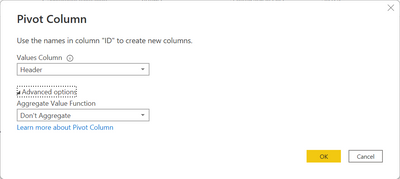- Power BI forums
- Updates
- News & Announcements
- Get Help with Power BI
- Desktop
- Service
- Report Server
- Power Query
- Mobile Apps
- Developer
- DAX Commands and Tips
- Custom Visuals Development Discussion
- Health and Life Sciences
- Power BI Spanish forums
- Translated Spanish Desktop
- Power Platform Integration - Better Together!
- Power Platform Integrations (Read-only)
- Power Platform and Dynamics 365 Integrations (Read-only)
- Training and Consulting
- Instructor Led Training
- Dashboard in a Day for Women, by Women
- Galleries
- Community Connections & How-To Videos
- COVID-19 Data Stories Gallery
- Themes Gallery
- Data Stories Gallery
- R Script Showcase
- Webinars and Video Gallery
- Quick Measures Gallery
- 2021 MSBizAppsSummit Gallery
- 2020 MSBizAppsSummit Gallery
- 2019 MSBizAppsSummit Gallery
- Events
- Ideas
- Custom Visuals Ideas
- Issues
- Issues
- Events
- Upcoming Events
- Community Blog
- Power BI Community Blog
- Custom Visuals Community Blog
- Community Support
- Community Accounts & Registration
- Using the Community
- Community Feedback
Register now to learn Fabric in free live sessions led by the best Microsoft experts. From Apr 16 to May 9, in English and Spanish.
- Power BI forums
- Forums
- Get Help with Power BI
- Desktop
- Transpose? Pivot? Unpivot?
- Subscribe to RSS Feed
- Mark Topic as New
- Mark Topic as Read
- Float this Topic for Current User
- Bookmark
- Subscribe
- Printer Friendly Page
- Mark as New
- Bookmark
- Subscribe
- Mute
- Subscribe to RSS Feed
- Permalink
- Report Inappropriate Content
Transpose? Pivot? Unpivot?
With PowerQuery how can I get from this
| Header | ID |
| Comment from X | 1 |
| Group 1 | 2 |
| Posted Aug 8, 2022 | 3 |
| ID12322 | 4 |
| Comment from John | 1 |
| Group 2 | 2 |
| Posted Sep 6, 2022 | 3 |
| ID123 | 4 |
| Comment from John | 1 |
| Group 2 | 2 |
| Posted Sep 12, 2022 | 3 |
| ID12323 | 4 |
To
| 1 | 2 | 3 | 4 |
| Comment from X | Group 1 | Posted Aug 8, 2022 | ID12322 |
| Comment from John | Group 2 | Posted Sep 6, 2022 | ID123 |
| Comment from John | Group 2 | Posted Sep 12, 2022 | ID12323 |
Thank you so much
Solved! Go to Solution.
- Mark as New
- Bookmark
- Subscribe
- Mute
- Subscribe to RSS Feed
- Permalink
- Report Inappropriate Content
Hey @yetanotherusern
you can use the Pivot Operation, but first you have to prepare the table:
- remove the empty rows
- add an index column
- create a grouping column (a custom column), this one is necessary, otherwise Pivot will not work
This is how the table will look after these steps:
This is the formula for the custom column.
Number.RoundUp( [Index] / 4 )Then i removed the Index column, marked the ID column and use the transform Pivot configured like this:
And here is the result:
Hopefully, this provides what you are looking for.
Regards,
Tom
Did I answer your question? Mark my post as a solution, this will help others!
Proud to be a Super User!
I accept Kudos 😉
Hamburg, Germany
- Mark as New
- Bookmark
- Subscribe
- Mute
- Subscribe to RSS Feed
- Permalink
- Report Inappropriate Content
Hey @yetanotherusern
you can use the Pivot Operation, but first you have to prepare the table:
- remove the empty rows
- add an index column
- create a grouping column (a custom column), this one is necessary, otherwise Pivot will not work
This is how the table will look after these steps:
This is the formula for the custom column.
Number.RoundUp( [Index] / 4 )Then i removed the Index column, marked the ID column and use the transform Pivot configured like this:
And here is the result:
Hopefully, this provides what you are looking for.
Regards,
Tom
Did I answer your question? Mark my post as a solution, this will help others!
Proud to be a Super User!
I accept Kudos 😉
Hamburg, Germany
- Mark as New
- Bookmark
- Subscribe
- Mute
- Subscribe to RSS Feed
- Permalink
- Report Inappropriate Content
Herzlichen Danke - wirklich toll!
(Heartfelt thank you - really cool)
Helpful resources

Microsoft Fabric Learn Together
Covering the world! 9:00-10:30 AM Sydney, 4:00-5:30 PM CET (Paris/Berlin), 7:00-8:30 PM Mexico City

Power BI Monthly Update - April 2024
Check out the April 2024 Power BI update to learn about new features.

| User | Count |
|---|---|
| 109 | |
| 96 | |
| 77 | |
| 66 | |
| 53 |
| User | Count |
|---|---|
| 144 | |
| 105 | |
| 102 | |
| 89 | |
| 63 |