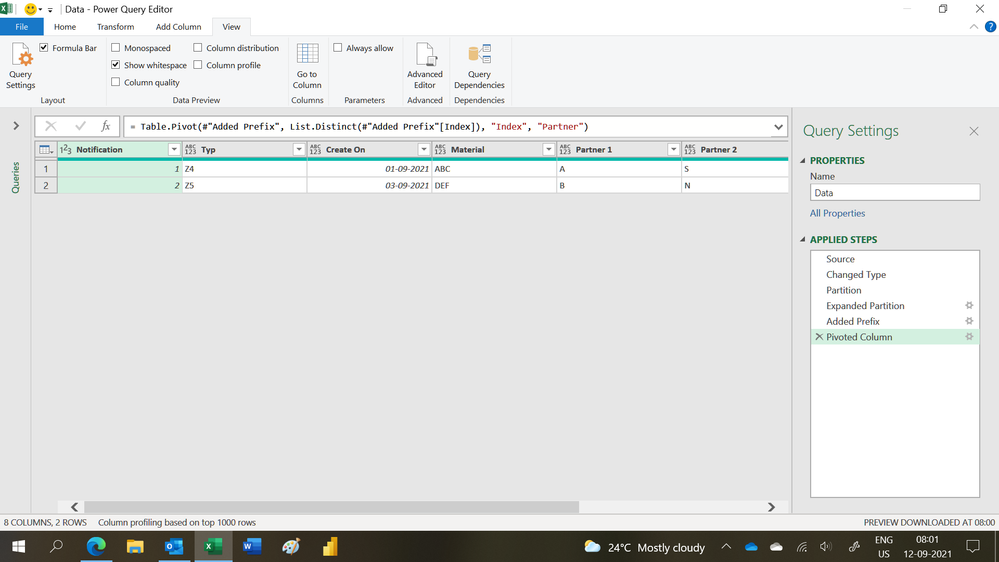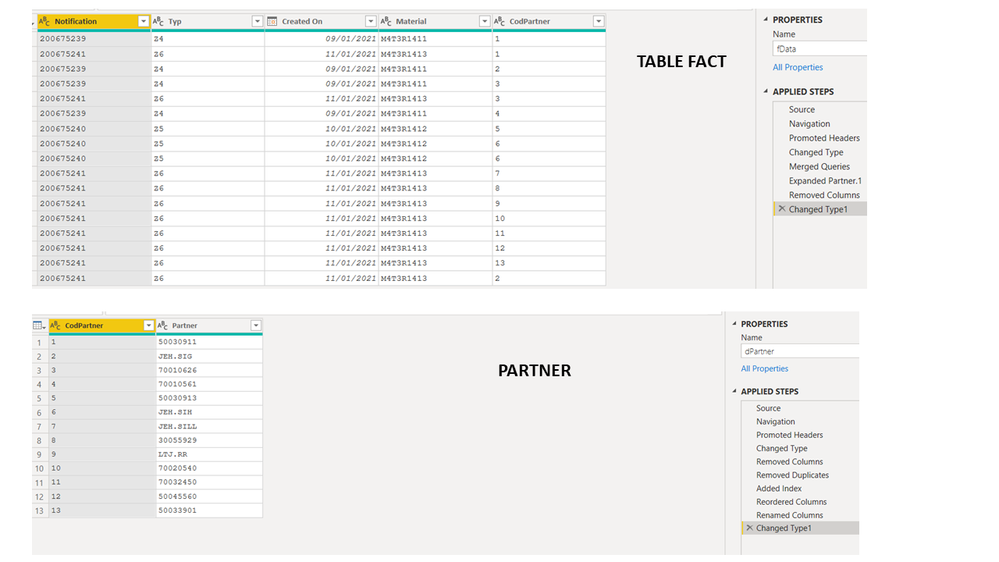- Power BI forums
- Updates
- News & Announcements
- Get Help with Power BI
- Desktop
- Service
- Report Server
- Power Query
- Mobile Apps
- Developer
- DAX Commands and Tips
- Custom Visuals Development Discussion
- Health and Life Sciences
- Power BI Spanish forums
- Translated Spanish Desktop
- Power Platform Integration - Better Together!
- Power Platform Integrations (Read-only)
- Power Platform and Dynamics 365 Integrations (Read-only)
- Training and Consulting
- Instructor Led Training
- Dashboard in a Day for Women, by Women
- Galleries
- Community Connections & How-To Videos
- COVID-19 Data Stories Gallery
- Themes Gallery
- Data Stories Gallery
- R Script Showcase
- Webinars and Video Gallery
- Quick Measures Gallery
- 2021 MSBizAppsSummit Gallery
- 2020 MSBizAppsSummit Gallery
- 2019 MSBizAppsSummit Gallery
- Events
- Ideas
- Custom Visuals Ideas
- Issues
- Issues
- Events
- Upcoming Events
- Community Blog
- Power BI Community Blog
- Custom Visuals Community Blog
- Community Support
- Community Accounts & Registration
- Using the Community
- Community Feedback
Register now to learn Fabric in free live sessions led by the best Microsoft experts. From Apr 16 to May 9, in English and Spanish.
- Power BI forums
- Forums
- Get Help with Power BI
- Desktop
- Transform data: Transpose, Pivot, Unpivot or anoth...
- Subscribe to RSS Feed
- Mark Topic as New
- Mark Topic as Read
- Float this Topic for Current User
- Bookmark
- Subscribe
- Printer Friendly Page
- Mark as New
- Bookmark
- Subscribe
- Mute
- Subscribe to RSS Feed
- Permalink
- Report Inappropriate Content
Transform data: Transpose, Pivot, Unpivot or another idea?
Hi all,
I have the following SAP data:
As you can see, the 4 rows of data is very similar, except for the partner column. Therefore, it would like to transform and group the data into a solution similar to the following:
Do you guys know wether this can be acheived through the Power Query?
Note: The data is only dummy data, and in the real dataset, i have mulitple notifactions with different numbers of partners (in the example above there is 4 partners, however, it can vary from 3-6 parterns.
In advance - thank you for your help
/Andreas
Solved! Go to Solution.
- Mark as New
- Bookmark
- Subscribe
- Mute
- Subscribe to RSS Feed
- Permalink
- Report Inappropriate Content
Hi,
This M code works
let
Source = Excel.CurrentWorkbook(){[Name="Data"]}[Content],
#"Changed Type" = Table.TransformColumnTypes(Source,{{"Notification", Int64.Type}, {"Typ", type text}, {"Create On", type date}, {"Material", type text}, {"Partner", type text}}),
Partition = Table.Group(#"Changed Type", {"Notification"}, {{"Partition", each Table.AddIndexColumn(_, "Index",1,1), type table}}),
#"Expanded Partition" = Table.ExpandTableColumn(Partition, "Partition", {"Typ", "Create On", "Material", "Partner", "Index"}, {"Typ", "Create On", "Material", "Partner", "Index"}),
#"Added Prefix" = Table.TransformColumns(#"Expanded Partition", {{"Index", each "Partner " & Text.From(_, "en-IN"), type text}}),
#"Pivoted Column" = Table.Pivot(#"Added Prefix", List.Distinct(#"Added Prefix"[Index]), "Index", "Partner")
in
#"Pivoted Column"Hope this helps.
Regards,
Ashish Mathur
http://www.ashishmathur.com
https://www.linkedin.com/in/excelenthusiasts/
- Mark as New
- Bookmark
- Subscribe
- Mute
- Subscribe to RSS Feed
- Permalink
- Report Inappropriate Content
Hi,
This M code works
let
Source = Excel.CurrentWorkbook(){[Name="Data"]}[Content],
#"Changed Type" = Table.TransformColumnTypes(Source,{{"Notification", Int64.Type}, {"Typ", type text}, {"Create On", type date}, {"Material", type text}, {"Partner", type text}}),
Partition = Table.Group(#"Changed Type", {"Notification"}, {{"Partition", each Table.AddIndexColumn(_, "Index",1,1), type table}}),
#"Expanded Partition" = Table.ExpandTableColumn(Partition, "Partition", {"Typ", "Create On", "Material", "Partner", "Index"}, {"Typ", "Create On", "Material", "Partner", "Index"}),
#"Added Prefix" = Table.TransformColumns(#"Expanded Partition", {{"Index", each "Partner " & Text.From(_, "en-IN"), type text}}),
#"Pivoted Column" = Table.Pivot(#"Added Prefix", List.Distinct(#"Added Prefix"[Index]), "Index", "Partner")
in
#"Pivoted Column"Hope this helps.
Regards,
Ashish Mathur
http://www.ashishmathur.com
https://www.linkedin.com/in/excelenthusiasts/
- Mark as New
- Bookmark
- Subscribe
- Mute
- Subscribe to RSS Feed
- Permalink
- Report Inappropriate Content
Hello, for your case, wouldn't it be better to divide it into a fact and dimension table?
Below is the deal I made:
Based on the data I created two tables
Then I created the relationship:
I understand that this way your analyzes will be much easier.
If you want to download the example file I created, follow the link:
https://github.com/roolsant/SOSPowerBI/blob/main/Transform_Data.zip
I hope I helped you.
Rodrigo Santos
https://www.linkedin.com/in/rodrigosanpbi/
Helpful resources

Microsoft Fabric Learn Together
Covering the world! 9:00-10:30 AM Sydney, 4:00-5:30 PM CET (Paris/Berlin), 7:00-8:30 PM Mexico City

Power BI Monthly Update - April 2024
Check out the April 2024 Power BI update to learn about new features.

| User | Count |
|---|---|
| 118 | |
| 107 | |
| 70 | |
| 70 | |
| 43 |
| User | Count |
|---|---|
| 148 | |
| 104 | |
| 104 | |
| 89 | |
| 66 |