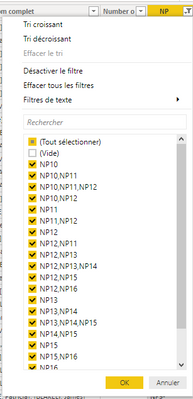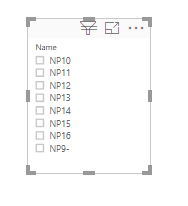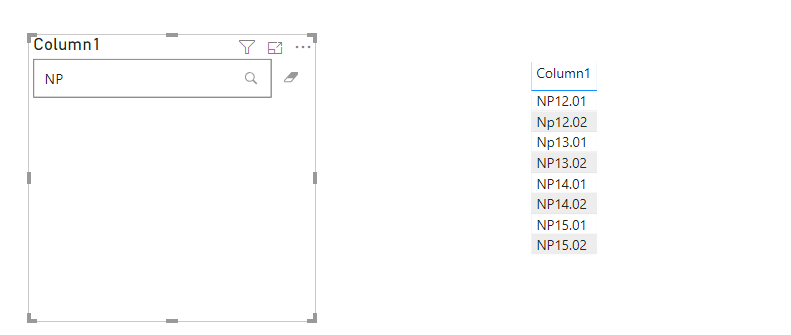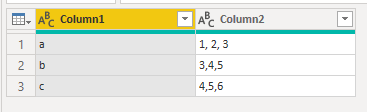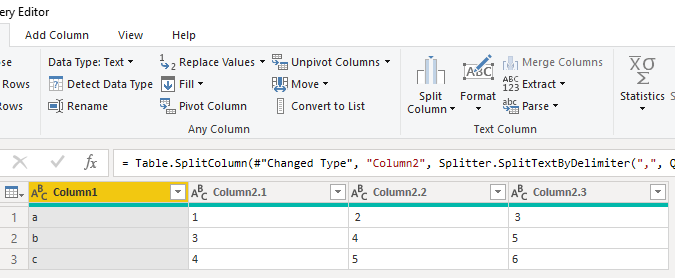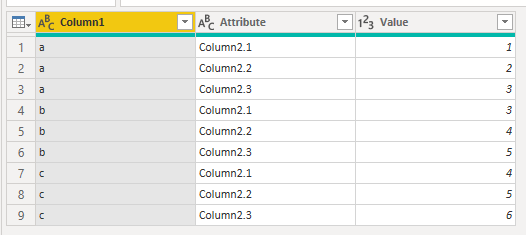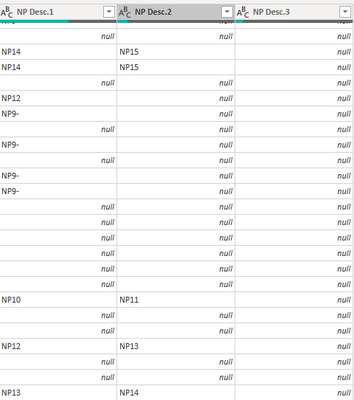- Power BI forums
- Updates
- News & Announcements
- Get Help with Power BI
- Desktop
- Service
- Report Server
- Power Query
- Mobile Apps
- Developer
- DAX Commands and Tips
- Custom Visuals Development Discussion
- Health and Life Sciences
- Power BI Spanish forums
- Translated Spanish Desktop
- Power Platform Integration - Better Together!
- Power Platform Integrations (Read-only)
- Power Platform and Dynamics 365 Integrations (Read-only)
- Training and Consulting
- Instructor Led Training
- Dashboard in a Day for Women, by Women
- Galleries
- Community Connections & How-To Videos
- COVID-19 Data Stories Gallery
- Themes Gallery
- Data Stories Gallery
- R Script Showcase
- Webinars and Video Gallery
- Quick Measures Gallery
- 2021 MSBizAppsSummit Gallery
- 2020 MSBizAppsSummit Gallery
- 2019 MSBizAppsSummit Gallery
- Events
- Ideas
- Custom Visuals Ideas
- Issues
- Issues
- Events
- Upcoming Events
- Community Blog
- Power BI Community Blog
- Custom Visuals Community Blog
- Community Support
- Community Accounts & Registration
- Using the Community
- Community Feedback
Register now to learn Fabric in free live sessions led by the best Microsoft experts. From Apr 16 to May 9, in English and Spanish.
- Power BI forums
- Forums
- Get Help with Power BI
- Desktop
- Transform a multiple value column into 1 single co...
- Subscribe to RSS Feed
- Mark Topic as New
- Mark Topic as Read
- Float this Topic for Current User
- Bookmark
- Subscribe
- Printer Friendly Page
- Mark as New
- Bookmark
- Subscribe
- Mute
- Subscribe to RSS Feed
- Permalink
- Report Inappropriate Content
Transform a multiple value column into 1 single column that can filter the whole page
Greeting all
i have this column named NP
My client want to create a filter based on this column but using single value only
My filtre will be represented this way
i followed this link : https://community.powerbi.com/t5/Desktop/How-to-Filter-for-One-Value-in-A-Multiple-Valued-Column/td-... but this solution dont filter the whole page ! i have measures in my page that's why
is it possible technically ?
Thanks in advance
Solved! Go to Solution.
- Mark as New
- Bookmark
- Subscribe
- Mute
- Subscribe to RSS Feed
- Permalink
- Report Inappropriate Content
Hi @Anonymous
You might try this workaround:
Use the custom visual: Text Filter instead of the slicer (That any text contains the filter values will be displayed)
Please let me know if it works for you.
If this post helps, then please consider Accept it as the solution to help the other members find it more
quickly.
- Mark as New
- Bookmark
- Subscribe
- Mute
- Subscribe to RSS Feed
- Permalink
- Report Inappropriate Content
Hi @Anonymous
You might try this workaround:
Use the custom visual: Text Filter instead of the slicer (That any text contains the filter values will be displayed)
Please let me know if it works for you.
If this post helps, then please consider Accept it as the solution to help the other members find it more
quickly.
- Mark as New
- Bookmark
- Subscribe
- Mute
- Subscribe to RSS Feed
- Permalink
- Report Inappropriate Content
You can unpivot this in PowerQuery and then your dataset is perfectly good for your usecase.
In PowerQuery, I've created the following table:
Select column2 and Split Column (by delimiter, using comma), resulting in the following:
Select the last three columns and hit Unpivot Columns which results in this:
Using this dataset should work in your use case and your measure would still work as well. Let me know if this works for you!
Kind regards
Djerro123
-------------------------------
If this answered your question, please mark it as the Solution. This also helps others to find what they are looking for.
Keep those thumbs up coming! 🙂
Did I answer your question? Mark my post as a solution!
Proud to be a Super User!
- Mark as New
- Bookmark
- Subscribe
- Mute
- Subscribe to RSS Feed
- Permalink
- Report Inappropriate Content
Thank for your reply Djeroo , well that could cause problem for me since there will be a dublication of lines ....But i come up with idea using ur trick and i wanna share it with you if u could give me a hint :
i split the column into 3 columns as u can see in the picture below :
Now my table contain these 3 columns . Djerro do u think i can create an NP filter now and i compare it with the 3 column ?
- Mark as New
- Bookmark
- Subscribe
- Mute
- Subscribe to RSS Feed
- Permalink
- Report Inappropriate Content
Hi @Anonymous ,
You opened a new topic on this issue HERE.
What I was going to answer here was that you will need to unpivot. I understand it is difficult and you need to rethink your datamodel design, but since you are working with Measures it should be possible but you'll need to change the measures you have. On the other hand, what you absolutely can do is this:
In your original query, add an INDEX column. (Power Query Editor, Add Column ribbon, Index Column. Then duplicate the query and do the trick I showed you in this topic (creating the three columns). Then unpivot and remove all columns except the Index column and the Value column (with all possible values). Then create a relationship between your original Query index column and the new query index column.Then use the the second query in your slicer and that should filter your original table (and keep your measures intact).
Let me know if it works!
Kind regards
Djerro123
-------------------------------
If this answered your question, please mark it as the Solution. This also helps others to find what they are looking for.
Keep those thumbs up coming! 🙂
Did I answer your question? Mark my post as a solution!
Proud to be a Super User!
Helpful resources

Microsoft Fabric Learn Together
Covering the world! 9:00-10:30 AM Sydney, 4:00-5:30 PM CET (Paris/Berlin), 7:00-8:30 PM Mexico City

Power BI Monthly Update - April 2024
Check out the April 2024 Power BI update to learn about new features.

| User | Count |
|---|---|
| 113 | |
| 100 | |
| 78 | |
| 76 | |
| 52 |
| User | Count |
|---|---|
| 146 | |
| 109 | |
| 106 | |
| 88 | |
| 61 |