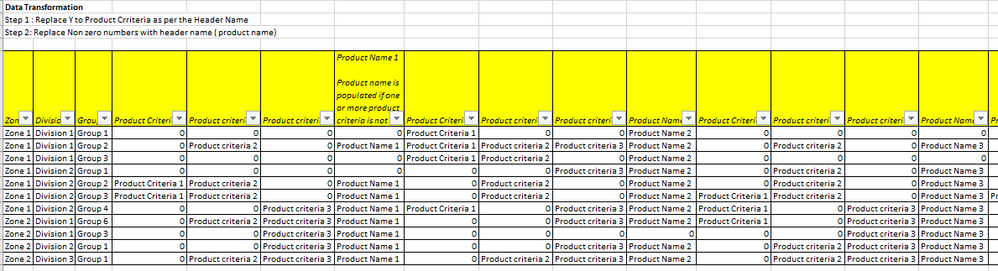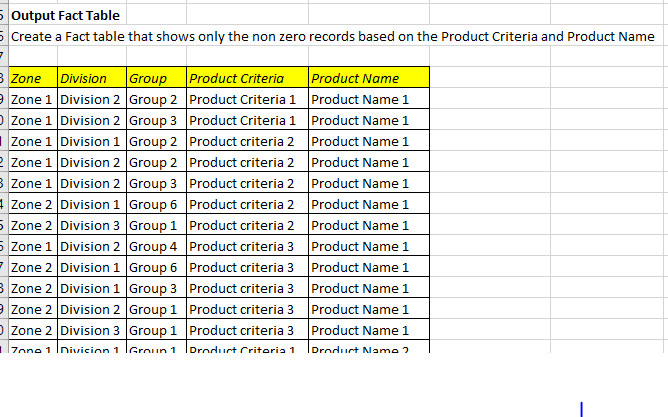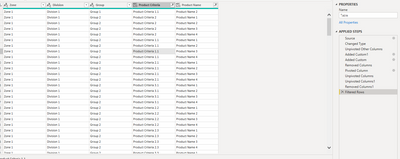- Power BI forums
- Updates
- News & Announcements
- Get Help with Power BI
- Desktop
- Service
- Report Server
- Power Query
- Mobile Apps
- Developer
- DAX Commands and Tips
- Custom Visuals Development Discussion
- Health and Life Sciences
- Power BI Spanish forums
- Translated Spanish Desktop
- Power Platform Integration - Better Together!
- Power Platform Integrations (Read-only)
- Power Platform and Dynamics 365 Integrations (Read-only)
- Training and Consulting
- Instructor Led Training
- Dashboard in a Day for Women, by Women
- Galleries
- Community Connections & How-To Videos
- COVID-19 Data Stories Gallery
- Themes Gallery
- Data Stories Gallery
- R Script Showcase
- Webinars and Video Gallery
- Quick Measures Gallery
- 2021 MSBizAppsSummit Gallery
- 2020 MSBizAppsSummit Gallery
- 2019 MSBizAppsSummit Gallery
- Events
- Ideas
- Custom Visuals Ideas
- Issues
- Issues
- Events
- Upcoming Events
- Community Blog
- Power BI Community Blog
- Custom Visuals Community Blog
- Community Support
- Community Accounts & Registration
- Using the Community
- Community Feedback
Register now to learn Fabric in free live sessions led by the best Microsoft experts. From Apr 16 to May 9, in English and Spanish.
- Power BI forums
- Forums
- Get Help with Power BI
- Desktop
- Transform Data
- Subscribe to RSS Feed
- Mark Topic as New
- Mark Topic as Read
- Float this Topic for Current User
- Bookmark
- Subscribe
- Printer Friendly Page
- Mark as New
- Bookmark
- Subscribe
- Mute
- Subscribe to RSS Feed
- Permalink
- Report Inappropriate Content
Transform Data
Hi Community
I need to create a Fact table based on lengthy columnar data. Need to reduce the repeating columns and summarize based on a condition.
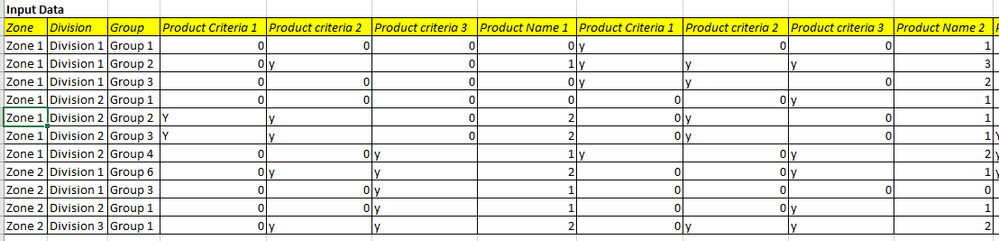
My input data looks like the image "Input data". This is a dynamic data set comprising for 3 product criteria per product. Need to transform the data as follows
step 1: if there is a "Y" in the product criteria column, then it needs to be replaced with the header name of product criteria fields
step 2: The non zero values in the product name needs to be replaced with the header name (which is the product name)
step 3: The non zero records needs to summarised by product criteria and product name. Illustrative output is provided in the image above.
Thanks for your assistance.
PS: Newbie to the community. Could not find an option to attach the excel containing the dummy data to this post.
Solved! Go to Solution.
- Mark as New
- Bookmark
- Subscribe
- Mute
- Subscribe to RSS Feed
- Permalink
- Report Inappropriate Content
Hi @PBIuser_23 ,
Please see if this meet your needs:
let
Source = Table.FromRows(Json.Document(Binary.Decompress(Binary.FromText("jZJNCoNADIWvUmbtQhPxBELPYGWWLmbjiKWFub3UthDjGzOLQB4P8uVvHN0jztOtcZXrwzs8Q5x3cV/ja9mzWkUSOfKP4atrAqmqzS//BwO/Fj6ZBAZ9JVGRgF8yA11uSZJkz3prX98ifLIB9Iy2gu9iEbiAoP2jtggt2EoSmoDOzED40t3pN2xi5g4ZAoOKJZe3CPiXcAVrRkzgE0FXKNfebw==", BinaryEncoding.Base64), Compression.Deflate)), let _t = ((type nullable text) meta [Serialized.Text = true]) in type table [Zone = _t, #"Division " = _t, #"Group " = _t, #"Product Criteria 1" = _t, #"Product criteria 2" = _t, #"Product criteria 3" = _t, #"Product Name 1" = _t, #"Product Criteria 1.1" = _t, #"Product criteria 2.1" = _t, #"Product criteria 3.1" = _t, #"Product Name 2" = _t, #"Product Criteria 1.2" = _t, #"Product criteria 2.2" = _t, #"Product criteria 3.2" = _t, #"Product Name 3" = _t, #"Product Criteria 1.3" = _t, #"Product criteria 2.3" = _t, #"Product criteria 3.3" = _t, #"Product Name 4" = _t]),
#"Changed Type" = Table.TransformColumnTypes(Source,{{"Zone", type text}, {"Division ", type text}, {"Group ", type text}, {"Product Criteria 1", type text}, {"Product criteria 2", type text}, {"Product criteria 3", type text}, {"Product Name 1", Int64.Type}, {"Product Criteria 1.1", type text}, {"Product criteria 2.1", type text}, {"Product criteria 3.1", type text}, {"Product Name 2", Int64.Type}, {"Product Criteria 1.2", type text}, {"Product criteria 2.2", type text}, {"Product criteria 3.2", type text}, {"Product Name 3", Int64.Type}, {"Product Criteria 1.3", type text}, {"Product criteria 2.3", type text}, {"Product criteria 3.3", type text}, {"Product Name 4", Int64.Type}}),
#"Unpivoted Other Columns" = Table.UnpivotOtherColumns(#"Changed Type", {"Division ", "Zone", "Group "}, "Attribute", "Value"),
#"Added Custom1" = Table.AddColumn(#"Unpivoted Other Columns", "AttributeProper", each Text.Proper([Attribute])),
#"Added Custom" = Table.AddColumn(#"Added Custom1", "Custom", each if Text.From([Value])="0" then [Value] else [AttributeProper]),
#"Removed Columns" = Table.RemoveColumns(#"Added Custom",{"Value", "Attribute"}),
#"Pivoted Column" = Table.Pivot(#"Removed Columns", List.Distinct(#"Removed Columns"[AttributeProper]), "AttributeProper", "Custom"),
#"Unpivoted Columns" = Table.UnpivotOtherColumns(#"Pivoted Column", List.Select(Table.ColumnNames(#"Pivoted Column"),each Text.Contains(_,"Product Criteria")= false), "Attribute", "Product Criteria"),
#"Unpivoted Columns1" = Table.UnpivotOtherColumns(#"Unpivoted Columns", List.Select(Table.ColumnNames(#"Unpivoted Columns"),each Text.Contains(_,"Product Name")= false), "Attribute.1", "Product Name"),
#"Removed Columns1" = Table.RemoveColumns(#"Unpivoted Columns1",{"Attribute", "Attribute.1"}),
#"Filtered Rows" = Table.SelectRows(#"Removed Columns1", each ([Product Criteria] <> "0") and ([Product Name] <> 0))
in
#"Filtered Rows"
A sample PBIX. for your reference is attached.
If I have not understood your needs correctly, please do not hesitate to inform me.
Hope it helps,
Community Support Team _ Caitlyn Yan
If this post helps then please consider Accept it as the solution to help the other members find it more quickly.
- Mark as New
- Bookmark
- Subscribe
- Mute
- Subscribe to RSS Feed
- Permalink
- Report Inappropriate Content
Hi @PBIuser_23 ,
Please see if this meet your needs:
let
Source = Table.FromRows(Json.Document(Binary.Decompress(Binary.FromText("jZJNCoNADIWvUmbtQhPxBELPYGWWLmbjiKWFub3UthDjGzOLQB4P8uVvHN0jztOtcZXrwzs8Q5x3cV/ja9mzWkUSOfKP4atrAqmqzS//BwO/Fj6ZBAZ9JVGRgF8yA11uSZJkz3prX98ifLIB9Iy2gu9iEbiAoP2jtggt2EoSmoDOzED40t3pN2xi5g4ZAoOKJZe3CPiXcAVrRkzgE0FXKNfebw==", BinaryEncoding.Base64), Compression.Deflate)), let _t = ((type nullable text) meta [Serialized.Text = true]) in type table [Zone = _t, #"Division " = _t, #"Group " = _t, #"Product Criteria 1" = _t, #"Product criteria 2" = _t, #"Product criteria 3" = _t, #"Product Name 1" = _t, #"Product Criteria 1.1" = _t, #"Product criteria 2.1" = _t, #"Product criteria 3.1" = _t, #"Product Name 2" = _t, #"Product Criteria 1.2" = _t, #"Product criteria 2.2" = _t, #"Product criteria 3.2" = _t, #"Product Name 3" = _t, #"Product Criteria 1.3" = _t, #"Product criteria 2.3" = _t, #"Product criteria 3.3" = _t, #"Product Name 4" = _t]),
#"Changed Type" = Table.TransformColumnTypes(Source,{{"Zone", type text}, {"Division ", type text}, {"Group ", type text}, {"Product Criteria 1", type text}, {"Product criteria 2", type text}, {"Product criteria 3", type text}, {"Product Name 1", Int64.Type}, {"Product Criteria 1.1", type text}, {"Product criteria 2.1", type text}, {"Product criteria 3.1", type text}, {"Product Name 2", Int64.Type}, {"Product Criteria 1.2", type text}, {"Product criteria 2.2", type text}, {"Product criteria 3.2", type text}, {"Product Name 3", Int64.Type}, {"Product Criteria 1.3", type text}, {"Product criteria 2.3", type text}, {"Product criteria 3.3", type text}, {"Product Name 4", Int64.Type}}),
#"Unpivoted Other Columns" = Table.UnpivotOtherColumns(#"Changed Type", {"Division ", "Zone", "Group "}, "Attribute", "Value"),
#"Added Custom1" = Table.AddColumn(#"Unpivoted Other Columns", "AttributeProper", each Text.Proper([Attribute])),
#"Added Custom" = Table.AddColumn(#"Added Custom1", "Custom", each if Text.From([Value])="0" then [Value] else [AttributeProper]),
#"Removed Columns" = Table.RemoveColumns(#"Added Custom",{"Value", "Attribute"}),
#"Pivoted Column" = Table.Pivot(#"Removed Columns", List.Distinct(#"Removed Columns"[AttributeProper]), "AttributeProper", "Custom"),
#"Unpivoted Columns" = Table.UnpivotOtherColumns(#"Pivoted Column", List.Select(Table.ColumnNames(#"Pivoted Column"),each Text.Contains(_,"Product Criteria")= false), "Attribute", "Product Criteria"),
#"Unpivoted Columns1" = Table.UnpivotOtherColumns(#"Unpivoted Columns", List.Select(Table.ColumnNames(#"Unpivoted Columns"),each Text.Contains(_,"Product Name")= false), "Attribute.1", "Product Name"),
#"Removed Columns1" = Table.RemoveColumns(#"Unpivoted Columns1",{"Attribute", "Attribute.1"}),
#"Filtered Rows" = Table.SelectRows(#"Removed Columns1", each ([Product Criteria] <> "0") and ([Product Name] <> 0))
in
#"Filtered Rows"
A sample PBIX. for your reference is attached.
If I have not understood your needs correctly, please do not hesitate to inform me.
Hope it helps,
Community Support Team _ Caitlyn Yan
If this post helps then please consider Accept it as the solution to help the other members find it more quickly.
- Mark as New
- Bookmark
- Subscribe
- Mute
- Subscribe to RSS Feed
- Permalink
- Report Inappropriate Content
Helpful resources

Microsoft Fabric Learn Together
Covering the world! 9:00-10:30 AM Sydney, 4:00-5:30 PM CET (Paris/Berlin), 7:00-8:30 PM Mexico City

Power BI Monthly Update - April 2024
Check out the April 2024 Power BI update to learn about new features.

| User | Count |
|---|---|
| 113 | |
| 97 | |
| 85 | |
| 70 | |
| 61 |
| User | Count |
|---|---|
| 151 | |
| 121 | |
| 104 | |
| 87 | |
| 67 |