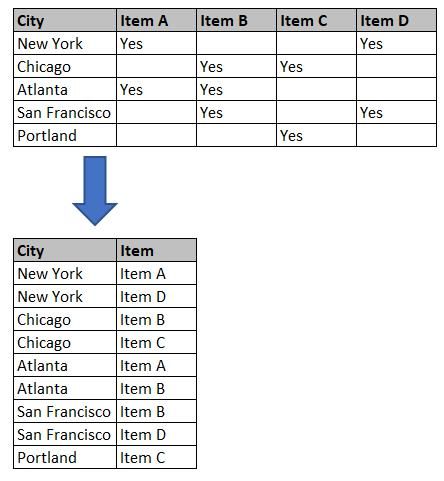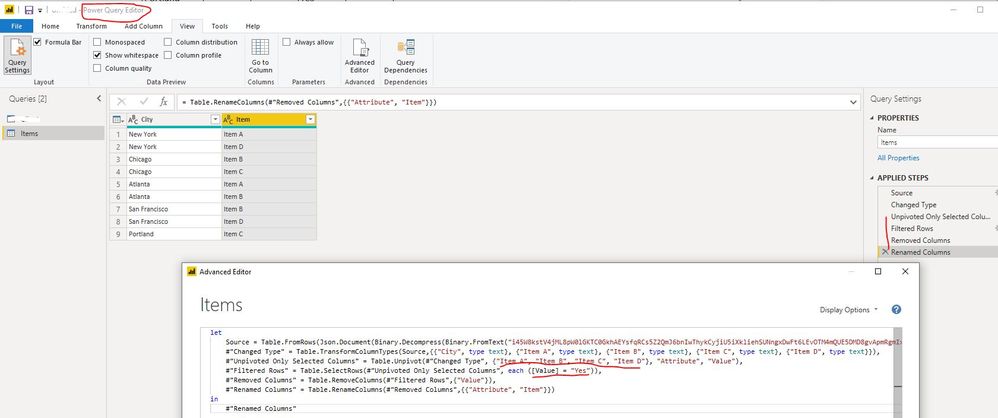- Power BI forums
- Updates
- News & Announcements
- Get Help with Power BI
- Desktop
- Service
- Report Server
- Power Query
- Mobile Apps
- Developer
- DAX Commands and Tips
- Custom Visuals Development Discussion
- Health and Life Sciences
- Power BI Spanish forums
- Translated Spanish Desktop
- Power Platform Integration - Better Together!
- Power Platform Integrations (Read-only)
- Power Platform and Dynamics 365 Integrations (Read-only)
- Training and Consulting
- Instructor Led Training
- Dashboard in a Day for Women, by Women
- Galleries
- Community Connections & How-To Videos
- COVID-19 Data Stories Gallery
- Themes Gallery
- Data Stories Gallery
- R Script Showcase
- Webinars and Video Gallery
- Quick Measures Gallery
- 2021 MSBizAppsSummit Gallery
- 2020 MSBizAppsSummit Gallery
- 2019 MSBizAppsSummit Gallery
- Events
- Ideas
- Custom Visuals Ideas
- Issues
- Issues
- Events
- Upcoming Events
- Community Blog
- Power BI Community Blog
- Custom Visuals Community Blog
- Community Support
- Community Accounts & Registration
- Using the Community
- Community Feedback
Register now to learn Fabric in free live sessions led by the best Microsoft experts. From Apr 16 to May 9, in English and Spanish.
- Power BI forums
- Forums
- Get Help with Power BI
- Desktop
- Transform Data from Columns to List
- Subscribe to RSS Feed
- Mark Topic as New
- Mark Topic as Read
- Float this Topic for Current User
- Bookmark
- Subscribe
- Printer Friendly Page
- Mark as New
- Bookmark
- Subscribe
- Mute
- Subscribe to RSS Feed
- Permalink
- Report Inappropriate Content
Transform Data from Columns to List
I have a data set that has a list of information with columns marking "yes" if that item is applicable. In order to get the funtionality I want from a visualization, I need to transform the data to be a list. Below is an example with dummy data. Is this possible in PBI or would I have to fix it in the raw data first?
Solved! Go to Solution.
- Mark as New
- Bookmark
- Subscribe
- Mute
- Subscribe to RSS Feed
- Permalink
- Report Inappropriate Content
Hi @van_r ,
You can apply some steps in Power Query Editor to achieve it, the specific codes as below:
1. Unpivot the column "Item A",''Item B","Item C" and "Item D"
2. Filter the records which the value is "Yes"
3. Remove the new unpivot column "Value"
4. Rename the new unpivot column "Attribute" as "Item"
let
Source = Table.FromRows(Json.Document(Binary.Decompress(Binary.FromText("i45W8kstV4jML8pW0lGKTC0GkhAEYsfqRCs5Z2QmJ6bnIwThykCyjiU5iXkliehSUNngxDwFt6LEvOTM4mQUE5DMD8gvApmRgmIxSH8sAA==", BinaryEncoding.Base64), Compression.Deflate)), let _t = ((type nullable text) meta [Serialized.Text = true]) in type table [City = _t, #"Item A" = _t, #"Item B" = _t, #"Item C" = _t, #"Item D" = _t]),
#"Changed Type" = Table.TransformColumnTypes(Source,{{"City", type text}, {"Item A", type text}, {"Item B", type text}, {"Item C", type text}, {"Item D", type text}}),
#"Unpivoted Only Selected Columns" = Table.Unpivot(#"Changed Type", {"Item A", "Item B", "Item C", "Item D"}, "Attribute", "Value"),
#"Filtered Rows" = Table.SelectRows(#"Unpivoted Only Selected Columns", each ([Value] = "Yes")),
#"Removed Columns" = Table.RemoveColumns(#"Filtered Rows",{"Value"}),
#"Renamed Columns" = Table.RenameColumns(#"Removed Columns",{{"Attribute", "Item"}})
in
#"Renamed Columns"Best Regards
Rena
If this post helps, then please consider Accept it as the solution to help the other members find it more quickly.
- Mark as New
- Bookmark
- Subscribe
- Mute
- Subscribe to RSS Feed
- Permalink
- Report Inappropriate Content
Hi @van_r ,
You can apply some steps in Power Query Editor to achieve it, the specific codes as below:
1. Unpivot the column "Item A",''Item B","Item C" and "Item D"
2. Filter the records which the value is "Yes"
3. Remove the new unpivot column "Value"
4. Rename the new unpivot column "Attribute" as "Item"
let
Source = Table.FromRows(Json.Document(Binary.Decompress(Binary.FromText("i45W8kstV4jML8pW0lGKTC0GkhAEYsfqRCs5Z2QmJ6bnIwThykCyjiU5iXkliehSUNngxDwFt6LEvOTM4mQUE5DMD8gvApmRgmIxSH8sAA==", BinaryEncoding.Base64), Compression.Deflate)), let _t = ((type nullable text) meta [Serialized.Text = true]) in type table [City = _t, #"Item A" = _t, #"Item B" = _t, #"Item C" = _t, #"Item D" = _t]),
#"Changed Type" = Table.TransformColumnTypes(Source,{{"City", type text}, {"Item A", type text}, {"Item B", type text}, {"Item C", type text}, {"Item D", type text}}),
#"Unpivoted Only Selected Columns" = Table.Unpivot(#"Changed Type", {"Item A", "Item B", "Item C", "Item D"}, "Attribute", "Value"),
#"Filtered Rows" = Table.SelectRows(#"Unpivoted Only Selected Columns", each ([Value] = "Yes")),
#"Removed Columns" = Table.RemoveColumns(#"Filtered Rows",{"Value"}),
#"Renamed Columns" = Table.RenameColumns(#"Removed Columns",{{"Attribute", "Item"}})
in
#"Renamed Columns"Best Regards
Rena
If this post helps, then please consider Accept it as the solution to help the other members find it more quickly.
- Mark as New
- Bookmark
- Subscribe
- Mute
- Subscribe to RSS Feed
- Permalink
- Report Inappropriate Content
@van_r Use unpivot
- transform data
- select city column in the table
- right-click, unpivot other columns it will add two columns, attribute, and value, rename these as per your requirement
- close and apply
I would ❤ Kudos if my solution helped. 👉 If you can spend time posting the question, you can also make efforts to give Kudos whoever helped to solve your problem. It is a token of appreciation!
⚡Visit us at https://perytus.com, your one-stop shop for Power BI related projects/training/consultancy.⚡
Subscribe to the @PowerBIHowTo YT channel for an upcoming video on List and Record functions in Power Query!!
Learn Power BI and Fabric - subscribe to our YT channel - Click here: @PowerBIHowTo
If my solution proved useful, I'd be delighted to receive Kudos. When you put effort into asking a question, it's equally thoughtful to acknowledge and give Kudos to the individual who helped you solve the problem. It's a small gesture that shows appreciation and encouragement! ❤
Did I answer your question? Mark my post as a solution. Proud to be a Super User! Appreciate your Kudos 🙂
Feel free to email me with any of your BI needs.
Helpful resources

Microsoft Fabric Learn Together
Covering the world! 9:00-10:30 AM Sydney, 4:00-5:30 PM CET (Paris/Berlin), 7:00-8:30 PM Mexico City

Power BI Monthly Update - April 2024
Check out the April 2024 Power BI update to learn about new features.

| User | Count |
|---|---|
| 115 | |
| 99 | |
| 86 | |
| 70 | |
| 62 |
| User | Count |
|---|---|
| 151 | |
| 120 | |
| 103 | |
| 87 | |
| 68 |