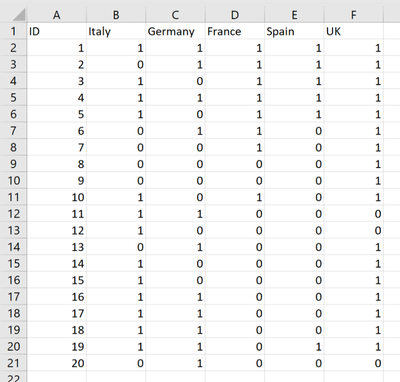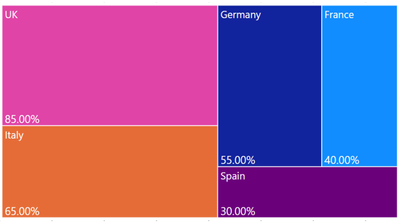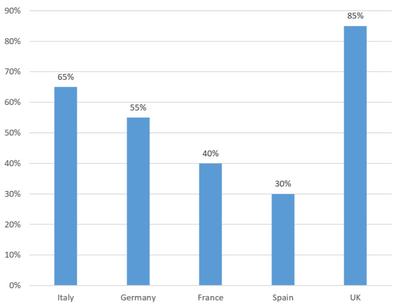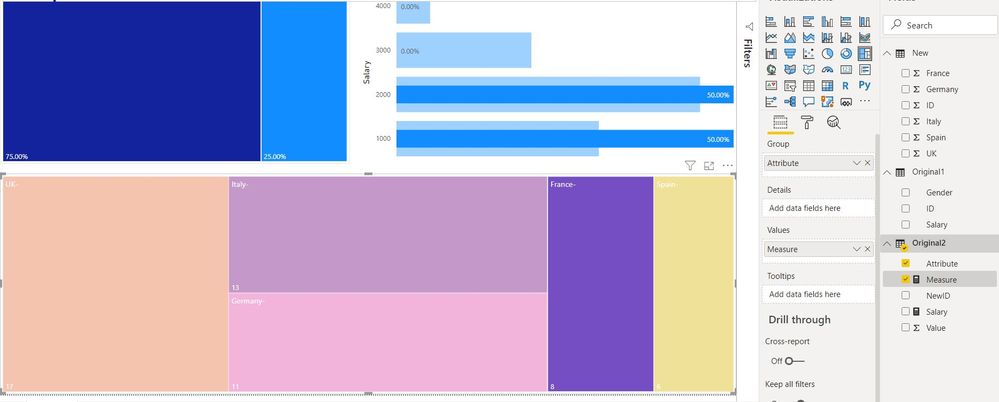- Power BI forums
- Updates
- News & Announcements
- Get Help with Power BI
- Desktop
- Service
- Report Server
- Power Query
- Mobile Apps
- Developer
- DAX Commands and Tips
- Custom Visuals Development Discussion
- Health and Life Sciences
- Power BI Spanish forums
- Translated Spanish Desktop
- Power Platform Integration - Better Together!
- Power Platform Integrations (Read-only)
- Power Platform and Dynamics 365 Integrations (Read-only)
- Training and Consulting
- Instructor Led Training
- Dashboard in a Day for Women, by Women
- Galleries
- Community Connections & How-To Videos
- COVID-19 Data Stories Gallery
- Themes Gallery
- Data Stories Gallery
- R Script Showcase
- Webinars and Video Gallery
- Quick Measures Gallery
- 2021 MSBizAppsSummit Gallery
- 2020 MSBizAppsSummit Gallery
- 2019 MSBizAppsSummit Gallery
- Events
- Ideas
- Custom Visuals Ideas
- Issues
- Issues
- Events
- Upcoming Events
- Community Blog
- Power BI Community Blog
- Custom Visuals Community Blog
- Community Support
- Community Accounts & Registration
- Using the Community
- Community Feedback
Register now to learn Fabric in free live sessions led by the best Microsoft experts. From Apr 16 to May 9, in English and Spanish.
- Power BI forums
- Forums
- Get Help with Power BI
- Desktop
- Total % of a column relative to the count (Dynamic...
- Subscribe to RSS Feed
- Mark Topic as New
- Mark Topic as Read
- Float this Topic for Current User
- Bookmark
- Subscribe
- Printer Friendly Page
- Mark as New
- Bookmark
- Subscribe
- Mute
- Subscribe to RSS Feed
- Permalink
- Report Inappropriate Content
Total % of a column relative to the count (Dynamic) (Interactive) (Treemap or Bar Chart)
Hello,
I need some help to understand if i will be able to achive what i need based on the example here below:
I have a large pool of data that are all in relationship with the "ID" column.
Here below the example i've created.
What i need to achive is a treemap that gives me in % the total of each country relative to the total count of ID. (Like this below)
Today i can make measures to accomplish it but they are only values and so the widget is not interactive with all the others, it's simply static.
Perhaps i can accept a bar chart like the one, i can make in excel like this below:
But as well when i make measures in Power Bi they are values and so i have no axis that can keep the widget interactive with the others.
Is there a way to solve my issue?
Thank you.
Solved! Go to Solution.
- Mark as New
- Bookmark
- Subscribe
- Mute
- Subscribe to RSS Feed
- Permalink
- Report Inappropriate Content
Delete all the existing relationships.
Goto Advanced Editor, Copy below PQ in Original2 Table
let
Source = Excel.Workbook(File.Contents("C:\Users\trave\Desktop\Trial.xlsx"), null, true),
#"2_Sheet" = Source{[Item="2",Kind="Sheet"]}[Data],
#"Promoted Headers" = Table.PromoteHeaders(#"2_Sheet", [PromoteAllScalars=true]),
#"Changed Type" = Table.TransformColumnTypes(#"Promoted Headers",{{"ID", Int64.Type}, {"Italy", Int64.Type}, {"Germany", Int64.Type}, {"France", Int64.Type}, {"Spain", Int64.Type}, {"UK", Int64.Type}}),
#"Renamed Columns" = Table.RenameColumns(#"Changed Type",{{"Germany", "Germany-"}, {"France", "France-"}, {"Italy", "Italy-"}, {"Spain", "Spain-"}, {"UK", "UK-"}, {"ID", "NewID"}}),
#"Unpivoted Other Columns" = Table.UnpivotOtherColumns(#"Renamed Columns", {"NewID"}, "Attribute", "Value"),
#"Filtered Rows" = Table.SelectRows(#"Unpivoted Other Columns", each ([Value] = 1))
in
#"Filtered Rows"
now enable the relationship
Create new DAX measure
Measure = divide(COUNTROWS(Original2),COUNTROWS(ALL(Original2)))
Use this measure in the bottom Tree visual's value filed.
Did I answer your question? Mark my post as a solution!
Appreciate with a kudos 🙂
- Mark as New
- Bookmark
- Subscribe
- Mute
- Subscribe to RSS Feed
- Permalink
- Report Inappropriate Content
@Sebaspot , First unpivot your data and then try a measure like this
https://radacad.com/pivot-and-unpivot-with-power-bi
measure = divide(Sum(Table[Value]),count(Table[value])) // Value is name of column after unpivot
Please Watch/Like/Share My webinar on Time Intelligence: https://community.powerbi.com/t5/Webinars-and-Video-Gallery/PowerBI-Time-Intelligence-Calendar-WTD-Y...
My Youtube Tips at: https://www.youtube.com/playlist?list=PLPaNVDMhUXGYrm5rm6ME6rjzKGSvT9Jmy
Appreciate your Kudos.
Microsoft Power BI Learning Resources, 2023 !!
Learn Power BI - Full Course with Dec-2022, with Window, Index, Offset, 100+ Topics !!
Did I answer your question? Mark my post as a solution! Appreciate your Kudos !! Proud to be a Super User! !!
- Mark as New
- Bookmark
- Subscribe
- Mute
- Subscribe to RSS Feed
- Permalink
- Report Inappropriate Content
Thank you for your reply.
I've tried to unpivot all the other columns keeping "ID" as suggested by @nandukrishnavs but I get an error saying that the column "ID" can't have multiple same values.
If I try to unpivot all of them I get an awkward result.
I've uploaded both excel (source) and pbix file on one drive and here i share the link.
https://1drv.ms/u/s!AtfYRDzNj-lCh1uPAHkNZo84kVfz?e=7poJUz
If you have a chance to take a look i've made a new sheet called "New" which i used to modify as you said but with no success.
- Mark as New
- Bookmark
- Subscribe
- Mute
- Subscribe to RSS Feed
- Permalink
- Report Inappropriate Content
Delete all the existing relationships.
Goto Advanced Editor, Copy below PQ in Original2 Table
let
Source = Excel.Workbook(File.Contents("C:\Users\trave\Desktop\Trial.xlsx"), null, true),
#"2_Sheet" = Source{[Item="2",Kind="Sheet"]}[Data],
#"Promoted Headers" = Table.PromoteHeaders(#"2_Sheet", [PromoteAllScalars=true]),
#"Changed Type" = Table.TransformColumnTypes(#"Promoted Headers",{{"ID", Int64.Type}, {"Italy", Int64.Type}, {"Germany", Int64.Type}, {"France", Int64.Type}, {"Spain", Int64.Type}, {"UK", Int64.Type}}),
#"Renamed Columns" = Table.RenameColumns(#"Changed Type",{{"Germany", "Germany-"}, {"France", "France-"}, {"Italy", "Italy-"}, {"Spain", "Spain-"}, {"UK", "UK-"}, {"ID", "NewID"}}),
#"Unpivoted Other Columns" = Table.UnpivotOtherColumns(#"Renamed Columns", {"NewID"}, "Attribute", "Value"),
#"Filtered Rows" = Table.SelectRows(#"Unpivoted Other Columns", each ([Value] = 1))
in
#"Filtered Rows"
now enable the relationship
Create new DAX measure
Measure = divide(COUNTROWS(Original2),COUNTROWS(ALL(Original2)))
Use this measure in the bottom Tree visual's value filed.
Did I answer your question? Mark my post as a solution!
Appreciate with a kudos 🙂
- Mark as New
- Bookmark
- Subscribe
- Mute
- Subscribe to RSS Feed
- Permalink
- Report Inappropriate Content
Thank you very much for your help.
I've read the code of the advance editor and understood that basically it was the relationship that was making the trouble.
So by your suggestion i understood how to accomplish it and get the treemap well connected.
The only issue i got now is that values are now totals and not % of total relative to the count of ID so basically i just need to turn the result in the correct value %.
I've tried to understand the calculation but i guess i will find it out with time.
Do you have any suggestion?
Thank you
- Mark as New
- Bookmark
- Subscribe
- Mute
- Subscribe to RSS Feed
- Permalink
- Report Inappropriate Content
Did you use this measure, I have updated in my previous post.
Measure = divide(COUNTROWS(Original2),COUNTROWS(ALL(Original2)))
Did I answer your question? Mark my post as a solution!
Appreciate with a kudos 🙂
- Mark as New
- Bookmark
- Subscribe
- Mute
- Subscribe to RSS Feed
- Permalink
- Report Inappropriate Content
Great!
I did it but i was missing "ALL" in the formula.
Thank you very much for all the help!
- Mark as New
- Bookmark
- Subscribe
- Mute
- Subscribe to RSS Feed
- Permalink
- Report Inappropriate Content
open Edit Query and select ID column, then right-click and select unpivot other columns. Then you will get Attributes and values.
You can use these columns in visuals. Try this and share your comments
Did I answer your question? Mark my post as a solution!
Appreciate with a kudos 🙂
- Mark as New
- Bookmark
- Subscribe
- Mute
- Subscribe to RSS Feed
- Permalink
- Report Inappropriate Content
@nandukrishnavs
Thank you for your reply.
I've tried to do that but i get an error saying that the column "ID" can't have multiple same values.
I've uploaded both excel (source) and pbix file on one drive and here i share the link.
https://1drv.ms/u/s!AtfYRDzNj-lCh1uPAHkNZo84kVfz?e=7poJUz
If you have a chance to take a look i've made a new sheet called "New" which i used to modify as you said but with no success.
Helpful resources

Microsoft Fabric Learn Together
Covering the world! 9:00-10:30 AM Sydney, 4:00-5:30 PM CET (Paris/Berlin), 7:00-8:30 PM Mexico City

Power BI Monthly Update - April 2024
Check out the April 2024 Power BI update to learn about new features.

| User | Count |
|---|---|
| 111 | |
| 100 | |
| 80 | |
| 64 | |
| 58 |
| User | Count |
|---|---|
| 146 | |
| 110 | |
| 93 | |
| 84 | |
| 67 |