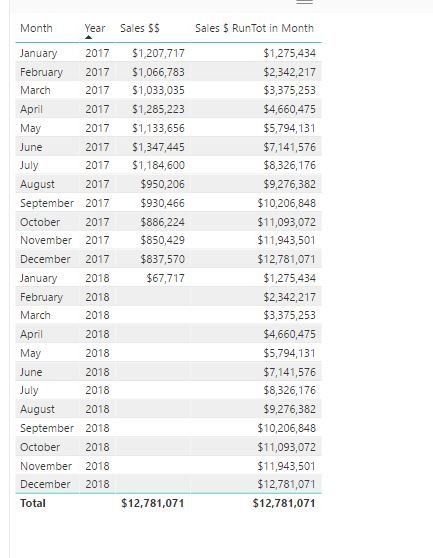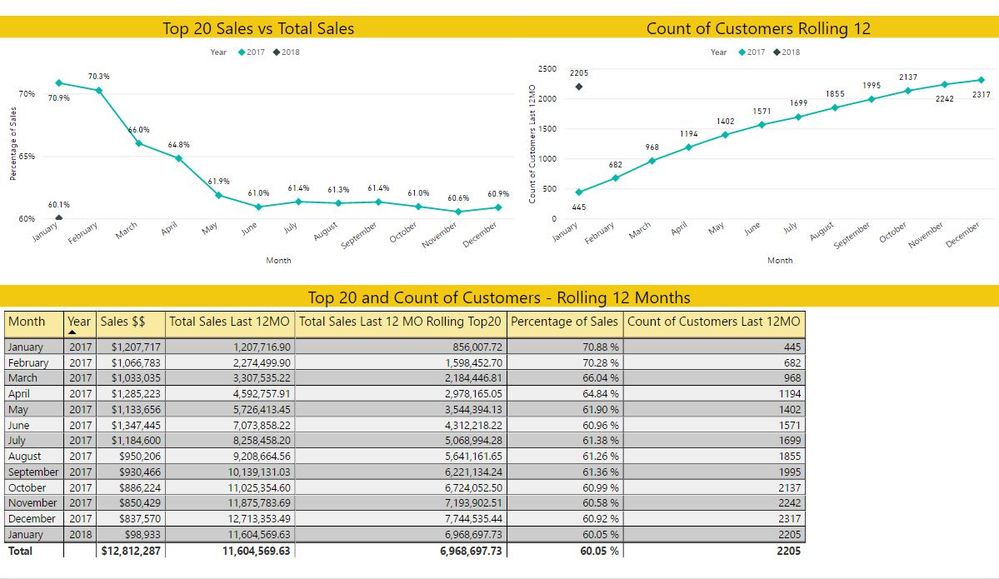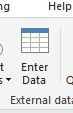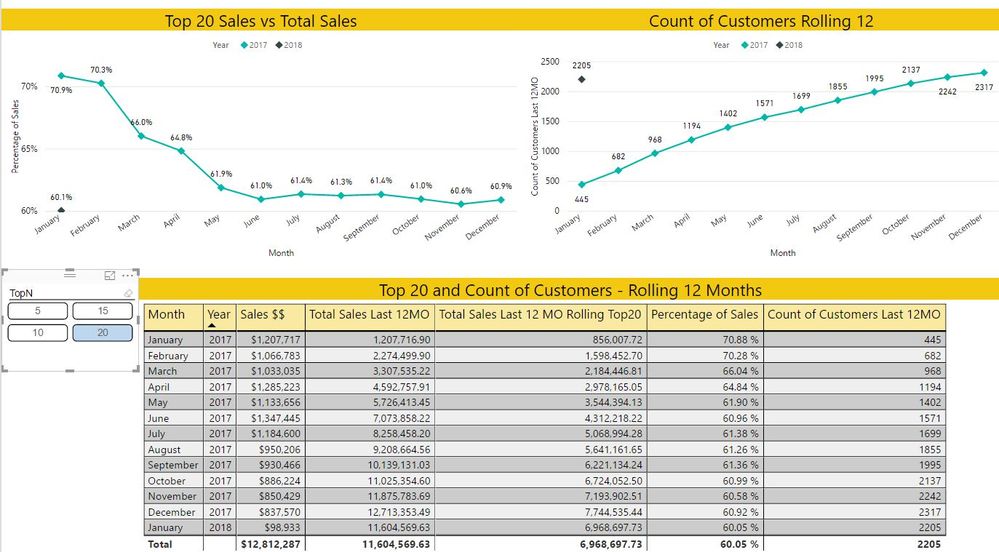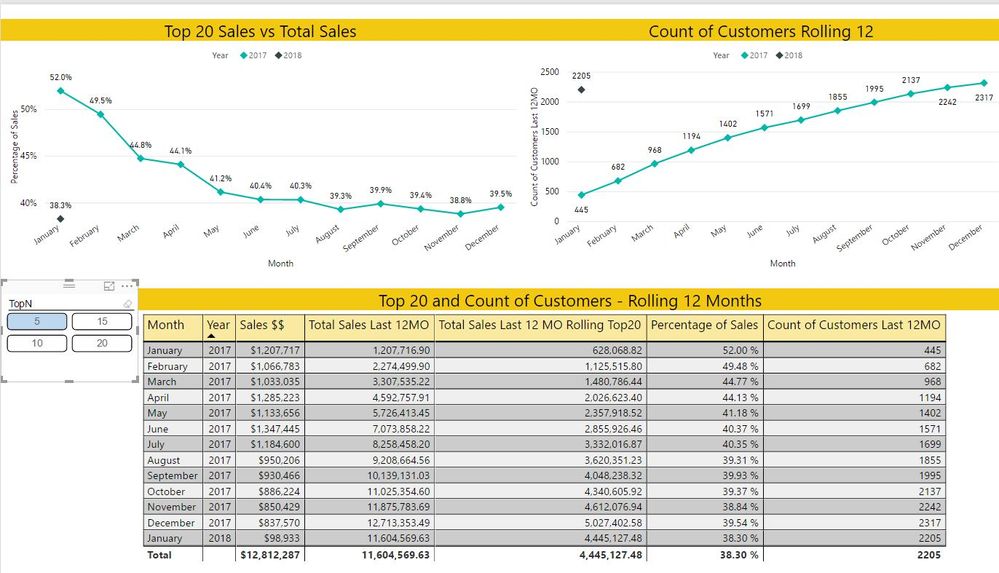- Power BI forums
- Updates
- News & Announcements
- Get Help with Power BI
- Desktop
- Service
- Report Server
- Power Query
- Mobile Apps
- Developer
- DAX Commands and Tips
- Custom Visuals Development Discussion
- Health and Life Sciences
- Power BI Spanish forums
- Translated Spanish Desktop
- Power Platform Integration - Better Together!
- Power Platform Integrations (Read-only)
- Power Platform and Dynamics 365 Integrations (Read-only)
- Training and Consulting
- Instructor Led Training
- Dashboard in a Day for Women, by Women
- Galleries
- Community Connections & How-To Videos
- COVID-19 Data Stories Gallery
- Themes Gallery
- Data Stories Gallery
- R Script Showcase
- Webinars and Video Gallery
- Quick Measures Gallery
- 2021 MSBizAppsSummit Gallery
- 2020 MSBizAppsSummit Gallery
- 2019 MSBizAppsSummit Gallery
- Events
- Ideas
- Custom Visuals Ideas
- Issues
- Issues
- Events
- Upcoming Events
- Community Blog
- Power BI Community Blog
- Custom Visuals Community Blog
- Community Support
- Community Accounts & Registration
- Using the Community
- Community Feedback
Register now to learn Fabric in free live sessions led by the best Microsoft experts. From Apr 16 to May 9, in English and Spanish.
- Power BI forums
- Forums
- Get Help with Power BI
- Desktop
- Re: TopN Customers Rolling 12 months
- Subscribe to RSS Feed
- Mark Topic as New
- Mark Topic as Read
- Float this Topic for Current User
- Bookmark
- Subscribe
- Printer Friendly Page
- Mark as New
- Bookmark
- Subscribe
- Mute
- Subscribe to RSS Feed
- Permalink
- Report Inappropriate Content
TopN Customers Rolling 12 months
Ok - So here's what I'm trying to recreate in Power BI (currently an excel file):
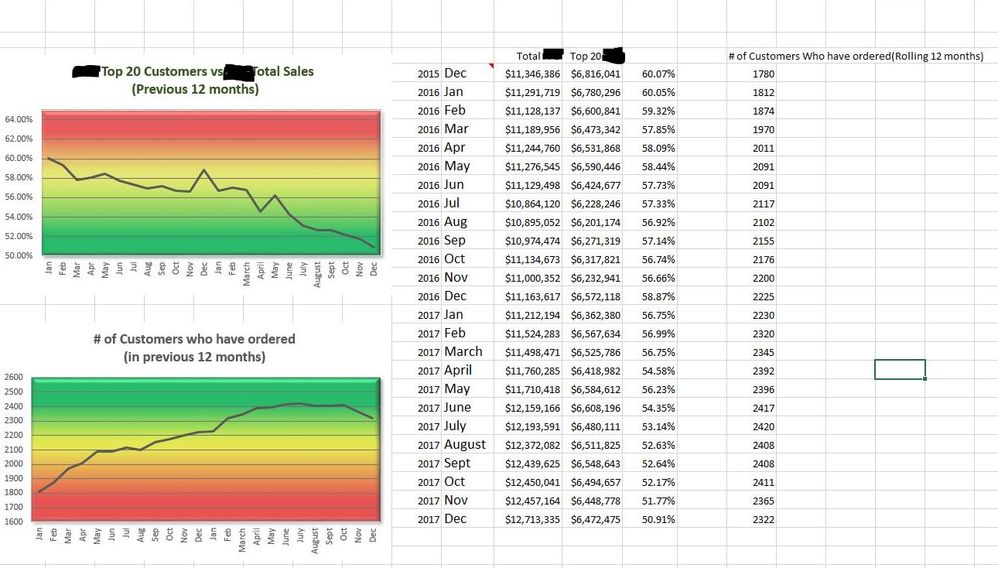
Logically, I get what's occurring in this report - however it's escaping me as to HOW to actually pull this off.
Count of Customers I'm not worried about - I can do that one.
But the Rolling 12 months sales showing ONLY the TOP 20 Customers (Highest sales) - which fluctuates from month to month - I'm hitting a wall.
I have:
- Sales Details table that contains outgoing sales (Sales$$)
- Customer Table (customer name)
- Calendar Table (Transaction Date)
They want me to recreate the report in the image - just automating the process and have the rolling 12 months move on it's own.
ANY ideas in the right direction would be extremely helpful.
Edit:
This is what I have so far:
Sales $ RunTot in Month =
CALCULATE(
SUM('SALES DETAILS'[Sales $$]),
FILTER(
CALCULATETABLE(
SUMMARIZE(
'Calendar - Transaction Date',
'Calendar - Transaction Date'[Transaction Date Month Number],
'Calendar - Transaction Date'[Year],
'Calendar - Transaction Date'[Month]
),
ALLSELECTED('Calendar - Transaction Date')
),
ISONORAFTER(
'Calendar - Transaction Date'[Transaction Date Month Number], MAX('Calendar - Transaction Date'[Transaction Date Month Number]), DESC,
'Calendar - Transaction Date'[Month], MAX('Calendar - Transaction Date'[Month]), DESC
)
)
)Which gets me closer but it's restarting at the start of the new year - not quite what I want.
Solved! Go to Solution.
- Mark as New
- Bookmark
- Subscribe
- Mute
- Subscribe to RSS Feed
- Permalink
- Report Inappropriate Content
This is an interesting problem so I gave it a try. Let me know if it doesn't work for you as I haven't tested these as I don't really have a good sample data set to work off of. You'll have to translate the column names I used for your model.
Here is what I came up with for 4 measures assuming you have YearMonth on rows like you have in your result screenshots.
Total Sales = SUM ( FactSales[SalesAmount] )
Then for total sales last 12 Mo
Total Sales Last 12MO =
VAR _last12MO =
DATESBETWEEN (
DimDate[Datekey],
NEXTDAY ( SAMEPERIODLASTYEAR ( LASTDATE ( DimDate[Datekey] ) ) ),
LASTDATE ( DimDate[Datekey] )
)
RETURN
CALCULATE ( [Total Sales], _last12MO )then for rolling top 20 sales last 12 months:
Total Sales Last 12 MO Rolling Top20 =
VAR _last12MO =
DATESBETWEEN (
DimDate[Datekey],
NEXTDAY ( SAMEPERIODLASTYEAR ( LASTDATE ( DimDate[Datekey] ) ) ),
LASTDATE ( DimDate[Datekey] )
)
VAR _Top20Last12MO =
CALCULATE (
SUMX (
VALUES ( DimDate[YearMonth] ),
CALCULATE (
[Total Sales],
TOPN ( 20, VALUES ( DimCustomer[CustomerKey] ), [Total Sales] )
)
),
_last12MO
)
RETURN
_Top20Last12MOand finally the percentage is easy:
Percentage of Sales = DIVIDE ( [Total Sales Last 12 MO Rolling Top20], [Total Sales Last 12MO] )
Let me know if this worked.
- Mark as New
- Bookmark
- Subscribe
- Mute
- Subscribe to RSS Feed
- Permalink
- Report Inappropriate Content
@mattbrice - Hey - I think this is right. 🙂 I've modified a few things - but you gave me the core idea. THANK YOU!
I'm getting ready to meet with our Sales Manager to verify the numbers but from what I've checked so far it seems accurate.
THANKS SO MUCH! I'll post the final after I confirm.
- Mark as New
- Bookmark
- Subscribe
- Mute
- Subscribe to RSS Feed
- Permalink
- Report Inappropriate Content
Full answer with @mattbrice base formulas from a test dataset - I'm also including the measures for the Count of Customers. I redid the customers count - using the base that matt created. So shout-out to you, @mattbrice! 🙂 THANKS!
Count of Customers =
CALCULATE (
DISTINCTCOUNT ( 'SALES DETAILS'[LinkToCustomerID] ),
'SALES DETAILS'[SalesTxn Document Type] = "Invoice",
'Calendar - Transaction Date'[Year] >= 2017
)Count of Customers Last 12MO =
VAR _last12MO =
DATESBETWEEN (
'Calendar - Transaction Date'[Transaction Date],
NEXTDAY (
SAMEPERIODLASTYEAR (
LASTDATE ( 'Calendar - Transaction Date'[Transaction Date] )
)
),
LASTDATE ( 'Calendar - Transaction Date'[Transaction Date] )
)
RETURN
CALCULATE ( [Count of Customers], _last12MO )Total Outgoing Sales =
CALCULATE (
SUM ( 'SALES DETAILS'[Sales $$] ),
'Calendar - Transaction Date'[Year] >= 2017
)Total Sales Last 12MO =
VAR _last12MO =
DATESBETWEEN (
'Calendar - Transaction Date'[Transaction Date],
NEXTDAY (
SAMEPERIODLASTYEAR (
LASTDATE ( 'Calendar - Transaction Date'[Transaction Date] )
)
),
LASTDATE ( 'Calendar - Transaction Date'[Transaction Date] )
)
RETURN
CALCULATE ( [Total Outgoing Sales], _last12MO )Total Sales Last 12 MO Rolling Top20 =
VAR _last12MO =
DATESBETWEEN (
'Calendar - Transaction Date'[Transaction Date],
NEXTDAY (
SAMEPERIODLASTYEAR (
LASTDATE ( 'Calendar - Transaction Date'[Transaction Date] )
)
),
LASTDATE ( 'Calendar - Transaction Date'[Transaction Date] )
)
VAR _Top20Last12MO =
CALCULATE (
SUMX (
VALUES ( 'Calendar - Transaction Date'[Month] ),
CALCULATE (
[Total Outgoing Sales],
TOPN (
20,
VALUES ( 'SALES DETAILS'[LinkToCustomerID] ),
[Total Outgoing Sales]
)
)
),
_last12MO
)
RETURN
_Top20Last12MOFinal Result:
- Mark as New
- Bookmark
- Subscribe
- Mute
- Subscribe to RSS Feed
- Permalink
- Report Inappropriate Content
ADDED BONUS - the correct answer is below 🙂 But I added Dynamic TOPN filtering and thought it might be helpful to someone else. 🙂 I modifed the method used here: by the PowerPivotPro guys (Rob Collie wrote this particular article) just a touch to work in the Power BI model. Great article and there's a part 1 and part 3 included with it if you're interested. Reid Havens referenced all three of them in a blog post here.
To make this report filter dynamically by the TOPN:
First I created a Top N table (same as in the article):
You do this just by 'Enter Data' and manually create the table obviously you can go up as high as you want - for this report it was 20.
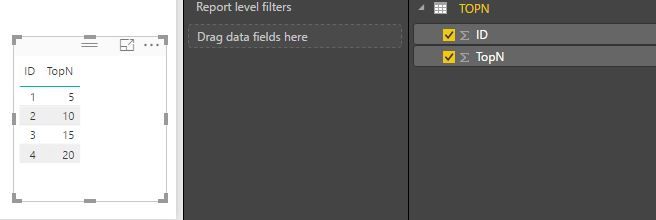
The created the following measure:
SelectedTopNNumber = MAX('TOPN'[TopN])
Then I modified @mattbrice measure to reference the newly created TopN measure: It's bold and underlined. This way the TOPN is dynamic according to whichever TOPN number is selected.
Total Sales Last 12 MO Rolling Top20 =
VAR _last12MO =
DATESBETWEEN (
'Calendar - Transaction Date'[Transaction Date],
NEXTDAY ( SAMEPERIODLASTYEAR ( LASTDATE ( 'Calendar - Transaction Date'[Transaction Date] ) ) ),
LASTDATE ( 'Calendar - Transaction Date'[Transaction Date] )
)
VAR _Top20Last12MO =
CALCULATE (
SUMX (
VALUES ( 'Calendar - Transaction Date'[Month] ),
CALCULATE (
[Total Outgoing Sales],
TOPN ( [SelectedTopNNumber], VALUES ( 'SALES DETAILS'[LinkToCustomerID] ), [Total Outgoing Sales] )
)
),
_last12MO
)
RETURN
_Top20Last12MO
I then created a chiclet slicer (imported it from the Visual Store). Don't forget to disable multi-select within the filter.

Just like the article - it gives you the ability to dynamically filter this sample dataset by a TopN filter.
Filtered by Top 20:
Filtered by Top 5
- Mark as New
- Bookmark
- Subscribe
- Mute
- Subscribe to RSS Feed
- Permalink
- Report Inappropriate Content
This is an interesting problem so I gave it a try. Let me know if it doesn't work for you as I haven't tested these as I don't really have a good sample data set to work off of. You'll have to translate the column names I used for your model.
Here is what I came up with for 4 measures assuming you have YearMonth on rows like you have in your result screenshots.
Total Sales = SUM ( FactSales[SalesAmount] )
Then for total sales last 12 Mo
Total Sales Last 12MO =
VAR _last12MO =
DATESBETWEEN (
DimDate[Datekey],
NEXTDAY ( SAMEPERIODLASTYEAR ( LASTDATE ( DimDate[Datekey] ) ) ),
LASTDATE ( DimDate[Datekey] )
)
RETURN
CALCULATE ( [Total Sales], _last12MO )then for rolling top 20 sales last 12 months:
Total Sales Last 12 MO Rolling Top20 =
VAR _last12MO =
DATESBETWEEN (
DimDate[Datekey],
NEXTDAY ( SAMEPERIODLASTYEAR ( LASTDATE ( DimDate[Datekey] ) ) ),
LASTDATE ( DimDate[Datekey] )
)
VAR _Top20Last12MO =
CALCULATE (
SUMX (
VALUES ( DimDate[YearMonth] ),
CALCULATE (
[Total Sales],
TOPN ( 20, VALUES ( DimCustomer[CustomerKey] ), [Total Sales] )
)
),
_last12MO
)
RETURN
_Top20Last12MOand finally the percentage is easy:
Percentage of Sales = DIVIDE ( [Total Sales Last 12 MO Rolling Top20], [Total Sales Last 12MO] )
Let me know if this worked.
- Mark as New
- Bookmark
- Subscribe
- Mute
- Subscribe to RSS Feed
- Permalink
- Report Inappropriate Content
@mattbrice - Hey - I think this is right. 🙂 I've modified a few things - but you gave me the core idea. THANK YOU!
I'm getting ready to meet with our Sales Manager to verify the numbers but from what I've checked so far it seems accurate.
THANKS SO MUCH! I'll post the final after I confirm.
- Mark as New
- Bookmark
- Subscribe
- Mute
- Subscribe to RSS Feed
- Permalink
- Report Inappropriate Content
Full answer with @mattbrice base formulas from a test dataset - I'm also including the measures for the Count of Customers. I redid the customers count - using the base that matt created. So shout-out to you, @mattbrice! 🙂 THANKS!
Count of Customers =
CALCULATE (
DISTINCTCOUNT ( 'SALES DETAILS'[LinkToCustomerID] ),
'SALES DETAILS'[SalesTxn Document Type] = "Invoice",
'Calendar - Transaction Date'[Year] >= 2017
)Count of Customers Last 12MO =
VAR _last12MO =
DATESBETWEEN (
'Calendar - Transaction Date'[Transaction Date],
NEXTDAY (
SAMEPERIODLASTYEAR (
LASTDATE ( 'Calendar - Transaction Date'[Transaction Date] )
)
),
LASTDATE ( 'Calendar - Transaction Date'[Transaction Date] )
)
RETURN
CALCULATE ( [Count of Customers], _last12MO )Total Outgoing Sales =
CALCULATE (
SUM ( 'SALES DETAILS'[Sales $$] ),
'Calendar - Transaction Date'[Year] >= 2017
)Total Sales Last 12MO =
VAR _last12MO =
DATESBETWEEN (
'Calendar - Transaction Date'[Transaction Date],
NEXTDAY (
SAMEPERIODLASTYEAR (
LASTDATE ( 'Calendar - Transaction Date'[Transaction Date] )
)
),
LASTDATE ( 'Calendar - Transaction Date'[Transaction Date] )
)
RETURN
CALCULATE ( [Total Outgoing Sales], _last12MO )Total Sales Last 12 MO Rolling Top20 =
VAR _last12MO =
DATESBETWEEN (
'Calendar - Transaction Date'[Transaction Date],
NEXTDAY (
SAMEPERIODLASTYEAR (
LASTDATE ( 'Calendar - Transaction Date'[Transaction Date] )
)
),
LASTDATE ( 'Calendar - Transaction Date'[Transaction Date] )
)
VAR _Top20Last12MO =
CALCULATE (
SUMX (
VALUES ( 'Calendar - Transaction Date'[Month] ),
CALCULATE (
[Total Outgoing Sales],
TOPN (
20,
VALUES ( 'SALES DETAILS'[LinkToCustomerID] ),
[Total Outgoing Sales]
)
)
),
_last12MO
)
RETURN
_Top20Last12MOFinal Result:
- Mark as New
- Bookmark
- Subscribe
- Mute
- Subscribe to RSS Feed
- Permalink
- Report Inappropriate Content
@heathernicole I am glad it worked for you, but I do have one other comment. Typically I frown on hard coding 'Year' values in a measure like you do below : " 'Calendar - Transaction Date'[Year] >= 2017 ". Have you tried removing them from the measures to see if they make a difference? As written, the values shouldn't change. (meaning the >= 2017 should be ignored anyway). If you want to limit the graph to showing current year I typically use a slicer for that.
But, hey, if it works for you and you are happy with it then go for it.
- Mark as New
- Bookmark
- Subscribe
- Mute
- Subscribe to RSS Feed
- Permalink
- Report Inappropriate Content
@mattbrice - I completely agree with you. I normally do NOT hard code items like. In this sample dataset I was working with - I needed to filter out some bad data associated with 2016 and force the starting point to 2017. That's the ONLY reason I did that.
Thank you for making that point though - otherwise in a "clean" dataset - it's much better to leave that dynamic rather than hardcoding it.
Thanks! 🙂
- Mark as New
- Bookmark
- Subscribe
- Mute
- Subscribe to RSS Feed
- Permalink
- Report Inappropriate Content
Hi,
Please take a simple example and show the expected result (actual number that you want for the running total month on month).
Regards,
Ashish Mathur
http://www.ashishmathur.com
https://www.linkedin.com/in/excelenthusiasts/
- Mark as New
- Bookmark
- Subscribe
- Mute
- Subscribe to RSS Feed
- Permalink
- Report Inappropriate Content
Hello @Ashish_Mathur -
the image attached IS the rolling number I need to come up with. That report in the image - part of it is run out of QuickBooks - extracted - then manually worked on in Excel by the Sales Manager to get the final result.
I have access to the database on the backend - so what I'm working with to try and automate this report is quite different.
Here's a sample set that can be copied though that gives the rolling totals I need to recreate for last year in my report:
| Total | Top 20 | # of Customers Who have ordered (Rolling 12 months) | ||||
| 2015 | Dec | $11,346,386 | $6,816,041 | 60.07% | 1780 | |
| 2016 | Jan | $11,291,719 | $6,780,296 | 60.05% | 1812 | |
| 2016 | Feb | $11,128,137 | $6,600,841 | 59.32% | 1874 | |
| 2016 | Mar | $11,189,956 | $6,473,342 | 57.85% | 1970 | |
| 2016 | Apr | $11,244,760 | $6,531,868 | 58.09% | 2011 | |
| 2016 | May | $11,276,545 | $6,590,446 | 58.44% | 2091 | |
| 2016 | Jun | $11,129,498 | $6,424,677 | 57.73% | 2091 | |
| 2016 | Jul | $10,864,120 | $6,228,246 | 57.33% | 2117 | |
| 2016 | Aug | $10,895,052 | $6,201,174 | 56.92% | 2102 | |
| 2016 | Sep | $10,974,474 | $6,271,319 | 57.14% | 2155 | |
| 2016 | Oct | $11,134,673 | $6,317,821 | 56.74% | 2176 | |
| 2016 | Nov | $11,000,352 | $6,232,941 | 56.66% | 2200 | |
| 2016 | Dec | $11,163,617 | $6,572,118 | 58.87% | 2225 | |
| 2017 | Jan | $11,212,194 | $6,362,380 | 56.75% | 2230 | |
| 2017 | Feb | $11,524,283 | $6,567,634 | 56.99% | 2320 | |
| 2017 | March | $11,498,471 | $6,525,786 | 56.75% | 2345 | |
| 2017 | April | $11,760,285 | $6,418,982 | 54.58% | 2392 | |
| 2017 | May | $11,710,418 | $6,584,612 | 56.23% | 2396 | |
| 2017 | June | $12,159,166 | $6,608,196 | 54.35% | 2417 | |
| 2017 | July | $12,193,591 | $6,480,111 | 53.14% | 2420 | |
| 2017 | August | $12,372,082 | $6,511,825 | 52.63% | 2408 | |
| 2017 | Sept | $12,439,625 | $6,548,643 | 52.64% | 2408 | |
| 2017 | Oct | $12,450,041 | $6,494,657 | 52.17% | 2411 | |
| 2017 | Nov | $12,457,164 | $6,448,778 | 51.77% | 2365 | |
| 2017 | Dec | $12,713,335 | $6,472,475 | 50.91% | 2322 |
Helpful resources

Microsoft Fabric Learn Together
Covering the world! 9:00-10:30 AM Sydney, 4:00-5:30 PM CET (Paris/Berlin), 7:00-8:30 PM Mexico City

Power BI Monthly Update - April 2024
Check out the April 2024 Power BI update to learn about new features.

| User | Count |
|---|---|
| 117 | |
| 107 | |
| 70 | |
| 70 | |
| 43 |
| User | Count |
|---|---|
| 148 | |
| 106 | |
| 104 | |
| 89 | |
| 65 |