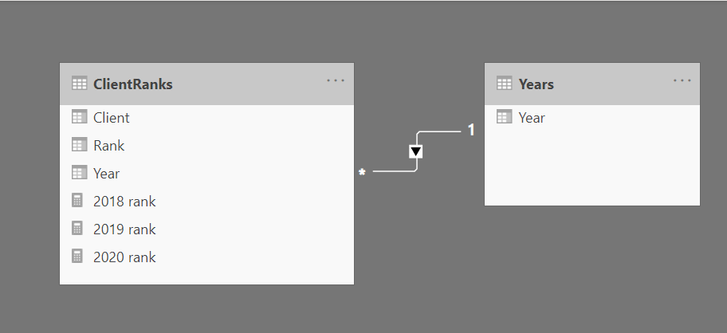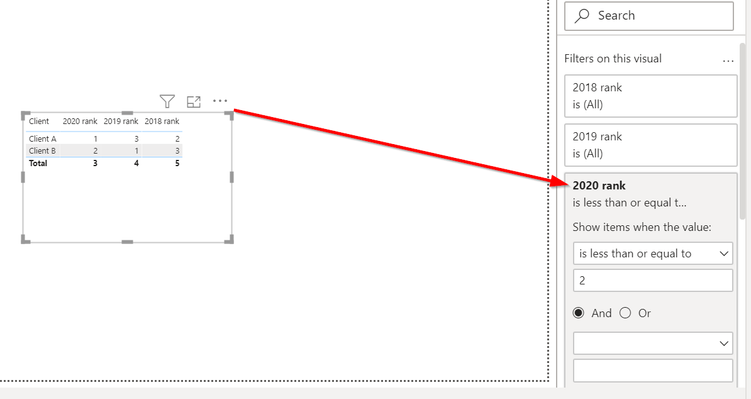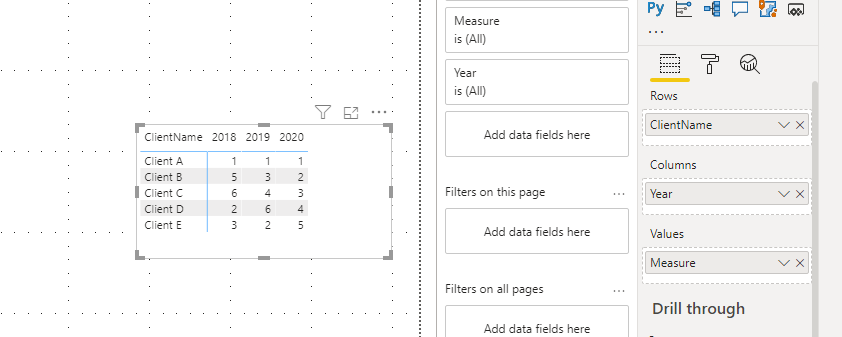- Power BI forums
- Updates
- News & Announcements
- Get Help with Power BI
- Desktop
- Service
- Report Server
- Power Query
- Mobile Apps
- Developer
- DAX Commands and Tips
- Custom Visuals Development Discussion
- Health and Life Sciences
- Power BI Spanish forums
- Translated Spanish Desktop
- Power Platform Integration - Better Together!
- Power Platform Integrations (Read-only)
- Power Platform and Dynamics 365 Integrations (Read-only)
- Training and Consulting
- Instructor Led Training
- Dashboard in a Day for Women, by Women
- Galleries
- Community Connections & How-To Videos
- COVID-19 Data Stories Gallery
- Themes Gallery
- Data Stories Gallery
- R Script Showcase
- Webinars and Video Gallery
- Quick Measures Gallery
- 2021 MSBizAppsSummit Gallery
- 2020 MSBizAppsSummit Gallery
- 2019 MSBizAppsSummit Gallery
- Events
- Ideas
- Custom Visuals Ideas
- Issues
- Issues
- Events
- Upcoming Events
- Community Blog
- Power BI Community Blog
- Custom Visuals Community Blog
- Community Support
- Community Accounts & Registration
- Using the Community
- Community Feedback
Register now to learn Fabric in free live sessions led by the best Microsoft experts. From Apr 16 to May 9, in English and Spanish.
- Power BI forums
- Forums
- Get Help with Power BI
- Desktop
- Re: Top 5 with comparison to previous years
- Subscribe to RSS Feed
- Mark Topic as New
- Mark Topic as Read
- Float this Topic for Current User
- Bookmark
- Subscribe
- Printer Friendly Page
- Mark as New
- Bookmark
- Subscribe
- Mute
- Subscribe to RSS Feed
- Permalink
- Report Inappropriate Content
Top 5 with comparison to previous years
Hi There
I hope you can help 🙂
I have data showing the rankings of clients over the years. What I want to do is show just the top 5 for 2020 but see where they placed in previous years in matrix form.
So here is the raw data:
| ClientName | ClientRank | Year |
| Client A | 1 | 2020 |
| Client B | 2 | 2020 |
| Client C | 3 | 2020 |
| Client D | 4 | 2020 |
| Client E | 5 | 2020 |
| Client F | 6 | 2020 |
| Client A | 1 | 2019 |
| Client B | 3 | 2019 |
| Client C | 4 | 2019 |
| Client D | 7 | 2019 |
| Client E | 2 | 2019 |
| Client F | 5 | 2019 |
| Client A | 1 | 2018 |
| Client B | 8 | 2018 |
| Client C | 10 | 2018 |
| Client D | 4 | 2018 |
| Client E | 5 | 2018 |
| Client F | 7 | 2018 |
And here is how I want it to display in the matrix
| ClientName | 2018 | 2019 | 2020 |
| Client A | 1 | 1 | 1 |
| Client B | 8 | 3 | 2 |
| Client C | 10 | 4 | 3 |
| Client D | 4 | 7 | 4 |
| Client E | 5 | 2 | 5 |
So I can see the top 5 for 2020 but also see where they placed in the past few years.
Thanks in Advance
Dee
Solved! Go to Solution.
- Mark as New
- Bookmark
- Subscribe
- Mute
- Subscribe to RSS Feed
- Permalink
- Report Inappropriate Content
Hello.
Step 1: In case you have all the data in a single table, first of all you have to create a separate table with unique values for years and then create a relation between the new table with Years and the initial one on the Year Column.
Step 2: Create one measure for each year (2020, 2019, 2018):
Step 3: Create a table (not a matrix) and add the 3 measures as columns, as well as the Client name.
Step 4: Click on the newly created table and add a Visual level filter to display only the Top N values (I picked top 2) by using the technique below:
Please download and check this Power BI file for a working example that I have created: https://drive.google.com/file/d/1L63-gFAkj1Hg-92WCd3Ren_hC3eWWtXC/view?usp=sharing
- Mark as New
- Bookmark
- Subscribe
- Mute
- Subscribe to RSS Feed
- Permalink
- Report Inappropriate Content
Hi @VistaDee ,
You can refer to the measure below:
Measure = IF(CALCULATE([rank],'Table'[Year] = 2020)>5,BLANK(),[rank])
Since my test data is different from your actual data, the output on the screenshot is not the same as yours. And you can refer to the pbix file:https://qiuyunus-my.sharepoint.com/:u:/g/personal/pbipro_qiuyunus_onmicrosoft_com/EYAA8XhqEgBDv6FKH6...
If this post helps, then please consider Accept it as the solution to help the other members find it more quickly.
Best Regards,
Dedmon Dai
- Mark as New
- Bookmark
- Subscribe
- Mute
- Subscribe to RSS Feed
- Permalink
- Report Inappropriate Content
Hello.
Step 1: In case you have all the data in a single table, first of all you have to create a separate table with unique values for years and then create a relation between the new table with Years and the initial one on the Year Column.
Step 2: Create one measure for each year (2020, 2019, 2018):
Step 3: Create a table (not a matrix) and add the 3 measures as columns, as well as the Client name.
Step 4: Click on the newly created table and add a Visual level filter to display only the Top N values (I picked top 2) by using the technique below:
Please download and check this Power BI file for a working example that I have created: https://drive.google.com/file/d/1L63-gFAkj1Hg-92WCd3Ren_hC3eWWtXC/view?usp=sharing
- Mark as New
- Bookmark
- Subscribe
- Mute
- Subscribe to RSS Feed
- Permalink
- Report Inappropriate Content
Hi There @Anonymous
This is great and has almost worked.... the one issue Im having is, the rank field is a measure calculated using RANKX on the quantities brought in by the client. When I add a filter to the 2020Rank "Less that or equal to 5" it seems to change the values in the Rank Columns.... like its nearly recalculating based on the results in the filter
Dee
- Mark as New
- Bookmark
- Subscribe
- Mute
- Subscribe to RSS Feed
- Permalink
- Report Inappropriate Content
Hi @VistaDee ,
You can refer to the measure below:
Measure = IF(CALCULATE([rank],'Table'[Year] = 2020)>5,BLANK(),[rank])
Since my test data is different from your actual data, the output on the screenshot is not the same as yours. And you can refer to the pbix file:https://qiuyunus-my.sharepoint.com/:u:/g/personal/pbipro_qiuyunus_onmicrosoft_com/EYAA8XhqEgBDv6FKH6...
If this post helps, then please consider Accept it as the solution to help the other members find it more quickly.
Best Regards,
Dedmon Dai
- Mark as New
- Bookmark
- Subscribe
- Mute
- Subscribe to RSS Feed
- Permalink
- Report Inappropriate Content
You might want to remove the ALLEXCEPT part of the DAX expression and you will have the same result in usual cases. This depends on the behaviour that you expect with other filters, in case there are any other filters/slicers that you will use. More info about ALLEXCEPT: https://docs.microsoft.com/en-us/dax/allexcept-function-dax
CALCULATE ( SUM ( ClientRanks[Rank] ), Years[Year] = 2018 )
In case you have a Time intelligence table that is related to your table, the second part of the DAX for each measure changes (In the example below DateTable is the table with Time Intelligence and DateKey is the column with the calendaristic date).
2018 rank =
CALCULATE (
SUM ( ClientRanks[Rank] ),
PARALLELPERIOD ( DateTable[DateKey], -1, YEAR )
)
Check this out for more info on PARRALELPERIOD: https://docs.microsoft.com/en-us/dax/parallelperiod-function-dax
- Mark as New
- Bookmark
- Subscribe
- Mute
- Subscribe to RSS Feed
- Permalink
- Report Inappropriate Content
@VistaDee , put a visual level filter 2020. Or create measure of YTD or 2020 and filter top 5 for that at visual level
Microsoft Power BI Learning Resources, 2023 !!
Learn Power BI - Full Course with Dec-2022, with Window, Index, Offset, 100+ Topics !!
Did I answer your question? Mark my post as a solution! Appreciate your Kudos !! Proud to be a Super User! !!
- Mark as New
- Bookmark
- Subscribe
- Mute
- Subscribe to RSS Feed
- Permalink
- Report Inappropriate Content
@VistaDee Will try to look deeper into this, but seems like you want a Complex Selector. This can get tricky with a matrix. See page 3 I think of the Complex Selector - https://community.powerbi.com/t5/Quick-Measures-Gallery/The-Complex-Selector/m-p/1116633#M534
@ me in replies or I'll lose your thread!!!
Instead of a Kudo, please vote for this idea
Become an expert!: Enterprise DNA
External Tools: MSHGQM
YouTube Channel!: Microsoft Hates Greg
Latest book!: The Definitive Guide to Power Query (M)
DAX is easy, CALCULATE makes DAX hard...
Helpful resources

Microsoft Fabric Learn Together
Covering the world! 9:00-10:30 AM Sydney, 4:00-5:30 PM CET (Paris/Berlin), 7:00-8:30 PM Mexico City

Power BI Monthly Update - April 2024
Check out the April 2024 Power BI update to learn about new features.

| User | Count |
|---|---|
| 107 | |
| 97 | |
| 75 | |
| 63 | |
| 53 |
| User | Count |
|---|---|
| 144 | |
| 103 | |
| 98 | |
| 85 | |
| 64 |