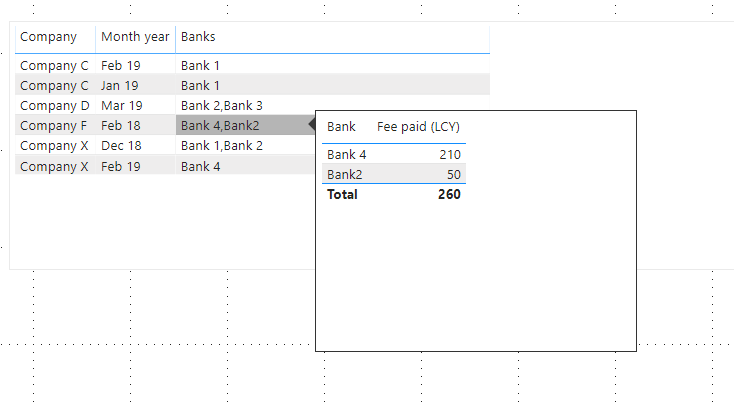- Power BI forums
- Updates
- News & Announcements
- Get Help with Power BI
- Desktop
- Service
- Report Server
- Power Query
- Mobile Apps
- Developer
- DAX Commands and Tips
- Custom Visuals Development Discussion
- Health and Life Sciences
- Power BI Spanish forums
- Translated Spanish Desktop
- Power Platform Integration - Better Together!
- Power Platform Integrations (Read-only)
- Power Platform and Dynamics 365 Integrations (Read-only)
- Training and Consulting
- Instructor Led Training
- Dashboard in a Day for Women, by Women
- Galleries
- Community Connections & How-To Videos
- COVID-19 Data Stories Gallery
- Themes Gallery
- Data Stories Gallery
- R Script Showcase
- Webinars and Video Gallery
- Quick Measures Gallery
- 2021 MSBizAppsSummit Gallery
- 2020 MSBizAppsSummit Gallery
- 2019 MSBizAppsSummit Gallery
- Events
- Ideas
- Custom Visuals Ideas
- Issues
- Issues
- Events
- Upcoming Events
- Community Blog
- Power BI Community Blog
- Custom Visuals Community Blog
- Community Support
- Community Accounts & Registration
- Using the Community
- Community Feedback
Register now to learn Fabric in free live sessions led by the best Microsoft experts. From Apr 16 to May 9, in English and Spanish.
- Power BI forums
- Forums
- Get Help with Power BI
- Desktop
- Re: Tooltip with multiple fields (sorting in desce...
- Subscribe to RSS Feed
- Mark Topic as New
- Mark Topic as Read
- Float this Topic for Current User
- Bookmark
- Subscribe
- Printer Friendly Page
- Mark as New
- Bookmark
- Subscribe
- Mute
- Subscribe to RSS Feed
- Permalink
- Report Inappropriate Content
Tooltip with multiple fields (sorting in descending order)
Hello Power BI Community
I'm having some trouble in being able to generate a tooltip with multiple fields (with values summed and sorted in descending order). I have included a data sample to assist with the explanation:
- two tables (tblBank and tblStats)
- linked by means of a transaction code
- company will be bought by multiple banks
- needing to produce a report as follows
Company Name Date Banks
------------------------------------------------------------
Company X Dec-18 Bank 4, Bank 2, Bank 1
Tooltip to provide fee paid per bank, ie. Bank 4 - 400
I'm hoping this makes sense, but I'm pulling my hair trying to get this resolve.
Thank you in advance.
Solved! Go to Solution.
- Mark as New
- Bookmark
- Subscribe
- Mute
- Subscribe to RSS Feed
- Permalink
- Report Inappropriate Content
Hi @diederd ,
Create 3 dimension tables:
- Calendar
- Transaction
- Companies
This tables will have to have unique values and make the one to many connection between the other two tables.
Now setup the following measure:
Banks = CONCATENATEX(tblBank;tblBank[Bank];",")This will give you the setup for the bank information on a single row.
Create a table with the following setup:
- Companies[Company]
- DimDate[MonthYear]
- [Banks]
Now create a tooltip page and add a table visual with the following setup:
- tblBank[Bank]
- tblBank[Fee paid (LCY)]
Turn on the tooltip on the first table and setup the previous tooltip page on that see result below and on PBIX file attach.
You can set up the tooltip with other type of information not only a table and can be use on all other visuals.
Regards,
MFelix
Regards
Miguel Félix
Did I answer your question? Mark my post as a solution!
Proud to be a Super User!
Check out my blog: Power BI em Português- Mark as New
- Bookmark
- Subscribe
- Mute
- Subscribe to RSS Feed
- Permalink
- Report Inappropriate Content
Hi @diederd ,
Create 3 dimension tables:
- Calendar
- Transaction
- Companies
This tables will have to have unique values and make the one to many connection between the other two tables.
Now setup the following measure:
Banks = CONCATENATEX(tblBank;tblBank[Bank];",")This will give you the setup for the bank information on a single row.
Create a table with the following setup:
- Companies[Company]
- DimDate[MonthYear]
- [Banks]
Now create a tooltip page and add a table visual with the following setup:
- tblBank[Bank]
- tblBank[Fee paid (LCY)]
Turn on the tooltip on the first table and setup the previous tooltip page on that see result below and on PBIX file attach.
You can set up the tooltip with other type of information not only a table and can be use on all other visuals.
Regards,
MFelix
Regards
Miguel Félix
Did I answer your question? Mark my post as a solution!
Proud to be a Super User!
Check out my blog: Power BI em Português- Mark as New
- Bookmark
- Subscribe
- Mute
- Subscribe to RSS Feed
- Permalink
- Report Inappropriate Content
MFelix.
Thank you for your prompt response and providing the much needed guidance to resolve my conundrum. Could I however ask as to how you went about getting the distinct table for your Transaction Table?
I'm working through your example but unable to fathom how you did it..
Thank you again for your help on resolving.
- Mark as New
- Bookmark
- Subscribe
- Mute
- Subscribe to RSS Feed
- Permalink
- Report Inappropriate Content
Hi @diederd ,
I have made a single step with all the links but you can the following approach on a blank query:
- Add a blank step with the syntax = tblBank[Transaction Code]
- Add a blank step with the syntax = tblStats[Transaction Code]
- Now do an append between both previous steps
- Remove duplicates
Check the code below:
let
Source = tblBank[Transaction code],
#"Converted to Table" = Table.FromList(Source, Splitter.SplitByNothing(), null, null, ExtraValues.Error),
Custom1 = tblStats[Transaction code],
#"Converted to Table1" = Table.FromList(Custom1, Splitter.SplitByNothing(), null, null, ExtraValues.Error),
#"Appended Query" = Table.Combine({#"Converted to Table", #"Converted to Table1"}),
#"Removed Duplicates" = Table.Distinct(#"Appended Query")
in
#"Removed Duplicates"
Regards,
MFelix
Regards
Miguel Félix
Did I answer your question? Mark my post as a solution!
Proud to be a Super User!
Check out my blog: Power BI em PortuguêsHelpful resources

Microsoft Fabric Learn Together
Covering the world! 9:00-10:30 AM Sydney, 4:00-5:30 PM CET (Paris/Berlin), 7:00-8:30 PM Mexico City

Power BI Monthly Update - April 2024
Check out the April 2024 Power BI update to learn about new features.

| User | Count |
|---|---|
| 110 | |
| 95 | |
| 76 | |
| 65 | |
| 51 |
| User | Count |
|---|---|
| 146 | |
| 109 | |
| 106 | |
| 88 | |
| 61 |