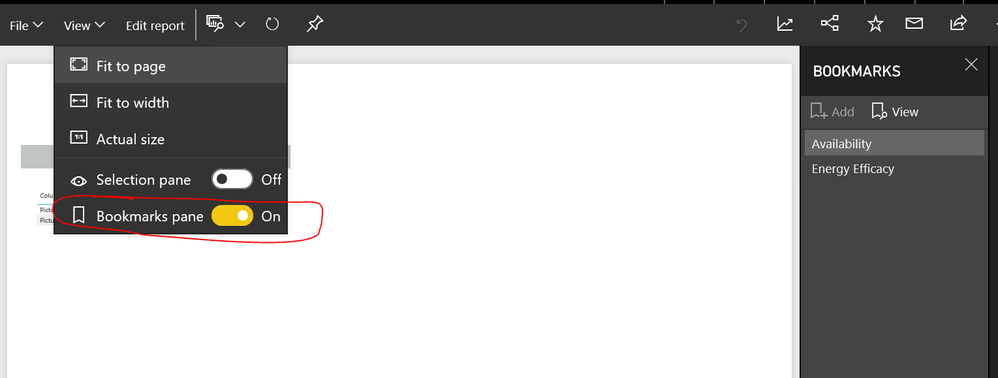- Power BI forums
- Updates
- News & Announcements
- Get Help with Power BI
- Desktop
- Service
- Report Server
- Power Query
- Mobile Apps
- Developer
- DAX Commands and Tips
- Custom Visuals Development Discussion
- Health and Life Sciences
- Power BI Spanish forums
- Translated Spanish Desktop
- Power Platform Integration - Better Together!
- Power Platform Integrations (Read-only)
- Power Platform and Dynamics 365 Integrations (Read-only)
- Training and Consulting
- Instructor Led Training
- Dashboard in a Day for Women, by Women
- Galleries
- Community Connections & How-To Videos
- COVID-19 Data Stories Gallery
- Themes Gallery
- Data Stories Gallery
- R Script Showcase
- Webinars and Video Gallery
- Quick Measures Gallery
- 2021 MSBizAppsSummit Gallery
- 2020 MSBizAppsSummit Gallery
- 2019 MSBizAppsSummit Gallery
- Events
- Ideas
- Custom Visuals Ideas
- Issues
- Issues
- Events
- Upcoming Events
- Community Blog
- Power BI Community Blog
- Custom Visuals Community Blog
- Community Support
- Community Accounts & Registration
- Using the Community
- Community Feedback
Register now to learn Fabric in free live sessions led by the best Microsoft experts. From Apr 16 to May 9, in English and Spanish.
- Power BI forums
- Forums
- Get Help with Power BI
- Desktop
- Toggle in Power BI
- Subscribe to RSS Feed
- Mark Topic as New
- Mark Topic as Read
- Float this Topic for Current User
- Bookmark
- Subscribe
- Printer Friendly Page
- Mark as New
- Bookmark
- Subscribe
- Mute
- Subscribe to RSS Feed
- Permalink
- Report Inappropriate Content
Toggle in Power BI
I want to use Toggle Visual in Power BI Report. With the help of Bookmarks Pane it can be possible, but the problem is "publish to web" option is not there for Bookmarks Pane in Power BI Service.

Solved! Go to Solution.
- Mark as New
- Bookmark
- Subscribe
- Mute
- Subscribe to RSS Feed
- Permalink
- Report Inappropriate Content
@Anonymous,
First, Bookmarks Pane can be published to web. When you review the report in dashboard, open View in navigation pane. As you can see, there exists an option called Bookmarks Pane. Choose On, then you can see the Bookmarks pane.
Also, there’s another way which can also be used to create toggle visual without using to display the Bookmarks pane. Use image instead of using text box. In the Format Image pane, there’s an option called Link. In this option, choose Type to Bookmark and select the bookmark. Then you can simply use Ctrl + left click the picture to change the visual.
Please refer to following sample:
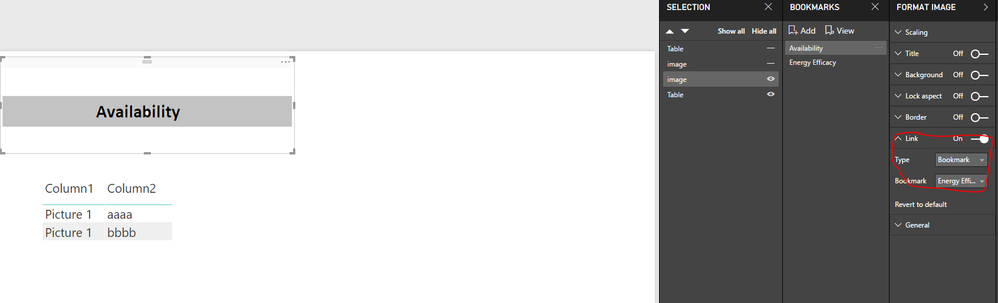
Reference: https://www.youtube.com/watch?v=_Afcj8mT5_Q
Regards,
Charlie Liao
- Mark as New
- Bookmark
- Subscribe
- Mute
- Subscribe to RSS Feed
- Permalink
- Report Inappropriate Content
@Anonymous,
First, Bookmarks Pane can be published to web. When you review the report in dashboard, open View in navigation pane. As you can see, there exists an option called Bookmarks Pane. Choose On, then you can see the Bookmarks pane.
Also, there’s another way which can also be used to create toggle visual without using to display the Bookmarks pane. Use image instead of using text box. In the Format Image pane, there’s an option called Link. In this option, choose Type to Bookmark and select the bookmark. Then you can simply use Ctrl + left click the picture to change the visual.
Please refer to following sample:
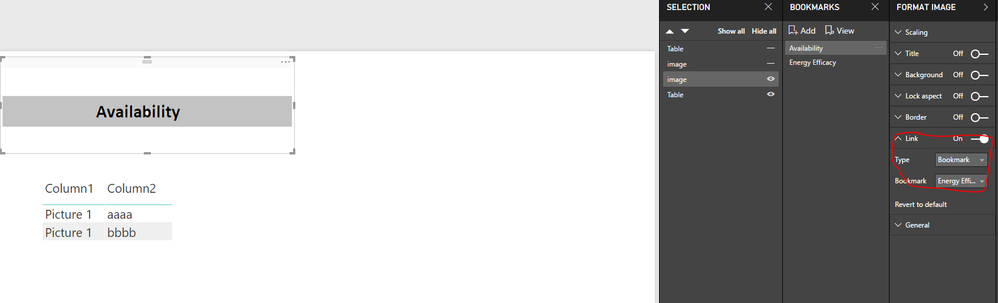
Reference: https://www.youtube.com/watch?v=_Afcj8mT5_Q
Regards,
Charlie Liao
Helpful resources

Microsoft Fabric Learn Together
Covering the world! 9:00-10:30 AM Sydney, 4:00-5:30 PM CET (Paris/Berlin), 7:00-8:30 PM Mexico City

Power BI Monthly Update - April 2024
Check out the April 2024 Power BI update to learn about new features.

| User | Count |
|---|---|
| 110 | |
| 97 | |
| 77 | |
| 63 | |
| 55 |
| User | Count |
|---|---|
| 143 | |
| 109 | |
| 89 | |
| 84 | |
| 66 |