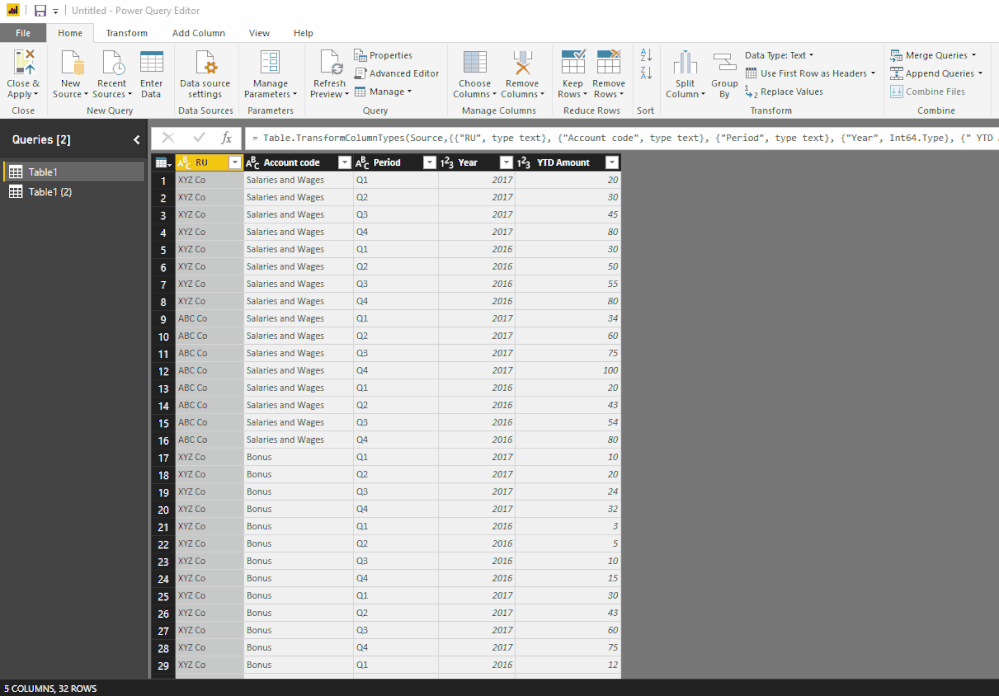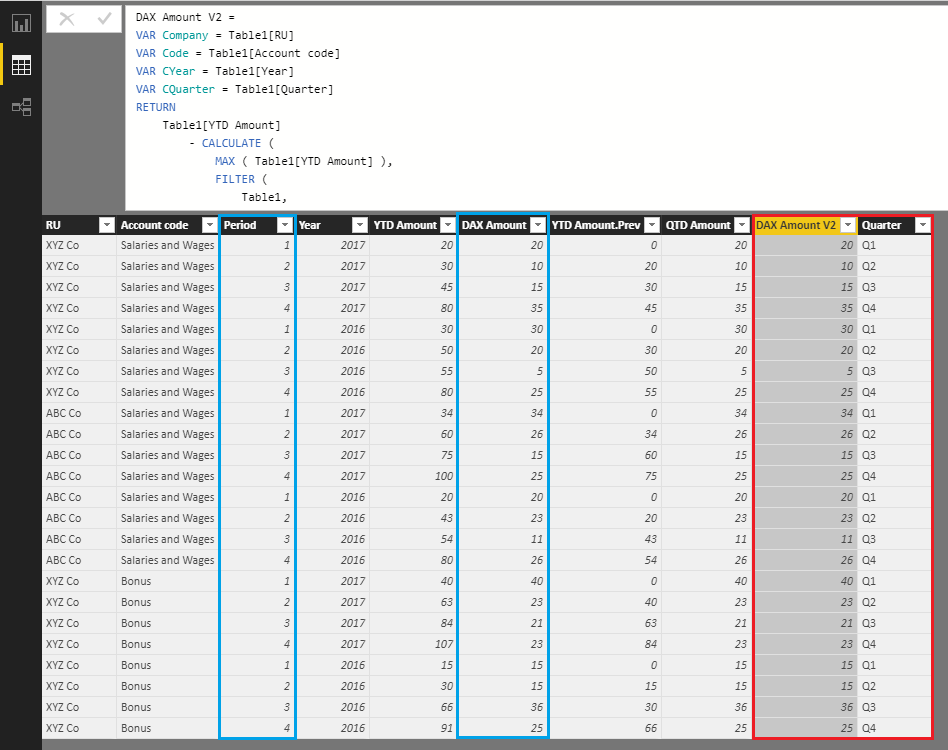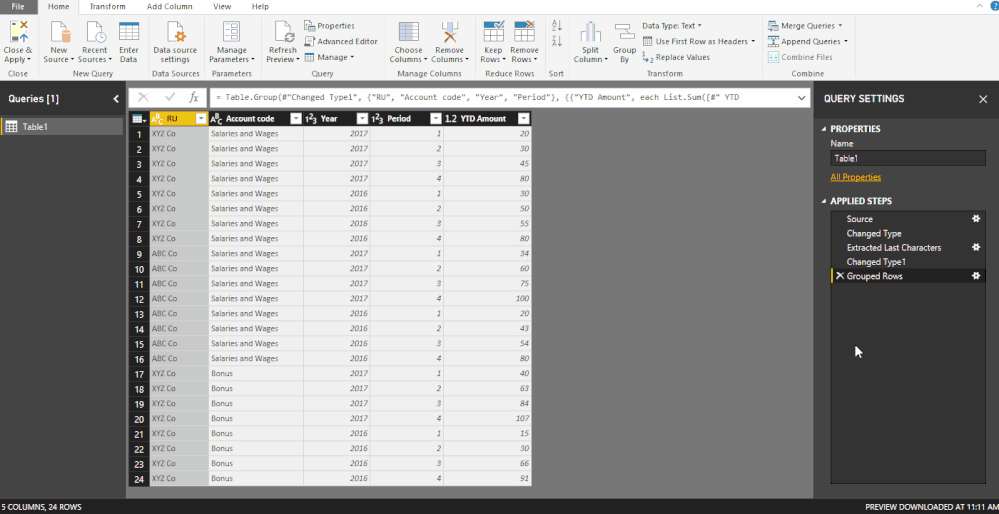- Power BI forums
- Updates
- News & Announcements
- Get Help with Power BI
- Desktop
- Service
- Report Server
- Power Query
- Mobile Apps
- Developer
- DAX Commands and Tips
- Custom Visuals Development Discussion
- Health and Life Sciences
- Power BI Spanish forums
- Translated Spanish Desktop
- Power Platform Integration - Better Together!
- Power Platform Integrations (Read-only)
- Power Platform and Dynamics 365 Integrations (Read-only)
- Training and Consulting
- Instructor Led Training
- Dashboard in a Day for Women, by Women
- Galleries
- Community Connections & How-To Videos
- COVID-19 Data Stories Gallery
- Themes Gallery
- Data Stories Gallery
- R Script Showcase
- Webinars and Video Gallery
- Quick Measures Gallery
- 2021 MSBizAppsSummit Gallery
- 2020 MSBizAppsSummit Gallery
- 2019 MSBizAppsSummit Gallery
- Events
- Ideas
- Custom Visuals Ideas
- Issues
- Issues
- Events
- Upcoming Events
- Community Blog
- Power BI Community Blog
- Custom Visuals Community Blog
- Community Support
- Community Accounts & Registration
- Using the Community
- Community Feedback
Register now to learn Fabric in free live sessions led by the best Microsoft experts. From Apr 16 to May 9, in English and Spanish.
- Power BI forums
- Forums
- Get Help with Power BI
- Desktop
- Re: To convert MTD data to YTD but with 3 variable...
- Subscribe to RSS Feed
- Mark Topic as New
- Mark Topic as Read
- Float this Topic for Current User
- Bookmark
- Subscribe
- Printer Friendly Page
- Mark as New
- Bookmark
- Subscribe
- Mute
- Subscribe to RSS Feed
- Permalink
- Report Inappropriate Content
To convert MTD data to YTD but with 3 variables
Hi all,
I will like to seek your kind help. I am pretty new to power BI and running into trouble getting the correct formulas.
I have a set of data below. Q1 numbers are correct. Q2,Q3 and Q4 are all YTD numbers and i need to create another columns to get the it to reflect QTD numbers
I have been trying but its not working, not sure if you all can help. I have quite a few items that must consider Ie RU, account code, year. Not sure how to gel them!
Value2 = VAR pq = IF ( [Period] = "Q1", "Q2", "Q1" ) RETURN IF ( [Period] = "Q1", [Amount], [Amount] - CALCULATE ( MAX ( [Amount] ), FILTER ( ALL ( table ), [Year] = EARLIER ( [Year] ) && [Period] = pq), Filter([Table],[RU n Account code]=[RU]&[Account code]) ) )
Thanks in Advance
RU | Account code | Period | Year | YTD Amount |
XYZ Co | Salaries and Wages | Q1 | 2017 | 20 |
XYZ Co | Salaries and Wages | Q2 | 2017 | 30 |
XYZ Co | Salaries and Wages | Q3 | 2017 | 45 |
XYZ Co | Salaries and Wages | Q4 | 2017 | 80 |
XYZ Co | Salaries and Wages | Q1 | 2016 | 30 |
XYZ Co | Salaries and Wages | Q2 | 2016 | 50 |
XYZ Co | Salaries and Wages | Q3 | 2016 | 55 |
XYZ Co | Salaries and Wages | Q4 | 2016 | 80 |
ABC Co | Salaries and Wages | Q1 | 2017 | 34 |
ABC Co | Salaries and Wages | Q2 | 2017 | 60 |
ABC Co | Salaries and Wages | Q3 | 2017 | 75 |
ABC Co | Salaries and Wages | Q4 | 2017 | 100 |
ABC Co | Salaries and Wages | Q1 | 2016 | 20 |
ABC Co | Salaries and Wages | Q2 | 2016 | 43 |
ABC Co | Salaries and Wages | Q3 | 2016 | 54 |
ABC Co | Salaries and Wages | Q4 | 2016 | 80 |
XYZ Co | Bonus | Q1 | 2017 | 10 |
XYZ Co | Bonus | Q2 | 2017 | 20 |
XYZ Co | Bonus | Q3 | 2017 | 24 |
XYZ Co | Bonus | Q4 | 2017 | 32 |
XYZ Co | Bonus | Q1 | 2016 | 3 |
XYZ Co | Bonus | Q2 | 2016 | 5 |
XYZ Co | Bonus | Q3 | 2016 | 10 |
XYZ Co | Bonus | Q4 | 2016 | 15 |
XYZ Co | Bonus | Q1 | 2017 | 30 |
XYZ Co | Bonus | Q2 | 2017 | 43 |
XYZ Co | Bonus | Q3 | 2017 | 60 |
XYZ Co | Bonus | Q4 | 2017 | 75 |
XYZ Co | Bonus | Q1 | 2016 | 12 |
XYZ Co | Bonus | Q2 | 2016 | 25 |
XYZ Co | Bonus | Q3 | 2016 | 56 |
XYZ Co | Bonus | Q4 | 2016 | 76 |
Solved! Go to Solution.
- Mark as New
- Bookmark
- Subscribe
- Mute
- Subscribe to RSS Feed
- Permalink
- Report Inappropriate Content
Hi @Catherine84 ,
I would suggest shaping the data better first In the Query Editor
1) select the Period column - Transform tab - click Extract - select Last Characters - type 1 - OK
2) change the Data Type of the Period column to Whole Number
3) click Group By - select Advanced
4) add these 4 groupings - RU - Account Code - Year - Period
5) for New column name - type - YTD Amount
6) for Operation - select - Sum
7) for Column - select - YTD Amount - OK
😎 Close and Apply
9) Finally create a New Column (this would be a DAX column)
DAX Amount =
VAR Company = Table1[RU]
VAR Code = Table1[Account code]
VAR CYear = Table1[Year]
VAR CQuarter = Table1[Period] // Period column is Number (1, 2, 3, 4) representing Quarters
RETURN
[YTD Amount]
- CALCULATE (
SUM ( Table1[YTD Amount] ),
FILTER (
Table1,
Table1[RU] = Company
&& Table1[Account code] = Code
&& Table1[Year] = CYear
&& Table1[Period] = CQuarter - 1
)
)
DAX Amount V2 =
VAR Company = Table1[RU]
VAR Code = Table1[Account code]
VAR CYear = Table1[Year]
VAR CQuarter = Table1[Quarter] // Quarter column is Text (Q1, Q2, Q3, Q4)
RETURN
Table1[YTD Amount]
- CALCULATE (
MAX ( Table1[YTD Amount] ), //Have to use MAX!
FILTER (
Table1,
Table1[RU] = Company
&& Table1[Account code] = Code
&& Table1[Year] = CYear
&& Table1[Quarter] < CQuarter
)
)That should do it! ![]()
Now you data is shaped better and this new Amount column will show you the total per each Quarter only.
I'm sure ImkeF can probably do my last DAX step with M as well ![]()
- Mark as New
- Bookmark
- Subscribe
- Mute
- Subscribe to RSS Feed
- Permalink
- Report Inappropriate Content
Actually, I've written a function some time ago, that would make this task fairly easy: https://www.thebiccountant.com/2018/08/31/unravel-cumulative-totals-to-their-initial-elements-in-pow...
Imke Feldmann (The BIccountant)
If you liked my solution, please give it a thumbs up. And if I did answer your question, please mark this post as a solution. Thanks!
How to integrate M-code into your solution -- How to get your questions answered quickly -- How to provide sample data -- Check out more PBI- learning resources here -- Performance Tipps for M-queries
- Mark as New
- Bookmark
- Subscribe
- Mute
- Subscribe to RSS Feed
- Permalink
- Report Inappropriate Content
Hi,
So the result you want for the first 4 rows are 20,10,15,35. Am i correct? Also, do you want this to be a measure or a calculated column?
Regards,
Ashish Mathur
http://www.ashishmathur.com
https://www.linkedin.com/in/excelenthusiasts/
- Mark as New
- Bookmark
- Subscribe
- Mute
- Subscribe to RSS Feed
- Permalink
- Report Inappropriate Content
- Mark as New
- Bookmark
- Subscribe
- Mute
- Subscribe to RSS Feed
- Permalink
- Report Inappropriate Content
Hi,
I have made the following assumptions:
- There is a Calendar Table
- There is a relationship from the Date column of your base data table to the Date column of your Calednar Table
- In the Calendar Table, you also have the Period and Year columns
- The Period and year columns in your visual have been dragged from the Calendar Table
- The YTD amount column is a measure written as =SUM(Data[Amount])
- Try this measure
=[YTD amount]-CALCULATE([YTD Amount],PREVIOUSQUARTER(Calendar[Date]))
Hope this helps.
Regards,
Ashish Mathur
http://www.ashishmathur.com
https://www.linkedin.com/in/excelenthusiasts/
- Mark as New
- Bookmark
- Subscribe
- Mute
- Subscribe to RSS Feed
- Permalink
- Report Inappropriate Content
There is no calendar table.. The data just comes in ytd q1, ytd q2, ytd q3 and ytd q4. But I need to calculate some Profit and loss accounts using mtd data so trying to break them up.. But not sure how to minus between the rows..
Hope u can help me ! 🙂
- Mark as New
- Bookmark
- Subscribe
- Mute
- Subscribe to RSS Feed
- Permalink
- Report Inappropriate Content
Hi,
Share the link from where i can download your PBI file.
Regards,
Ashish Mathur
http://www.ashishmathur.com
https://www.linkedin.com/in/excelenthusiasts/
- Mark as New
- Bookmark
- Subscribe
- Mute
- Subscribe to RSS Feed
- Permalink
- Report Inappropriate Content
Hi Ashish,
I have put up the publish the power BI in the link below:
Although my data do not have a calendar table, i tried to insert one and tried to name the Q1, Q2,Q3,Q4 into the calendar dates but still i cannot get the MTD data only. It seems to be still showing year to date data!
- Mark as New
- Bookmark
- Subscribe
- Mute
- Subscribe to RSS Feed
- Permalink
- Report Inappropriate Content
Hi,
There is no PBI file there. Share the link from where i can download the PBI file.
Regards,
Ashish Mathur
http://www.ashishmathur.com
https://www.linkedin.com/in/excelenthusiasts/
- Mark as New
- Bookmark
- Subscribe
- Mute
- Subscribe to RSS Feed
- Permalink
- Report Inappropriate Content
Thanks for your kind help!! I tried to publish but it will not publish with the desktop functionality.
Is there any where I can read on how to publish the pbi file?
Thanks!
- Mark as New
- Bookmark
- Subscribe
- Mute
- Subscribe to RSS Feed
- Permalink
- Report Inappropriate Content
Hi,
If you still need my help, you may upload the PBI file to OneDrive/Google Drive and then share the download link here.
Regards,
Ashish Mathur
http://www.ashishmathur.com
https://www.linkedin.com/in/excelenthusiasts/
- Mark as New
- Bookmark
- Subscribe
- Mute
- Subscribe to RSS Feed
- Permalink
- Report Inappropriate Content
- Mark as New
- Bookmark
- Subscribe
- Mute
- Subscribe to RSS Feed
- Permalink
- Report Inappropriate Content
Hi @Catherine84 ,
I would suggest shaping the data better first In the Query Editor
1) select the Period column - Transform tab - click Extract - select Last Characters - type 1 - OK
2) change the Data Type of the Period column to Whole Number
3) click Group By - select Advanced
4) add these 4 groupings - RU - Account Code - Year - Period
5) for New column name - type - YTD Amount
6) for Operation - select - Sum
7) for Column - select - YTD Amount - OK
😎 Close and Apply
9) Finally create a New Column (this would be a DAX column)
DAX Amount =
VAR Company = Table1[RU]
VAR Code = Table1[Account code]
VAR CYear = Table1[Year]
VAR CQuarter = Table1[Period] // Period column is Number (1, 2, 3, 4) representing Quarters
RETURN
[YTD Amount]
- CALCULATE (
SUM ( Table1[YTD Amount] ),
FILTER (
Table1,
Table1[RU] = Company
&& Table1[Account code] = Code
&& Table1[Year] = CYear
&& Table1[Period] = CQuarter - 1
)
)
DAX Amount V2 =
VAR Company = Table1[RU]
VAR Code = Table1[Account code]
VAR CYear = Table1[Year]
VAR CQuarter = Table1[Quarter] // Quarter column is Text (Q1, Q2, Q3, Q4)
RETURN
Table1[YTD Amount]
- CALCULATE (
MAX ( Table1[YTD Amount] ), //Have to use MAX!
FILTER (
Table1,
Table1[RU] = Company
&& Table1[Account code] = Code
&& Table1[Year] = CYear
&& Table1[Quarter] < CQuarter
)
)That should do it! ![]()
Now you data is shaped better and this new Amount column will show you the total per each Quarter only.
I'm sure ImkeF can probably do my last DAX step with M as well ![]()
- Mark as New
- Bookmark
- Subscribe
- Mute
- Subscribe to RSS Feed
- Permalink
- Report Inappropriate Content
Actually, I've written a function some time ago, that would make this task fairly easy: https://www.thebiccountant.com/2018/08/31/unravel-cumulative-totals-to-their-initial-elements-in-pow...
Imke Feldmann (The BIccountant)
If you liked my solution, please give it a thumbs up. And if I did answer your question, please mark this post as a solution. Thanks!
How to integrate M-code into your solution -- How to get your questions answered quickly -- How to provide sample data -- Check out more PBI- learning resources here -- Performance Tipps for M-queries
- Mark as New
- Bookmark
- Subscribe
- Mute
- Subscribe to RSS Feed
- Permalink
- Report Inappropriate Content
Thanks to @ImkeF we now have the M solution as well ![]()
Although she says "Referencing a previous row in DAX is still faster than my method" lets follow the steps...
Please NOTE: @ImkeF's solution does NOT require you to perform ANY of the steps in my original post!
Also you can or rather should follow her on Twitter as she posted about this topic on Aug 31, 2018
But back in Query Editor I'll continue from where I left off just to compare the DAX results to the M results.
10) Home tab - New Source - Blank Query - Advanced Editor
11) Go here and copy the function code (Ctrl+C) and Thank @ImkeF
12) Paste the function (Ctrl+V) in the Advanced Editor - Done
13) Rename the Query - fnGetPreviousRow
14) Back to Table1 - add a step after the Grouped Rows Step - click fx
15) in the formula bar enter the code provided in ImkeF's blog post here
fnGetPreviousRow(#"Grouped Rows", null, {"YTD Amount"}, {"Account code", "Year"}, null, null)16) right-click the newly created YTD Amount.Prev column - Replace Values - null - 0 - OK
17) change Data Type to Decimal Number
18) Add Column tab - Custom Column - QTD Amount - [YTD Amount]-[YTD Amount.Prev] - OK
19) change Data Type to Decimal Number
20) you can now remove the YTD Amount.Prev column if you wish
21) Home tab - Close & Apply
As expected the results are the same! ![]()
Thanks! ![]()
I'm pretty sure we can find a DAX solution to this without Grouping By first as well. But I'm done for the day ![]()
- Mark as New
- Bookmark
- Subscribe
- Mute
- Subscribe to RSS Feed
- Permalink
- Report Inappropriate Content
The pure DAX-solution could look like so:
QtlyAmount =
Table1[ YTD Amount]
- CALCULATE (
MAX ( Table1[ YTD Amount] ),
FILTER (
Table1,
Table1[Account code] = EARLIER ( Table1[Account code] )
&& Table1[Year] = EARLIER ( Table1[Year] )
&& Table1[RU] = EARLIER ( Table1[RU] )
&& Table1[Period] < EARLIER ( Table1[Period] )
)
)
This function is not as portable as the M-function, as it requires a bit more typing.
BTW: I assumed that there is an error in the source data and there should be no duplicate attribute combinations. So replacing the last 8 rows with "ABC Co" instead of "XYZ Co". (Otherwise one should aggregate these rows in the query editor before).
Imke Feldmann (The BIccountant)
If you liked my solution, please give it a thumbs up. And if I did answer your question, please mark this post as a solution. Thanks!
How to integrate M-code into your solution -- How to get your questions answered quickly -- How to provide sample data -- Check out more PBI- learning resources here -- Performance Tipps for M-queries
- Mark as New
- Bookmark
- Subscribe
- Mute
- Subscribe to RSS Feed
- Permalink
- Report Inappropriate Content
Or an optimized version that calculates faster:
QtlyAmount_Fast =
Table1[ YTD Amount]
- CALCULATE (
MAX ( Table1[ YTD Amount]),
FILTER ( Table1, Table1[Account code] = EARLIER ( Table1[Account code] ) ),
FILTER ( Table1, Table1[Year] = EARLIER ( Table1[Year] ) ),
FILTER ( Table1, Table1[RU] = EARLIER ( Table1[RU] ) ),
FILTER ( Table1, Table1[Period] < EARLIER ( Table1[Period] ) )
)
Imke Feldmann (The BIccountant)
If you liked my solution, please give it a thumbs up. And if I did answer your question, please mark this post as a solution. Thanks!
How to integrate M-code into your solution -- How to get your questions answered quickly -- How to provide sample data -- Check out more PBI- learning resources here -- Performance Tipps for M-queries
- Mark as New
- Bookmark
- Subscribe
- Mute
- Subscribe to RSS Feed
- Permalink
- Report Inappropriate Content
Possibly, this is even faster, please try it out:
QtlyAmount_Faster =
VAR ThisAccountCode = Table1[Account code]
VAR ThisYear = Table1[Year]
VAR ThisRU = Table1[RU]
VAR ThisPeriod = Table1[Period]
Return
Table1[ YTD Amount]
- CALCULATE (
MAX ( Table1[ YTD Amount]),
FILTER ( Table1, Table1[Account code] = ThisAccountCode ),
FILTER ( Table1, Table1[Year] = ThisYear ),
FILTER ( Table1, Table1[RU] = ThisRU ),
FILTER ( Table1, Table1[Period] < ThisPeriod )
)
Imke Feldmann (The BIccountant)
If you liked my solution, please give it a thumbs up. And if I did answer your question, please mark this post as a solution. Thanks!
How to integrate M-code into your solution -- How to get your questions answered quickly -- How to provide sample data -- Check out more PBI- learning resources here -- Performance Tipps for M-queries
- Mark as New
- Bookmark
- Subscribe
- Mute
- Subscribe to RSS Feed
- Permalink
- Report Inappropriate Content
Indeed there's absolutely no need for all conditions in my original solution!
So here's the revised solution when the Quarter column is Text
DAX Amount V2 =
VAR Company = Table1[RU]
VAR Code = Table1[Account code]
VAR CYear = Table1[Year]
VAR CQuarter = Table1[Quarter] // Quarter column is Text (Q1, Q2, Q3, Q4)
RETURN
Table1[YTD Amount]
- CALCULATE (
MAX ( Table1[YTD Amount] ), //Have to use MAX!
FILTER (
Table1,
Table1[RU] = Company
&& Table1[Account code] = Code
&& Table1[Year] = CYear
&& Table1[Quarter] < CQuarter
)
)And when the Quarter column is Number
DAX Amount =
VAR Company = Table1[RU]
VAR Code = Table1[Account code]
VAR CYear = Table1[Year]
VAR CQuarter = Table1[Period] // Period column is Number (1, 2, 3, 4) representing Quarters
RETURN
[YTD Amount]
- CALCULATE (
SUM ( Table1[YTD Amount] ),
FILTER (
Table1,
Table1[RU] = Company
&& Table1[Account code] = Code
&& Table1[Year] = CYear
&& Table1[Period] = CQuarter - 1
)
)BTW I agree about the source data that there should be no duplicate attribute combinations!
That's really all for tonight folks! ![]()
- Mark as New
- Bookmark
- Subscribe
- Mute
- Subscribe to RSS Feed
- Permalink
- Report Inappropriate Content
@Sean s version with the quarter number has the big advantage that it caters for possible negative numbers as well!
If performance is an issue, consider splitting up the conditions into different filters like in my last code.
Imke Feldmann (The BIccountant)
If you liked my solution, please give it a thumbs up. And if I did answer your question, please mark this post as a solution. Thanks!
How to integrate M-code into your solution -- How to get your questions answered quickly -- How to provide sample data -- Check out more PBI- learning resources here -- Performance Tipps for M-queries
- Mark as New
- Bookmark
- Subscribe
- Mute
- Subscribe to RSS Feed
- Permalink
- Report Inappropriate Content
- Mark as New
- Bookmark
- Subscribe
- Mute
- Subscribe to RSS Feed
- Permalink
- Report Inappropriate Content
Helpful resources

Microsoft Fabric Learn Together
Covering the world! 9:00-10:30 AM Sydney, 4:00-5:30 PM CET (Paris/Berlin), 7:00-8:30 PM Mexico City

Power BI Monthly Update - April 2024
Check out the April 2024 Power BI update to learn about new features.

| User | Count |
|---|---|
| 111 | |
| 100 | |
| 80 | |
| 64 | |
| 58 |
| User | Count |
|---|---|
| 148 | |
| 111 | |
| 93 | |
| 84 | |
| 66 |