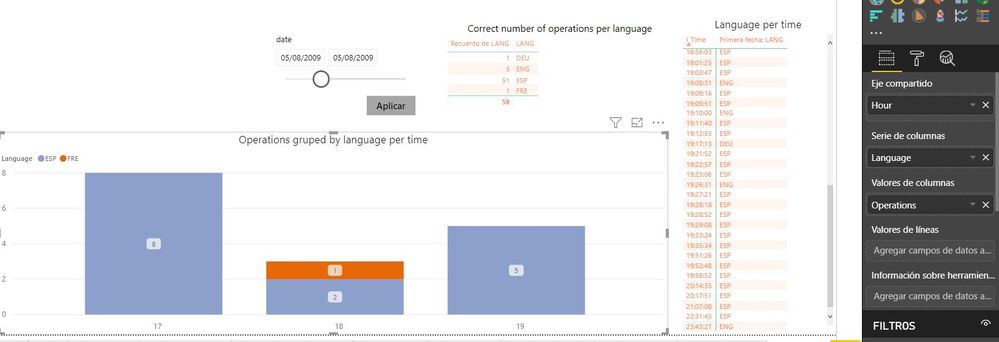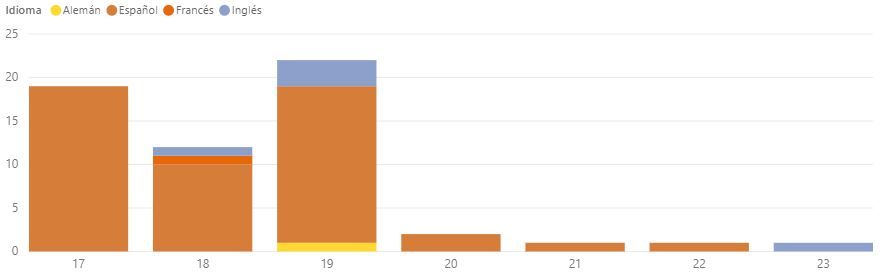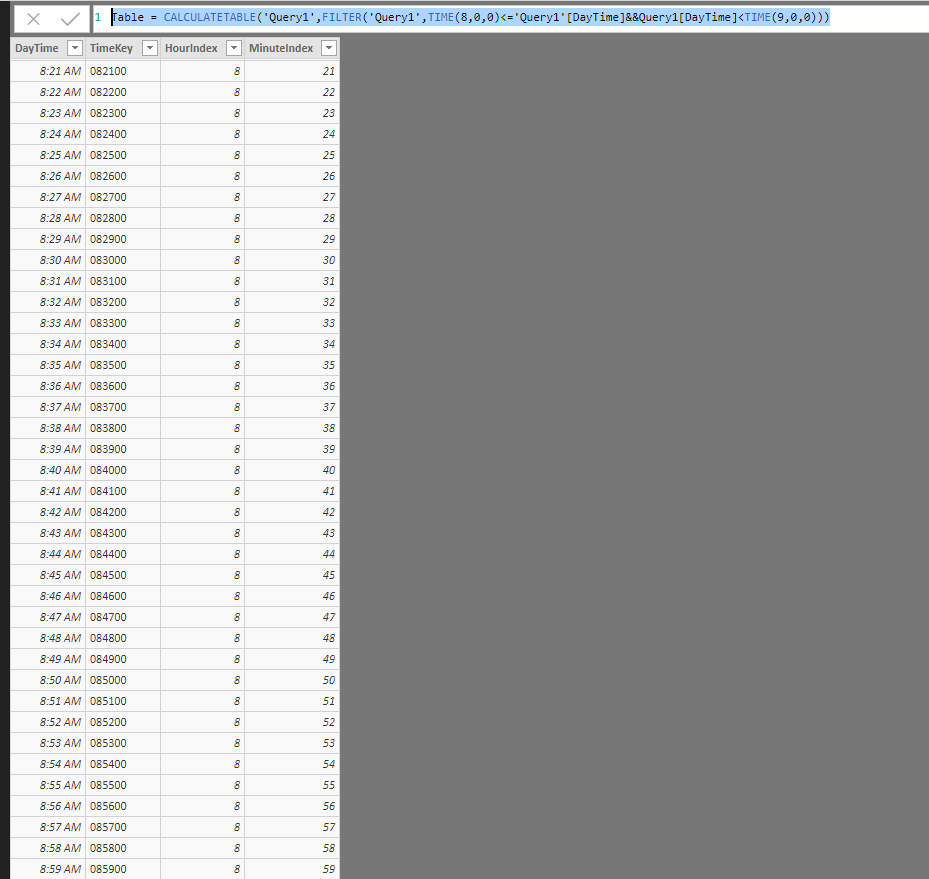- Power BI forums
- Updates
- News & Announcements
- Get Help with Power BI
- Desktop
- Service
- Report Server
- Power Query
- Mobile Apps
- Developer
- DAX Commands and Tips
- Custom Visuals Development Discussion
- Health and Life Sciences
- Power BI Spanish forums
- Translated Spanish Desktop
- Power Platform Integration - Better Together!
- Power Platform Integrations (Read-only)
- Power Platform and Dynamics 365 Integrations (Read-only)
- Training and Consulting
- Instructor Led Training
- Dashboard in a Day for Women, by Women
- Galleries
- Community Connections & How-To Videos
- COVID-19 Data Stories Gallery
- Themes Gallery
- Data Stories Gallery
- R Script Showcase
- Webinars and Video Gallery
- Quick Measures Gallery
- 2021 MSBizAppsSummit Gallery
- 2020 MSBizAppsSummit Gallery
- 2019 MSBizAppsSummit Gallery
- Events
- Ideas
- Custom Visuals Ideas
- Issues
- Issues
- Events
- Upcoming Events
- Community Blog
- Power BI Community Blog
- Custom Visuals Community Blog
- Community Support
- Community Accounts & Registration
- Using the Community
- Community Feedback
Register now to learn Fabric in free live sessions led by the best Microsoft experts. From Apr 16 to May 9, in English and Spanish.
- Power BI forums
- Forums
- Get Help with Power BI
- Desktop
- Re: Time table issue - (for stacked bar chart)
- Subscribe to RSS Feed
- Mark Topic as New
- Mark Topic as Read
- Float this Topic for Current User
- Bookmark
- Subscribe
- Printer Friendly Page
- Mark as New
- Bookmark
- Subscribe
- Mute
- Subscribe to RSS Feed
- Permalink
- Report Inappropriate Content
Time table issue - (for stacked bar chart)
Thank you for your time, in advance!
I am using DirectQuery for SQL. Data cannot be imported because the ddbb is too huge. In that main/fact table I have a column "date"-dd/MM/yyyy and a column "time"-HH: MM: SS. I have calculated a calendar table for dates and I have tried to calculate a time table using different solutions that I've found on internet with M or DAX. But none time table is working properly. For example: filtering by "the hour 8" it would have to highlight all times between 8:00:00 and 8:59:59, but it is not showing me all the data entries in that time range.
I need to make a piled bar chart/stacked bar chart: X-axis:HOUR Y-axis:number of operations gruped by languages. But for some reason not all the operations are shown in the chart. I believe the calculated time table is not filtering properly the time column from my fact table.
Note: I do have the latest version of PowerBI-november.
*Note: For the time table I have used these ways:
- in M:
let
Source = List.Times(#time(0,0,0) , 1440, #duration(0,0,1,0)),
convertToTable = Table.FromList(Source, Splitter.SplitByNothing(), {"DayTime"}, null, ExtraValues.Error),
createTimeKey = Table.AddColumn(convertToTable, "TimeKey", each Time.ToText([DayTime], "HHmmss")),
hourIndex = Table.AddColumn(createTimeKey, "HourIndex", each Time.Hour([DayTime])),
minuteIndex = Table.AddColumn(hourIndex, "MinuteIndex", each Time.Minute([DayTime])),
setDataType = Table.TransformColumnTypes(minuteIndex,{{"DayTime", type time}, {"TimeKey", type text}, {"HourIndex", Int64.Type},
{"MinuteIndex", Int64.Type}})
in
setDataType
2. a more complex M code I've found. I don't need this kind of detail but I did not modify it because I saw it didn't work.
let CreateTimeTable = () as table =>
let
// Similar to our CreateDateTable script, we start with the smallest unit of the dimension, minute
// There are a fixed number of minutes in a day, so no need for parameters here
// 525,600 minutes divided by 365 days in a year = 1440 minutes in a day.
// Who says we never learn from Broadway musicals?
MinuteCount = 1440,
// Now create a Time type list for a total of 1440 minutes, incrementing one minute at a time
Source = List.Times(#time(0, 0, 0),MinuteCount, #duration(0,0,1,0)),
// Turn that list into a one column table
TableFromList = Table.FromList(Source, Splitter.SplitByNothing()),
// Change that table's one column to type Time
ChangedType = Table.TransformColumnTypes(TableFromList,{{"Column1", type time}}),
// Rename column to Time
RenamedColumns = Table.RenameColumns(ChangedType,{{"Column1", "Time"}}),
// Start inserting columns for each unit of time to represent in the dimension
InsertHour = Table.AddColumn(RenamedColumns, "Hour", each Time.StartOfHour([Time])),
InsertMinute = Table.AddColumn(InsertHour, "Minute", each Time.Minute([Time])),
ChangedTypeHour = Table.TransformColumnTypes(InsertMinute,{{"Hour", type time}}),
// Creating levels in the hierarchy that might be useful for reporting. Omit if not useful to yours
InsertQuarterHour = Table.AddColumn(ChangedTypeHour, "Quarter Hour", each if [Minute]<15 then [Hour] else if [Minute] < 30 then Value.Add([Hour],#duration(0,0,15, 0)) else if [Minute] < 45 then Value.Add([Hour],#duration(0,0,30, 0)) else Value.Add([Hour],#duration(0,0,45, 0))),
ChangedTypeQtrHr = Table.TransformColumnTypes(InsertQuarterHour,{{"Quarter Hour", type time}}),
ReorderedColumns = Table.ReorderColumns(ChangedTypeQtrHr,{"Time", "Hour", "Quarter Hour", "Minute"}),
InsertHourNumber = Table.AddColumn(ReorderedColumns, "Hour Number", each Time.Hour([Time])),
NextHour = Table.AddColumn(InsertHourNumber, "Next Hour", each Value.Add([Hour],#duration(0,1,0, 0))),
NextQuarterHour = Table.AddColumn(NextHour, "Next Quarter Hour", each Value.Add([Quarter Hour],#duration(0,0,15, 0))),
InsertPeriod = Table.AddColumn(NextQuarterHour, "Period of Day",
each if [Hour Number] >= 0 and [Hour Number] < 4 then "After Midnight" else
if [Hour Number] >= 4 and [Hour Number] < 8 then "Early Morning" else
if [Hour Number] >= 8 and [Hour Number] < 12 then "Late Morning" else
if [Hour Number] >= 12 and [Hour Number] < 16 then "Afternoon" else
if [Hour Number] >= 16 and [Hour Number] < 20 then "Evening" else "Late Night"),
InsertPeriodSort = Table.AddColumn(InsertPeriod, "PeriodSort", each
if [Hour Number] >= 0 and [Hour Number] < 4 then 0 else
if [Hour Number] >= 4 and [Hour Number] < 8 then 1 else
if [Hour Number] >= 8 and [Hour Number] < 12 then 2 else
if [Hour Number] >= 12 and [Hour Number] < 16 then 3 else
if [Hour Number] >= 16 and [Hour Number] < 20 then 4 else 5),
InsertTimeKey = Table.AddColumn(InsertPeriodSort, "TimeKey", each Time.ToText([Time], "HHmm"), type text)
in
InsertTimeKey
in
CreateTimeTable
3. Finally a simple DAX column I've created in DAX as simple as this:
Hora = VALUES(FactTable[I_Time]) hour = FORMAT(Hora[I_Time]; "HH")
Thanks!
Solved! Go to Solution.
- Mark as New
- Bookmark
- Subscribe
- Mute
- Subscribe to RSS Feed
- Permalink
- Report Inappropriate Content
Hi @v-danhe-msft!
First of all, thank you very much for your answer.
I've figured out that the relationship between the fact table and the time table was always wrong and it didn't filter properly, and I couldn't aply only your solution because I needed it to be dinamic for all hours. But it helped me to see time formats.
It was all wrong because my sql time column had nanoseconds. So I just taken out the nanosecond in my sql and voila!! the data conected properly.
The purpose was this graphic. Now I have the operations by language and hours of the day. The operations made between 17:00:00 and 17:59:59 are stacked up by language in one bar, and so on...
- Mark as New
- Bookmark
- Subscribe
- Mute
- Subscribe to RSS Feed
- Permalink
- Report Inappropriate Content
Thank you for your time, in advance!
I am using DirectQuery for SQL. Data cannot be imported because the ddbb is too huge. In that main/fact table I have a column "date"-dd/MM/yyyy and a column "time"-HH:MM:SS. I have calculated a calendar table for dates and I have tried to calculate a time table using different solutions that I've found on internet with M or DAX. But none time table is working properly. For example: filtering by "the hour 8" it would have to highlight all times between 8:00:00 and 8:59:59, but it is not showing me all the data entries in that time range.
I need to make a piled bar chart/stacked bar chart: X-axis:HOUR Y-axis:number of operations gruped by languages. But for some reason not all the operations are shown in the chart. I believe the calculated time table is not filtering properly the time column from my fact table.
Note: I do have the latest version of PowerBI-november.
*Note: For the time table I have used these ways:
- in M:
let
Source = List.Times(#time(0,0,0) , 1440, #duration(0,0,1,0)),
convertToTable = Table.FromList(Source, Splitter.SplitByNothing(), {"DayTime"}, null, ExtraValues.Error),
createTimeKey = Table.AddColumn(convertToTable, "TimeKey", each Time.ToText([DayTime], "HHmmss")),
hourIndex = Table.AddColumn(createTimeKey, "HourIndex", each Time.Hour([DayTime])),
minuteIndex = Table.AddColumn(hourIndex, "MinuteIndex", each Time.Minute([DayTime])),
setDataType = Table.TransformColumnTypes(minuteIndex,{{"DayTime", type time}, {"TimeKey", type text}, {"HourIndex", Int64.Type},
{"MinuteIndex", Int64.Type}})
in
setDataType
2. a more complex M code I've found. I don't need this kind of detail but I did not modify it because I saw it didn't work.
let CreateTimeTable = () as table =>
let
// Similar to our CreateDateTable script, we start with the smallest unit of the dimension, minute
// There are a fixed number of minutes in a day, so no need for parameters here
// 525,600 minutes divided by 365 days in a year = 1440 minutes in a day.
// Who says we never learn from Broadway musicals?
MinuteCount = 1440,
// Now create a Time type list for a total of 1440 minutes, incrementing one minute at a time
Source = List.Times(#time(0, 0, 0),MinuteCount, #duration(0,0,1,0)),
// Turn that list into a one column table
TableFromList = Table.FromList(Source, Splitter.SplitByNothing()),
// Change that table's one column to type Time
ChangedType = Table.TransformColumnTypes(TableFromList,{{"Column1", type time}}),
// Rename column to Time
RenamedColumns = Table.RenameColumns(ChangedType,{{"Column1", "Time"}}),
// Start inserting columns for each unit of time to represent in the dimension
InsertHour = Table.AddColumn(RenamedColumns, "Hour", each Time.StartOfHour([Time])),
InsertMinute = Table.AddColumn(InsertHour, "Minute", each Time.Minute([Time])),
ChangedTypeHour = Table.TransformColumnTypes(InsertMinute,{{"Hour", type time}}),
// Creating levels in the hierarchy that might be useful for reporting. Omit if not useful to yours
InsertQuarterHour = Table.AddColumn(ChangedTypeHour, "Quarter Hour", each if [Minute]<15 then [Hour] else if [Minute] < 30 then Value.Add([Hour],#duration(0,0,15, 0)) else if [Minute] < 45 then Value.Add([Hour],#duration(0,0,30, 0)) else Value.Add([Hour],#duration(0,0,45, 0))),
ChangedTypeQtrHr = Table.TransformColumnTypes(InsertQuarterHour,{{"Quarter Hour", type time}}),
ReorderedColumns = Table.ReorderColumns(ChangedTypeQtrHr,{"Time", "Hour", "Quarter Hour", "Minute"}),
InsertHourNumber = Table.AddColumn(ReorderedColumns, "Hour Number", each Time.Hour([Time])),
NextHour = Table.AddColumn(InsertHourNumber, "Next Hour", each Value.Add([Hour],#duration(0,1,0, 0))),
NextQuarterHour = Table.AddColumn(NextHour, "Next Quarter Hour", each Value.Add([Quarter Hour],#duration(0,0,15, 0))),
InsertPeriod = Table.AddColumn(NextQuarterHour, "Period of Day",
each if [Hour Number] >= 0 and [Hour Number] < 4 then "After Midnight" else
if [Hour Number] >= 4 and [Hour Number] < 8 then "Early Morning" else
if [Hour Number] >= 8 and [Hour Number] < 12 then "Late Morning" else
if [Hour Number] >= 12 and [Hour Number] < 16 then "Afternoon" else
if [Hour Number] >= 16 and [Hour Number] < 20 then "Evening" else "Late Night"),
InsertPeriodSort = Table.AddColumn(InsertPeriod, "PeriodSort", each
if [Hour Number] >= 0 and [Hour Number] < 4 then 0 else
if [Hour Number] >= 4 and [Hour Number] < 8 then 1 else
if [Hour Number] >= 8 and [Hour Number] < 12 then 2 else
if [Hour Number] >= 12 and [Hour Number] < 16 then 3 else
if [Hour Number] >= 16 and [Hour Number] < 20 then 4 else 5),
InsertTimeKey = Table.AddColumn(InsertPeriodSort, "TimeKey", each Time.ToText([Time], "HHmm"), type text)
in
InsertTimeKey
in
CreateTimeTable
3. Finally a simple DAX column I've created in DAX as simple as this:
Hora = VALUES(FactTable[I_Time]) hour = FORMAT(Hora[I_Time]; "HH")
Thanks!
- Mark as New
- Bookmark
- Subscribe
- Mute
- Subscribe to RSS Feed
- Permalink
- Report Inappropriate Content
Hi @Anonymous,
From your description, I could not understand how do you want to filter your data table, if you want to filter all times between 8:00:00 and 8:59:59, you could use below formula in dax:
Create a new table:
Table = CALCULATETABLE('Query1',FILTER('Query1',TIME(8,0,0)<='Query1'[DayTime]&&Query1[DayTime]<TIME(9,0,0)))
Result:
You could also download the pbix file to have a view.
Regards,
Daniel He
If this post helps, then please consider Accept it as the solution to help the other members find it more quickly.
- Mark as New
- Bookmark
- Subscribe
- Mute
- Subscribe to RSS Feed
- Permalink
- Report Inappropriate Content
Hi @v-danhe-msft!
First of all, thank you very much for your answer.
I've figured out that the relationship between the fact table and the time table was always wrong and it didn't filter properly, and I couldn't aply only your solution because I needed it to be dinamic for all hours. But it helped me to see time formats.
It was all wrong because my sql time column had nanoseconds. So I just taken out the nanosecond in my sql and voila!! the data conected properly.
The purpose was this graphic. Now I have the operations by language and hours of the day. The operations made between 17:00:00 and 17:59:59 are stacked up by language in one bar, and so on...
Helpful resources

Microsoft Fabric Learn Together
Covering the world! 9:00-10:30 AM Sydney, 4:00-5:30 PM CET (Paris/Berlin), 7:00-8:30 PM Mexico City

Power BI Monthly Update - April 2024
Check out the April 2024 Power BI update to learn about new features.

| User | Count |
|---|---|
| 109 | |
| 99 | |
| 77 | |
| 66 | |
| 54 |
| User | Count |
|---|---|
| 144 | |
| 104 | |
| 102 | |
| 87 | |
| 64 |