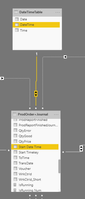- Power BI forums
- Updates
- News & Announcements
- Get Help with Power BI
- Desktop
- Service
- Report Server
- Power Query
- Mobile Apps
- Developer
- DAX Commands and Tips
- Custom Visuals Development Discussion
- Health and Life Sciences
- Power BI Spanish forums
- Translated Spanish Desktop
- Power Platform Integration - Better Together!
- Power Platform Integrations (Read-only)
- Power Platform and Dynamics 365 Integrations (Read-only)
- Training and Consulting
- Instructor Led Training
- Dashboard in a Day for Women, by Women
- Galleries
- Community Connections & How-To Videos
- COVID-19 Data Stories Gallery
- Themes Gallery
- Data Stories Gallery
- R Script Showcase
- Webinars and Video Gallery
- Quick Measures Gallery
- 2021 MSBizAppsSummit Gallery
- 2020 MSBizAppsSummit Gallery
- 2019 MSBizAppsSummit Gallery
- Events
- Ideas
- Custom Visuals Ideas
- Issues
- Issues
- Events
- Upcoming Events
- Community Blog
- Power BI Community Blog
- Custom Visuals Community Blog
- Community Support
- Community Accounts & Registration
- Using the Community
- Community Feedback
Register now to learn Fabric in free live sessions led by the best Microsoft experts. From Apr 16 to May 9, in English and Spanish.
- Power BI forums
- Forums
- Get Help with Power BI
- Desktop
- Time Table Summary from Start Time, End Time, and ...
- Subscribe to RSS Feed
- Mark Topic as New
- Mark Topic as Read
- Float this Topic for Current User
- Bookmark
- Subscribe
- Printer Friendly Page
- Mark as New
- Bookmark
- Subscribe
- Mute
- Subscribe to RSS Feed
- Permalink
- Report Inappropriate Content
Time Table Summary from Start Time, End Time, and Job Type
Hi guys, I'm new to Power BI and currently stuck on this.
I have a dataset of several lines of machines, its Start date/time, End date/time, and Job Type (Setup or Process). It looks like this
| Machine ID | Start | End | Job Type |
| M1 | 03-05-19 00:00:00 | 03-05-19 01:00:00 | Setup |
| M1 | 03-05-19 01:00:00 | 03-05-19 05:00:00 | Process |
| M1 | 03-05-19 06:00:00 | 03-05-19 07:00:00 | Setup |
| M1 | 03-05-19 07:00:00 | 03-05-19 11:00:00 | Process |
| M2 | 03-05-19 00:00:00 | 03-05-19 02:00:00 | Setup |
| M2 | 03-05-19 02:00:00 | 03-05-19 06:00:00 | Process |
| M2 | 03-05-19 08:00:00 | 03-05-19 10:00:00 | Process |
| M3 | 02-05-19 22:00:00 | 03-05-19 05:00:00 | Process |
I want to analyze the machine's utiliziation and need an output like this
| M1 | M2 | M3 | |
| 03-05-19 00:00:00 | Setup | Setup | Process |
| 03-05-19 01:00:00 | Process | Setup | Process |
| 03-05-19 02:00:00 | Process | Process | Process |
| 03-05-19 03:00:00 | Process | Process | Process |
| 03-05-19 04:00:00 | Process | Process | Process |
| 03-05-19 05:00:00 | - | Process | - |
| 03-05-19 06:00:00 | Setup | - | - |
| 03-05-19 07:00:00 | Process | - | - |
| 03-05-19 08:00:00 | Process | Process | - |
| 03-05-19 09:00:00 | Process | Process | - |
| 03-05-19 10:00:00 | Process | - | - |
| 03-05-19 11:00:00 | - | - | - |
I couldn't find how to do this anywhere. Any kind of help would be awesome ! Thank you 🙂
Solved! Go to Solution.
- Mark as New
- Bookmark
- Subscribe
- Mute
- Subscribe to RSS Feed
- Permalink
- Report Inappropriate Content
Hello @N8_edc0
To do this you need to create a new row in the data for every hour between start and end.
Here is the code in the query editor to do this:
let
// Loading in the sample table using enter data
Source = Table.FromRows(Json.Document(Binary.Decompress(Binary.FromText("i45W8jVU0lEyMNY1MNU1tFQwMLACIxQxQ7hYcGpJaYFSrA6GNkMs2kzhYgFF+cmpxcXYNJph0WhO2D5zTG2GhtjtMyLoPyNs9hnhUILN6Xjss8DiUAPsGo1Bioygioyw2YglRGMB", BinaryEncoding.Base64), Compression.Deflate)), let _t = ((type text) meta [Serialized.Text = true]) in type table [#"Machine ID" = _t, Start = _t, End = _t, #"Job Type" = _t]),
#"Changed Type" = Table.TransformColumnTypes(Source,{{"Machine ID", type text}, {"Start", type datetime}, {"End", type datetime}, {"Job Type", type text}}),
//Add a list with a row for every hour between start and end
#"Added Custom" = Table.AddColumn(#"Changed Type", "TMP hours", each {Number.From(0).. (Duration.Hours([End]-[Start])-1)}),
#"Expanded TMP hours" = Table.ExpandListColumn(#"Added Custom", "TMP hours"),
// Renaming the original columns to Temporary
#"Renamed Columns" = Table.RenameColumns(#"Expanded TMP hours",{{"Start", "Start TMP"}, {"End", "End TMP"}}),
//Add the amount of hours to the original column to get a new DateTime column for start and end
#"Added Custom1" = Table.AddColumn(#"Renamed Columns", "Start", each [Start TMP] + #duration(0,[TMP hours],0,0)),
#"Added Custom2" = Table.AddColumn(#"Added Custom1", "End", each [Start] + #duration(0,1,0,0)),
#"Changed Type1" = Table.TransformColumnTypes(#"Added Custom2",{{"Start", type datetime}, {"End", type datetime}}),
//Cleaning up columns used to create the transformed table
#"Removed Other Columns" = Table.SelectColumns(#"Changed Type1",{"Machine ID", "Job Type", "Start", "End"})
in
#"Removed Other Columns"If you have any question don't hesitate to ask.
Kind regards
Joren Venema
Data & Analytics Consultant
If this reply solved your question be sure to mark this post as the solution to help others find the answer more easily.
- Mark as New
- Bookmark
- Subscribe
- Mute
- Subscribe to RSS Feed
- Permalink
- Report Inappropriate Content
Hello @N8_edc0
To do this you need to create a new row in the data for every hour between start and end.
Here is the code in the query editor to do this:
let
// Loading in the sample table using enter data
Source = Table.FromRows(Json.Document(Binary.Decompress(Binary.FromText("i45W8jVU0lEyMNY1MNU1tFQwMLACIxQxQ7hYcGpJaYFSrA6GNkMs2kzhYgFF+cmpxcXYNJph0WhO2D5zTG2GhtjtMyLoPyNs9hnhUILN6Xjss8DiUAPsGo1Bioygioyw2YglRGMB", BinaryEncoding.Base64), Compression.Deflate)), let _t = ((type text) meta [Serialized.Text = true]) in type table [#"Machine ID" = _t, Start = _t, End = _t, #"Job Type" = _t]),
#"Changed Type" = Table.TransformColumnTypes(Source,{{"Machine ID", type text}, {"Start", type datetime}, {"End", type datetime}, {"Job Type", type text}}),
//Add a list with a row for every hour between start and end
#"Added Custom" = Table.AddColumn(#"Changed Type", "TMP hours", each {Number.From(0).. (Duration.Hours([End]-[Start])-1)}),
#"Expanded TMP hours" = Table.ExpandListColumn(#"Added Custom", "TMP hours"),
// Renaming the original columns to Temporary
#"Renamed Columns" = Table.RenameColumns(#"Expanded TMP hours",{{"Start", "Start TMP"}, {"End", "End TMP"}}),
//Add the amount of hours to the original column to get a new DateTime column for start and end
#"Added Custom1" = Table.AddColumn(#"Renamed Columns", "Start", each [Start TMP] + #duration(0,[TMP hours],0,0)),
#"Added Custom2" = Table.AddColumn(#"Added Custom1", "End", each [Start] + #duration(0,1,0,0)),
#"Changed Type1" = Table.TransformColumnTypes(#"Added Custom2",{{"Start", type datetime}, {"End", type datetime}}),
//Cleaning up columns used to create the transformed table
#"Removed Other Columns" = Table.SelectColumns(#"Changed Type1",{"Machine ID", "Job Type", "Start", "End"})
in
#"Removed Other Columns"If you have any question don't hesitate to ask.
Kind regards
Joren Venema
Data & Analytics Consultant
If this reply solved your question be sure to mark this post as the solution to help others find the answer more easily.
- Mark as New
- Bookmark
- Subscribe
- Mute
- Subscribe to RSS Feed
- Permalink
- Report Inappropriate Content
As of now I could make this in the vizualisation by creating a a table relationship between the Start Date/Time and a Date/Time table I made :
But I still couldn't populate the table with the Job Type according to the Start/End time. How do I do that?
- Mark as New
- Bookmark
- Subscribe
- Mute
- Subscribe to RSS Feed
- Permalink
- Report Inappropriate Content
Hi Jorren,
Thank you for your response.
I don't understand where to put the query editor code in? And is it possible to do it with DAX instead? Thank you
- Mark as New
- Bookmark
- Subscribe
- Mute
- Subscribe to RSS Feed
- Permalink
- Report Inappropriate Content
Unfortunately the only way to do it is by modifying the datasource.
If you go to edit queries => New source => blank query => advanced editor =>Replace everything by the code I provided, you can check what I did. After that you have to replicate the steps I did on the original table.
- Mark as New
- Bookmark
- Subscribe
- Mute
- Subscribe to RSS Feed
- Permalink
- Report Inappropriate Content
Hi Jorren,
I used your code with minor edits to increase granularity to minutes and whatnot, and it works great ! Thank you so much for your help !!
Helpful resources

Microsoft Fabric Learn Together
Covering the world! 9:00-10:30 AM Sydney, 4:00-5:30 PM CET (Paris/Berlin), 7:00-8:30 PM Mexico City

Power BI Monthly Update - April 2024
Check out the April 2024 Power BI update to learn about new features.

| User | Count |
|---|---|
| 113 | |
| 99 | |
| 75 | |
| 73 | |
| 49 |
| User | Count |
|---|---|
| 145 | |
| 109 | |
| 109 | |
| 90 | |
| 64 |