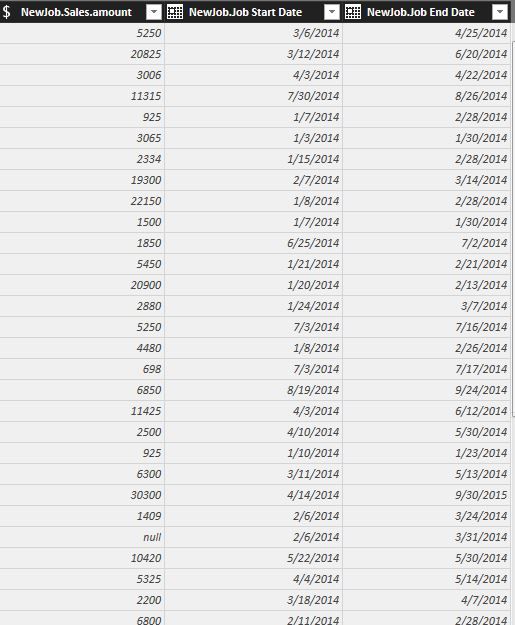- Power BI forums
- Updates
- News & Announcements
- Get Help with Power BI
- Desktop
- Service
- Report Server
- Power Query
- Mobile Apps
- Developer
- DAX Commands and Tips
- Custom Visuals Development Discussion
- Health and Life Sciences
- Power BI Spanish forums
- Translated Spanish Desktop
- Power Platform Integration - Better Together!
- Power Platform Integrations (Read-only)
- Power Platform and Dynamics 365 Integrations (Read-only)
- Training and Consulting
- Instructor Led Training
- Dashboard in a Day for Women, by Women
- Galleries
- Community Connections & How-To Videos
- COVID-19 Data Stories Gallery
- Themes Gallery
- Data Stories Gallery
- R Script Showcase
- Webinars and Video Gallery
- Quick Measures Gallery
- 2021 MSBizAppsSummit Gallery
- 2020 MSBizAppsSummit Gallery
- 2019 MSBizAppsSummit Gallery
- Events
- Ideas
- Custom Visuals Ideas
- Issues
- Issues
- Events
- Upcoming Events
- Community Blog
- Power BI Community Blog
- Custom Visuals Community Blog
- Community Support
- Community Accounts & Registration
- Using the Community
- Community Feedback
Register now to learn Fabric in free live sessions led by the best Microsoft experts. From Apr 16 to May 9, in English and Spanish.
- Power BI forums
- Forums
- Get Help with Power BI
- Desktop
- Time Intelligence Calculations
- Subscribe to RSS Feed
- Mark Topic as New
- Mark Topic as Read
- Float this Topic for Current User
- Bookmark
- Subscribe
- Printer Friendly Page
- Mark as New
- Bookmark
- Subscribe
- Mute
- Subscribe to RSS Feed
- Permalink
- Report Inappropriate Content
Time Intelligence Calculations
Hi,
I am looking to Calculating YearToDate, MonthToDate, WeekToDate and then comparing it to previous 2 years. Have been trying the DAX expressions but can't seem to get the syntax working correctly. If someone could please assist, that would be great! Thanks!
Solved! Go to Solution.
- Mark as New
- Bookmark
- Subscribe
- Mute
- Subscribe to RSS Feed
- Permalink
- Report Inappropriate Content
Oh yeah, I forgot that you'll need a second date table, otherwise you'll have a circular dependency. I would recommend not using your normal date table in the WorkSchedule formula. Save your regular time intelligence date table for the relationship with this new WorkSchedule table. Create another custom table:
DateRange = CALENDAR( FIRSTDATE(JobTable[NewJob.Job Start Date]), LASTDATE(JobTable[NewJob.Job End Date]))
...or you could ignore those two date fields and write it between two static dates that you want to set yourself that will cover the range you'll need. Whatever you prefer.
Then your WorkSchedule formula would be
WorkSchedule =
SUMMARIZE (
GENERATE (
JobTable,
CALCULATETABLE (
VALUES ( DateRange[Date] ),
DATESBETWEEN ( DateRange[Date], JobTable[NewJob.Job Start Date], JobTable[NewJob.Job End Date] )
)
),
DateRange[Date],
JobTable[EmployeeID]
)
Then you would create a relationship between WorkSchedule[Date] and DateTable[Date] (your regular date table, not that dummy range we just created) to use for the time intelligence stuff. Everything else is as I described previously.
Did I answer your question? Mark my post as a solution!
Proud to be a Super User!
- Mark as New
- Bookmark
- Subscribe
- Mute
- Subscribe to RSS Feed
- Permalink
- Report Inappropriate Content
Make sure you are using a date table. See link:
Also, give us an example of your DAX so that we can help you troubleshoot it.
Did I answer your question? Mark my post as a solution!
Proud to be a Super User!
- Mark as New
- Bookmark
- Subscribe
- Mute
- Subscribe to RSS Feed
- Permalink
- Report Inappropriate Content
I was trying to create the table using the CALENDARAUTO Dax function.
- Mark as New
- Bookmark
- Subscribe
- Mute
- Subscribe to RSS Feed
- Permalink
- Report Inappropriate Content
@Rsanjuan If you're trying to count things with a start date and an end date you pretty much can't do any normal time intelligence. Time intelligence works against single events like a sale. You can look at sales records and tell exactly what date each sale happened on, but a job with a start and end date didn't happen on any one date so you can't have a normal relationship between the two tables. You still need a date table, but the relationships and formulas are totally different. Fortunately just about all my work uses start and end dates, so if that is what you're trying to do I can give you several different options for how to approach the problem, but you'll need to give some details about how your data is structured and what you want to do with it.
Did I answer your question? Mark my post as a solution!
Proud to be a Super User!
- Mark as New
- Bookmark
- Subscribe
- Mute
- Subscribe to RSS Feed
- Permalink
- Report Inappropriate Content
@KHorseman Thank you for the reply. Yes, that is what I'm trying to do actually. I would like to take the total sales within a given time period, and compare it to another time period.
- Mark as New
- Bookmark
- Subscribe
- Mute
- Subscribe to RSS Feed
- Permalink
- Report Inappropriate Content
@Rsanjuan There are two ways to do this. One way is to use a bunch of CALCULATE and FILTER conditions and a disconnected date table, but this means you cannot use any standard time intelligence functions and you have to fake them yourself. This gets complicated quickly and is hard to debug because you end up with measures that are 20 lines of code. It's frequently what I use but I don't like it, so I'm going to recommend a newer way I've found: the easier way is to transform your data so that it is represented as if it were transactional rather than durational. This was the solution I was looking for in a similar situation to yours a while back, and @OwenAuger came up with the formula to make it work.
If you have a table with rows that each have only one significant date, you can hook it up to a date table and use standard time intelligence functions. So to do this you will create a second table. In it, rather than having a single row for each job with a start and end date, each job would have multiple rows, one row for each date during its active period between start and end. Then you can link that new table up to a date table and do standard time intelligence calculations using a distinctcount of either unique job ID or unique person ID, depending on which of those is appropriate for your scenario.
Click on the Modeling tab in Power BI and hit New Table. We'll call it WorkSchedule. I'm going to have to assume that the table in your earlier screenshot has some unique job ID or employee ID column. I'm going with employee ID and further assuming that your screenshotted table is named JobTable.
WorkSchedule =
SUMMARIZE (
GENERATE (
JobTable,
CALCULATETABLE (
VALUES ( DateTable[Date] ),
DATESBETWEEN ( DateTable[Date], JobTable[NewJob.Job Start Date], JobTable[NewJob.Job End Date] )
)
),
DateTable[Date],
JobTable[EmployeeID]
)
Now you have a table that looks like a normal transactional fact table. Like retail sales for instance, where each sale at the register has a row, and that row has a single date that it happened on. That's the structure expected for time intelligence, not the start date / end date structure you have. In this case each day that an employee worked has a single date. If you connect that date column to a date table, you can write formulas like
WorkingCount = DISTINCTCOUNT(WorkSchedule[EmployeeID])
Working Month to Date = TOTALMTD( [WorkingCount], DateTable[Date])
Make sense? If you haven't already, check out the other thread I linked to above. It gives some examples of a dataset and how it's all meant to behave.
Did I answer your question? Mark my post as a solution!
Proud to be a Super User!
- Mark as New
- Bookmark
- Subscribe
- Mute
- Subscribe to RSS Feed
- Permalink
- Report Inappropriate Content
Oh yeah, I forgot that you'll need a second date table, otherwise you'll have a circular dependency. I would recommend not using your normal date table in the WorkSchedule formula. Save your regular time intelligence date table for the relationship with this new WorkSchedule table. Create another custom table:
DateRange = CALENDAR( FIRSTDATE(JobTable[NewJob.Job Start Date]), LASTDATE(JobTable[NewJob.Job End Date]))
...or you could ignore those two date fields and write it between two static dates that you want to set yourself that will cover the range you'll need. Whatever you prefer.
Then your WorkSchedule formula would be
WorkSchedule =
SUMMARIZE (
GENERATE (
JobTable,
CALCULATETABLE (
VALUES ( DateRange[Date] ),
DATESBETWEEN ( DateRange[Date], JobTable[NewJob.Job Start Date], JobTable[NewJob.Job End Date] )
)
),
DateRange[Date],
JobTable[EmployeeID]
)
Then you would create a relationship between WorkSchedule[Date] and DateTable[Date] (your regular date table, not that dummy range we just created) to use for the time intelligence stuff. Everything else is as I described previously.
Did I answer your question? Mark my post as a solution!
Proud to be a Super User!
- Mark as New
- Bookmark
- Subscribe
- Mute
- Subscribe to RSS Feed
- Permalink
- Report Inappropriate Content
I created the two tables but got this error when trying to create a relationship:
Any ideas?
SI Project Report is the original table. Thanks!
- Mark as New
- Bookmark
- Subscribe
- Mute
- Subscribe to RSS Feed
- Permalink
- Report Inappropriate Content
Wrong tables. You need a relationship between WorkSchedule and DateTable, or whatever name you've given your regular time intelligence date table. Not DateRange though. DateRange is really only there for the purpose of generating WorkSchedule.
Did I answer your question? Mark my post as a solution!
Proud to be a Super User!
- Mark as New
- Bookmark
- Subscribe
- Mute
- Subscribe to RSS Feed
- Permalink
- Report Inappropriate Content
@KHorseman This makes a lot of sense. Thank you so much for your help!! It was very thorough and completely understand the logic.
Helpful resources

Microsoft Fabric Learn Together
Covering the world! 9:00-10:30 AM Sydney, 4:00-5:30 PM CET (Paris/Berlin), 7:00-8:30 PM Mexico City

Power BI Monthly Update - April 2024
Check out the April 2024 Power BI update to learn about new features.

| User | Count |
|---|---|
| 109 | |
| 99 | |
| 77 | |
| 66 | |
| 54 |
| User | Count |
|---|---|
| 144 | |
| 104 | |
| 102 | |
| 87 | |
| 64 |