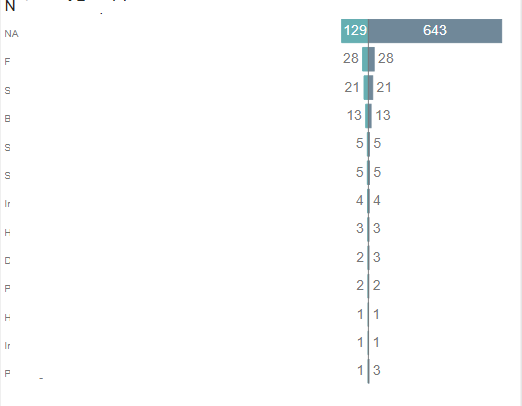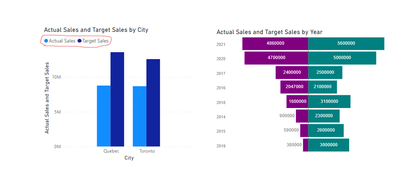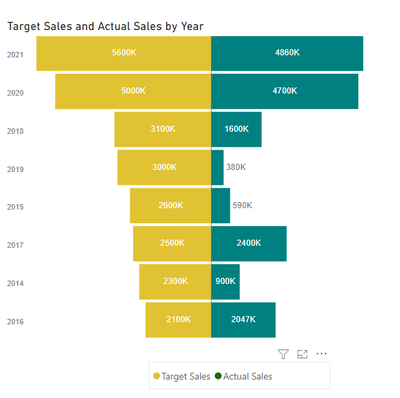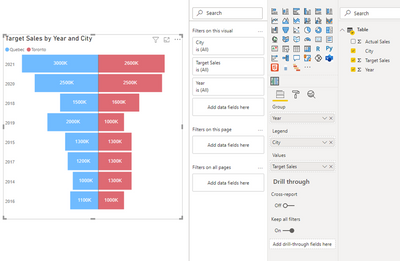- Power BI forums
- Updates
- News & Announcements
- Get Help with Power BI
- Desktop
- Service
- Report Server
- Power Query
- Mobile Apps
- Developer
- DAX Commands and Tips
- Custom Visuals Development Discussion
- Health and Life Sciences
- Power BI Spanish forums
- Translated Spanish Desktop
- Power Platform Integration - Better Together!
- Power Platform Integrations (Read-only)
- Power Platform and Dynamics 365 Integrations (Read-only)
- Training and Consulting
- Instructor Led Training
- Dashboard in a Day for Women, by Women
- Galleries
- Community Connections & How-To Videos
- COVID-19 Data Stories Gallery
- Themes Gallery
- Data Stories Gallery
- R Script Showcase
- Webinars and Video Gallery
- Quick Measures Gallery
- 2021 MSBizAppsSummit Gallery
- 2020 MSBizAppsSummit Gallery
- 2019 MSBizAppsSummit Gallery
- Events
- Ideas
- Custom Visuals Ideas
- Issues
- Issues
- Events
- Upcoming Events
- Community Blog
- Power BI Community Blog
- Custom Visuals Community Blog
- Community Support
- Community Accounts & Registration
- Using the Community
- Community Feedback
Register now to learn Fabric in free live sessions led by the best Microsoft experts. From Apr 16 to May 9, in English and Spanish.
- Power BI forums
- Forums
- Get Help with Power BI
- Desktop
- The tornado chart doesn't have a legend
- Subscribe to RSS Feed
- Mark Topic as New
- Mark Topic as Read
- Float this Topic for Current User
- Bookmark
- Subscribe
- Printer Friendly Page
- Mark as New
- Bookmark
- Subscribe
- Mute
- Subscribe to RSS Feed
- Permalink
- Report Inappropriate Content
The tornado chart doesn't have a legend
I have used the tornado chart and it looks good
However, I cant find a way to add a legend. Am I missing something. There are no options to add a legend so you dont know what the two measures are?
Solved! Go to Solution.
- Mark as New
- Bookmark
- Subscribe
- Mute
- Subscribe to RSS Feed
- Permalink
- Report Inappropriate Content
Hi@DebbieE,
Unlike the commonly used chart, due to the limitations of the tornado chart itself, when you have two measures in the values bar ,there is no options to add a legend.
We can't add a legend by changing the settings of the chart itself
Compare with other common visuals, in the same case, other visuals have legends, but the tornado chart does not. You can refer to the following chart to see the differences:
As a workaround:
You can create a tree map with two measures>Modify its format>Hide the title>Change the data color to match the color of your tornado chart>Adjust the tree map to the right size>Put the tree map in the appropriate place on the tornado chart.
It looks like this:
If you need it, there is an attachment below for your reference.
However, in some cases, tornado chart can also have legends, here we show you another scenarios for the tornado chart.
It is a chart shows target sales by year and city(Toronto and Quebec), I could easily drag the year and city to the group bar and legend bar separately.
The legends are also displayed normally on the tornado chart.
Combining the two scenarios, it means if there is a legend value, it should only have 2 distinct values.
For better understanding, you could have a look at this video: Power BI Custom Visual - Tornado
Hope it helps.
Best Regards,
Caitlyn Yan
If this post helps then please consider Accept it as the solution to help the other members find it more quickly.
- Mark as New
- Bookmark
- Subscribe
- Mute
- Subscribe to RSS Feed
- Permalink
- Report Inappropriate Content
Hi@DebbieE,
Unlike the commonly used chart, due to the limitations of the tornado chart itself, when you have two measures in the values bar ,there is no options to add a legend.
We can't add a legend by changing the settings of the chart itself
Compare with other common visuals, in the same case, other visuals have legends, but the tornado chart does not. You can refer to the following chart to see the differences:
As a workaround:
You can create a tree map with two measures>Modify its format>Hide the title>Change the data color to match the color of your tornado chart>Adjust the tree map to the right size>Put the tree map in the appropriate place on the tornado chart.
It looks like this:
If you need it, there is an attachment below for your reference.
However, in some cases, tornado chart can also have legends, here we show you another scenarios for the tornado chart.
It is a chart shows target sales by year and city(Toronto and Quebec), I could easily drag the year and city to the group bar and legend bar separately.
The legends are also displayed normally on the tornado chart.
Combining the two scenarios, it means if there is a legend value, it should only have 2 distinct values.
For better understanding, you could have a look at this video: Power BI Custom Visual - Tornado
Hope it helps.
Best Regards,
Caitlyn Yan
If this post helps then please consider Accept it as the solution to help the other members find it more quickly.
Helpful resources

Microsoft Fabric Learn Together
Covering the world! 9:00-10:30 AM Sydney, 4:00-5:30 PM CET (Paris/Berlin), 7:00-8:30 PM Mexico City

Power BI Monthly Update - April 2024
Check out the April 2024 Power BI update to learn about new features.

| User | Count |
|---|---|
| 111 | |
| 100 | |
| 80 | |
| 64 | |
| 58 |
| User | Count |
|---|---|
| 148 | |
| 111 | |
| 93 | |
| 84 | |
| 66 |