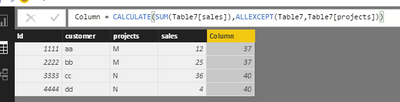- Power BI forums
- Updates
- News & Announcements
- Get Help with Power BI
- Desktop
- Service
- Report Server
- Power Query
- Mobile Apps
- Developer
- DAX Commands and Tips
- Custom Visuals Development Discussion
- Health and Life Sciences
- Power BI Spanish forums
- Translated Spanish Desktop
- Power Platform Integration - Better Together!
- Power Platform Integrations (Read-only)
- Power Platform and Dynamics 365 Integrations (Read-only)
- Training and Consulting
- Instructor Led Training
- Dashboard in a Day for Women, by Women
- Galleries
- Community Connections & How-To Videos
- COVID-19 Data Stories Gallery
- Themes Gallery
- Data Stories Gallery
- R Script Showcase
- Webinars and Video Gallery
- Quick Measures Gallery
- 2021 MSBizAppsSummit Gallery
- 2020 MSBizAppsSummit Gallery
- 2019 MSBizAppsSummit Gallery
- Events
- Ideas
- Custom Visuals Ideas
- Issues
- Issues
- Events
- Upcoming Events
- Community Blog
- Power BI Community Blog
- Custom Visuals Community Blog
- Community Support
- Community Accounts & Registration
- Using the Community
- Community Feedback
Register now to learn Fabric in free live sessions led by the best Microsoft experts. From Apr 16 to May 9, in English and Spanish.
- Power BI forums
- Forums
- Get Help with Power BI
- Desktop
- The mess "Expression.Error: The 'Count' argument i...
- Subscribe to RSS Feed
- Mark Topic as New
- Mark Topic as Read
- Float this Topic for Current User
- Bookmark
- Subscribe
- Printer Friendly Page
- Mark as New
- Bookmark
- Subscribe
- Mute
- Subscribe to RSS Feed
- Permalink
- Report Inappropriate Content
The mess "Expression.Error: The 'Count' argument is out of range" appears when I tried to group rows
The message: "Expression.Error: The 'Count' argument is out of range" appears when I tried to group Rows.
I need to group by the name of the project and its description, and create a new column with the sum of all the money for this project, because I have a row with each month, and I need the sum of this value.
I tried to change the type of the row to: decimal number, fixed decimal number, and whole number, that have the money, but it continue falling.
The problem is that the message appeared and I can´t grouped it.
Thanks a lot of your help.
Best regards,
Mayte
Solved! Go to Solution.
- Mark as New
- Bookmark
- Subscribe
- Mute
- Subscribe to RSS Feed
- Permalink
- Report Inappropriate Content
- Mark as New
- Bookmark
- Subscribe
- Mute
- Subscribe to RSS Feed
- Permalink
- Report Inappropriate Content
I face the same problem.
It took me hours to resolve it and realize it's my data problem.
There is an empty line thus I believe you may be able to insert a rule to filter out empty line.
- Mark as New
- Bookmark
- Subscribe
- Mute
- Subscribe to RSS Feed
- Permalink
- Report Inappropriate Content
The message: "Expression.Error: The 'Count' argument is out of range" appears when I tried to group Rows.
I need to group by the name of the project and its description, and create a new column with the sum of all the money for this project, because I have a row with each month, and I need the sum of this value.
I tried to change the type of the row to: decimal number, fixed decimal number, and whole number, that have the money, but it continue falling.
The problem is that the message appeared and I can´t grouped it.
Thanks a lot of your help.
Best regards,
Mayte
- Mark as New
- Bookmark
- Subscribe
- Mute
- Subscribe to RSS Feed
- Permalink
- Report Inappropriate Content
Hi @Anonymous,
Have you resolved your issue? If you have, please mark the right reply as answer.
Best Regards,
Angelia
- Mark as New
- Bookmark
- Subscribe
- Mute
- Subscribe to RSS Feed
- Permalink
- Report Inappropriate Content
Hi @v-huizhn-msft,
My formula is the next:
= Table.Group(#"Removed Columns1", {"ID"}, {{"Total", each List.Sum([Original Estimate]), type number}})
I tried tu sum the "Original Estimate" value of each project and it fail.
Best regards,
Mayte
- Mark as New
- Bookmark
- Subscribe
- Mute
- Subscribe to RSS Feed
- Permalink
- Report Inappropriate Content
The code looks fine to me, so I guess something is wrong with your data.
It is possible that the error occurred in a previous step and not with Table.Group, so please double check on that,
Just to illustrate that the code works fine, below a query you can copy/paste in a new query in the advanced editor.
let
Source = Table.FromRows(Json.Document(Binary.Decompress(Binary.FromText("i45WMlTSUTI0UIrViVYyAjLhDFMwyxgmZILKiAUA", BinaryEncoding.Base64), Compression.Deflate)), let _t = ((type text) meta [Serialized.Text = true]) in type table [ID = _t, #"Original Estimate" = _t]),
#"Changed Type" = Table.TransformColumnTypes(Source,{{"ID", Int64.Type}, {"Original Estimate", Int64.Type}}),
#"Grouped Rows" = Table.Group(#"Changed Type", {"ID"}, {{"Total", each List.Sum([Original Estimate]), type number}})
in
#"Grouped Rows"
- Mark as New
- Bookmark
- Subscribe
- Mute
- Subscribe to RSS Feed
- Permalink
- Report Inappropriate Content
- Mark as New
- Bookmark
- Subscribe
- Mute
- Subscribe to RSS Feed
- Permalink
- Report Inappropriate Content
Hi @Anonymous,
Could you please share your formula to check where the problem came from? So that we can post the solution which is close to you requirement.
For my sample table, you can use ALLEXCEPT to filter like the formula:
Column = CALCULATE(SUM(Table7[sales]),ALLEXCEPT(Table7,Table7[projects]))
You will see the result in the following screenshot, it calculate sum(sales) group by project.
Please review the count function, and the examples in the site.
Best Regards,
Angelia
Helpful resources

Microsoft Fabric Learn Together
Covering the world! 9:00-10:30 AM Sydney, 4:00-5:30 PM CET (Paris/Berlin), 7:00-8:30 PM Mexico City

Power BI Monthly Update - April 2024
Check out the April 2024 Power BI update to learn about new features.

| User | Count |
|---|---|
| 110 | |
| 96 | |
| 77 | |
| 63 | |
| 55 |
| User | Count |
|---|---|
| 143 | |
| 109 | |
| 89 | |
| 84 | |
| 66 |