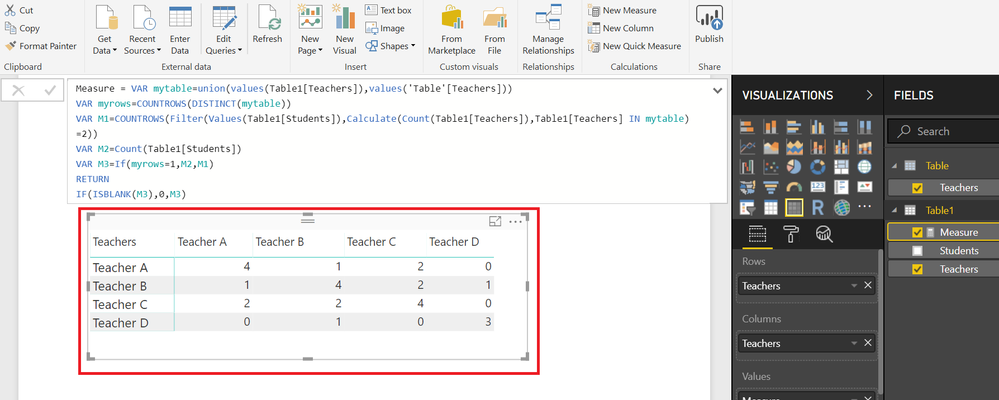- Power BI forums
- Updates
- News & Announcements
- Get Help with Power BI
- Desktop
- Service
- Report Server
- Power Query
- Mobile Apps
- Developer
- DAX Commands and Tips
- Custom Visuals Development Discussion
- Health and Life Sciences
- Power BI Spanish forums
- Translated Spanish Desktop
- Power Platform Integration - Better Together!
- Power Platform Integrations (Read-only)
- Power Platform and Dynamics 365 Integrations (Read-only)
- Training and Consulting
- Instructor Led Training
- Dashboard in a Day for Women, by Women
- Galleries
- Community Connections & How-To Videos
- COVID-19 Data Stories Gallery
- Themes Gallery
- Data Stories Gallery
- R Script Showcase
- Webinars and Video Gallery
- Quick Measures Gallery
- 2021 MSBizAppsSummit Gallery
- 2020 MSBizAppsSummit Gallery
- 2019 MSBizAppsSummit Gallery
- Events
- Ideas
- Custom Visuals Ideas
- Issues
- Issues
- Events
- Upcoming Events
- Community Blog
- Power BI Community Blog
- Custom Visuals Community Blog
- Community Support
- Community Accounts & Registration
- Using the Community
- Community Feedback
Register now to learn Fabric in free live sessions led by the best Microsoft experts. From Apr 16 to May 9, in English and Spanish.
- Power BI forums
- Forums
- Get Help with Power BI
- Desktop
- Re: Teachers with Students in common
- Subscribe to RSS Feed
- Mark Topic as New
- Mark Topic as Read
- Float this Topic for Current User
- Bookmark
- Subscribe
- Printer Friendly Page
- Mark as New
- Bookmark
- Subscribe
- Mute
- Subscribe to RSS Feed
- Permalink
- Report Inappropriate Content
Teachers with Students in common
Atttempting to create a matrix of intersecting students - meaning what teachers have how many common students, and eventually being able to see the students. Source is simply 2 columns, although there is an unknown number of teachers and students, so an unknown number of resulting columns and rows:
| Teacher A | Student 1 |
| Teacher A | Student 2 |
| Teacher A | Student 3 |
| Teacher A | Student 4 |
| Teacher B | Student 1 |
| Teacher B | Student 5 |
| Teacher B | Student 7 |
| Teacher B | Student 8 |
| Teacher C | Student 3 |
| Teacher C | Student 4 |
| Teacher C | Student 7 |
| Teacher C | Student 8 |
| Teacher D | Student 5 |
| Teacher D | Student 9 |
| Teacher D | Student 10 |
Desired result is:
| Teacher A | Teacher B | Teacher C | Teacher D | |
| Teacher A | 4 | 1 | 2 | 0 |
| Teacher B | 1 | 4 | 2 | 1 |
| Teacher C | 2 | 2 | 4 | 0 |
| Teacher D | 0 | 1 | 0 | 3 |
I think with a combination of grouping and poivoting I could get there with a static name and number of teachers, but I am stumped as to handle the variables.
Solved! Go to Solution.
- Mark as New
- Bookmark
- Subscribe
- Mute
- Subscribe to RSS Feed
- Permalink
- Report Inappropriate Content
Here is another way.
First create a new Table from the Modelling Tab>>New Table
Table = ALL ( Table1[Teachers] )
Now you can use this MEASURE in your original Table (say Table1)
Measure =
VAR mytable =
UNION ( VALUES ( Table1[Teachers] ), VALUES ( 'Table'[Teachers] ) )
VAR myrows =
COUNTROWS ( DISTINCT ( mytable ) )
VAR M1 =
COUNTROWS (
FILTER (
VALUES ( Table1[Students] ),
CALCULATE ( COUNT ( Table1[Teachers] ), Table1[Teachers] IN mytable )
= 2
)
)
VAR M2 =
COUNT ( Table1[Students] )
VAR M3 =
IF ( myrows = 1, M1, M2 )
RETURN
IF ( ISBLANK ( M3 ), 0, M3 )
Regards
Zubair
Please try my custom visuals
- Mark as New
- Bookmark
- Subscribe
- Mute
- Subscribe to RSS Feed
- Permalink
- Report Inappropriate Content
@DThayer - I published the final version of this to the Quick Measure gallery here:
https://community.powerbi.com/t5/Quick-Measures-Gallery/In-Common/td-p/382956
It has the PBIX and a longer explanation.
@ me in replies or I'll lose your thread!!!
Instead of a Kudo, please vote for this idea
Become an expert!: Enterprise DNA
External Tools: MSHGQM
YouTube Channel!: Microsoft Hates Greg
Latest book!: The Definitive Guide to Power Query (M)
DAX is easy, CALCULATE makes DAX hard...
- Mark as New
- Bookmark
- Subscribe
- Mute
- Subscribe to RSS Feed
- Permalink
- Report Inappropriate Content
Power Query solution:
Table Students:
TeacherStudent
| Teacher A | Student 1 |
| Teacher A | Student 2 |
| Teacher A | Student 3 |
| Teacher A | Student 4 |
| Teacher B | Student 1 |
| Teacher B | Student 5 |
| Teacher B | Student 7 |
| Teacher B | Student 8 |
| Teacher C | Student 3 |
| Teacher C | Student 4 |
| Teacher C | Student 7 |
| Teacher C | Student 8 |
| Teacher D | Student 5 |
| Teacher D | Student 9 |
| Teacher D | Student 10 |
Create 2 tables of distinct teachers with a second column of "1" to join the tables together:
Students(2):
TeacherCustom
| Teacher A | 1 |
| Teacher B | 1 |
| Teacher C | 1 |
| Teacher D | 1 |
Students(3):
TeacherCustom
| Teacher A | 1 |
| Teacher B | 1 |
| Teacher C | 1 |
| Teacher D | 1 |
Now merge the 2 new tables, creating a list of all possible combinations of teacher relationships. Next, merge the newly created list back to the "Students" - twice - once on column "Teacher" and then on column "Teacher.1". Add a column to denote if the students match, then filter out non-matches. Group the data by "Teacher" and "Teacher.1" to get the count, then simply pivot the data around "Teacher.1". Here is the actual code:
let
Source = Table.NestedJoin(#"Students (3)",{"Custom"},#"Students (2)",{"Custom"},"Students (2)",JoinKind.LeftOuter),
#"Expanded Students (2)" = Table.ExpandTableColumn(Source, "Students (2)", {"Teacher"}, {"Teacher.1"}),
#"Removed Columns" = Table.RemoveColumns(#"Expanded Students (2)",{"Custom"}),
#"Merged Queries" = Table.NestedJoin(#"Removed Columns",{"Teacher"},Students,{"Teacher"},"Students",JoinKind.LeftOuter),
#"Expanded Students" = Table.ExpandTableColumn(#"Merged Queries", "Students", {"Student"}, {"Student"}),
#"Merged Queries1" = Table.NestedJoin(#"Expanded Students",{"Teacher.1"},Students,{"Teacher"},"Students",JoinKind.LeftOuter),
#"Expanded Students1" = Table.ExpandTableColumn(#"Merged Queries1", "Students", {"Student"}, {"Student.1"}),
#"Added Custom" = Table.AddColumn(#"Expanded Students1", "Match", each if [Student] = [Student.1] then 1 else 0),
#"Filtered Rows" = Table.SelectRows(#"Added Custom", each ([Match] = 1)),
#"Removed Columns1" = Table.RemoveColumns(#"Filtered Rows",{"Student", "Student.1"}),
#"Grouped Rows" = Table.Group(#"Removed Columns1", {"Teacher", "Teacher.1"}, {{"Count", each Table.RowCount(_), type number}}),
#"Pivoted Column" = Table.Pivot(#"Grouped Rows", List.Distinct(#"Grouped Rows"[Teacher.1]), "Teacher.1", "Count", List.Sum)
in
#"Pivoted Column"
- Mark as New
- Bookmark
- Subscribe
- Mute
- Subscribe to RSS Feed
- Permalink
- Report Inappropriate Content
Hi I study at University. I have a programming lesson. We also did a matrix of students and teachers there. It was interesting. At our university there are ten students for each teacher who deal with it. But only according to the scriptures we have for each student there is a teacher. Because writing is very important. Our group sends its written paper works, including matches, www.au.papersowl.com to the service for verification. I consider that it is very correct to undo much attention to writing, so I recommend my university. Thank you.
- Mark as New
- Bookmark
- Subscribe
- Mute
- Subscribe to RSS Feed
- Permalink
- Report Inappropriate Content
@DThayer - I published the final version of this to the Quick Measure gallery here:
https://community.powerbi.com/t5/Quick-Measures-Gallery/In-Common/td-p/382956
It has the PBIX and a longer explanation.
@ me in replies or I'll lose your thread!!!
Instead of a Kudo, please vote for this idea
Become an expert!: Enterprise DNA
External Tools: MSHGQM
YouTube Channel!: Microsoft Hates Greg
Latest book!: The Definitive Guide to Power Query (M)
DAX is easy, CALCULATE makes DAX hard...
- Mark as New
- Bookmark
- Subscribe
- Mute
- Subscribe to RSS Feed
- Permalink
- Report Inappropriate Content
Sorry for the delay in answering. I neglected to mention in my initial post that I am using Power Query and Power Pivot - not PowerBI. However, based on both Greg and Zubair's posting, I was able to see how to solve the problem with Power Query, and have accomplished that. However - I am not sure I can accept either answer as a solution, as I cannot test either one.
I was also happy to find the "Quick Measure Gallery" - could come in handy with future development.
Thanks to both.
- Mark as New
- Bookmark
- Subscribe
- Mute
- Subscribe to RSS Feed
- Permalink
- Report Inappropriate Content
Hi @DThayer,
This can be solved only with the PowerPivot as well. If you are interested in getting that solution, please post back.
Regards,
Ashish Mathur
http://www.ashishmathur.com
https://www.linkedin.com/in/excelenthusiasts/
- Mark as New
- Bookmark
- Subscribe
- Mute
- Subscribe to RSS Feed
- Permalink
- Report Inappropriate Content
Could you post what you did in Power Query for the help of others with similar problems in the future?
@ me in replies or I'll lose your thread!!!
Instead of a Kudo, please vote for this idea
Become an expert!: Enterprise DNA
External Tools: MSHGQM
YouTube Channel!: Microsoft Hates Greg
Latest book!: The Definitive Guide to Power Query (M)
DAX is easy, CALCULATE makes DAX hard...
- Mark as New
- Bookmark
- Subscribe
- Mute
- Subscribe to RSS Feed
- Permalink
- Report Inappropriate Content
Power Query solution:
Table Students:
TeacherStudent
| Teacher A | Student 1 |
| Teacher A | Student 2 |
| Teacher A | Student 3 |
| Teacher A | Student 4 |
| Teacher B | Student 1 |
| Teacher B | Student 5 |
| Teacher B | Student 7 |
| Teacher B | Student 8 |
| Teacher C | Student 3 |
| Teacher C | Student 4 |
| Teacher C | Student 7 |
| Teacher C | Student 8 |
| Teacher D | Student 5 |
| Teacher D | Student 9 |
| Teacher D | Student 10 |
Create 2 tables of distinct teachers with a second column of "1" to join the tables together:
Students(2):
TeacherCustom
| Teacher A | 1 |
| Teacher B | 1 |
| Teacher C | 1 |
| Teacher D | 1 |
Students(3):
TeacherCustom
| Teacher A | 1 |
| Teacher B | 1 |
| Teacher C | 1 |
| Teacher D | 1 |
Now merge the 2 new tables, creating a list of all possible combinations of teacher relationships. Next, merge the newly created list back to the "Students" - twice - once on column "Teacher" and then on column "Teacher.1". Add a column to denote if the students match, then filter out non-matches. Group the data by "Teacher" and "Teacher.1" to get the count, then simply pivot the data around "Teacher.1". Here is the actual code:
let
Source = Table.NestedJoin(#"Students (3)",{"Custom"},#"Students (2)",{"Custom"},"Students (2)",JoinKind.LeftOuter),
#"Expanded Students (2)" = Table.ExpandTableColumn(Source, "Students (2)", {"Teacher"}, {"Teacher.1"}),
#"Removed Columns" = Table.RemoveColumns(#"Expanded Students (2)",{"Custom"}),
#"Merged Queries" = Table.NestedJoin(#"Removed Columns",{"Teacher"},Students,{"Teacher"},"Students",JoinKind.LeftOuter),
#"Expanded Students" = Table.ExpandTableColumn(#"Merged Queries", "Students", {"Student"}, {"Student"}),
#"Merged Queries1" = Table.NestedJoin(#"Expanded Students",{"Teacher.1"},Students,{"Teacher"},"Students",JoinKind.LeftOuter),
#"Expanded Students1" = Table.ExpandTableColumn(#"Merged Queries1", "Students", {"Student"}, {"Student.1"}),
#"Added Custom" = Table.AddColumn(#"Expanded Students1", "Match", each if [Student] = [Student.1] then 1 else 0),
#"Filtered Rows" = Table.SelectRows(#"Added Custom", each ([Match] = 1)),
#"Removed Columns1" = Table.RemoveColumns(#"Filtered Rows",{"Student", "Student.1"}),
#"Grouped Rows" = Table.Group(#"Removed Columns1", {"Teacher", "Teacher.1"}, {{"Count", each Table.RowCount(_), type number}}),
#"Pivoted Column" = Table.Pivot(#"Grouped Rows", List.Distinct(#"Grouped Rows"[Teacher.1]), "Teacher.1", "Count", List.Sum)
in
#"Pivoted Column"
- Mark as New
- Bookmark
- Subscribe
- Mute
- Subscribe to RSS Feed
- Permalink
- Report Inappropriate Content
I would have thought it would be something like this but I can't get it to work correctly.
Measure 2 = VAR students1 = CALCULATETABLE(StudentTeachers,ALLEXCEPT(Teachers2,Teachers2[Teacher])) VAR students1a = SELECTCOLUMNS(students1,"Student",[Student]) VAR students2 = CALCULATETABLE(StudentTeachers,ALLEXCEPT(Teachers,Teachers[Teacher])) VAR students2a = SELECTCOLUMNS(students2,"Student",[Student]) VAR myvar = COUNTROWS(INTERSECT(students1a, students2a)) RETURN myvar
@ me in replies or I'll lose your thread!!!
Instead of a Kudo, please vote for this idea
Become an expert!: Enterprise DNA
External Tools: MSHGQM
YouTube Channel!: Microsoft Hates Greg
Latest book!: The Definitive Guide to Power Query (M)
DAX is easy, CALCULATE makes DAX hard...
- Mark as New
- Bookmark
- Subscribe
- Mute
- Subscribe to RSS Feed
- Permalink
- Report Inappropriate Content
OK, not sure why the first one didn't work but this one does.
Measure 4 = VAR students1 = FILTER(ALL(StudentTeachers),[Teacher]=MAX(Teachers[Teacher])) VAR students1a = SELECTCOLUMNS(students1,"MyStudent",[Student]) VAR students2 = FILTER(ALL(StudentTeachers),[Teacher]=MAX(Teachers2[Teacher])) VAR students2a = SELECTCOLUMNS(students2,"MyStudent",[Student]) VAR myvar = COUNTROWS(INTERSECT(students1a,students2a)) RETURN myvar
Note that I have two tables that list the unique teachers Teachers and Teachers two but you probably only need one of those. They are related to StudentTeachers (your table) in the obvious way.
@ me in replies or I'll lose your thread!!!
Instead of a Kudo, please vote for this idea
Become an expert!: Enterprise DNA
External Tools: MSHGQM
YouTube Channel!: Microsoft Hates Greg
Latest book!: The Definitive Guide to Power Query (M)
DAX is easy, CALCULATE makes DAX hard...
- Mark as New
- Bookmark
- Subscribe
- Mute
- Subscribe to RSS Feed
- Permalink
- Report Inappropriate Content
Here is another way.
First create a new Table from the Modelling Tab>>New Table
Table = ALL ( Table1[Teachers] )
Now you can use this MEASURE in your original Table (say Table1)
Measure =
VAR mytable =
UNION ( VALUES ( Table1[Teachers] ), VALUES ( 'Table'[Teachers] ) )
VAR myrows =
COUNTROWS ( DISTINCT ( mytable ) )
VAR M1 =
COUNTROWS (
FILTER (
VALUES ( Table1[Students] ),
CALCULATE ( COUNT ( Table1[Teachers] ), Table1[Teachers] IN mytable )
= 2
)
)
VAR M2 =
COUNT ( Table1[Students] )
VAR M3 =
IF ( myrows = 1, M1, M2 )
RETURN
IF ( ISBLANK ( M3 ), 0, M3 )
Regards
Zubair
Please try my custom visuals
- Mark as New
- Bookmark
- Subscribe
- Mute
- Subscribe to RSS Feed
- Permalink
- Report Inappropriate Content
Regards
Zubair
Please try my custom visuals
Helpful resources

Microsoft Fabric Learn Together
Covering the world! 9:00-10:30 AM Sydney, 4:00-5:30 PM CET (Paris/Berlin), 7:00-8:30 PM Mexico City

Power BI Monthly Update - April 2024
Check out the April 2024 Power BI update to learn about new features.

| User | Count |
|---|---|
| 114 | |
| 98 | |
| 86 | |
| 70 | |
| 62 |
| User | Count |
|---|---|
| 151 | |
| 120 | |
| 103 | |
| 87 | |
| 68 |