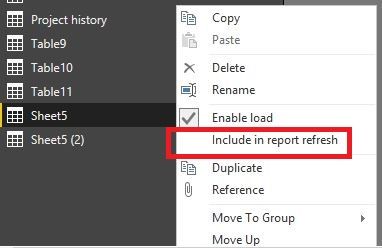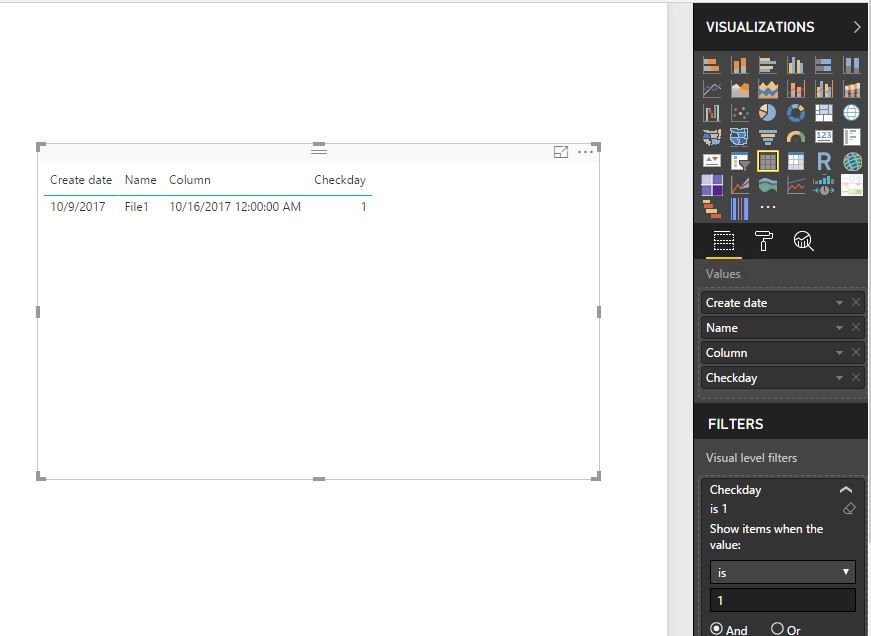- Power BI forums
- Updates
- News & Announcements
- Get Help with Power BI
- Desktop
- Service
- Report Server
- Power Query
- Mobile Apps
- Developer
- DAX Commands and Tips
- Custom Visuals Development Discussion
- Health and Life Sciences
- Power BI Spanish forums
- Translated Spanish Desktop
- Power Platform Integration - Better Together!
- Power Platform Integrations (Read-only)
- Power Platform and Dynamics 365 Integrations (Read-only)
- Training and Consulting
- Instructor Led Training
- Dashboard in a Day for Women, by Women
- Galleries
- Community Connections & How-To Videos
- COVID-19 Data Stories Gallery
- Themes Gallery
- Data Stories Gallery
- R Script Showcase
- Webinars and Video Gallery
- Quick Measures Gallery
- 2021 MSBizAppsSummit Gallery
- 2020 MSBizAppsSummit Gallery
- 2019 MSBizAppsSummit Gallery
- Events
- Ideas
- Custom Visuals Ideas
- Issues
- Issues
- Events
- Upcoming Events
- Community Blog
- Power BI Community Blog
- Custom Visuals Community Blog
- Community Support
- Community Accounts & Registration
- Using the Community
- Community Feedback
Register now to learn Fabric in free live sessions led by the best Microsoft experts. From Apr 16 to May 9, in English and Spanish.
- Power BI forums
- Forums
- Get Help with Power BI
- Desktop
- Re: Taking a snapshot of a table, keeping it 7 day...
- Subscribe to RSS Feed
- Mark Topic as New
- Mark Topic as Read
- Float this Topic for Current User
- Bookmark
- Subscribe
- Printer Friendly Page
- Mark as New
- Bookmark
- Subscribe
- Mute
- Subscribe to RSS Feed
- Permalink
- Report Inappropriate Content
Taking a snapshot of a table, keeping it 7 days, then seeing how many of the entries are still in it
I'd be pulling in this simple table with only 2 columns.
Name, Date
I'd like Power BI to store this table, then when it's 7 days from the date of creation, compare it to the present version of the table, and see how many of of the files are still present.
And then moving forward, everyday it'd compare now vs. the version created 7 days prior.
(If it helps, what I'm actually doing is looking in a folder to see how many of the files it, are still there after 7 days. So the Name is the file name, and the Date is the file's createdate).
Is this possible in an automated sense?
Solved! Go to Solution.
- Mark as New
- Bookmark
- Subscribe
- Mute
- Subscribe to RSS Feed
- Permalink
- Report Inappropriate Content
@mmace1,
I am afraid that it is not possible to automate above process in Power BI Desktop. In your scenario, import the table twice in Power BI Desktop, for the first imported query, disable “Include in report refresh” option in Query Editor.
Then create relationship between the two imported tables and go to Report view, create the following similar columns in the first table.
Column = RELATED('Sheet5 (2)'[Create date])
Checkday = IF(DATEDIFF(Sheet5[Create date],Sheet5[Column],DAY)=7,1,0)
This way, create a table visual using fields of the first table, and set the value of Checkday column to 1 in Visual level filters. After that, click “Refresh” button in Power BI Desktop each time, and you can see that the data is refreshed in the second table and you can view the existing files in the table visual.
Regards,
Lydia
If this post helps, then please consider Accept it as the solution to help the other members find it more quickly.
- Mark as New
- Bookmark
- Subscribe
- Mute
- Subscribe to RSS Feed
- Permalink
- Report Inappropriate Content
@mmace1,
I am afraid that it is not possible to automate above process in Power BI Desktop. In your scenario, import the table twice in Power BI Desktop, for the first imported query, disable “Include in report refresh” option in Query Editor.
Then create relationship between the two imported tables and go to Report view, create the following similar columns in the first table.
Column = RELATED('Sheet5 (2)'[Create date])
Checkday = IF(DATEDIFF(Sheet5[Create date],Sheet5[Column],DAY)=7,1,0)
This way, create a table visual using fields of the first table, and set the value of Checkday column to 1 in Visual level filters. After that, click “Refresh” button in Power BI Desktop each time, and you can see that the data is refreshed in the second table and you can view the existing files in the table visual.
Regards,
Lydia
If this post helps, then please consider Accept it as the solution to help the other members find it more quickly.
- Mark as New
- Bookmark
- Subscribe
- Mute
- Subscribe to RSS Feed
- Permalink
- Report Inappropriate Content
Thanks Lydia, this is helpful.
- Mark as New
- Bookmark
- Subscribe
- Mute
- Subscribe to RSS Feed
- Permalink
- Report Inappropriate Content
OK, thank you! It's good to have a definitive answer as to what's possible.
Helpful resources

Microsoft Fabric Learn Together
Covering the world! 9:00-10:30 AM Sydney, 4:00-5:30 PM CET (Paris/Berlin), 7:00-8:30 PM Mexico City

Power BI Monthly Update - April 2024
Check out the April 2024 Power BI update to learn about new features.

| User | Count |
|---|---|
| 109 | |
| 95 | |
| 77 | |
| 65 | |
| 53 |
| User | Count |
|---|---|
| 144 | |
| 105 | |
| 102 | |
| 89 | |
| 63 |