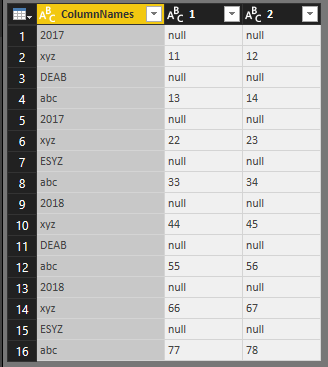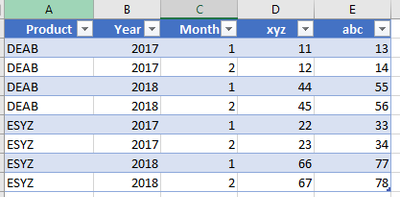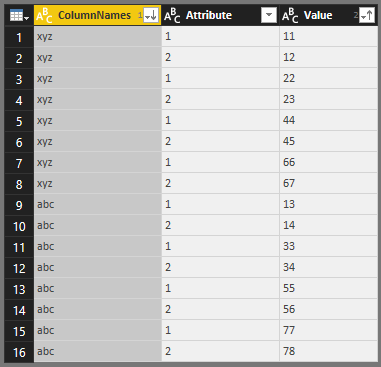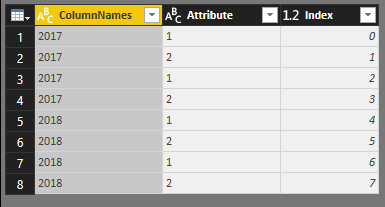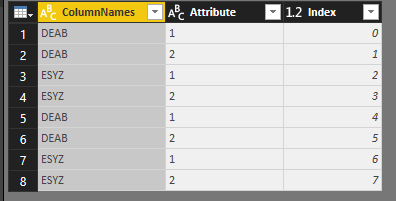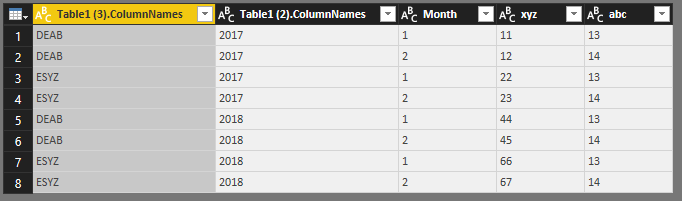- Power BI forums
- Updates
- News & Announcements
- Get Help with Power BI
- Desktop
- Service
- Report Server
- Power Query
- Mobile Apps
- Developer
- DAX Commands and Tips
- Custom Visuals Development Discussion
- Health and Life Sciences
- Power BI Spanish forums
- Translated Spanish Desktop
- Power Platform Integration - Better Together!
- Power Platform Integrations (Read-only)
- Power Platform and Dynamics 365 Integrations (Read-only)
- Training and Consulting
- Instructor Led Training
- Dashboard in a Day for Women, by Women
- Galleries
- Community Connections & How-To Videos
- COVID-19 Data Stories Gallery
- Themes Gallery
- Data Stories Gallery
- R Script Showcase
- Webinars and Video Gallery
- Quick Measures Gallery
- 2021 MSBizAppsSummit Gallery
- 2020 MSBizAppsSummit Gallery
- 2019 MSBizAppsSummit Gallery
- Events
- Ideas
- Custom Visuals Ideas
- Issues
- Issues
- Events
- Upcoming Events
- Community Blog
- Power BI Community Blog
- Custom Visuals Community Blog
- Community Support
- Community Accounts & Registration
- Using the Community
- Community Feedback
Register now to learn Fabric in free live sessions led by the best Microsoft experts. From Apr 16 to May 9, in English and Spanish.
- Power BI forums
- Forums
- Get Help with Power BI
- Desktop
- Table transformation - Separate columns
- Subscribe to RSS Feed
- Mark Topic as New
- Mark Topic as Read
- Float this Topic for Current User
- Bookmark
- Subscribe
- Printer Friendly Page
- Mark as New
- Bookmark
- Subscribe
- Mute
- Subscribe to RSS Feed
- Permalink
- Report Inappropriate Content
Table transformation - Separate columns
Hello community,
I'm failing in trying to turn this table into below desired output:
Input (please copy, in case you want to test yourself):
| ColumnNames | 1 | 2 |
| 2017 | null | null |
| xyz | 11 | 12 |
| DEAB | null | null |
| abc | 13 | 14 |
| 2017 | null | null |
| xyz | 22 | 23 |
| ESYZ | null | null |
| abc | 33 | 34 |
| 2018 | null | null |
| xyz | 44 | 45 |
| DEAB | null | null |
| abc | 55 | 56 |
| 2018 | null | null |
| xyz | 66 | 67 |
| ESYZ | null | null |
| abc | 77 | 78 |
Output:
Explanation:
- Column "1" and "2" of Input represent the month in the output table (for simplicity I didn't enter all 12 month columns).
- I should then be able to use fill function on those 12 newly created rows
- I need to find a way to move the product and year values to separate columns
- it would be sufficent to look for text.length = 4
- for example I tried with: try Number.FromText([ColumnNames]) otherwise null
- this returns only year and product values but I couldn't find a way to get both into an own column
I hope you can help me.
If something is unclear just let me know.
Thank you.
Solved! Go to Solution.
- Mark as New
- Bookmark
- Subscribe
- Mute
- Subscribe to RSS Feed
- Permalink
- Report Inappropriate Content
I managed to get the source data transformed via SQL.
- Mark as New
- Bookmark
- Subscribe
- Mute
- Subscribe to RSS Feed
- Permalink
- Report Inappropriate Content
Hi @tonyclifton,
Based on my test, you could refer to below steps:
First copy your row table for two times:
Filter the column equals to 'abc' and 'xyz' then unpivot [1] and [2], sort it:
Copy the filtered table again and filter 'abc', filter the row table 'xyz', merge them as new and add an index column:
In table 2, you could refere below code:
let
Source = Table.FromRows(Json.Document(Binary.Decompress(Binary.FromText("i45Wcs7PKc3N80vMTS1W0lEyBGIjpVidaCUjA0NzICevNCcHRoGEKyqrQMpA6gwhCl1cHZ2wKExMSgapMQYRJoRNNDICEcZgEdfgyCicJhqDTDSGm2iB00QTExBhStiNpqYgwoywiWZmIMKcsBvNQf40t1CKjQUA", BinaryEncoding.Base64), Compression.Deflate)), let _t = ((type text) meta [Serialized.Text = true]) in type table [#"(blank)" = _t, #"(blank).1" = _t, #"(blank).2" = _t]),
#"Changed Type" = Table.TransformColumnTypes(Source,{{"(blank)", type text}, {"(blank).1", Int64.Type}, {"(blank).2", Int64.Type}}),
#"Promoted Headers" = Table.PromoteHeaders(#"Changed Type", [PromoteAllScalars=true]),
#"Filtered Rows" = Table.SelectRows(#"Promoted Headers", each ([ColumnNames] = "2017" or [ColumnNames] = "2018")),
#"Replaced Value" = Table.ReplaceValue(#"Filtered Rows",null,1000,Replacer.ReplaceValue,{"1"}),
#"Replaced Value1" = Table.ReplaceValue(#"Replaced Value",null,2000,Replacer.ReplaceValue,{"2"}),
#"Unpivoted Columns" = Table.UnpivotOtherColumns(#"Replaced Value1", {"ColumnNames"}, "Attribute", "Value"),
#"Removed Columns" = Table.RemoveColumns(#"Unpivoted Columns",{"Value"}),
#"Added Index" = Table.AddIndexColumn(#"Removed Columns", "Index", 0, 1)
in
#"Added Index"
In table 3, you could refer to below code:
let
Source = Table.FromRows(Json.Document(Binary.Decompress(Binary.FromText("i45Wcs7PKc3N80vMTS1W0lEyBGIjpVidaCUjA0NzICevNCcHRoGEKyqrQMpA6gwhCl1cHZ2wKExMSgapMQYRJoRNNDICEcZgEdfgyCicJhqDTDSGm2iB00QTExBhStiNpqYgwoywiWZmIMKcsBvNQf40t1CKjQUA", BinaryEncoding.Base64), Compression.Deflate)), let _t = ((type text) meta [Serialized.Text = true]) in type table [#"(blank)" = _t, #"(blank).1" = _t, #"(blank).2" = _t]),
#"Changed Type" = Table.TransformColumnTypes(Source,{{"(blank)", type text}, {"(blank).1", Int64.Type}, {"(blank).2", Int64.Type}}),
#"Promoted Headers" = Table.PromoteHeaders(#"Changed Type", [PromoteAllScalars=true]),
#"Filtered Rows" = Table.SelectRows(#"Promoted Headers", each ([ColumnNames] = "DEAB" or [ColumnNames] = "ESYZ")),
#"Replaced Value" = Table.ReplaceValue(#"Filtered Rows",null,1000,Replacer.ReplaceValue,{"1"}),
#"Replaced Value1" = Table.ReplaceValue(#"Replaced Value",null,2000,Replacer.ReplaceValue,{"2"}),
#"Unpivoted Columns" = Table.UnpivotOtherColumns(#"Replaced Value1", {"ColumnNames"}, "Attribute", "Value"),
#"Removed Columns" = Table.RemoveColumns(#"Unpivoted Columns",{"Value"}),
#"Added Index" = Table.AddIndexColumn(#"Removed Columns", "Index", 0, 1)
in
#"Added Index"
Merge them all and delete extra columns,you could see the result:
You could download the pbix file to have a view
Regards,
Daniel He
If this post helps, then please consider Accept it as the solution to help the other members find it more quickly.
- Mark as New
- Bookmark
- Subscribe
- Mute
- Subscribe to RSS Feed
- Permalink
- Report Inappropriate Content
@v-danhe-msftThanks for the detailed explanation. But it looks like it's to static for my source data with many ColumnNames.
I was able to bring in the source data in the following format:
I
| Product | Year | ColumnNames | 1 | 2 |
| DEAB | 2017 | xyz | 11 | 12 |
| DEAB | 2017 | abc | 13 | 14 |
| ESYZ | 2017 | xyz | 22 | 23 |
| ESYZ | 2017 | abc | 33 | 34 |
| DEAB | 2018 | xyz | 44 | 45 |
| DEAB | 2018 | abc | 55 | 56 |
| ESYZ | 2018 | xyz | 66 | 67 |
| ESYZ | 2018 | abc | 77 | 78 |
How can I now get the distinct values in "ColumnNames" transposed?
- Mark as New
- Bookmark
- Subscribe
- Mute
- Subscribe to RSS Feed
- Permalink
- Report Inappropriate Content
I managed to get the source data transformed via SQL.
Helpful resources

Microsoft Fabric Learn Together
Covering the world! 9:00-10:30 AM Sydney, 4:00-5:30 PM CET (Paris/Berlin), 7:00-8:30 PM Mexico City

Power BI Monthly Update - April 2024
Check out the April 2024 Power BI update to learn about new features.

| User | Count |
|---|---|
| 111 | |
| 100 | |
| 80 | |
| 64 | |
| 58 |
| User | Count |
|---|---|
| 148 | |
| 111 | |
| 93 | |
| 84 | |
| 66 |