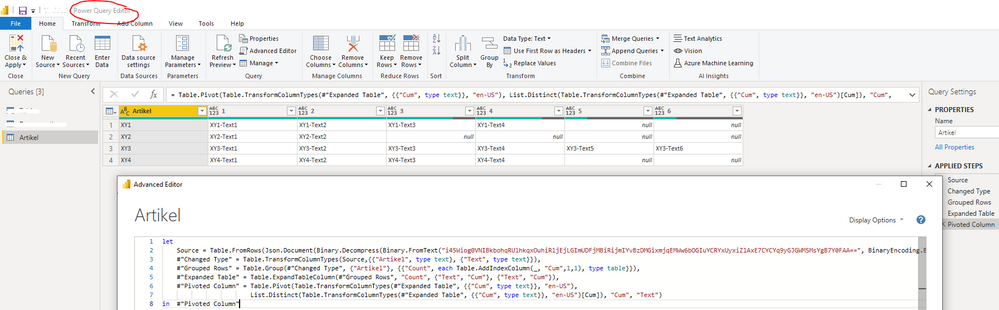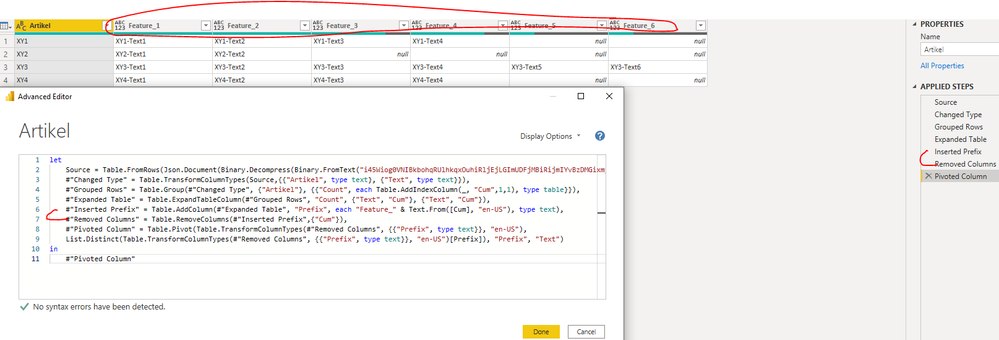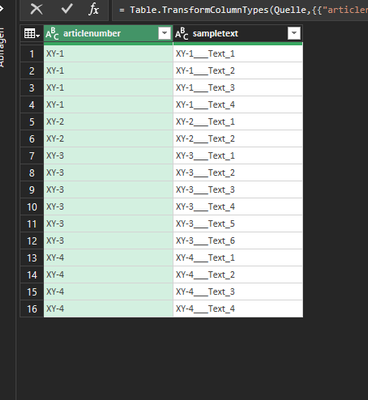- Power BI forums
- Updates
- News & Announcements
- Get Help with Power BI
- Desktop
- Service
- Report Server
- Power Query
- Mobile Apps
- Developer
- DAX Commands and Tips
- Custom Visuals Development Discussion
- Health and Life Sciences
- Power BI Spanish forums
- Translated Spanish Desktop
- Power Platform Integration - Better Together!
- Power Platform Integrations (Read-only)
- Power Platform and Dynamics 365 Integrations (Read-only)
- Training and Consulting
- Instructor Led Training
- Dashboard in a Day for Women, by Women
- Galleries
- Community Connections & How-To Videos
- COVID-19 Data Stories Gallery
- Themes Gallery
- Data Stories Gallery
- R Script Showcase
- Webinars and Video Gallery
- Quick Measures Gallery
- 2021 MSBizAppsSummit Gallery
- 2020 MSBizAppsSummit Gallery
- 2019 MSBizAppsSummit Gallery
- Events
- Ideas
- Custom Visuals Ideas
- Issues
- Issues
- Events
- Upcoming Events
- Community Blog
- Power BI Community Blog
- Custom Visuals Community Blog
- Community Support
- Community Accounts & Registration
- Using the Community
- Community Feedback
Register now to learn Fabric in free live sessions led by the best Microsoft experts. From Apr 16 to May 9, in English and Spanish.
- Power BI forums
- Forums
- Get Help with Power BI
- Desktop
- Re: Tabel tansformation - need help
- Subscribe to RSS Feed
- Mark Topic as New
- Mark Topic as Read
- Float this Topic for Current User
- Bookmark
- Subscribe
- Printer Friendly Page
- Mark as New
- Bookmark
- Subscribe
- Mute
- Subscribe to RSS Feed
- Permalink
- Report Inappropriate Content
Tabel tansformation - need help
Hello everybody,
have a table with article numbers and description texts. An article number can have several descriptive texts.
For this I have this table:
| Artikel: | Text: |
| XY1 | XY1-Text1 |
| XY1 | XY1-Text2 |
| XY1 | XY1-Text3 |
| XY1 | XY1-Text4 |
| XY2 | XY2-Text1 |
| XY2 | XY2-Text2 |
| XY3 | XY3-Text1 |
| XY3 | XY3-Text2 |
| XY3 | XY3-Text3 |
| XY3 | XY3-Text4 |
| XY3 | XY3-Text5 |
| XY3 | XY3-Text6 |
| XY4 | XY4-Text1 |
| XY4 | XY4-Text2 |
| XY4 | XY4-Text3 |
| XY4 | XY4-Text4 |
But I would like to transform it as follows:
| Artikel: | Text1 | Text2 | Text3 | Text4 | Text5 | Text6 |
| XY1 | XY1-Text1 | XY1-Text2 | XY1-Text3 | XY1-Text4 | ||
| XY2 | XY2-Text1 | XY2-Text2 | ||||
| XY3 | XY3-Text1 | XY3-Text2 | XY3-Text3 | XY3-Text4 | XY3-Text5 | XY3-Text6 |
| XY4 | XY4-Text1 | XY4-Text2 | XY4-Text3 | XY4-Text4 |
Unfortunately I can't find a solution ... or I have no idea how to solve it. I think first of all the maximum number of texts per article number must be counted, then these columns must be generated and then all data must be in the respective correct column or line ...
Solved! Go to Solution.
- Mark as New
- Bookmark
- Subscribe
- Mute
- Subscribe to RSS Feed
- Permalink
- Report Inappropriate Content
Hi @n8schicht ,
You can copy and paste the below codes in your Advanced Editor to get it:
let
Source = Table.FromRows(Json.Document(Binary.Decompress(Binary.FromText("i45Wiog0VNIBkbohqRUlhkqxOuhiRljEjLGImUDFjMBiRijmIYvBzDMGixmjqEMWw6bOGIuYCRYxUyxiZlAxE7CYCYq9yGJGWMSMsYgB7Y0FAA==", BinaryEncoding.Base64), Compression.Deflate)), let _t = ((type nullable text) meta [Serialized.Text = true]) in type table [Artikel = _t, Text = _t]),
#"Changed Type" = Table.TransformColumnTypes(Source,{{"Artikel", type text}, {"Text", type text}}),
#"Grouped Rows" = Table.Group(#"Changed Type", {"Artikel"}, {{"Count", each Table.AddIndexColumn(_, "Cum",1,1), type table}}),
#"Expanded Table" = Table.ExpandTableColumn(#"Grouped Rows", "Count", {"Text", "Cum"}, {"Text", "Cum"}),
#"Pivoted Column" = Table.Pivot(Table.TransformColumnTypes(#"Expanded Table", {{"Cum", type text}}, "en-US"),
List.Distinct(Table.TransformColumnTypes(#"Expanded Table", {{"Cum", type text}}, "en-US")[Cum]), "Cum", "Text")
in #"Pivoted Column"
Best Regards
If this post helps, then please consider Accept it as the solution to help the other members find it more quickly.
- Mark as New
- Bookmark
- Subscribe
- Mute
- Subscribe to RSS Feed
- Permalink
- Report Inappropriate Content
Hi @n8schicht ,
You can update the codes as below to achieve it:
| let Source = Table.FromRows(Json.Document(Binary.Decompress(Binary.FromText("i45Wiog0VNIBkbohqRUlhkqxOuhiRljEjLGImUDFjMBiRijmIYvBzDMGixmjqEMWw6bOGIuYCRYxUyxiZlAxE7CYCYq9yGJGWMSMsYgB7Y0FAA==", BinaryEncoding.Base64), Compression.Deflate)), let _t = ((type nullable text) meta [Serialized.Text = true]) in type table [Artikel = _t, Text = _t]), #"Changed Type" = Table.TransformColumnTypes(Source,{{"Artikel", type text}, {"Text", type text}}), #"Grouped Rows" = Table.Group(#"Changed Type", {"Artikel"}, {{"Count", each Table.AddIndexColumn(_, "Cum",1,1), type table}}), #"Expanded Table" = Table.ExpandTableColumn(#"Grouped Rows", "Count", {"Text", "Cum"}, {"Text", "Cum"}), #"Inserted Prefix" = Table.AddColumn(#"Expanded Table", "Prefix", each "Feature_" & Text.From([Cum], "en-US"), type text), #"Removed Columns" = Table.RemoveColumns(#"Inserted Prefix",{"Cum"}), #"Pivoted Column" = Table.Pivot(Table.TransformColumnTypes(#"Removed Columns", {{"Prefix", type text}}, "en-US"), List.Distinct(Table.TransformColumnTypes(#"Removed Columns", {{"Prefix", type text}}, "en-US")[Prefix]), "Prefix", "Text") in #"Pivoted Column" |
Best Regards
If this post helps, then please consider Accept it as the solution to help the other members find it more quickly.
- Mark as New
- Bookmark
- Subscribe
- Mute
- Subscribe to RSS Feed
- Permalink
- Report Inappropriate Content
@n8schicht , create a column in power query witch same as text
text1 = text
split the column by delimiter - https://www.tutorialgateway.org/how-to-split-columns-in-power-bi/
keep part 2
and then you can unpivot - https://radacad.com/pivot-and-unpivot-with-power-bi
or use that column of matrix
Microsoft Power BI Learning Resources, 2023 !!
Learn Power BI - Full Course with Dec-2022, with Window, Index, Offset, 100+ Topics !!
Did I answer your question? Mark my post as a solution! Appreciate your Kudos !! Proud to be a Super User! !!
- Mark as New
- Bookmark
- Subscribe
- Mute
- Subscribe to RSS Feed
- Permalink
- Report Inappropriate Content
sorry, but i can´t understand...
i don´t want to split the text...
i want to transform the values from article number from many rows to one row.... as i showed
- Mark as New
- Bookmark
- Subscribe
- Mute
- Subscribe to RSS Feed
- Permalink
- Report Inappropriate Content
so it looks in my Power-Query:
and this is how it should look after editing in Power-Bi:
- Mark as New
- Bookmark
- Subscribe
- Mute
- Subscribe to RSS Feed
- Permalink
- Report Inappropriate Content
Hi @n8schicht ,
You can copy and paste the below codes in your Advanced Editor to get it:
let
Source = Table.FromRows(Json.Document(Binary.Decompress(Binary.FromText("i45Wiog0VNIBkbohqRUlhkqxOuhiRljEjLGImUDFjMBiRijmIYvBzDMGixmjqEMWw6bOGIuYCRYxUyxiZlAxE7CYCYq9yGJGWMSMsYgB7Y0FAA==", BinaryEncoding.Base64), Compression.Deflate)), let _t = ((type nullable text) meta [Serialized.Text = true]) in type table [Artikel = _t, Text = _t]),
#"Changed Type" = Table.TransformColumnTypes(Source,{{"Artikel", type text}, {"Text", type text}}),
#"Grouped Rows" = Table.Group(#"Changed Type", {"Artikel"}, {{"Count", each Table.AddIndexColumn(_, "Cum",1,1), type table}}),
#"Expanded Table" = Table.ExpandTableColumn(#"Grouped Rows", "Count", {"Text", "Cum"}, {"Text", "Cum"}),
#"Pivoted Column" = Table.Pivot(Table.TransformColumnTypes(#"Expanded Table", {{"Cum", type text}}, "en-US"),
List.Distinct(Table.TransformColumnTypes(#"Expanded Table", {{"Cum", type text}}, "en-US")[Cum]), "Cum", "Text")
in #"Pivoted Column"
Best Regards
If this post helps, then please consider Accept it as the solution to help the other members find it more quickly.
- Mark as New
- Bookmark
- Subscribe
- Mute
- Subscribe to RSS Feed
- Permalink
- Report Inappropriate Content
Perfect! this is what i want to have! THX
I still have one question instead.
Is there a way to automatically name the dynamically created number columns?
I just want to have a "Feature_" in front of the number.
I did it manually after creation, but that is not a good way, because it can be that there are more than the 8 columns mentioned at the moment in another data record ...
#"Umbenannte Spalten" = Table.RenameColumns(#"Pivoted Column",{{"1", "Feature_1"}, {"2", "Feature_2"}, {"3", "Feature_3"}, {"4", "Feature_4"}, {"5", "Feature_5"}, {"6", "Feature_6"}, {"7", "Feature_7"}, {"8", "Feature_8"}})- Mark as New
- Bookmark
- Subscribe
- Mute
- Subscribe to RSS Feed
- Permalink
- Report Inappropriate Content
Hi @n8schicht ,
You can update the codes as below to achieve it:
| let Source = Table.FromRows(Json.Document(Binary.Decompress(Binary.FromText("i45Wiog0VNIBkbohqRUlhkqxOuhiRljEjLGImUDFjMBiRijmIYvBzDMGixmjqEMWw6bOGIuYCRYxUyxiZlAxE7CYCYq9yGJGWMSMsYgB7Y0FAA==", BinaryEncoding.Base64), Compression.Deflate)), let _t = ((type nullable text) meta [Serialized.Text = true]) in type table [Artikel = _t, Text = _t]), #"Changed Type" = Table.TransformColumnTypes(Source,{{"Artikel", type text}, {"Text", type text}}), #"Grouped Rows" = Table.Group(#"Changed Type", {"Artikel"}, {{"Count", each Table.AddIndexColumn(_, "Cum",1,1), type table}}), #"Expanded Table" = Table.ExpandTableColumn(#"Grouped Rows", "Count", {"Text", "Cum"}, {"Text", "Cum"}), #"Inserted Prefix" = Table.AddColumn(#"Expanded Table", "Prefix", each "Feature_" & Text.From([Cum], "en-US"), type text), #"Removed Columns" = Table.RemoveColumns(#"Inserted Prefix",{"Cum"}), #"Pivoted Column" = Table.Pivot(Table.TransformColumnTypes(#"Removed Columns", {{"Prefix", type text}}, "en-US"), List.Distinct(Table.TransformColumnTypes(#"Removed Columns", {{"Prefix", type text}}, "en-US")[Prefix]), "Prefix", "Text") in #"Pivoted Column" |
Best Regards
If this post helps, then please consider Accept it as the solution to help the other members find it more quickly.
Helpful resources

Microsoft Fabric Learn Together
Covering the world! 9:00-10:30 AM Sydney, 4:00-5:30 PM CET (Paris/Berlin), 7:00-8:30 PM Mexico City

Power BI Monthly Update - April 2024
Check out the April 2024 Power BI update to learn about new features.

| User | Count |
|---|---|
| 109 | |
| 99 | |
| 77 | |
| 66 | |
| 54 |
| User | Count |
|---|---|
| 144 | |
| 104 | |
| 102 | |
| 87 | |
| 64 |