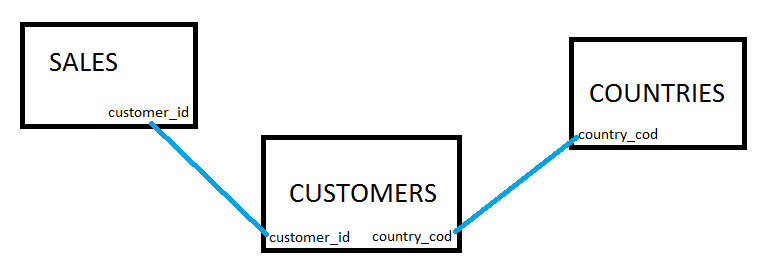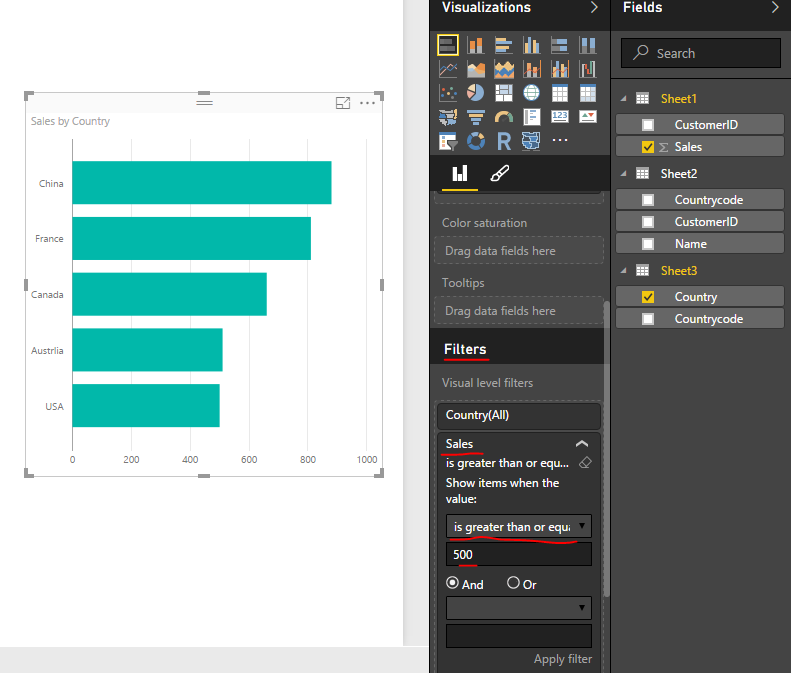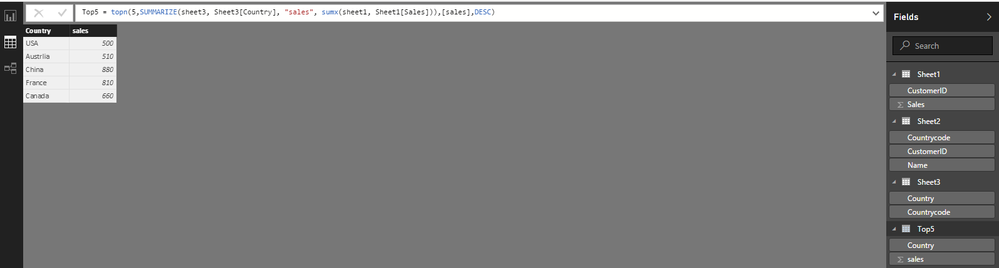- Power BI forums
- Updates
- News & Announcements
- Get Help with Power BI
- Desktop
- Service
- Report Server
- Power Query
- Mobile Apps
- Developer
- DAX Commands and Tips
- Custom Visuals Development Discussion
- Health and Life Sciences
- Power BI Spanish forums
- Translated Spanish Desktop
- Power Platform Integration - Better Together!
- Power Platform Integrations (Read-only)
- Power Platform and Dynamics 365 Integrations (Read-only)
- Training and Consulting
- Instructor Led Training
- Dashboard in a Day for Women, by Women
- Galleries
- Community Connections & How-To Videos
- COVID-19 Data Stories Gallery
- Themes Gallery
- Data Stories Gallery
- R Script Showcase
- Webinars and Video Gallery
- Quick Measures Gallery
- 2021 MSBizAppsSummit Gallery
- 2020 MSBizAppsSummit Gallery
- 2019 MSBizAppsSummit Gallery
- Events
- Ideas
- Custom Visuals Ideas
- Issues
- Issues
- Events
- Upcoming Events
- Community Blog
- Power BI Community Blog
- Custom Visuals Community Blog
- Community Support
- Community Accounts & Registration
- Using the Community
- Community Feedback
Register now to learn Fabric in free live sessions led by the best Microsoft experts. From Apr 16 to May 9, in English and Spanish.
- Power BI forums
- Forums
- Get Help with Power BI
- Desktop
- TOP 10 across multiple tables?
- Subscribe to RSS Feed
- Mark Topic as New
- Mark Topic as Read
- Float this Topic for Current User
- Bookmark
- Subscribe
- Printer Friendly Page
- Mark as New
- Bookmark
- Subscribe
- Mute
- Subscribe to RSS Feed
- Permalink
- Report Inappropriate Content
TOP 10 across multiple tables?
Hi.
I want to show top 5 countries by sales but I don't how I can do this. This is my database design.
I currently have achieved a matrix that shows all country-sales like this:
| COUNTRY | SALES |
| Spain | 4.000.000 |
| France | 3.500.000 |
| etc. | etc. |
So, how could I show only top 5 countries by their sales?
I worked on another project where I used this function:
RANKX(
ALLSELECTED(Table[Column]);
[SumOfSmth];;
0;
Dense
)
but it was "to do a top" on one table, not across many tables ![]()
Thank you!
Solved! Go to Solution.
- Mark as New
- Bookmark
- Subscribe
- Mute
- Subscribe to RSS Feed
- Permalink
- Report Inappropriate Content
Hi powerbirino2,
I agree to most of the points posted by ankitpatira, but I don’t think adjust the Visual could make it to only show 5 tops. What I did to achieve that is through the following ways:
- Add a visual level filter to filter the top 5 countries, based on the sales;
- Create a new table which only returns the top 5 country;
To have both ways work, we need to configure the relationship of the three table, to have Cross filter direction set to both.
For adding Visual Level Filter, see the image, Under Power BI Desktop Report view, when Visual selected, choose the country name and the sales as selected column, then under Filters, there would be country and sales available to configure, the following is an example I created with some testing data:
Under the same testing data, to create a new table with only the top 5 country, under Power BI desktop, select Modeling->New table, and enter the following formula:
Top5 = topn(
5,
SUMMARIZE(
sheet3,
Sheet3[Country],
"sales",
sumx(sheet1, Sheet1[Sales])
),
[sales],
DESC)
See:
Let me know if those would work for you.
If any further help needed, please feel free to post back.
Regards
- Mark as New
- Bookmark
- Subscribe
- Mute
- Subscribe to RSS Feed
- Permalink
- Report Inappropriate Content
Hi powerbirino2,
I agree to most of the points posted by ankitpatira, but I don’t think adjust the Visual could make it to only show 5 tops. What I did to achieve that is through the following ways:
- Add a visual level filter to filter the top 5 countries, based on the sales;
- Create a new table which only returns the top 5 country;
To have both ways work, we need to configure the relationship of the three table, to have Cross filter direction set to both.
For adding Visual Level Filter, see the image, Under Power BI Desktop Report view, when Visual selected, choose the country name and the sales as selected column, then under Filters, there would be country and sales available to configure, the following is an example I created with some testing data:
Under the same testing data, to create a new table with only the top 5 country, under Power BI desktop, select Modeling->New table, and enter the following formula:
Top5 = topn(
5,
SUMMARIZE(
sheet3,
Sheet3[Country],
"sales",
sumx(sheet1, Sheet1[Sales])
),
[sales],
DESC)
See:
Let me know if those would work for you.
If any further help needed, please feel free to post back.
Regards
- Mark as New
- Bookmark
- Subscribe
- Mute
- Subscribe to RSS Feed
- Permalink
- Report Inappropriate Content
@powerbirino2 if you have the relationship established in power bi desktop as shown in picture then you don't need to use any measures. Simply use any visual for example bar chart and use country name and sales columns and it will automatically show you sales by countries. To get top 5, if you've used bar chart then on top right hand corner click ellipses (three dots) and use Sort By option to sort by sales. This will show you top sales and by countries and you can adjust the size of visual so that only top 5 countries are visible.
Helpful resources

Microsoft Fabric Learn Together
Covering the world! 9:00-10:30 AM Sydney, 4:00-5:30 PM CET (Paris/Berlin), 7:00-8:30 PM Mexico City

Power BI Monthly Update - April 2024
Check out the April 2024 Power BI update to learn about new features.

| User | Count |
|---|---|
| 110 | |
| 95 | |
| 76 | |
| 65 | |
| 51 |
| User | Count |
|---|---|
| 146 | |
| 109 | |
| 106 | |
| 88 | |
| 61 |