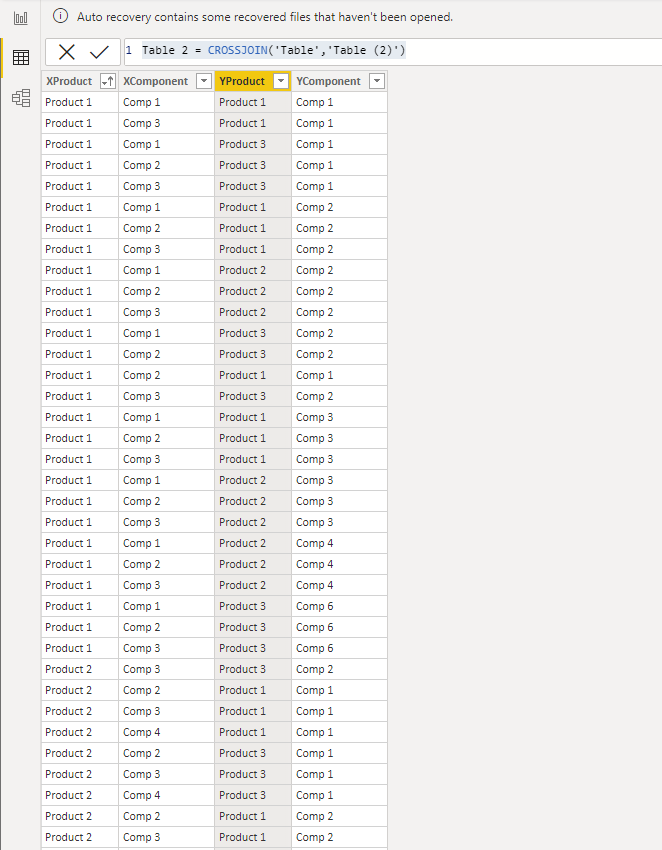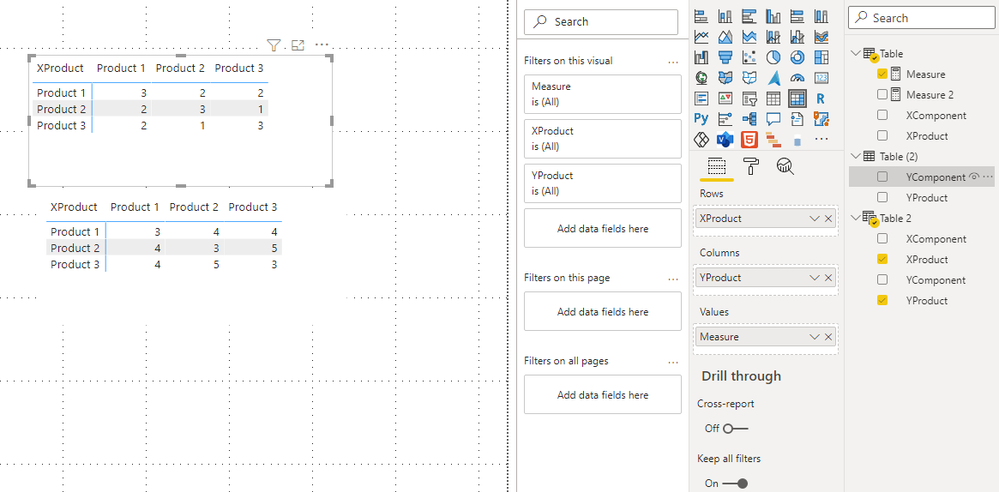- Power BI forums
- Updates
- News & Announcements
- Get Help with Power BI
- Desktop
- Service
- Report Server
- Power Query
- Mobile Apps
- Developer
- DAX Commands and Tips
- Custom Visuals Development Discussion
- Health and Life Sciences
- Power BI Spanish forums
- Translated Spanish Desktop
- Power Platform Integration - Better Together!
- Power Platform Integrations (Read-only)
- Power Platform and Dynamics 365 Integrations (Read-only)
- Training and Consulting
- Instructor Led Training
- Dashboard in a Day for Women, by Women
- Galleries
- Community Connections & How-To Videos
- COVID-19 Data Stories Gallery
- Themes Gallery
- Data Stories Gallery
- R Script Showcase
- Webinars and Video Gallery
- Quick Measures Gallery
- 2021 MSBizAppsSummit Gallery
- 2020 MSBizAppsSummit Gallery
- 2019 MSBizAppsSummit Gallery
- Events
- Ideas
- Custom Visuals Ideas
- Issues
- Issues
- Events
- Upcoming Events
- Community Blog
- Power BI Community Blog
- Custom Visuals Community Blog
- Community Support
- Community Accounts & Registration
- Using the Community
- Community Feedback
Register now to learn Fabric in free live sessions led by the best Microsoft experts. From Apr 16 to May 9, in English and Spanish.
- Power BI forums
- Forums
- Get Help with Power BI
- Desktop
- Symmetric matrix to see how many components are in...
- Subscribe to RSS Feed
- Mark Topic as New
- Mark Topic as Read
- Float this Topic for Current User
- Bookmark
- Subscribe
- Printer Friendly Page
- Mark as New
- Bookmark
- Subscribe
- Mute
- Subscribe to RSS Feed
- Permalink
- Report Inappropriate Content
Symmetric matrix to see how many components are in common for each pair of products
Hi all,
I have a table with Final products and Component relationship ( the real table contains 300.000+ rows for 500 products)
| Product | Component |
| Product 1 | Comp 1 |
| Product 1 | Comp 2 |
| Product 1 | Comp 3 |
| Product 2 | Comp 4 |
| Product 2 | Comp 2 |
| Product 2 | Comp 3 |
| Product 3 | Comp 1 |
| Product 3 | Comp 6 |
| Product 3 | Comp 2 |
I would like to obtain a Symetric matrix that show for each pair of Products how many components are in common.
Like this:
| Product 1 | Product 2 | Product 3 | |
| Product 1 | 3 | 2 | 2 |
| Product 2 | 2 | 3 | 1 |
| Product 3 | 2 | 1 | 3 |
And also a Symetric matrix that show how many unique components are needed for each pair of Products
Like this:
| Product 1 | Product 2 | Product 3 | |
| Product 1 | 3 | 4 | 4 |
| Product 2 | 4 | 3 | 5 |
| Product 3 | 4 | 5 | 3 |
I am fairly new to DAX and ask if you have any suggestions for making these measures.
Thanks a lot!
Solved! Go to Solution.
- Mark as New
- Bookmark
- Subscribe
- Mute
- Subscribe to RSS Feed
- Permalink
- Report Inappropriate Content
Hi @Francesco95 ,
1.Duplicate the an original table, then use the CROSSJOIN function. When using this function, make sure that the column names of the two tables are different.
Table 2 = CROSSJOIN('Table','Table (2)')
2.Create two measures.
Measure =
CALCULATE (
COUNTROWS ( 'Table 2' ),
FILTER ( 'Table 2', [XComponent] = [YComponent] )
)
Measure 2 =
VAR _total =
CALCULATE (
COUNT ( 'Table'[XComponent] ),
FILTER ( 'Table', 'Table'[XProduct] = MAX ( 'Table 2'[XProduct] ) )
)
+ CALCULATE (
COUNT ( 'Table'[XComponent] ),
FILTER ( 'Table', 'Table'[XProduct] = MAX ( 'Table 2'[YProduct] ) )
)
RETURN
_total - [Measure]
The result is this
Best Regards,
Stephen Tao
If this post helps, then please consider Accept it as the solution to help the other members find it more quickly.
- Mark as New
- Bookmark
- Subscribe
- Mute
- Subscribe to RSS Feed
- Permalink
- Report Inappropriate Content
Hi @Francesco95 ,
1.Duplicate the an original table, then use the CROSSJOIN function. When using this function, make sure that the column names of the two tables are different.
Table 2 = CROSSJOIN('Table','Table (2)')
2.Create two measures.
Measure =
CALCULATE (
COUNTROWS ( 'Table 2' ),
FILTER ( 'Table 2', [XComponent] = [YComponent] )
)
Measure 2 =
VAR _total =
CALCULATE (
COUNT ( 'Table'[XComponent] ),
FILTER ( 'Table', 'Table'[XProduct] = MAX ( 'Table 2'[XProduct] ) )
)
+ CALCULATE (
COUNT ( 'Table'[XComponent] ),
FILTER ( 'Table', 'Table'[XProduct] = MAX ( 'Table 2'[YProduct] ) )
)
RETURN
_total - [Measure]
The result is this
Best Regards,
Stephen Tao
If this post helps, then please consider Accept it as the solution to help the other members find it more quickly.
- Mark as New
- Bookmark
- Subscribe
- Mute
- Subscribe to RSS Feed
- Permalink
- Report Inappropriate Content
I tried to duplicate the table and use the following measure, it works with 10 test products but if I use the whole dataset 600+ products and 14000+ components it gets very slow and eventually fails due to memory limitations.
Component_product =
VAR var1=
CALCULATETABLE(
DISTINCT(
Test_table[Component]),
REMOVEFILTERS(Test_table_1))
VAR var2=
CALCULATETABLE(
DISTINCT(
Test_table_1[Component]),
REMOVEFILTERS(Test_table))
RETURN
VAR p1 = COUNTROWS(var1)
VAR p2 = COUNTROWS(var2)
VAR p1_p2 = COUNTROWS(DISTINCT(UNION(var1,var2)))
RETURN
DIVIDE(p1+p2-p1_p2,p1_p2)
Helpful resources

Microsoft Fabric Learn Together
Covering the world! 9:00-10:30 AM Sydney, 4:00-5:30 PM CET (Paris/Berlin), 7:00-8:30 PM Mexico City

Power BI Monthly Update - April 2024
Check out the April 2024 Power BI update to learn about new features.

| User | Count |
|---|---|
| 110 | |
| 94 | |
| 82 | |
| 66 | |
| 58 |
| User | Count |
|---|---|
| 151 | |
| 121 | |
| 104 | |
| 87 | |
| 67 |