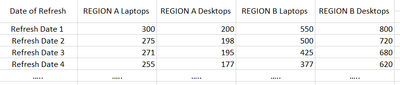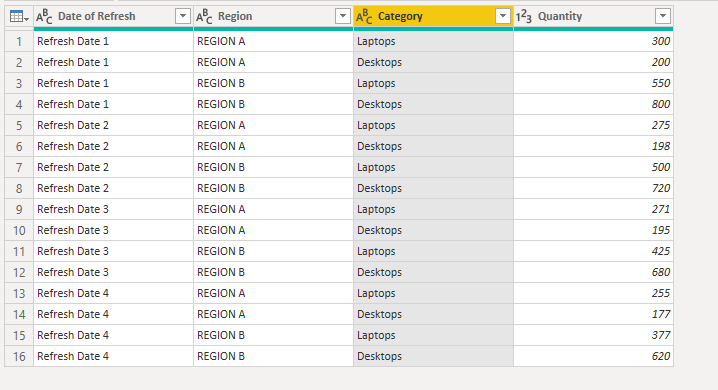- Power BI forums
- Updates
- News & Announcements
- Get Help with Power BI
- Desktop
- Service
- Report Server
- Power Query
- Mobile Apps
- Developer
- DAX Commands and Tips
- Custom Visuals Development Discussion
- Health and Life Sciences
- Power BI Spanish forums
- Translated Spanish Desktop
- Power Platform Integration - Better Together!
- Power Platform Integrations (Read-only)
- Power Platform and Dynamics 365 Integrations (Read-only)
- Training and Consulting
- Instructor Led Training
- Dashboard in a Day for Women, by Women
- Galleries
- Community Connections & How-To Videos
- COVID-19 Data Stories Gallery
- Themes Gallery
- Data Stories Gallery
- R Script Showcase
- Webinars and Video Gallery
- Quick Measures Gallery
- 2021 MSBizAppsSummit Gallery
- 2020 MSBizAppsSummit Gallery
- 2019 MSBizAppsSummit Gallery
- Events
- Ideas
- Custom Visuals Ideas
- Issues
- Issues
- Events
- Upcoming Events
- Community Blog
- Power BI Community Blog
- Custom Visuals Community Blog
- Community Support
- Community Accounts & Registration
- Using the Community
- Community Feedback
Register now to learn Fabric in free live sessions led by the best Microsoft experts. From Apr 16 to May 9, in English and Spanish.
- Power BI forums
- Forums
- Get Help with Power BI
- Desktop
- Re: Summary Table of each refresh
- Subscribe to RSS Feed
- Mark Topic as New
- Mark Topic as Read
- Float this Topic for Current User
- Bookmark
- Subscribe
- Printer Friendly Page
- Mark as New
- Bookmark
- Subscribe
- Mute
- Subscribe to RSS Feed
- Permalink
- Report Inappropriate Content
Summary Table of each refresh
Hi guys,
I'm trying to figure out something and I need your help 🙂
I'm trying to capture summary of data per region and computer type (Desktop/Laptop) and the date of data refresh....
For REGION A Laptops and other columns I can have calculated columns to calculate the count.
I'm just not too sure how to SUMMARIZE it and have Refresh date assigned.
Any ideas?
Solved! Go to Solution.
- Mark as New
- Bookmark
- Subscribe
- Mute
- Subscribe to RSS Feed
- Permalink
- Report Inappropriate Content
Hi @Lebunim ,
I suggest you to do some transform in Power Query. Firstly, summarize your original table in Power Query Editor to get quantities in each column.
Then Select [Date of Refresh] > Unpivot Other Columns > Split Column by Positions (0,8) and do some transform like rename, replace. Result is as below.
M code:
let
Source = Table.FromRows(Json.Document(Binary.Decompress(Binary.FromText("i45WCkpNK0otzlBwSSxJVTBU0lEyNjAAkkZg0tQURFoA2bE6aEqNQIrMTYGkoaUFSClYg7kRFqXGYKWGYKUgDSZGINLMAotSE5BSU7Cp5uYgx4BJM5CpsQA=", BinaryEncoding.Base64), Compression.Deflate)), let _t = ((type nullable text) meta [Serialized.Text = true]) in type table [#"Date of Refresh" = _t, #"REGION A Laptops" = _t, #"REGION A Desktops" = _t, #"REGION B Laptops" = _t, #"REGION B Desktops" = _t]),
#"Changed Type" = Table.TransformColumnTypes(Source,{{"Date of Refresh", type text}, {"REGION A Laptops", Int64.Type}, {"REGION A Desktops", Int64.Type}, {"REGION B Laptops", Int64.Type}, {"REGION B Desktops", Int64.Type}}),
#"Unpivoted Other Columns" = Table.UnpivotOtherColumns(#"Changed Type", {"Date of Refresh"}, "Attribute", "Value"),
#"Split Column by Positions" = Table.SplitColumn(#"Unpivoted Other Columns", "Attribute", Splitter.SplitTextByPositions({0, 8}), {"Attribute.1", "Attribute.2"}),
#"Changed Type1" = Table.TransformColumnTypes(#"Split Column by Positions",{{"Attribute.1", type text}, {"Attribute.2", type text}}),
#"Replaced Value" = Table.ReplaceValue(#"Changed Type1"," ","",Replacer.ReplaceText,{"Attribute.2"}),
#"Renamed Columns" = Table.RenameColumns(#"Replaced Value",{{"Attribute.1", "Region"}, {"Attribute.2", "Category"}, {"Value", "Quantity"}})
in
#"Renamed Columns"Then you can build visuals as you want by the new table.
Best Regards,
Rico Zhou
If this post helps, then please consider Accept it as the solution to help the other members find it more quickly.
- Mark as New
- Bookmark
- Subscribe
- Mute
- Subscribe to RSS Feed
- Permalink
- Report Inappropriate Content
@Lebunim ,The information you have provided is not making the problem clear to me. Can you please explain with an example.
Appreciate your Kudos.
Microsoft Power BI Learning Resources, 2023 !!
Learn Power BI - Full Course with Dec-2022, with Window, Index, Offset, 100+ Topics !!
Did I answer your question? Mark my post as a solution! Appreciate your Kudos !! Proud to be a Super User! !!
- Mark as New
- Bookmark
- Subscribe
- Mute
- Subscribe to RSS Feed
- Permalink
- Report Inappropriate Content
So I want to have a summary after each refresh. In a separate table. Total number of laptops per region, total number of desktops per region.
I have Laptops table and Desktops table with no "as of date", so no date stamp for the actual state. I want to be able to trace the change over time and compare month to month. In order to do that I need to have a monthly summary for each Computer type and region.
Each refresh overrides existing data in those tables.
- Mark as New
- Bookmark
- Subscribe
- Mute
- Subscribe to RSS Feed
- Permalink
- Report Inappropriate Content
Hi @Lebunim ,
I suggest you to do some transform in Power Query. Firstly, summarize your original table in Power Query Editor to get quantities in each column.
Then Select [Date of Refresh] > Unpivot Other Columns > Split Column by Positions (0,8) and do some transform like rename, replace. Result is as below.
M code:
let
Source = Table.FromRows(Json.Document(Binary.Decompress(Binary.FromText("i45WCkpNK0otzlBwSSxJVTBU0lEyNjAAkkZg0tQURFoA2bE6aEqNQIrMTYGkoaUFSClYg7kRFqXGYKWGYKUgDSZGINLMAotSE5BSU7Cp5uYgx4BJM5CpsQA=", BinaryEncoding.Base64), Compression.Deflate)), let _t = ((type nullable text) meta [Serialized.Text = true]) in type table [#"Date of Refresh" = _t, #"REGION A Laptops" = _t, #"REGION A Desktops" = _t, #"REGION B Laptops" = _t, #"REGION B Desktops" = _t]),
#"Changed Type" = Table.TransformColumnTypes(Source,{{"Date of Refresh", type text}, {"REGION A Laptops", Int64.Type}, {"REGION A Desktops", Int64.Type}, {"REGION B Laptops", Int64.Type}, {"REGION B Desktops", Int64.Type}}),
#"Unpivoted Other Columns" = Table.UnpivotOtherColumns(#"Changed Type", {"Date of Refresh"}, "Attribute", "Value"),
#"Split Column by Positions" = Table.SplitColumn(#"Unpivoted Other Columns", "Attribute", Splitter.SplitTextByPositions({0, 8}), {"Attribute.1", "Attribute.2"}),
#"Changed Type1" = Table.TransformColumnTypes(#"Split Column by Positions",{{"Attribute.1", type text}, {"Attribute.2", type text}}),
#"Replaced Value" = Table.ReplaceValue(#"Changed Type1"," ","",Replacer.ReplaceText,{"Attribute.2"}),
#"Renamed Columns" = Table.RenameColumns(#"Replaced Value",{{"Attribute.1", "Region"}, {"Attribute.2", "Category"}, {"Value", "Quantity"}})
in
#"Renamed Columns"Then you can build visuals as you want by the new table.
Best Regards,
Rico Zhou
If this post helps, then please consider Accept it as the solution to help the other members find it more quickly.
Helpful resources

Microsoft Fabric Learn Together
Covering the world! 9:00-10:30 AM Sydney, 4:00-5:30 PM CET (Paris/Berlin), 7:00-8:30 PM Mexico City

Power BI Monthly Update - April 2024
Check out the April 2024 Power BI update to learn about new features.

| User | Count |
|---|---|
| 110 | |
| 99 | |
| 80 | |
| 64 | |
| 57 |
| User | Count |
|---|---|
| 145 | |
| 110 | |
| 91 | |
| 84 | |
| 66 |