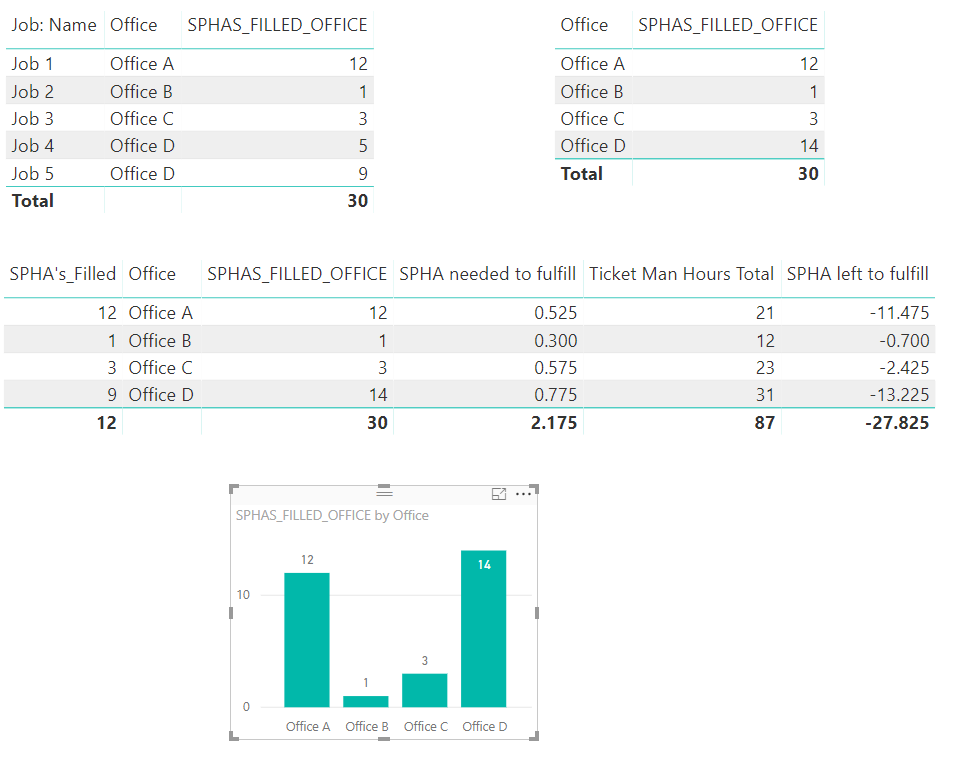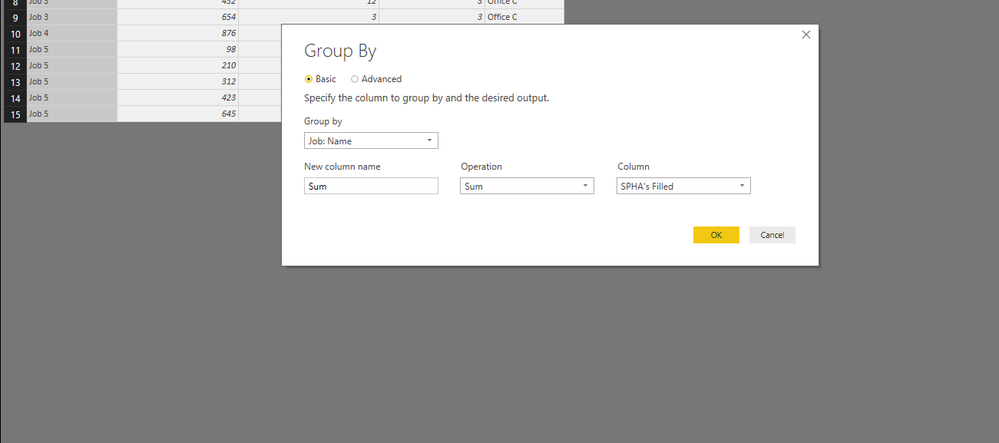- Power BI forums
- Updates
- News & Announcements
- Get Help with Power BI
- Desktop
- Service
- Report Server
- Power Query
- Mobile Apps
- Developer
- DAX Commands and Tips
- Custom Visuals Development Discussion
- Health and Life Sciences
- Power BI Spanish forums
- Translated Spanish Desktop
- Power Platform Integration - Better Together!
- Power Platform Integrations (Read-only)
- Power Platform and Dynamics 365 Integrations (Read-only)
- Training and Consulting
- Instructor Led Training
- Dashboard in a Day for Women, by Women
- Galleries
- Community Connections & How-To Videos
- COVID-19 Data Stories Gallery
- Themes Gallery
- Data Stories Gallery
- R Script Showcase
- Webinars and Video Gallery
- Quick Measures Gallery
- 2021 MSBizAppsSummit Gallery
- 2020 MSBizAppsSummit Gallery
- 2019 MSBizAppsSummit Gallery
- Events
- Ideas
- Custom Visuals Ideas
- Issues
- Issues
- Events
- Upcoming Events
- Community Blog
- Power BI Community Blog
- Custom Visuals Community Blog
- Community Support
- Community Accounts & Registration
- Using the Community
- Community Feedback
Register now to learn Fabric in free live sessions led by the best Microsoft experts. From Apr 16 to May 9, in English and Spanish.
- Power BI forums
- Forums
- Get Help with Power BI
- Desktop
- Summarizing and Grouping Data
- Subscribe to RSS Feed
- Mark Topic as New
- Mark Topic as Read
- Float this Topic for Current User
- Bookmark
- Subscribe
- Printer Friendly Page
- Mark as New
- Bookmark
- Subscribe
- Mute
- Subscribe to RSS Feed
- Permalink
- Report Inappropriate Content
Summarizing and Grouping Data
Hi,
I'm having some difficulty in grouping and summarizing the data in Power BI as per link below. Appreciate if you can give me assistance in processing the data as per steps indicated.
Thanks and best regards,
Mark
Solved! Go to Solution.
- Mark as New
- Bookmark
- Subscribe
- Mute
- Subscribe to RSS Feed
- Permalink
- Report Inappropriate Content
Hi @markefrody,
You don't need to make any new table to make this summarization, when possible and as a best practice you should create measures instead of columns or new tables.
Create the following 4 measures:
SPHA's_Filled = MAX(SPHA[SPHA's Filled]) SPHAS_FILLED_OFFICE = SUMX(VALUES(SPHA[Job: Name]);SPHA[SPHA's_Filled]) SPHA needed to fulfill = SUM(SPHA[Ticket Man Hours Total]) / 40 SPHA left to fulfill = SPHA[SPHA needed to fulfill] - SPHA[SPHAS_FILLED_OFFICE]
The first one is just an auxiliary measure the other 3 is the ones you should use on your visuals, as you can see below the second measure works with all the Job:name but also without them making the calculations you need to make the grouping. You can use the measures in tables or in other types of visuals.
In attach you can find the PBIX
Regards,
MFelix
Regards
Miguel Félix
Did I answer your question? Mark my post as a solution!
Proud to be a Super User!
Check out my blog: Power BI em Português- Mark as New
- Bookmark
- Subscribe
- Mute
- Subscribe to RSS Feed
- Permalink
- Report Inappropriate Content
Hi @markefrody,
You don't need to make any new table to make this summarization, when possible and as a best practice you should create measures instead of columns or new tables.
Create the following 4 measures:
SPHA's_Filled = MAX(SPHA[SPHA's Filled]) SPHAS_FILLED_OFFICE = SUMX(VALUES(SPHA[Job: Name]);SPHA[SPHA's_Filled]) SPHA needed to fulfill = SUM(SPHA[Ticket Man Hours Total]) / 40 SPHA left to fulfill = SPHA[SPHA needed to fulfill] - SPHA[SPHAS_FILLED_OFFICE]
The first one is just an auxiliary measure the other 3 is the ones you should use on your visuals, as you can see below the second measure works with all the Job:name but also without them making the calculations you need to make the grouping. You can use the measures in tables or in other types of visuals.
In attach you can find the PBIX
Regards,
MFelix
Regards
Miguel Félix
Did I answer your question? Mark my post as a solution!
Proud to be a Super User!
Check out my blog: Power BI em Português- Mark as New
- Bookmark
- Subscribe
- Mute
- Subscribe to RSS Feed
- Permalink
- Report Inappropriate Content
- Mark as New
- Bookmark
- Subscribe
- Mute
- Subscribe to RSS Feed
- Permalink
- Report Inappropriate Content
Hi @markefrody,
there is no file in the link you provided.
Regards,
MFelix
Regards
Miguel Félix
Did I answer your question? Mark my post as a solution!
Proud to be a Super User!
Check out my blog: Power BI em Português- Mark as New
- Bookmark
- Subscribe
- Mute
- Subscribe to RSS Feed
- Permalink
- Report Inappropriate Content
- Mark as New
- Bookmark
- Subscribe
- Mute
- Subscribe to RSS Feed
- Permalink
- Report Inappropriate Content
Hello,
Goto to Data pane and
Click Edit Queries
Select the query you want to aggreagte
Click Group By
Let me know how this works..
- Mark as New
- Bookmark
- Subscribe
- Mute
- Subscribe to RSS Feed
- Permalink
- Report Inappropriate Content
The above solution will give you Group by "Job Name "
For Group by "Office"
We need to Duplicate this table and later do a group by
for duplicate this table Click on Get data-->blank query --> in formula bar write "= Table Name " this will duplicate
Once you have duplicated do a group by as shown in above step with the column as "Office".
Drag this field into visualisation
Thanks,
Aditya
- Mark as New
- Bookmark
- Subscribe
- Mute
- Subscribe to RSS Feed
- Permalink
- Report Inappropriate Content
Thanks @Anonymous for the suggestion. Have a nice day ahead.
Helpful resources

Microsoft Fabric Learn Together
Covering the world! 9:00-10:30 AM Sydney, 4:00-5:30 PM CET (Paris/Berlin), 7:00-8:30 PM Mexico City

Power BI Monthly Update - April 2024
Check out the April 2024 Power BI update to learn about new features.

| User | Count |
|---|---|
| 114 | |
| 99 | |
| 82 | |
| 70 | |
| 60 |
| User | Count |
|---|---|
| 149 | |
| 114 | |
| 107 | |
| 89 | |
| 67 |