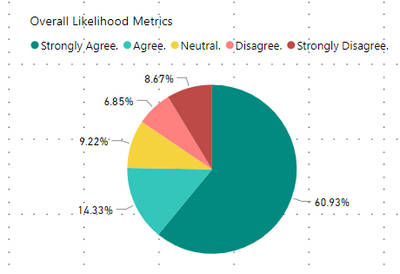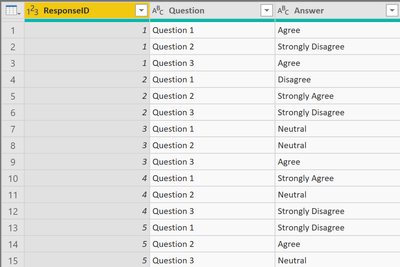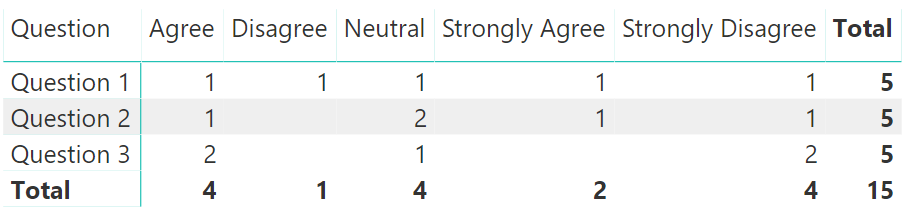- Power BI forums
- Updates
- News & Announcements
- Get Help with Power BI
- Desktop
- Service
- Report Server
- Power Query
- Mobile Apps
- Developer
- DAX Commands and Tips
- Custom Visuals Development Discussion
- Health and Life Sciences
- Power BI Spanish forums
- Translated Spanish Desktop
- Power Platform Integration - Better Together!
- Power Platform Integrations (Read-only)
- Power Platform and Dynamics 365 Integrations (Read-only)
- Training and Consulting
- Instructor Led Training
- Dashboard in a Day for Women, by Women
- Galleries
- Community Connections & How-To Videos
- COVID-19 Data Stories Gallery
- Themes Gallery
- Data Stories Gallery
- R Script Showcase
- Webinars and Video Gallery
- Quick Measures Gallery
- 2021 MSBizAppsSummit Gallery
- 2020 MSBizAppsSummit Gallery
- 2019 MSBizAppsSummit Gallery
- Events
- Ideas
- Custom Visuals Ideas
- Issues
- Issues
- Events
- Upcoming Events
- Community Blog
- Power BI Community Blog
- Custom Visuals Community Blog
- Community Support
- Community Accounts & Registration
- Using the Community
- Community Feedback
Register now to learn Fabric in free live sessions led by the best Microsoft experts. From Apr 16 to May 9, in English and Spanish.
- Power BI forums
- Forums
- Get Help with Power BI
- Desktop
- Re: Summarize Count of "Agree" "Disagree" "Neutra...
- Subscribe to RSS Feed
- Mark Topic as New
- Mark Topic as Read
- Float this Topic for Current User
- Bookmark
- Subscribe
- Printer Friendly Page
- Mark as New
- Bookmark
- Subscribe
- Mute
- Subscribe to RSS Feed
- Permalink
- Report Inappropriate Content
Summarize Count of "Agree" "Disagree" "Neutral" in multiple column
Hi All -
I am working on feedback response data and have data in below fromat.
1. Original Data Format
| Question 1 | Question 2 | Question 3 |
| Agree | Strongly Disagree | Agree |
| Disagree | Strongly Agree | Strongly Disagree |
| Neutral | Neutral | Agree |
| Strongly Agree | Neutral | Strongly Disagree |
| Strongly Disagree | Agree | Neutral |
I want to summarize the above data to show overall likelihood matrix as well as summary data for each question
Something like this:
2. Achive data in format
| Agree | Disagree | Neutral | Strongly Agree | Strongly Disagree | ||
| Question 1 | 1 | 1 | 1 | 1 | 1 | |
| Question 2 | 1 | 0 | 2 | 1 | 1 | |
| Question 3 | 2 | 0 | 1 | 0 | 2 |
I can build a visual if I could summarize my original data into data shown above :
Any input will be greatly appreciated.
Thanks in advance
Solved! Go to Solution.
- Mark as New
- Bookmark
- Subscribe
- Mute
- Subscribe to RSS Feed
- Permalink
- Report Inappropriate Content
Hey,
first I transformed the dataset a little using Power Query - not DAX.
First I inserted a column that I called "ResponseID", after that the table looked like this:
The 2nd step is unpivoting the columns Question 1, Questions 2, and Question 3, and renamed the columns, after that the table will look like this:
After that it's possible to use the Matrix visual with Questions on rows, Answers on columns, using the ResponseID with the Aggregate formula Count:
Hopefully this approach provides you with some ideas, to tackle your challenge.
This article provide more information on how to analyze survey data: https://www.daxpatterns.com/survey/
Regards,
Tom
Did I answer your question? Mark my post as a solution, this will help others!
Proud to be a Super User!
I accept Kudos 😉
Hamburg, Germany
- Mark as New
- Bookmark
- Subscribe
- Mute
- Subscribe to RSS Feed
- Permalink
- Report Inappropriate Content
Hey,
first I transformed the dataset a little using Power Query - not DAX.
First I inserted a column that I called "ResponseID", after that the table looked like this:
The 2nd step is unpivoting the columns Question 1, Questions 2, and Question 3, and renamed the columns, after that the table will look like this:
After that it's possible to use the Matrix visual with Questions on rows, Answers on columns, using the ResponseID with the Aggregate formula Count:
Hopefully this approach provides you with some ideas, to tackle your challenge.
This article provide more information on how to analyze survey data: https://www.daxpatterns.com/survey/
Regards,
Tom
Did I answer your question? Mark my post as a solution, this will help others!
Proud to be a Super User!
I accept Kudos 😉
Hamburg, Germany
Helpful resources

Microsoft Fabric Learn Together
Covering the world! 9:00-10:30 AM Sydney, 4:00-5:30 PM CET (Paris/Berlin), 7:00-8:30 PM Mexico City

Power BI Monthly Update - April 2024
Check out the April 2024 Power BI update to learn about new features.

| User | Count |
|---|---|
| 111 | |
| 94 | |
| 82 | |
| 66 | |
| 59 |
| User | Count |
|---|---|
| 151 | |
| 121 | |
| 104 | |
| 87 | |
| 67 |