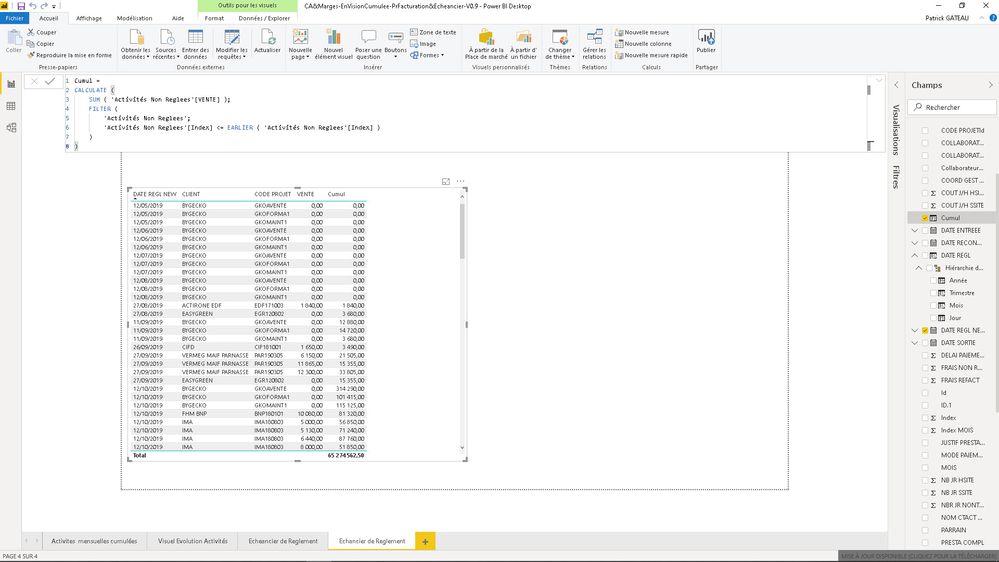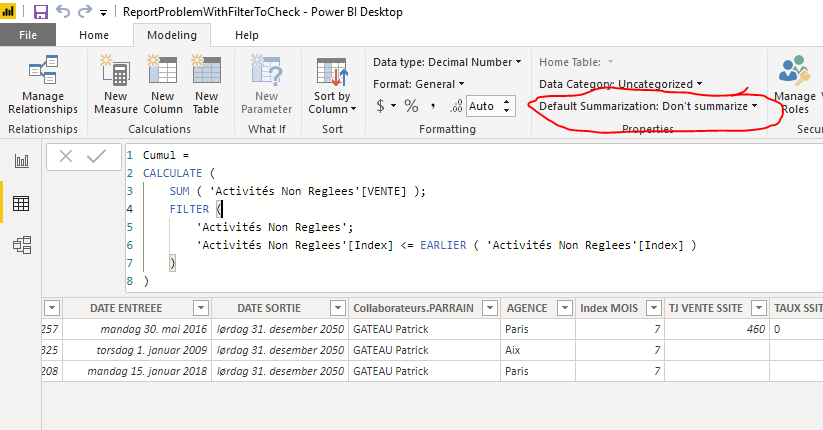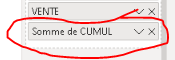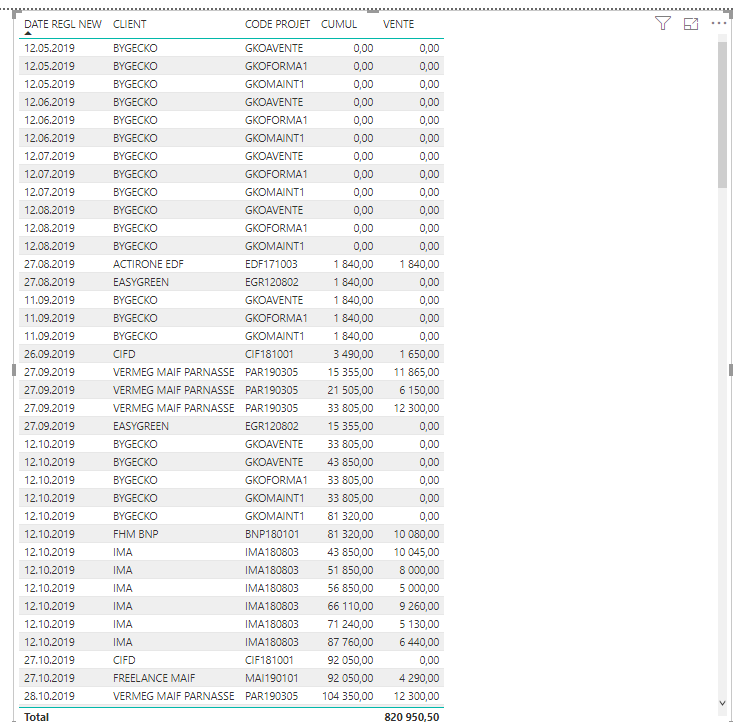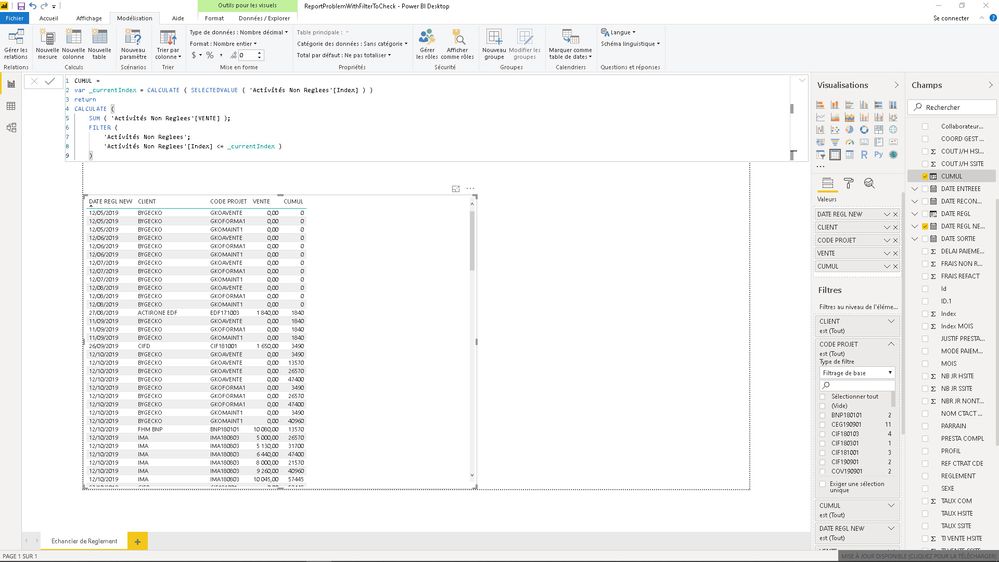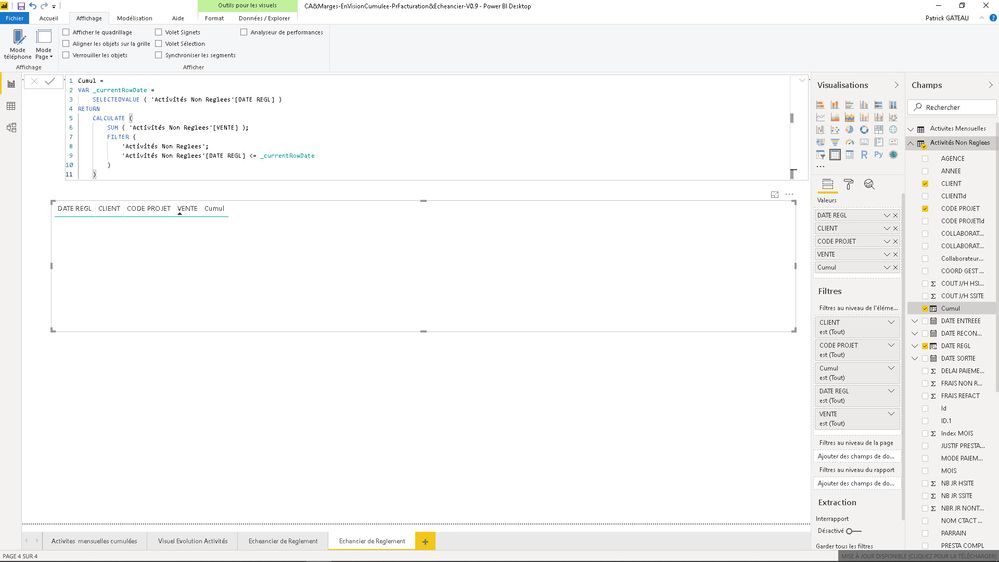- Power BI forums
- Updates
- News & Announcements
- Get Help with Power BI
- Desktop
- Service
- Report Server
- Power Query
- Mobile Apps
- Developer
- DAX Commands and Tips
- Custom Visuals Development Discussion
- Health and Life Sciences
- Power BI Spanish forums
- Translated Spanish Desktop
- Power Platform Integration - Better Together!
- Power Platform Integrations (Read-only)
- Power Platform and Dynamics 365 Integrations (Read-only)
- Training and Consulting
- Instructor Led Training
- Dashboard in a Day for Women, by Women
- Galleries
- Community Connections & How-To Videos
- COVID-19 Data Stories Gallery
- Themes Gallery
- Data Stories Gallery
- R Script Showcase
- Webinars and Video Gallery
- Quick Measures Gallery
- 2021 MSBizAppsSummit Gallery
- 2020 MSBizAppsSummit Gallery
- 2019 MSBizAppsSummit Gallery
- Events
- Ideas
- Custom Visuals Ideas
- Issues
- Issues
- Events
- Upcoming Events
- Community Blog
- Power BI Community Blog
- Custom Visuals Community Blog
- Community Support
- Community Accounts & Registration
- Using the Community
- Community Feedback
Register now to learn Fabric in free live sessions led by the best Microsoft experts. From Apr 16 to May 9, in English and Spanish.
- Power BI forums
- Forums
- Get Help with Power BI
- Desktop
- Sum function with a filter is not working in a sim...
- Subscribe to RSS Feed
- Mark Topic as New
- Mark Topic as Read
- Float this Topic for Current User
- Bookmark
- Subscribe
- Printer Friendly Page
- Mark as New
- Bookmark
- Subscribe
- Mute
- Subscribe to RSS Feed
- Permalink
- Report Inappropriate Content
Sum function with a filter is not working in a simple table
Hello everybody,
As you can see underneath my column "Cumul" (Cumulate) does not receive a progressive Sum of my "Vente" (Sales). The sum is erratic in the column "Cumul". I don't understand it looks very simple yet..
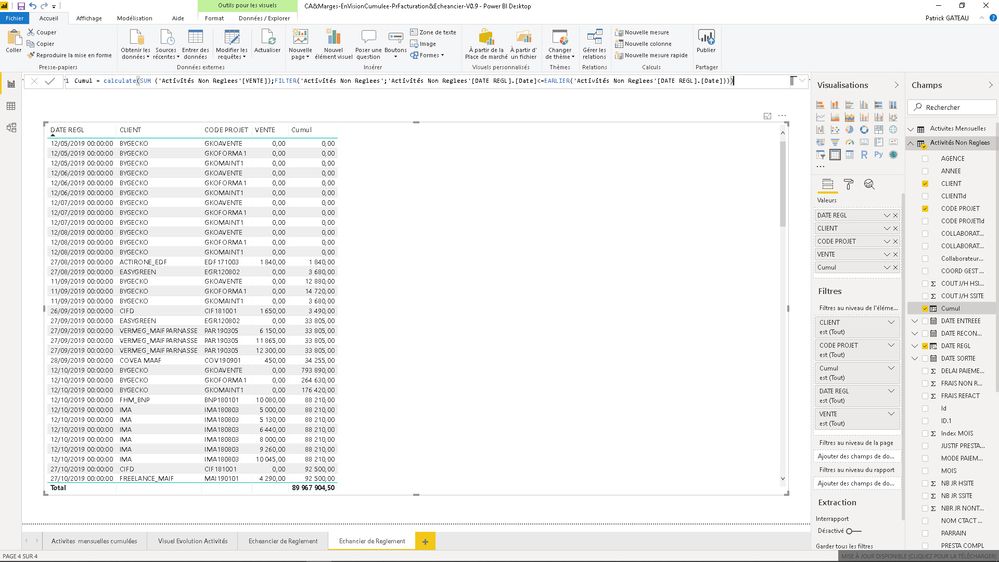
Solved! Go to Solution.
- Mark as New
- Bookmark
- Subscribe
- Mute
- Subscribe to RSS Feed
- Permalink
- Report Inappropriate Content
Sorry, forgot you already had added the index.
The reason it looks unsorted, is that when you add Date, Client and Code Project, your table gets sorted by Date, Client and Code Project, in that order. If you add index to your table visual, between Code project and Vente, you will see that the index is not displayed in strict ascending order. The column you created is based on strict ascending index. And unless you include the index in your table and sort by the index, the cumulative values will appear somewhat unsorted.
And you can't really solve this by using a measure either. If you don't want to add the index in your visual, you will have to do some work in Power Query/Edit queries. The reason for this is that in Power Query it is only possible to sort by a single column at a time, if you filter by a second column, it will forget the earlier sorting. So you need to get a bit creative with various indexes: https://community.powerbi.com/t5/Community-Blog/Using-EARLIER-with-a-SMART-INDEX/ba-p/809341.
If your data resides in a database, it will be easier to modify your queries.
- Mark as New
- Bookmark
- Subscribe
- Mute
- Subscribe to RSS Feed
- Permalink
- Report Inappropriate Content
Hi @PatrickByGecko ,
You could add an index column in the query editor( for example, 'Activités Non Reglees'[Index] ). Then use the following DAX:
Cumul =
CALCULATE (
SUM ( 'Activités Non Reglees'[VENTE] );
FILTER (
'Activités Non Reglees';
'Activités Non Reglees'[Index] <= EARLIER ( 'Activités Non Reglees'[Index] )
)
)
If this post helps, then please consider Accept it as the solution to help the other members find it.
- Mark as New
- Bookmark
- Subscribe
- Mute
- Subscribe to RSS Feed
- Permalink
- Report Inappropriate Content
I managed to add an index but it did not change anything.
- Mark as New
- Bookmark
- Subscribe
- Mute
- Subscribe to RSS Feed
- Permalink
- Report Inappropriate Content
Hi @PatrickByGecko ,
I am not able to reproduce the behaviour you are experiencing. Please share your report, or if it contains data you cannot share, create a replicate report with made up data.
Cheers,
Sturla
- Mark as New
- Bookmark
- Subscribe
- Mute
- Subscribe to RSS Feed
- Permalink
- Report Inappropriate Content
Sturla
Of course I can send to you this report, but it get its data from sharepoint. Perhaps you will be able to use is only by the version saved of my report I mean with no intent of connection to sharepoint? Do you think it will be ok ? I'm not an expert.
- Mark as New
- Bookmark
- Subscribe
- Mute
- Subscribe to RSS Feed
- Permalink
- Report Inappropriate Content
No problem, I just won't be able to refresh the data, but I don't think that will be a problem
- Mark as New
- Bookmark
- Subscribe
- Mute
- Subscribe to RSS Feed
- Permalink
- Report Inappropriate Content
- Mark as New
- Bookmark
- Subscribe
- Mute
- Subscribe to RSS Feed
- Permalink
- Report Inappropriate Content
Alright!! 😀 Got it.
It's the fact that you are creating a cumulative value in a column that is playing tricks on you. When you add the cumulative-column to your table visualization, it automatically get summed. Because, you know, that is what Power BI is designed to do.
Take a look at your 'Activités Non Reglees'-table, and filter [Date regl] to 27.08.2019. There are 3 rows for this day, and the Cumul-columns is 1840 for all 3 of them. Now find the same date in your table visualization, and notice there are only 2 rows for this day. For the first of the rows the cumul column shows 1840, for the next one 3680(which is 1840+1840). So Cumul gets summed, because the other columns don't span sufficient distinct rows compared all the columns in 'Activités Non Reglees'.
So, I don't know your intentions with this cumul, but one way of avoiding the sum, is to change the default handling of the field to Don't summarize
Cheers,
Sturla
If this post helps, then please consider Accepting it as the solution. Kudos are nice too.
- Mark as New
- Bookmark
- Subscribe
- Mute
- Subscribe to RSS Feed
- Permalink
- Report Inappropriate Content
I did as you told (do not summarize) but when the dates are sorted on left, the sum is always wrong on right as you can see underneath.
I send you again my report. => https://we.tl/t-IghgrmsbuX
- Mark as New
- Bookmark
- Subscribe
- Mute
- Subscribe to RSS Feed
- Permalink
- Report Inappropriate Content
If you look in the fields of you visual, you can see that it is still summed:
If you click on the arrow there, choose "Don't summarize" here as well. This will give you this picture:
- Mark as New
- Bookmark
- Subscribe
- Mute
- Subscribe to RSS Feed
- Permalink
- Report Inappropriate Content
I did the same as you.
And as you can see there is again a problem on line 27/9/2019 / EASYGREEN.
- Mark as New
- Bookmark
- Subscribe
- Mute
- Subscribe to RSS Feed
- Permalink
- Report Inappropriate Content
That's because you are using [Index] in you dax, as someone else proposed. Then you are sort looking at row numbers. Rewrite your code to this:
Cumul =
var _currentDate=CALCULATE(SELECTEDVALUE('Activités Non Reglees'[DATE REGL]))
return
CALCULATE (
SUM ( 'Activités Non Reglees'[VENTE] );
FILTER (
'Activités Non Reglees';
'Activités Non Reglees'[DATE REGL] <= _currentDate
)
)
and it will work like a charm
Cheers,
Sturla
If this post helps, then please consider Accepting it as the solution. Kudos are nice too.
- Mark as New
- Bookmark
- Subscribe
- Mute
- Subscribe to RSS Feed
- Permalink
- Report Inappropriate Content
I'am sorry but even with this new dax formule I always get some troubles (have a look form 12/11/2019).
- Mark as New
- Bookmark
- Subscribe
- Mute
- Subscribe to RSS Feed
- Permalink
- Report Inappropriate Content
The formula is only considering date, so for 12/11/2019, the value should be the same, as in your screenshot. If this is not your desired behaviour, you will need to use at least one other column to filter in the filter-expression. Perhaps [Code Project]. Or if you can trust the read in-order of your data, create an index in Power Query, and use this as part of the filter.
create a new variable:
var _currentIndex = CALCULATE ( SELECTEDVALUE ( 'table'[Index] ) )
and add this to your filter statement
&& 'Table'[Index] <= _currentIndex- Mark as New
- Bookmark
- Subscribe
- Mute
- Subscribe to RSS Feed
- Permalink
- Report Inappropriate Content
It is what I have done (i'm going crazy..)
Here the report => https://we.tl/t-I5YilIxYc9
And here is underneath the result (even when indexed the sum is not progressive by 12/10/2019).
- Mark as New
- Bookmark
- Subscribe
- Mute
- Subscribe to RSS Feed
- Permalink
- Report Inappropriate Content
Sorry, forgot you already had added the index.
The reason it looks unsorted, is that when you add Date, Client and Code Project, your table gets sorted by Date, Client and Code Project, in that order. If you add index to your table visual, between Code project and Vente, you will see that the index is not displayed in strict ascending order. The column you created is based on strict ascending index. And unless you include the index in your table and sort by the index, the cumulative values will appear somewhat unsorted.
And you can't really solve this by using a measure either. If you don't want to add the index in your visual, you will have to do some work in Power Query/Edit queries. The reason for this is that in Power Query it is only possible to sort by a single column at a time, if you filter by a second column, it will forget the earlier sorting. So you need to get a bit creative with various indexes: https://community.powerbi.com/t5/Community-Blog/Using-EARLIER-with-a-SMART-INDEX/ba-p/809341.
If your data resides in a database, it will be easier to modify your queries.
- Mark as New
- Bookmark
- Subscribe
- Mute
- Subscribe to RSS Feed
- Permalink
- Report Inappropriate Content
Hello
The main point was that it is necessary to check that vizualization in power bi for allcolumns is exactly in the same order than the index....
- Mark as New
- Bookmark
- Subscribe
- Mute
- Subscribe to RSS Feed
- Permalink
- Report Inappropriate Content
Thanks to all of you for this help.
- Mark as New
- Bookmark
- Subscribe
- Mute
- Subscribe to RSS Feed
- Permalink
- Report Inappropriate Content
Hello Sturla
Did you find any solution?
Patrick
- Mark as New
- Bookmark
- Subscribe
- Mute
- Subscribe to RSS Feed
- Permalink
- Report Inappropriate Content
Hi, @PatrickByGecko
try this measure
Cumul =
VAR _currentRowDate =
SELECTEDVALUE ( 'Activités Non Reglees'[DATE REGL] )
RETURN
CALCULATE (
SUM ( 'Activités Non Reglees'[VENTE] );
FILTER (
'Activités Non Reglees';
'Activités Non Reglees'[DATE REGL] <= _currentRowDate
)
)
Cheers,
Sturla
If this post helps, then please consider Accepting it as the solution. Kudos are nice too.
- Mark as New
- Bookmark
- Subscribe
- Mute
- Subscribe to RSS Feed
- Permalink
- Report Inappropriate Content
I get no error but now the table becomes empty.
Helpful resources

Microsoft Fabric Learn Together
Covering the world! 9:00-10:30 AM Sydney, 4:00-5:30 PM CET (Paris/Berlin), 7:00-8:30 PM Mexico City

Power BI Monthly Update - April 2024
Check out the April 2024 Power BI update to learn about new features.

| User | Count |
|---|---|
| 109 | |
| 98 | |
| 77 | |
| 66 | |
| 54 |
| User | Count |
|---|---|
| 144 | |
| 104 | |
| 100 | |
| 86 | |
| 64 |