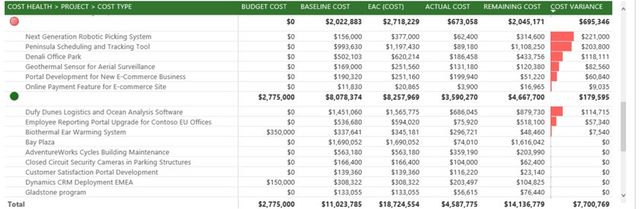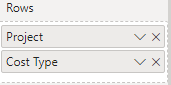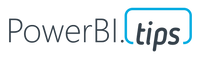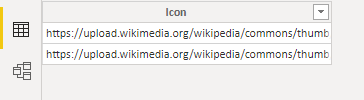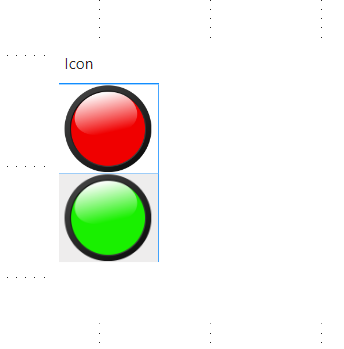- Power BI forums
- Updates
- News & Announcements
- Get Help with Power BI
- Desktop
- Service
- Report Server
- Power Query
- Mobile Apps
- Developer
- DAX Commands and Tips
- Custom Visuals Development Discussion
- Health and Life Sciences
- Power BI Spanish forums
- Translated Spanish Desktop
- Power Platform Integration - Better Together!
- Power Platform Integrations (Read-only)
- Power Platform and Dynamics 365 Integrations (Read-only)
- Training and Consulting
- Instructor Led Training
- Dashboard in a Day for Women, by Women
- Galleries
- Community Connections & How-To Videos
- COVID-19 Data Stories Gallery
- Themes Gallery
- Data Stories Gallery
- R Script Showcase
- Webinars and Video Gallery
- Quick Measures Gallery
- 2021 MSBizAppsSummit Gallery
- 2020 MSBizAppsSummit Gallery
- 2019 MSBizAppsSummit Gallery
- Events
- Ideas
- Custom Visuals Ideas
- Issues
- Issues
- Events
- Upcoming Events
- Community Blog
- Power BI Community Blog
- Custom Visuals Community Blog
- Community Support
- Community Accounts & Registration
- Using the Community
- Community Feedback
Register now to learn Fabric in free live sessions led by the best Microsoft experts. From Apr 16 to May 9, in English and Spanish.
- Power BI forums
- Forums
- Get Help with Power BI
- Desktop
- Suggestion on visualisation - sort by traffic ligh...
- Subscribe to RSS Feed
- Mark Topic as New
- Mark Topic as Read
- Float this Topic for Current User
- Bookmark
- Subscribe
- Printer Friendly Page
- Mark as New
- Bookmark
- Subscribe
- Mute
- Subscribe to RSS Feed
- Permalink
- Report Inappropriate Content
Suggestion on visualisation - sort by traffic light
Hi all,
Came across a very effective visialisation (see below) that suits our current need
I believe I have got most of the measures ready but need some guidance on how to mimic the visualisation part
As a new PBI user google the right key word struggles me the most
So if anyone can provide few key things/technics to consider in order to construct this table that would be wonderful
Regards,
Wendy
Solved! Go to Solution.
- Mark as New
- Bookmark
- Subscribe
- Mute
- Subscribe to RSS Feed
- Permalink
- Report Inappropriate Content
This is a matrix visualization. There apear to be a couple of fields added to the "Rows", and the numeric fields are added to "Values".
I think this is quite a complicated example. It's hard to say from just that pic, but I can do my best at guessing how it's made:
The Cost Variance is done with conditional formatting - Data Bars. This is found in the formattiong pane of the matrix.
The traffic lights, it is hard to say what they represent. These appear to be in a matrix row of "Project", with "cost type" underneath it. The project would be a custom column, something like this:
Project = SWITCH( ( 'Table'[Column1])
, 1,
"data:image/svg+xml;utf8," &
"<svg xmlns='http://www.w3.org/2000/svg' viewBox='0 0 100 100'>
<circle cx='20' cy='20' r='15' fill='red' />
</svg>"
, 2,
"data:image/svg+xml;utf8," &
"<svg xmlns='http://www.w3.org/2000/svg' viewBox='0 0 100 100'>
<circle cx='20' cy='20' r='15' fill='green' />
</svg>")I am assuming they represen the proejct health, which is stored in a column somewhere. You would need to change the SWITCH logic (see here). this comes from this blog:
https://hatfullofdata.blog/svg-in-power-bi-part-2/
The rows are arranged something like this:
You can drill down and expand all
You can change the formats in the format pane to make it like how you want, I suggest playing arround. In this example, column headers have been changed to green.
Appreciate your Kudos
Connect with me!
Stay up to date on
Read my blogs on
Did I answer your question? Mark my post as a solution! Proud to be a Super User!
Connect with me!
Stay up to date on
Read my blogs on
- Mark as New
- Bookmark
- Subscribe
- Mute
- Subscribe to RSS Feed
- Permalink
- Report Inappropriate Content
Hi @WLou ,
For the making of this picture, where have you completed and what technical problems have you encountered?
The red and green signal lights in the picture may come from an icon column, like this:
And the visual the table has used may come from a custom visual. You can try to find it in the MarketPlace.
Best regards,
Lionel Chen
If this post helps, then please consider Accept it as the solution to help the other members find it more quickly.
- Mark as New
- Bookmark
- Subscribe
- Mute
- Subscribe to RSS Feed
- Permalink
- Report Inappropriate Content
Hi @WLou ,
For the making of this picture, where have you completed and what technical problems have you encountered?
The red and green signal lights in the picture may come from an icon column, like this:
And the visual the table has used may come from a custom visual. You can try to find it in the MarketPlace.
Best regards,
Lionel Chen
If this post helps, then please consider Accept it as the solution to help the other members find it more quickly.
- Mark as New
- Bookmark
- Subscribe
- Mute
- Subscribe to RSS Feed
- Permalink
- Report Inappropriate Content
This is a matrix visualization. There apear to be a couple of fields added to the "Rows", and the numeric fields are added to "Values".
I think this is quite a complicated example. It's hard to say from just that pic, but I can do my best at guessing how it's made:
The Cost Variance is done with conditional formatting - Data Bars. This is found in the formattiong pane of the matrix.
The traffic lights, it is hard to say what they represent. These appear to be in a matrix row of "Project", with "cost type" underneath it. The project would be a custom column, something like this:
Project = SWITCH( ( 'Table'[Column1])
, 1,
"data:image/svg+xml;utf8," &
"<svg xmlns='http://www.w3.org/2000/svg' viewBox='0 0 100 100'>
<circle cx='20' cy='20' r='15' fill='red' />
</svg>"
, 2,
"data:image/svg+xml;utf8," &
"<svg xmlns='http://www.w3.org/2000/svg' viewBox='0 0 100 100'>
<circle cx='20' cy='20' r='15' fill='green' />
</svg>")I am assuming they represen the proejct health, which is stored in a column somewhere. You would need to change the SWITCH logic (see here). this comes from this blog:
https://hatfullofdata.blog/svg-in-power-bi-part-2/
The rows are arranged something like this:
You can drill down and expand all
You can change the formats in the format pane to make it like how you want, I suggest playing arround. In this example, column headers have been changed to green.
Appreciate your Kudos
Connect with me!
Stay up to date on
Read my blogs on
Did I answer your question? Mark my post as a solution! Proud to be a Super User!
Connect with me!
Stay up to date on
Read my blogs on
- Mark as New
- Bookmark
- Subscribe
- Mute
- Subscribe to RSS Feed
- Permalink
- Report Inappropriate Content
Thank you Steve,
Didn't expect to have such detailed guild, will give it a go see how I travel
Regards,
Wendy
Helpful resources

Microsoft Fabric Learn Together
Covering the world! 9:00-10:30 AM Sydney, 4:00-5:30 PM CET (Paris/Berlin), 7:00-8:30 PM Mexico City

Power BI Monthly Update - April 2024
Check out the April 2024 Power BI update to learn about new features.

| User | Count |
|---|---|
| 107 | |
| 93 | |
| 77 | |
| 65 | |
| 53 |
| User | Count |
|---|---|
| 147 | |
| 106 | |
| 104 | |
| 87 | |
| 61 |