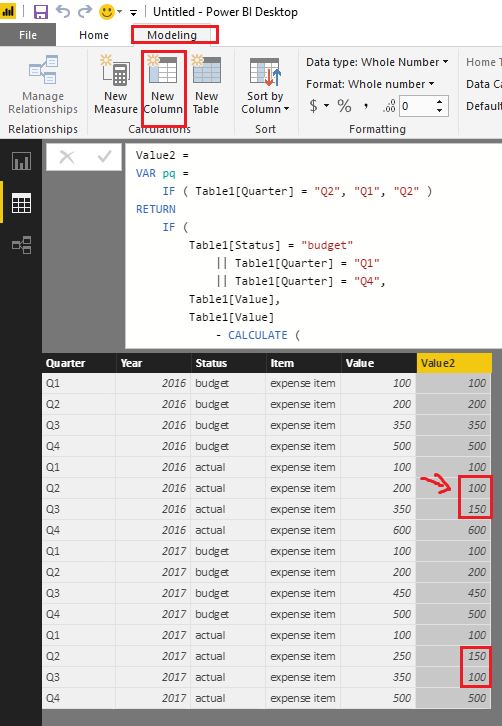- Power BI forums
- Updates
- News & Announcements
- Get Help with Power BI
- Desktop
- Service
- Report Server
- Power Query
- Mobile Apps
- Developer
- DAX Commands and Tips
- Custom Visuals Development Discussion
- Health and Life Sciences
- Power BI Spanish forums
- Translated Spanish Desktop
- Power Platform Integration - Better Together!
- Power Platform Integrations (Read-only)
- Power Platform and Dynamics 365 Integrations (Read-only)
- Training and Consulting
- Instructor Led Training
- Dashboard in a Day for Women, by Women
- Galleries
- Community Connections & How-To Videos
- COVID-19 Data Stories Gallery
- Themes Gallery
- Data Stories Gallery
- R Script Showcase
- Webinars and Video Gallery
- Quick Measures Gallery
- 2021 MSBizAppsSummit Gallery
- 2020 MSBizAppsSummit Gallery
- 2019 MSBizAppsSummit Gallery
- Events
- Ideas
- Custom Visuals Ideas
- Issues
- Issues
- Events
- Upcoming Events
- Community Blog
- Power BI Community Blog
- Custom Visuals Community Blog
- Community Support
- Community Accounts & Registration
- Using the Community
- Community Feedback
Register now to learn Fabric in free live sessions led by the best Microsoft experts. From Apr 16 to May 9, in English and Spanish.
- Power BI forums
- Forums
- Get Help with Power BI
- Desktop
- Subtract values from different rows
- Subscribe to RSS Feed
- Mark Topic as New
- Mark Topic as Read
- Float this Topic for Current User
- Bookmark
- Subscribe
- Printer Friendly Page
- Mark as New
- Bookmark
- Subscribe
- Mute
- Subscribe to RSS Feed
- Permalink
- Report Inappropriate Content
Subtract values from different rows
Dear contributors,
I have a query result table which includes data from a folder in a following format. It looks approximately as follows:
| Quarter | Year | Status | Item | Value |
| Q1 | 2016 | budget | expense item | x |
| Q2 | 2016 | budget | expense item | x |
| Q3 | 2016 | budget | expense item | x |
| Q4 | 2016 | budget | expense item | x |
| Q1 | 2016 | actual | expense item | x |
| Q2 | 2016 | actual | expense item | x |
| Q3 | 2016 | actual | expense item | x |
| Q4 | 2016 | actual | expense item | x |
| Q1 | 2017 | budget | expense item | x |
| Q2 | 2017 | budget | expense item | x |
| Q3 | 2017 | budget | expense item | x |
| Q4 | 2017 | budget | expense item | x |
| Q1 | 2017 | actual | expense item | x |
| Q2 | 2017 | actual | expense item | x |
| Q3 | 2017 | actual | expense item | x |
| Q4 | 2017 | actual | expense item | x |
There are many other columns, which I took out for simplicity; many separate expense items, from which I will take only some in visuals later on.
The problem is that Actual values come in cumulative terms, whereas in Budget values come 'cleaned'. What I need, thus, is to be able to compare between Budget and Actual via respective visualisations (which I will do further by myself).
Now the problem is to get the Actual net figure for Q2 and Q3 inside a year (Q1 is already clean, and Q4 is yearly data). I am not being able to use correct combination of filters for calculate, as later in visuals I am using date filters (I have a separate date calendar, which I will relate to this one). Maybe it is possible to accomplish the task on a query level, but I am having trouble with this way, too.
The matter is quite urgent and your help would be highly appreciated.
Thank you beforehand.
Solved! Go to Solution.
- Mark as New
- Bookmark
- Subscribe
- Mute
- Subscribe to RSS Feed
- Permalink
- Report Inappropriate Content
Hi @foyiq,
According to your description above, you should be able to use the formula below to create a new calculate column in your table to get the Actual net figure for Q2 and Q3 inside a year. ![]()
Value2 =
VAR pq =
IF ( Table1[Quarter] = "Q2", "Q1", "Q2" )
RETURN
IF (
Table1[Status] = "budget"
|| Table1[Quarter] = "Q1"
|| Table1[Quarter] = "Q4",
Table1[Value],
Table1[Value]
- CALCULATE (
MAX ( Table1[Value] ),
FILTER (
ALL ( Table1 ),
Table1[Year] = EARLIER ( Table1[Year] )
&& Table1[Quarter] = pq
)
)
)
Note: Just replace "Table1" with your real table name.
Regards
- Mark as New
- Bookmark
- Subscribe
- Mute
- Subscribe to RSS Feed
- Permalink
- Report Inappropriate Content
Hi @foyiq,
According to your description above, you should be able to use the formula below to create a new calculate column in your table to get the Actual net figure for Q2 and Q3 inside a year. ![]()
Value2 =
VAR pq =
IF ( Table1[Quarter] = "Q2", "Q1", "Q2" )
RETURN
IF (
Table1[Status] = "budget"
|| Table1[Quarter] = "Q1"
|| Table1[Quarter] = "Q4",
Table1[Value],
Table1[Value]
- CALCULATE (
MAX ( Table1[Value] ),
FILTER (
ALL ( Table1 ),
Table1[Year] = EARLIER ( Table1[Year] )
&& Table1[Quarter] = pq
)
)
)
Note: Just replace "Table1" with your real table name.
Regards
- Mark as New
- Bookmark
- Subscribe
- Mute
- Subscribe to RSS Feed
- Permalink
- Report Inappropriate Content
If I understand correctly, for actuals in Q2 and Q3 you need the value minus the previous value (if available, maybe some data start with Q2 or Q3), otherwise you need the value.
Solution in Power Query; a prerequisite is that the data is already sorted on quarters:
let
Source = Input,
Grouped = Table.Group(Source, {"Year", "Status", "Item"}, {{"AllData", each _, type table}}),
AddedNetValue =
Table.TransformColumns(Grouped,
{"AllData",
(Data) =>
let
Indexed = Table.AddIndexColumn(Data, "Index", -1, 1),
AddedNetValue = Table.AddColumn(Indexed,
"Net value",
each if [Status] = "actual" and
-1 < [Index] and
-1 < List.PositionOf({"Q2","Q3"},[Quarter])
then [Value] - Indexed[Value]{[Index]}
else [Value])
in
AddedNetValue
}),
Expanded = Table.ExpandTableColumn(AddedNetValue, "AllData", {"Quarter", "Value", "Net value"}, {"Quarter", "Value", "Net value"}),
Reordered = Table.ReorderColumns(Expanded,{"Quarter", "Year", "Status", "Item", "Value", "Net value"})
in
Reordered
- Mark as New
- Bookmark
- Subscribe
- Mute
- Subscribe to RSS Feed
- Permalink
- Report Inappropriate Content
@MarcelBeug Thanks so much for quick response!
Sorry for being such a rookie, but in this exact format, unfortunately, I am not able to reproduce your solution. May I include the more inclusive sample, where all the columns are shown, and note that I already have it in a query mode, so i can just continue reshaping there.
| FileName | Period | Quarter | Year | Status | Status2 | Entity | EntityCode | EntityFullName | Rate | ItemCode | ItemName | Value | Slicer |
| PL budget 1Q 2017.xls | Q1 2017 | Q1 | 2017 | Budget | Quarterly | shortname | 11111 | fullname | 3.5 | 1156 | Expenses | 6548.35 | Budget|Quarterly|shortname |
| PL actual 1Q 2017.xls | Q1 2017 | Q1 | 2017 | Actual | Quarterly | shortname | 11111 | fullname | 3.37 | 1156 | Expenses | 9510.8 | Actual|Quarterly|shortname |
| PL actual 2Q 2017.xls | Q2 2017 | Q2 | 2017 | Actual | Quarterly | shortname | 11111 | fullname | 3.1 | 1156 | Expenses | 16410.8 | Actual|Quarterly|shortname |
Each file represents a period (quarter and year) and status (budget and actual). Inside are different items.
Do I need to sort it so that each next row shows next quarter (you told about prerequisite condition)?
I guess I can't just get this query result in excel format, so as to make it a source for new query, as you have shown.
Thank you!
- Mark as New
- Bookmark
- Subscribe
- Mute
- Subscribe to RSS Feed
- Permalink
- Report Inappropriate Content
Just to be sure, you can add a sort step after the inner let:
Sorted = Table.Sort(Data, {"Quarter"}),
Indexed = Table.AddIndexColumn(Sorted, "Index", -1, 1),
Power Query is case sensitive so you need to change "actual" (based on your first example data) in the code to "Actual" (based on your last example data).
My suggestion would be to delete the last 2 steps and recreate them with your real data.
Expand is just the double-arrow button at the right in the header of column "AllData": there you have to choose your columns.
Reorder: you can just drag columns and the reorder code will be created for you,
As finishing touch I renamed the steps so the code looks better in the Advanced Editor.
Actually I created my code in Excel and the output is in Excel, no problem (if you have the right version: I see xls's instead of xlsx's as file extension).
Helpful resources

Microsoft Fabric Learn Together
Covering the world! 9:00-10:30 AM Sydney, 4:00-5:30 PM CET (Paris/Berlin), 7:00-8:30 PM Mexico City

Power BI Monthly Update - April 2024
Check out the April 2024 Power BI update to learn about new features.

| User | Count |
|---|---|
| 114 | |
| 100 | |
| 83 | |
| 70 | |
| 61 |
| User | Count |
|---|---|
| 149 | |
| 114 | |
| 107 | |
| 89 | |
| 67 |