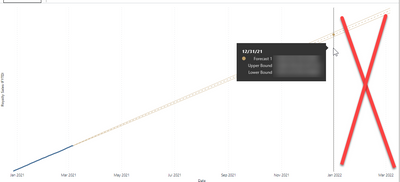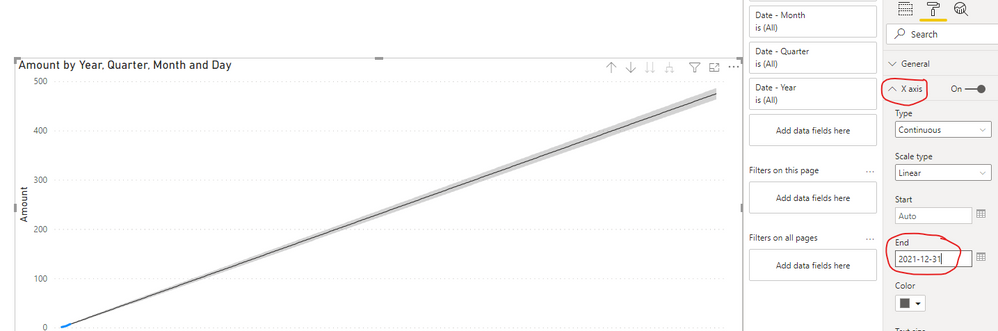- Power BI forums
- Updates
- News & Announcements
- Get Help with Power BI
- Desktop
- Service
- Report Server
- Power Query
- Mobile Apps
- Developer
- DAX Commands and Tips
- Custom Visuals Development Discussion
- Health and Life Sciences
- Power BI Spanish forums
- Translated Spanish Desktop
- Power Platform Integration - Better Together!
- Power Platform Integrations (Read-only)
- Power Platform and Dynamics 365 Integrations (Read-only)
- Training and Consulting
- Instructor Led Training
- Dashboard in a Day for Women, by Women
- Galleries
- Community Connections & How-To Videos
- COVID-19 Data Stories Gallery
- Themes Gallery
- Data Stories Gallery
- R Script Showcase
- Webinars and Video Gallery
- Quick Measures Gallery
- 2021 MSBizAppsSummit Gallery
- 2020 MSBizAppsSummit Gallery
- 2019 MSBizAppsSummit Gallery
- Events
- Ideas
- Custom Visuals Ideas
- Issues
- Issues
- Events
- Upcoming Events
- Community Blog
- Power BI Community Blog
- Custom Visuals Community Blog
- Community Support
- Community Accounts & Registration
- Using the Community
- Community Feedback
Register now to learn Fabric in free live sessions led by the best Microsoft experts. From Apr 16 to May 9, in English and Spanish.
- Power BI forums
- Forums
- Get Help with Power BI
- Desktop
- Stop a Power BI Forecast Line at a specific end da...
- Subscribe to RSS Feed
- Mark Topic as New
- Mark Topic as Read
- Float this Topic for Current User
- Bookmark
- Subscribe
- Printer Friendly Page
- Mark as New
- Bookmark
- Subscribe
- Mute
- Subscribe to RSS Feed
- Permalink
- Report Inappropriate Content
Stop a Power BI Forecast Line at a specific end date?
Hello All...
I have a line graph in Power BI Desktop (shown below). I want to forecast daily YTD sales through the end of this year.
The Forecast analysis tool built into the line graph only lets me specify a number of future periods. Well, this is always relative to what day of the year today is. I don't want to change it every day.
Is there a way to say that regardless of what day of the year today is, I only want to see a forecast through 12/31/2021? Even with a 3rd party visual or a custom measure?
Putting a date filter on the visual doesn't work because the forecast time period parameters override that.
In the screen-shot, everything right of the vertical line should not be there.
Thanks!
Solved! Go to Solution.
- Mark as New
- Bookmark
- Subscribe
- Mute
- Subscribe to RSS Feed
- Permalink
- Report Inappropriate Content
Hi, @AnonymousPerson
According to your requirement, I think that you can go to the X-axis of the line chart and set the end date manually as “2021-12-31”, like this:
Then the Forecast Line over '2021-12-31' will be hided in the line chart easily.
And you can get what you want.
You can download my test pbix file here
If this result is not what you want, you can post some sample data(without sensitive data) and your expected result.
How to Get Your Question Answered Quickly
Best Regards,
Community Support Team _Robert Qin
If this post helps, then please consider Accept it as the solution to help the other members find it more quickly.
- Mark as New
- Bookmark
- Subscribe
- Mute
- Subscribe to RSS Feed
- Permalink
- Report Inappropriate Content
Hi, @AnonymousPerson
According to your requirement, I think that you can go to the X-axis of the line chart and set the end date manually as “2021-12-31”, like this:
Then the Forecast Line over '2021-12-31' will be hided in the line chart easily.
And you can get what you want.
You can download my test pbix file here
If this result is not what you want, you can post some sample data(without sensitive data) and your expected result.
How to Get Your Question Answered Quickly
Best Regards,
Community Support Team _Robert Qin
If this post helps, then please consider Accept it as the solution to help the other members find it more quickly.
- Mark as New
- Bookmark
- Subscribe
- Mute
- Subscribe to RSS Feed
- Permalink
- Report Inappropriate Content
That works... Thanks! I'll settle for updating the visual once per year, compared to once per day. 🙂
- Mark as New
- Bookmark
- Subscribe
- Mute
- Subscribe to RSS Feed
- Permalink
- Report Inappropriate Content
@AnonymousPerson Really good question, I'm posting here partly because I want to subscribe to other replies - there's possibly a custom visual that does this already.
You could definitely achieve using a custom measure, but that would require you to do the forecasting formula manually and determine what type of regression analysis you want to use, takes the AI out of the visual.
There are lots of different versions of this post in the Ideas forum - you can up vote it to see if it gets short listed: https://ideas.powerbi.com/ideas/idea/?ideaid=4b232cae-0823-4408-9a96-e42e124adcc4
Please @mention me in your reply if you want a response.
Copying DAX from this post? Click here for a hack to quickly replace it with your own table names
Has this post solved your problem? Please Accept as Solution so that others can find it quickly and to let the community know your problem has been solved.
If you found this post helpful, please give Kudos C
I work as a Microsoft trainer and consultant, specialising in Power BI and Power Query.
www.excelwithallison.com
Helpful resources

Microsoft Fabric Learn Together
Covering the world! 9:00-10:30 AM Sydney, 4:00-5:30 PM CET (Paris/Berlin), 7:00-8:30 PM Mexico City

Power BI Monthly Update - April 2024
Check out the April 2024 Power BI update to learn about new features.

| User | Count |
|---|---|
| 112 | |
| 97 | |
| 85 | |
| 67 | |
| 59 |
| User | Count |
|---|---|
| 150 | |
| 120 | |
| 100 | |
| 87 | |
| 68 |