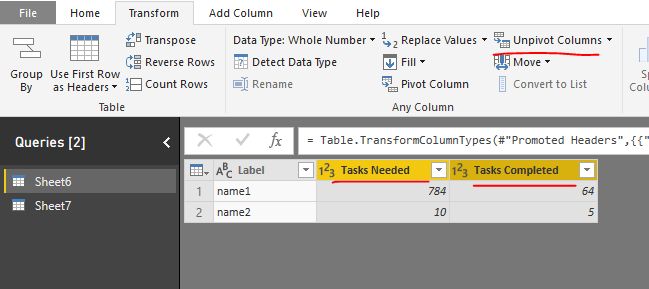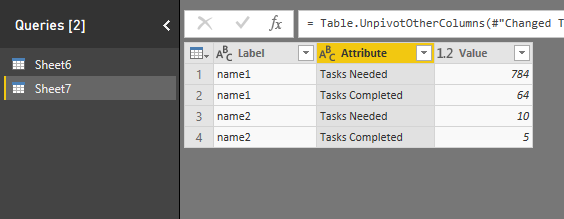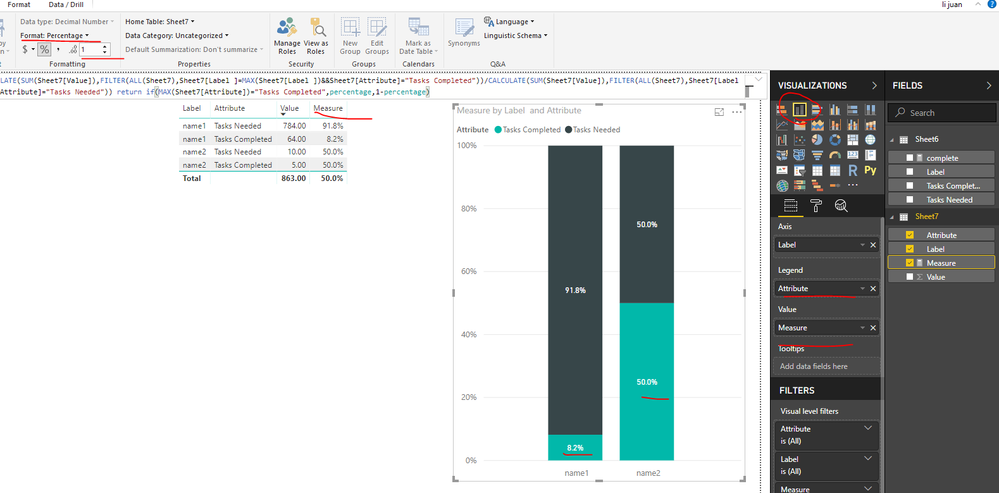- Power BI forums
- Updates
- News & Announcements
- Get Help with Power BI
- Desktop
- Service
- Report Server
- Power Query
- Mobile Apps
- Developer
- DAX Commands and Tips
- Custom Visuals Development Discussion
- Health and Life Sciences
- Power BI Spanish forums
- Translated Spanish Desktop
- Power Platform Integration - Better Together!
- Power Platform Integrations (Read-only)
- Power Platform and Dynamics 365 Integrations (Read-only)
- Training and Consulting
- Instructor Led Training
- Dashboard in a Day for Women, by Women
- Galleries
- Community Connections & How-To Videos
- COVID-19 Data Stories Gallery
- Themes Gallery
- Data Stories Gallery
- R Script Showcase
- Webinars and Video Gallery
- Quick Measures Gallery
- 2021 MSBizAppsSummit Gallery
- 2020 MSBizAppsSummit Gallery
- 2019 MSBizAppsSummit Gallery
- Events
- Ideas
- Custom Visuals Ideas
- Issues
- Issues
- Events
- Upcoming Events
- Community Blog
- Power BI Community Blog
- Custom Visuals Community Blog
- Community Support
- Community Accounts & Registration
- Using the Community
- Community Feedback
Register now to learn Fabric in free live sessions led by the best Microsoft experts. From Apr 16 to May 9, in English and Spanish.
- Power BI forums
- Forums
- Get Help with Power BI
- Desktop
- Re: Stacked bar chart - % of total
- Subscribe to RSS Feed
- Mark Topic as New
- Mark Topic as Read
- Float this Topic for Current User
- Bookmark
- Subscribe
- Printer Friendly Page
- Mark as New
- Bookmark
- Subscribe
- Mute
- Subscribe to RSS Feed
- Permalink
- Report Inappropriate Content
Stacked bar chart - % of total
This might be a simple fix, im not sure.
I have a simple table (shown below). Essentially what i want is a stacked bar chart show progress to the total.
Label Tasks Needed Tasks Completed
Name 10 5
When i create the bar chart, the %'s are using a total of 15 instead of 10. So it would show 30% instead of 50%, when comparing completed tasks to total.
Any advice? (P.S. I know this can be achieved in a bullet chart but IMO this is more visually appealing for me audience.)
Solved! Go to Solution.
- Mark as New
- Bookmark
- Subscribe
- Mute
- Subscribe to RSS Feed
- Permalink
- Report Inappropriate Content
Hi @thampton
Workaround:
I make a copy of "Sheet6" as "Sheet7", in "Sheet7", select "Tasks Needed" and "Tasks Completed" columns, then "Unpivot columns",
Close &&Apply, create a measure in "Sheet7",
Measure =
VAR percentage =
CALCULATE (
SUM ( Sheet7[Value] ),
FILTER (
ALL ( Sheet7 ),
Sheet7[Label ] = MAX ( Sheet7[Label ] )
&& Sheet7[Attribute] = "Tasks Completed"
)
)
/ CALCULATE (
SUM ( Sheet7[Value] ),
FILTER (
ALL ( Sheet7 ),
Sheet7[Label ] = MAX ( Sheet7[Label ] )
&& Sheet7[Attribute] = "Tasks Needed"
)
)
RETURN
IF ( MAX ( Sheet7[Attribute] ) = "Tasks Completed", percentage, 1 - percentage )
Select data format for this measure as "percentage",
Add columns and measures from Sheet7 in the "Stacked bar chart" as below
Best Regards
Maggie
- Mark as New
- Bookmark
- Subscribe
- Mute
- Subscribe to RSS Feed
- Permalink
- Report Inappropriate Content
Hi @thampton
Workaround:
I make a copy of "Sheet6" as "Sheet7", in "Sheet7", select "Tasks Needed" and "Tasks Completed" columns, then "Unpivot columns",
Close &&Apply, create a measure in "Sheet7",
Measure =
VAR percentage =
CALCULATE (
SUM ( Sheet7[Value] ),
FILTER (
ALL ( Sheet7 ),
Sheet7[Label ] = MAX ( Sheet7[Label ] )
&& Sheet7[Attribute] = "Tasks Completed"
)
)
/ CALCULATE (
SUM ( Sheet7[Value] ),
FILTER (
ALL ( Sheet7 ),
Sheet7[Label ] = MAX ( Sheet7[Label ] )
&& Sheet7[Attribute] = "Tasks Needed"
)
)
RETURN
IF ( MAX ( Sheet7[Attribute] ) = "Tasks Completed", percentage, 1 - percentage )
Select data format for this measure as "percentage",
Add columns and measures from Sheet7 in the "Stacked bar chart" as below
Best Regards
Maggie
- Mark as New
- Bookmark
- Subscribe
- Mute
- Subscribe to RSS Feed
- Permalink
- Report Inappropriate Content
This is awesome! Thanks
- Mark as New
- Bookmark
- Subscribe
- Mute
- Subscribe to RSS Feed
- Permalink
- Report Inappropriate Content
Hi,
Try this measure
Progress (%) =SUM(Data[Tasks Completed])/SUM(Data[Tasks Needed])
Hope this helps.
Regards,
Ashish Mathur
http://www.ashishmathur.com
https://www.linkedin.com/in/excelenthusiasts/
- Mark as New
- Bookmark
- Subscribe
- Mute
- Subscribe to RSS Feed
- Permalink
- Report Inappropriate Content
Given the information provided, I'm not following why you are getting a 15 instead of 10. You can display a % of total by clicking the little drop down next to the column or measure in the fields area under VISUALIZATIONS and choose Show Value As | Percentage of Grand Total
@ me in replies or I'll lose your thread!!!
Instead of a Kudo, please vote for this idea
Become an expert!: Enterprise DNA
External Tools: MSHGQM
YouTube Channel!: Microsoft Hates Greg
Latest book!: The Definitive Guide to Power Query (M)
DAX is easy, CALCULATE makes DAX hard...
- Mark as New
- Bookmark
- Subscribe
- Mute
- Subscribe to RSS Feed
- Permalink
- Report Inappropriate Content
Here is a better example. I am using the 100% stacked column chart (sorry i misspoke in title).
I have two values: one value is the "needed" at 784, one value is the "completed" at 64.
The data label inside the "completed" is 7.55% which is wrong. It is using (784+64) as the total instead of using 64/784 = 8.2%.
Helpful resources

Microsoft Fabric Learn Together
Covering the world! 9:00-10:30 AM Sydney, 4:00-5:30 PM CET (Paris/Berlin), 7:00-8:30 PM Mexico City

Power BI Monthly Update - April 2024
Check out the April 2024 Power BI update to learn about new features.

| User | Count |
|---|---|
| 108 | |
| 100 | |
| 78 | |
| 64 | |
| 58 |
| User | Count |
|---|---|
| 148 | |
| 113 | |
| 97 | |
| 84 | |
| 67 |