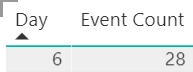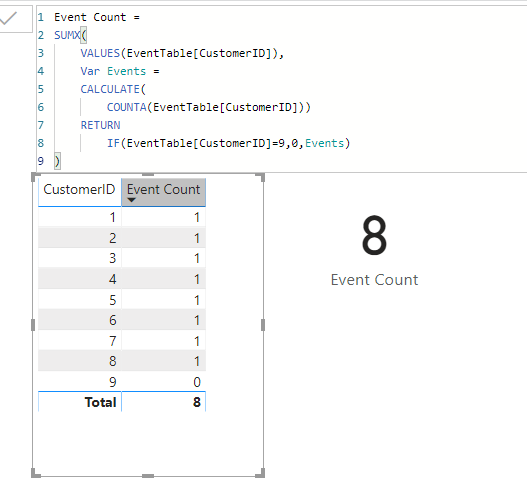- Power BI forums
- Updates
- News & Announcements
- Get Help with Power BI
- Desktop
- Service
- Report Server
- Power Query
- Mobile Apps
- Developer
- DAX Commands and Tips
- Custom Visuals Development Discussion
- Health and Life Sciences
- Power BI Spanish forums
- Translated Spanish Desktop
- Power Platform Integration - Better Together!
- Power Platform Integrations (Read-only)
- Power Platform and Dynamics 365 Integrations (Read-only)
- Training and Consulting
- Instructor Led Training
- Dashboard in a Day for Women, by Women
- Galleries
- Community Connections & How-To Videos
- COVID-19 Data Stories Gallery
- Themes Gallery
- Data Stories Gallery
- R Script Showcase
- Webinars and Video Gallery
- Quick Measures Gallery
- 2021 MSBizAppsSummit Gallery
- 2020 MSBizAppsSummit Gallery
- 2019 MSBizAppsSummit Gallery
- Events
- Ideas
- Custom Visuals Ideas
- Issues
- Issues
- Events
- Upcoming Events
- Community Blog
- Power BI Community Blog
- Custom Visuals Community Blog
- Community Support
- Community Accounts & Registration
- Using the Community
- Community Feedback
Register now to learn Fabric in free live sessions led by the best Microsoft experts. From Apr 16 to May 9, in English and Spanish.
- Power BI forums
- Forums
- Get Help with Power BI
- Desktop
- Re: Stacked Column Chart Showing Incorrect Totals
- Subscribe to RSS Feed
- Mark Topic as New
- Mark Topic as Read
- Float this Topic for Current User
- Bookmark
- Subscribe
- Printer Friendly Page
- Mark as New
- Bookmark
- Subscribe
- Mute
- Subscribe to RSS Feed
- Permalink
- Report Inappropriate Content
Stacked Column Chart Showing Incorrect Totals
I am making a stacked column chart using conditional filtering based on a count of incidents, where if on a given day, there's an incident, the day shows up as red.
I created concatenates of the date and event ID in Power Query to have similar references for each table. They are not themselves related, but they each have the same parent customer table and are both related to my calendar table. I then created a column in my Daily Tracking Table to count how many incidents a day there were for each customer.
| CustomerID | Date | Event Count |
1 | 2/6/20 | 0 |
| 2 | 2/6/20 | 1 |
| 3 | 2/6/20 | 0 |
| 4 | 2/6/20 | 1 |
| 5 | 2/6/20 | 0 |
| 6 | 2/6/20 | 0 |
| 7 | 2/6/20 | 0 |
| 8 | 2/6/20 | 0 |
| 9 | 2/6/20 | 1 |
The total number of events for this in a given visualization should be 3.
When I put it into the table to verify the total is correct (default to Sum), I instead get this result.
I have the visualization summing the Event Count, and when I switch it to Max, I get 6 for some reasons.
Guess I'm trying to figure out why the visualization isn't summing the events correctly? Is it something in how I calculated the column in the first place that is causing this to be incorrect? Any help would be much appreciated!
Solved! Go to Solution.
- Mark as New
- Bookmark
- Subscribe
- Mute
- Subscribe to RSS Feed
- Permalink
- Report Inappropriate Content
Hi @Anonymous ,
We can use the following measure to meet your requirement.
Event Count =
SUMX (
VALUES ( CustomerID ),
VAR Events =
CALCULATE (
COUNTA ( EventTable[DateEventId] ),
FILTER ( ALL ( EventTable ), EventTable[DateEventId] = DailyTable[DateEventId] )
)
RETURN
IF ( ISBLANK ( Events ), 0, Events )
)
We create a sample maybe you can refer.
The measure in our sample like this,
Event Count =
SUMX(
VALUES(EventTable[CustomerID]),
Var Events =
CALCULATE(
COUNTA(EventTable[CustomerID]))
RETURN
IF(EventTable[CustomerID]=9,0,Events)
)
BTW, pbix as attached.
If it doesn’t meet your requirement, could you please show the exact expected result based on the table that we have shared?
Best regards,
If this post helps, then please consider Accept it as the solution to help the other members find it more quickly.
- Mark as New
- Bookmark
- Subscribe
- Mute
- Subscribe to RSS Feed
- Permalink
- Report Inappropriate Content
Hi @Anonymous ,
We can use the following measure to meet your requirement.
Event Count =
SUMX (
VALUES ( CustomerID ),
VAR Events =
CALCULATE (
COUNTA ( EventTable[DateEventId] ),
FILTER ( ALL ( EventTable ), EventTable[DateEventId] = DailyTable[DateEventId] )
)
RETURN
IF ( ISBLANK ( Events ), 0, Events )
)
We create a sample maybe you can refer.
The measure in our sample like this,
Event Count =
SUMX(
VALUES(EventTable[CustomerID]),
Var Events =
CALCULATE(
COUNTA(EventTable[CustomerID]))
RETURN
IF(EventTable[CustomerID]=9,0,Events)
)
BTW, pbix as attached.
If it doesn’t meet your requirement, could you please show the exact expected result based on the table that we have shared?
Best regards,
If this post helps, then please consider Accept it as the solution to help the other members find it more quickly.
Helpful resources

Microsoft Fabric Learn Together
Covering the world! 9:00-10:30 AM Sydney, 4:00-5:30 PM CET (Paris/Berlin), 7:00-8:30 PM Mexico City

Power BI Monthly Update - April 2024
Check out the April 2024 Power BI update to learn about new features.

| User | Count |
|---|---|
| 114 | |
| 99 | |
| 83 | |
| 70 | |
| 60 |
| User | Count |
|---|---|
| 150 | |
| 115 | |
| 104 | |
| 89 | |
| 65 |