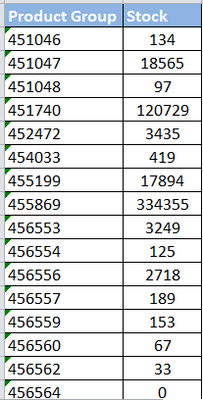- Power BI forums
- Updates
- News & Announcements
- Get Help with Power BI
- Desktop
- Service
- Report Server
- Power Query
- Mobile Apps
- Developer
- DAX Commands and Tips
- Custom Visuals Development Discussion
- Health and Life Sciences
- Power BI Spanish forums
- Translated Spanish Desktop
- Power Platform Integration - Better Together!
- Power Platform Integrations (Read-only)
- Power Platform and Dynamics 365 Integrations (Read-only)
- Training and Consulting
- Instructor Led Training
- Dashboard in a Day for Women, by Women
- Galleries
- Community Connections & How-To Videos
- COVID-19 Data Stories Gallery
- Themes Gallery
- Data Stories Gallery
- R Script Showcase
- Webinars and Video Gallery
- Quick Measures Gallery
- 2021 MSBizAppsSummit Gallery
- 2020 MSBizAppsSummit Gallery
- 2019 MSBizAppsSummit Gallery
- Events
- Ideas
- Custom Visuals Ideas
- Issues
- Issues
- Events
- Upcoming Events
- Community Blog
- Power BI Community Blog
- Custom Visuals Community Blog
- Community Support
- Community Accounts & Registration
- Using the Community
- Community Feedback
Register now to learn Fabric in free live sessions led by the best Microsoft experts. From Apr 16 to May 9, in English and Spanish.
- Power BI forums
- Forums
- Get Help with Power BI
- Desktop
- Splitting stock at Product aggregate level as per ...
- Subscribe to RSS Feed
- Mark Topic as New
- Mark Topic as Read
- Float this Topic for Current User
- Bookmark
- Subscribe
- Printer Friendly Page
- Mark as New
- Bookmark
- Subscribe
- Mute
- Subscribe to RSS Feed
- Permalink
- Report Inappropriate Content
Splitting stock at Product aggregate level as per the ratio of sales at Product level
Hi
I am rather new to PowerBI (not new to Business intelligence though. From SAP BI background).
I have to split stocks at Product group level to Product level based on the ratios derived from % of sales at the product level in other table. So I have following information in excel sheets
1. Product group - Product relation table (1:Many => 1 product group (PG) will have multiple products
2. Sales Volumes at Product level => PG Group, Product, Sales volume
3. Stock volumes at Product group level => PG Group, Stock Volume.
Step1: To arrive at the % of sales share of each Product in the Product group. Each PG group total sale is considered as 100% and each SKU sale with in the PG is compared with it's PG group sale total and % sales share at each Product level obtained.
Step 2: Take the % of sales share of each Product to the stock table and split respective Product Group stock across it's Product based on % of share.
Challenges:
1. Some Product groups have 2 products in it and some Product groups have more than 6 products in it.
2. Not all Products with in the product group have sales.
3. Not all Product groups have stocks. There could be zero stock for some product groups but here are sales. (Easy: No need to split zero stock :-))
I am struggling to achieve the above through Power BI. I tried Power Query as well but no luck yet.
Any guidance to resolve this ? Your help is grately appreciated.
I am attahcing screen shots of my tables here.
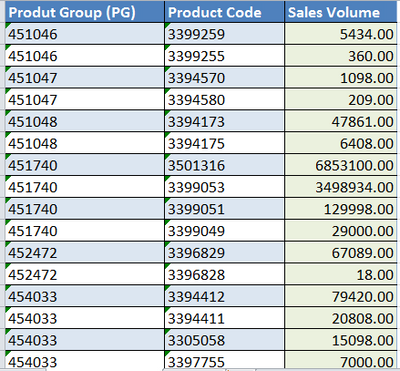
Thanks And regards
Prasad
Solved! Go to Solution.
- Mark as New
- Bookmark
- Subscribe
- Mute
- Subscribe to RSS Feed
- Permalink
- Report Inappropriate Content
Hey @Prasad1
based on your sample file I created a pbix file, this file contains three calculated columns in the sales table
Stock = RELATED(Stocks[Stock])
RELATED can be used, because there is one (Product Group in Stock table) to many relationship (Product Group in Sales table).
Product Share =
DIVIDE(
'Sales'[Sales Volume]
,CALCULATE(
SUM(Sales[Sales Volume])
,ALLEXCEPT('Sales',Sales[Product Group])
)
,BLANK()
)and finally the product from both columns
Distributed Product Stock = Sales[Stock] * 'Sales'[Product Share]
This is the result

Hope this is what you are looking for
And here is the DAX statement to create a measure in the SALES table, that calculates the "Distributed Product Stock" in one go, basically my recommendation is: go with the measure, because it has the smaller memory footprint (in comparison with calculated columns, no matter if the column was created using DAX or Power Query):
Measure =
SUMX(
'Sales'
,DIVIDE(
'Sales'[Sales Volume]
,CALCULATE(
SUM(Sales[Sales Volume])
,ALLEXCEPT('Sales',Sales[Product Group])
)
,BLANK()
)
*RELATED(Stocks[Stock])
)But sometimes Measures are not that easy to compose 😉
Regards
Tom
Did I answer your question? Mark my post as a solution, this will help others!
Proud to be a Super User!
I accept Kudos 😉
Hamburg, Germany
Helpful resources

Microsoft Fabric Learn Together
Covering the world! 9:00-10:30 AM Sydney, 4:00-5:30 PM CET (Paris/Berlin), 7:00-8:30 PM Mexico City

Power BI Monthly Update - April 2024
Check out the April 2024 Power BI update to learn about new features.

| User | Count |
|---|---|
| 114 | |
| 97 | |
| 85 | |
| 70 | |
| 61 |
| User | Count |
|---|---|
| 151 | |
| 120 | |
| 103 | |
| 87 | |
| 68 |