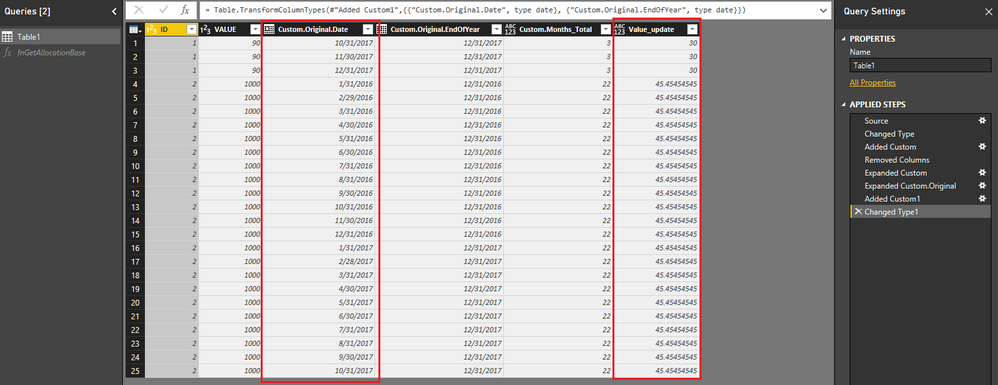- Power BI forums
- Updates
- News & Announcements
- Get Help with Power BI
- Desktop
- Service
- Report Server
- Power Query
- Mobile Apps
- Developer
- DAX Commands and Tips
- Custom Visuals Development Discussion
- Health and Life Sciences
- Power BI Spanish forums
- Translated Spanish Desktop
- Power Platform Integration - Better Together!
- Power Platform Integrations (Read-only)
- Power Platform and Dynamics 365 Integrations (Read-only)
- Training and Consulting
- Instructor Led Training
- Dashboard in a Day for Women, by Women
- Galleries
- Community Connections & How-To Videos
- COVID-19 Data Stories Gallery
- Themes Gallery
- Data Stories Gallery
- R Script Showcase
- Webinars and Video Gallery
- Quick Measures Gallery
- 2021 MSBizAppsSummit Gallery
- 2020 MSBizAppsSummit Gallery
- 2019 MSBizAppsSummit Gallery
- Events
- Ideas
- Custom Visuals Ideas
- Issues
- Issues
- Events
- Upcoming Events
- Community Blog
- Power BI Community Blog
- Custom Visuals Community Blog
- Community Support
- Community Accounts & Registration
- Using the Community
- Community Feedback
Register now to learn Fabric in free live sessions led by the best Microsoft experts. From Apr 16 to May 9, in English and Spanish.
- Power BI forums
- Forums
- Get Help with Power BI
- Desktop
- Re: Splitting period data into months
- Subscribe to RSS Feed
- Mark Topic as New
- Mark Topic as Read
- Float this Topic for Current User
- Bookmark
- Subscribe
- Printer Friendly Page
- Mark as New
- Bookmark
- Subscribe
- Mute
- Subscribe to RSS Feed
- Permalink
- Report Inappropriate Content
Splitting period data into months
Hello,
I have my data in the following structure:
ID BEGIN END VALUE
1 01.10.2017 31.12.2017 90
2 01.01.2016 31.10.2017 1000
....
I need to present this data on a time axis, so that I see the values overlapping and summing up for each month.
Now, I would like to either split the data into more rows, so that the period (Begin-End) will be splitted into single months. E.g. for first row (see above), I would have months: October 2017, November 2017, December 2017. And for each of these rows the original value would be divided by the number of the rows, in this case it would be 90/3=30.
Another approach would be to use the current data structure, but I don't know how to present such time periods (from-until) on a chart. Is it possible at all?
Thank you in advance for your suggestions!
Another approach
Solved! Go to Solution.
- Mark as New
- Bookmark
- Subscribe
- Mute
- Subscribe to RSS Feed
- Permalink
- Report Inappropriate Content
Hi @lkarolak,
In your scenario, you can create a function use a blank query like below:
(startdate as date, enddate as date) as table =>
let
//startdate=#date(2015,8,1),
//enddate=#date(2016,1,31),
Source = {Number.From(startdate)..Number.From(enddate)},
#"Converted to Table" = Table.FromList(Source, Splitter.SplitByNothing(), null, null, ExtraValues.Error),
#"Changed Type" = Table.TransformColumnTypes(#"Converted to Table",{{"Column1", type date}}),
#"Renamed Columns" = Table.RenameColumns(#"Changed Type",{{"Column1", "Date"}}),
#"Calculated End of Month" = Table.TransformColumns(#"Renamed Columns",{{"Date", Date.EndOfMonth, type date}}),
#"Removed Duplicates" = Table.Distinct(#"Calculated End of Month"),
#"Inserted End of Year" = Table.AddColumn(#"Removed Duplicates", "EndOfYear", each Date.EndOfYear([Date]), type date),
#"Grouped Rows" = Table.Group(#"Inserted End of Year", {}, {{"Original", each _, type table}, {"Months_Total", each Table.RowCount(_), type number}})
in
#"Grouped Rows"
Then rename the function as fnGetAllocationBase.
In the query which get the fact table, invoke this function like below:
let
Source = Table.FromRows(Json.Document(Binary.Decompress(Binary.FromText("i45WMlTSUTIyMDTXNTTQRbCNdI1BHEsDpVidaCUjiLiZrqEusnKwEkMDA6CiWAA=", BinaryEncoding.Base64), Compression.Deflate)), let _t = ((type text) meta [Serialized.Text = true]) in type table [ID = _t, BEGIN = _t, END = _t, VALUE = _t]),
#"Changed Type" = Table.TransformColumnTypes(Source,{{"ID", Int64.Type}, {"BEGIN", type date}, {"END", type date}, {"VALUE", Int64.Type}}),
#"Added Custom" = Table.AddColumn(#"Changed Type", "Custom", each fnGetAllocationBase([BEGIN],[END])),
#"Removed Columns" = Table.RemoveColumns(#"Added Custom",{"BEGIN", "END"}),
#"Expanded Custom" = Table.ExpandTableColumn(#"Removed Columns", "Custom", {"Original", "Months_Total"}, {"Custom.Original", "Custom.Months_Total"}),
#"Expanded Custom.Original" = Table.ExpandTableColumn(#"Expanded Custom", "Custom.Original", {"Date", "EndOfYear"}, {"Custom.Original.Date", "Custom.Original.EndOfYear"}),
#"Added Custom1" = Table.AddColumn(#"Expanded Custom.Original", "Value_update", each [VALUE]/[Custom.Months_Total]),
#"Changed Type1" = Table.TransformColumnTypes(#"Added Custom1",{{"Custom.Original.Date", type date}, {"Custom.Original.EndOfYear", type date}})
in
#"Changed Type1"
Reference:
Allocate Units Based on Dates Using Power Query
Best Regards,
Qiuyun Yu
If this post helps, then please consider Accept it as the solution to help the other members find it more quickly.
- Mark as New
- Bookmark
- Subscribe
- Mute
- Subscribe to RSS Feed
- Permalink
- Report Inappropriate Content
Hi @lkarolak,
In your scenario, you can create a function use a blank query like below:
(startdate as date, enddate as date) as table =>
let
//startdate=#date(2015,8,1),
//enddate=#date(2016,1,31),
Source = {Number.From(startdate)..Number.From(enddate)},
#"Converted to Table" = Table.FromList(Source, Splitter.SplitByNothing(), null, null, ExtraValues.Error),
#"Changed Type" = Table.TransformColumnTypes(#"Converted to Table",{{"Column1", type date}}),
#"Renamed Columns" = Table.RenameColumns(#"Changed Type",{{"Column1", "Date"}}),
#"Calculated End of Month" = Table.TransformColumns(#"Renamed Columns",{{"Date", Date.EndOfMonth, type date}}),
#"Removed Duplicates" = Table.Distinct(#"Calculated End of Month"),
#"Inserted End of Year" = Table.AddColumn(#"Removed Duplicates", "EndOfYear", each Date.EndOfYear([Date]), type date),
#"Grouped Rows" = Table.Group(#"Inserted End of Year", {}, {{"Original", each _, type table}, {"Months_Total", each Table.RowCount(_), type number}})
in
#"Grouped Rows"
Then rename the function as fnGetAllocationBase.
In the query which get the fact table, invoke this function like below:
let
Source = Table.FromRows(Json.Document(Binary.Decompress(Binary.FromText("i45WMlTSUTIyMDTXNTTQRbCNdI1BHEsDpVidaCUjiLiZrqEusnKwEkMDA6CiWAA=", BinaryEncoding.Base64), Compression.Deflate)), let _t = ((type text) meta [Serialized.Text = true]) in type table [ID = _t, BEGIN = _t, END = _t, VALUE = _t]),
#"Changed Type" = Table.TransformColumnTypes(Source,{{"ID", Int64.Type}, {"BEGIN", type date}, {"END", type date}, {"VALUE", Int64.Type}}),
#"Added Custom" = Table.AddColumn(#"Changed Type", "Custom", each fnGetAllocationBase([BEGIN],[END])),
#"Removed Columns" = Table.RemoveColumns(#"Added Custom",{"BEGIN", "END"}),
#"Expanded Custom" = Table.ExpandTableColumn(#"Removed Columns", "Custom", {"Original", "Months_Total"}, {"Custom.Original", "Custom.Months_Total"}),
#"Expanded Custom.Original" = Table.ExpandTableColumn(#"Expanded Custom", "Custom.Original", {"Date", "EndOfYear"}, {"Custom.Original.Date", "Custom.Original.EndOfYear"}),
#"Added Custom1" = Table.AddColumn(#"Expanded Custom.Original", "Value_update", each [VALUE]/[Custom.Months_Total]),
#"Changed Type1" = Table.TransformColumnTypes(#"Added Custom1",{{"Custom.Original.Date", type date}, {"Custom.Original.EndOfYear", type date}})
in
#"Changed Type1"
Reference:
Allocate Units Based on Dates Using Power Query
Best Regards,
Qiuyun Yu
If this post helps, then please consider Accept it as the solution to help the other members find it more quickly.
- Mark as New
- Bookmark
- Subscribe
- Mute
- Subscribe to RSS Feed
- Permalink
- Report Inappropriate Content
Great solution!
I tried to use your solution to split total contract value (TCV) into annual contract value (ACV) but with no luck.
My data has a mixture of contracts duration between 1 day to 5years+
All contracts =< 1 year require no attention but if a contract is eg 4 year long, it should be split into 4 rows as follows. Here is the example:
Source:
| Index | Amount | Start Date | End Date | Year | Days |
| 1 | 261,600.00 | 01/06/2016 | 31/12/2019 | 2016 | 1308 |
Result:
| Index | Amount | Start Date | End Date | Year | Days |
| 1 | 72,800.00 | 01/06/2016 | 31/05/2017 | 2016 | 364 |
| 1 | 72,800.00 | 01/06/2017 | 31/05/2018 | 2017 | 364 |
| 1 | 72,800.00 | 01/06/2018 | 31/05/2019 | 2018 | 364 |
| 1 | 42,600.00 | 01/06/2019 | 31/12/2019 | 2019 | 213 |
So i need to include full 12 months (72,800 USD) into 2016 as ACV (as opposed to revenue recognition method where i would include only 7 months) ..
Hope it is clear and someone can help! 🙂
- Mark as New
- Bookmark
- Subscribe
- Mute
- Subscribe to RSS Feed
- Permalink
- Report Inappropriate Content
awesome! exactly what I needed! thanks so much
- Mark as New
- Bookmark
- Subscribe
- Mute
- Subscribe to RSS Feed
- Permalink
- Report Inappropriate Content
Wow, this is an AWESOME solution!
It helped me very much, thank you Qiuyun!
Please tell me, where can I learn more of those tricks and advanced scenarios working with Power Query.
I mean manipulating tables / using functions, etc.
Would you recommend some site / book / youtube?
Thanks
Michael
- Mark as New
- Bookmark
- Subscribe
- Mute
- Subscribe to RSS Feed
- Permalink
- Report Inappropriate Content
Thanks Qiuyun Yu, that seems to do the trick!
Helpful resources

Microsoft Fabric Learn Together
Covering the world! 9:00-10:30 AM Sydney, 4:00-5:30 PM CET (Paris/Berlin), 7:00-8:30 PM Mexico City

Power BI Monthly Update - April 2024
Check out the April 2024 Power BI update to learn about new features.

| User | Count |
|---|---|
| 111 | |
| 94 | |
| 83 | |
| 67 | |
| 59 |
| User | Count |
|---|---|
| 151 | |
| 121 | |
| 104 | |
| 87 | |
| 67 |