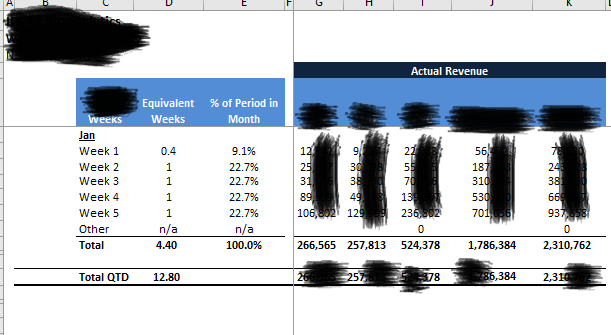- Power BI forums
- Updates
- News & Announcements
- Get Help with Power BI
- Desktop
- Service
- Report Server
- Power Query
- Mobile Apps
- Developer
- DAX Commands and Tips
- Custom Visuals Development Discussion
- Health and Life Sciences
- Power BI Spanish forums
- Translated Spanish Desktop
- Power Platform Integration - Better Together!
- Power Platform Integrations (Read-only)
- Power Platform and Dynamics 365 Integrations (Read-only)
- Training and Consulting
- Instructor Led Training
- Dashboard in a Day for Women, by Women
- Galleries
- Community Connections & How-To Videos
- COVID-19 Data Stories Gallery
- Themes Gallery
- Data Stories Gallery
- R Script Showcase
- Webinars and Video Gallery
- Quick Measures Gallery
- 2021 MSBizAppsSummit Gallery
- 2020 MSBizAppsSummit Gallery
- 2019 MSBizAppsSummit Gallery
- Events
- Ideas
- Custom Visuals Ideas
- Issues
- Issues
- Events
- Upcoming Events
- Community Blog
- Power BI Community Blog
- Custom Visuals Community Blog
- Community Support
- Community Accounts & Registration
- Using the Community
- Community Feedback
Register now to learn Fabric in free live sessions led by the best Microsoft experts. From Apr 16 to May 9, in English and Spanish.
- Power BI forums
- Forums
- Get Help with Power BI
- Desktop
- Splitting Date information into weeks
- Subscribe to RSS Feed
- Mark Topic as New
- Mark Topic as Read
- Float this Topic for Current User
- Bookmark
- Subscribe
- Printer Friendly Page
- Mark as New
- Bookmark
- Subscribe
- Mute
- Subscribe to RSS Feed
- Permalink
- Report Inappropriate Content
Splitting Date information into weeks
Hello,
I'm having an issue with splitting date time into weeks. I'm unsure of how to accomplish this given the fact that I am using a live dataset connection. I guess the underlying question is how to use WEEKNUM within the context of a live dataset connection. I'm trying to create a graph broken down into weeks with the ability to change months.
Here's essentially what were looking for:
Solved! Go to Solution.
- Mark as New
- Bookmark
- Subscribe
- Mute
- Subscribe to RSS Feed
- Permalink
- Report Inappropriate Content
Hi @Anonymous
For the live-connection mode, you can add the weeknum using the measure below:
Measure 2 = WEEKNUM(MAX(Table1[Date]),2)
If this post helps, then please consider Accept it as the solution to help the other members find it more
quickly.
- Mark as New
- Bookmark
- Subscribe
- Mute
- Subscribe to RSS Feed
- Permalink
- Report Inappropriate Content
Hi,
Could you add the calculation in your query, M language Date.WeekOfYear() instead of using DAX WEEKNUM() ?
In case you need ISO Weeknum, you can use this M code :
//Calculation of ISO Weeknumber in 4 steps
//1. Calculate the Thursday of the week
InsertCurrThursday = Table.AddColumn(InsertMonthEnding, "CurrThursday", each Date.AddDays([DateRef], -Date.DayOfWeek([DateRef],1) + 3), type date),
//2. Calculate 1st of january (cf step 1)
InsertFirstJan = Table.AddColumn(InsertCurrThursday, "FirstJan", each
#date(Date.Year([CurrThursday]),1,1),type date),
//3. Calculate number of days between 1st january and thursday
InsertDuration= Table.AddColumn(InsertFirstJan, "Duration", each Duration.Days(Duration.From([CurrThursday] - [FirstJan])), type number),
//4. Divide the calculated number of days at step 3 by 7, round down and add 1
InsertISOWeekNum = Table.AddColumn(InsertDuration, "NumWeekISO", each Number.RoundDown([Duration]/7)+1), ChangeType5=Table.TransformColumnTypes(InsertISOWeekNum,{{"NumSemISO", Int64.Type}}),
//Remove unusefull columns
RemovedColumns = Table.RemoveColumns(ChangeType5, {"CurrThursday","FirstJan","Duration"})Hope this help,
Olivier
- Mark as New
- Bookmark
- Subscribe
- Mute
- Subscribe to RSS Feed
- Permalink
- Report Inappropriate Content
Unfortunately I dont have any powerquery/ query editing ability. I appreciate the help though!
- Mark as New
- Bookmark
- Subscribe
- Mute
- Subscribe to RSS Feed
- Permalink
- Report Inappropriate Content
I also should mention that I have no ability to manipulate the data at the database level. I can only use the functionality limited to live dataset connections.
- Mark as New
- Bookmark
- Subscribe
- Mute
- Subscribe to RSS Feed
- Permalink
- Report Inappropriate Content
Hi @Anonymous
For the live-connection mode, you can add the weeknum using the measure below:
Measure 2 = WEEKNUM(MAX(Table1[Date]),2)
If this post helps, then please consider Accept it as the solution to help the other members find it more
quickly.
- Mark as New
- Bookmark
- Subscribe
- Mute
- Subscribe to RSS Feed
- Permalink
- Report Inappropriate Content
In case you are using a direct query. Then preferably have your date calendar in the database and have weeks define in the database. In case you using the data import, then create a date calendar table wen define week with help of week no
Week = "Week " & weeknum(date[date])
Appreciate your Kudos. In case, this is the solution you are looking for, mark it as the Solution.
In case it does not help, please provide additional information and mark me with @
Thanks. My Recent Blogs -Decoding Direct Query - Time Intelligence, Winner Coloring on MAP, HR Analytics, Power BI Working with Non-Standard TimeAnd Comparing Data Across Date Ranges
Connect on Linkedin
Microsoft Power BI Learning Resources, 2023 !!
Learn Power BI - Full Course with Dec-2022, with Window, Index, Offset, 100+ Topics !!
Did I answer your question? Mark my post as a solution! Appreciate your Kudos !! Proud to be a Super User! !!
Helpful resources

Microsoft Fabric Learn Together
Covering the world! 9:00-10:30 AM Sydney, 4:00-5:30 PM CET (Paris/Berlin), 7:00-8:30 PM Mexico City

Power BI Monthly Update - April 2024
Check out the April 2024 Power BI update to learn about new features.

| User | Count |
|---|---|
| 111 | |
| 100 | |
| 80 | |
| 64 | |
| 58 |
| User | Count |
|---|---|
| 148 | |
| 111 | |
| 93 | |
| 84 | |
| 66 |