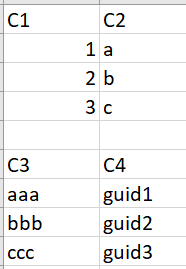- Power BI forums
- Updates
- News & Announcements
- Get Help with Power BI
- Desktop
- Service
- Report Server
- Power Query
- Mobile Apps
- Developer
- DAX Commands and Tips
- Custom Visuals Development Discussion
- Health and Life Sciences
- Power BI Spanish forums
- Translated Spanish Desktop
- Power Platform Integration - Better Together!
- Power Platform Integrations (Read-only)
- Power Platform and Dynamics 365 Integrations (Read-only)
- Training and Consulting
- Instructor Led Training
- Dashboard in a Day for Women, by Women
- Galleries
- Community Connections & How-To Videos
- COVID-19 Data Stories Gallery
- Themes Gallery
- Data Stories Gallery
- R Script Showcase
- Webinars and Video Gallery
- Quick Measures Gallery
- 2021 MSBizAppsSummit Gallery
- 2020 MSBizAppsSummit Gallery
- 2019 MSBizAppsSummit Gallery
- Events
- Ideas
- Custom Visuals Ideas
- Issues
- Issues
- Events
- Upcoming Events
- Community Blog
- Power BI Community Blog
- Custom Visuals Community Blog
- Community Support
- Community Accounts & Registration
- Using the Community
- Community Feedback
Register now to learn Fabric in free live sessions led by the best Microsoft experts. From Apr 16 to May 9, in English and Spanish.
- Power BI forums
- Forums
- Get Help with Power BI
- Desktop
- Split table in multiple tables by blank rows
- Subscribe to RSS Feed
- Mark Topic as New
- Mark Topic as Read
- Float this Topic for Current User
- Bookmark
- Subscribe
- Printer Friendly Page
- Mark as New
- Bookmark
- Subscribe
- Mute
- Subscribe to RSS Feed
- Permalink
- Report Inappropriate Content
Split table in multiple tables by blank rows
I have a single CSV file that is actually separate tables.
The tables are separate by a blank row, after which there is a new header:
The number of rows in each sub-table may change, so I cannot use "keep first N rows".
I need a function to split this table into multiple tables whenever there is a blank row.
Or at least an M function to tell me what is the first blank row number so I can use it as parameter of the Table.Skip function.
Thanks for any help!
Solved! Go to Solution.
- Mark as New
- Bookmark
- Subscribe
- Mute
- Subscribe to RSS Feed
- Permalink
- Report Inappropriate Content
Hi @Licantrop0 ,
you can create a staging table that holds the partitions to be referenced by further queries.
Please paste the following code into the advanced editor and follow the steps:
let
Source = Table.FromRows(Json.Document(Binary.Decompress(Binary.FromText("i45W8khNTEktMlTSgbKMgCylWJ1oJZCQMYwDEjWBcUA0lIlNN4RljGKIKYopZhA5AyDTCEQYG6Cb65iXX5KRWqSQATYLScIQiW0EY8cCAA==", BinaryEncoding.Base64), Compression.Deflate)), let _t = ((type nullable text) meta [Serialized.Text = true]) in type table [Column1 = _t, Column2 = _t, Column3 = _t]),
#"Changed Type" = Table.TransformColumnTypes(Source,{{"Column1", type text}, {"Column2", type text}, {"Column3", type text}}),
#"Added Index" = Table.AddIndexColumn(#"Changed Type", "Index", 0, 1, Int64.Type),
#"Added Custom" = Table.AddColumn(#"Added Index", "Custom", each if [Column1] = "" then [Index] else null),
#"Filled Down" = Table.FillDown(#"Added Custom",{"Custom"}),
#"Removed Columns" = Table.RemoveColumns(#"Filled Down",{"Index"}),
#"Filtered Rows" = Table.SelectRows(#"Removed Columns", each ([Column1] <> "")),
#"Grouped Rows" = Table.Group(#"Filtered Rows", {"Custom"}, {{"All", each _, type table [Column1=nullable text, Column2=nullable text, Column3=nullable text, Custom=nullable number]}})
in
#"Grouped Rows"
Imke Feldmann (The BIccountant)
If you liked my solution, please give it a thumbs up. And if I did answer your question, please mark this post as a solution. Thanks!
How to integrate M-code into your solution -- How to get your questions answered quickly -- How to provide sample data -- Check out more PBI- learning resources here -- Performance Tipps for M-queries
- Mark as New
- Bookmark
- Subscribe
- Mute
- Subscribe to RSS Feed
- Permalink
- Report Inappropriate Content
I know this is a slightly old post, but I had a similar problem and found this article which gives a very good way of flagging empty rows:
There is a really neat approach documented in the comments:
= Table.SelectRows(Source, each List.AllTrue(List.Transform(Record.FieldValues(_), (fieldVal) => fieldVal <> null)))
- just add a new column with the code after 'each' and change the '<> null' to '= null'.
Having identified the null rows, you can play around with indices to split the data as required.
- Mark as New
- Bookmark
- Subscribe
- Mute
- Subscribe to RSS Feed
- Permalink
- Report Inappropriate Content
@ImkeF , can you help on this
Microsoft Power BI Learning Resources, 2023 !!
Learn Power BI - Full Course with Dec-2022, with Window, Index, Offset, 100+ Topics !!
Did I answer your question? Mark my post as a solution! Appreciate your Kudos !! Proud to be a Super User! !!
- Mark as New
- Bookmark
- Subscribe
- Mute
- Subscribe to RSS Feed
- Permalink
- Report Inappropriate Content
Hi @Licantrop0 ,
you can create a staging table that holds the partitions to be referenced by further queries.
Please paste the following code into the advanced editor and follow the steps:
let
Source = Table.FromRows(Json.Document(Binary.Decompress(Binary.FromText("i45W8khNTEktMlTSgbKMgCylWJ1oJZCQMYwDEjWBcUA0lIlNN4RljGKIKYopZhA5AyDTCEQYG6Cb65iXX5KRWqSQATYLScIQiW0EY8cCAA==", BinaryEncoding.Base64), Compression.Deflate)), let _t = ((type nullable text) meta [Serialized.Text = true]) in type table [Column1 = _t, Column2 = _t, Column3 = _t]),
#"Changed Type" = Table.TransformColumnTypes(Source,{{"Column1", type text}, {"Column2", type text}, {"Column3", type text}}),
#"Added Index" = Table.AddIndexColumn(#"Changed Type", "Index", 0, 1, Int64.Type),
#"Added Custom" = Table.AddColumn(#"Added Index", "Custom", each if [Column1] = "" then [Index] else null),
#"Filled Down" = Table.FillDown(#"Added Custom",{"Custom"}),
#"Removed Columns" = Table.RemoveColumns(#"Filled Down",{"Index"}),
#"Filtered Rows" = Table.SelectRows(#"Removed Columns", each ([Column1] <> "")),
#"Grouped Rows" = Table.Group(#"Filtered Rows", {"Custom"}, {{"All", each _, type table [Column1=nullable text, Column2=nullable text, Column3=nullable text, Custom=nullable number]}})
in
#"Grouped Rows"
Imke Feldmann (The BIccountant)
If you liked my solution, please give it a thumbs up. And if I did answer your question, please mark this post as a solution. Thanks!
How to integrate M-code into your solution -- How to get your questions answered quickly -- How to provide sample data -- Check out more PBI- learning resources here -- Performance Tipps for M-queries
- Mark as New
- Bookmark
- Subscribe
- Mute
- Subscribe to RSS Feed
- Permalink
- Report Inappropriate Content
Wow, I too hoped that the solution would be simpler, but the helper syntax provided is super helpful and explained it all in a very straightforward manner, also allowing me to learn new skills. Thank you! @ImkeF
- Mark as New
- Bookmark
- Subscribe
- Mute
- Subscribe to RSS Feed
- Permalink
- Report Inappropriate Content
Thanks so much @ImkeF !
That's a very good workaround.
I hoped there was a more streamlined solution like:
Table.Split([TableName], <condition>)but I guess I'll have to open a new uservoice item for it...
Helpful resources

Microsoft Fabric Learn Together
Covering the world! 9:00-10:30 AM Sydney, 4:00-5:30 PM CET (Paris/Berlin), 7:00-8:30 PM Mexico City

Power BI Monthly Update - April 2024
Check out the April 2024 Power BI update to learn about new features.

| User | Count |
|---|---|
| 106 | |
| 93 | |
| 75 | |
| 62 | |
| 50 |
| User | Count |
|---|---|
| 146 | |
| 109 | |
| 106 | |
| 88 | |
| 61 |