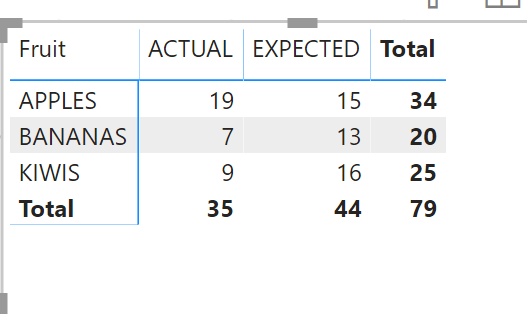- Power BI forums
- Updates
- News & Announcements
- Get Help with Power BI
- Desktop
- Service
- Report Server
- Power Query
- Mobile Apps
- Developer
- DAX Commands and Tips
- Custom Visuals Development Discussion
- Health and Life Sciences
- Power BI Spanish forums
- Translated Spanish Desktop
- Power Platform Integration - Better Together!
- Power Platform Integrations (Read-only)
- Power Platform and Dynamics 365 Integrations (Read-only)
- Training and Consulting
- Instructor Led Training
- Dashboard in a Day for Women, by Women
- Galleries
- Community Connections & How-To Videos
- COVID-19 Data Stories Gallery
- Themes Gallery
- Data Stories Gallery
- R Script Showcase
- Webinars and Video Gallery
- Quick Measures Gallery
- 2021 MSBizAppsSummit Gallery
- 2020 MSBizAppsSummit Gallery
- 2019 MSBizAppsSummit Gallery
- Events
- Ideas
- Custom Visuals Ideas
- Issues
- Issues
- Events
- Upcoming Events
- Community Blog
- Power BI Community Blog
- Custom Visuals Community Blog
- Community Support
- Community Accounts & Registration
- Using the Community
- Community Feedback
Register now to learn Fabric in free live sessions led by the best Microsoft experts. From Apr 16 to May 9, in English and Spanish.
- Power BI forums
- Forums
- Get Help with Power BI
- Desktop
- Split row into different categories from colum nam...
- Subscribe to RSS Feed
- Mark Topic as New
- Mark Topic as Read
- Float this Topic for Current User
- Bookmark
- Subscribe
- Printer Friendly Page
- Mark as New
- Bookmark
- Subscribe
- Mute
- Subscribe to RSS Feed
- Permalink
- Report Inappropriate Content
Split row into different categories from colum name
I have a table that contains multiple columns with their named having either the suffix `_EXPECTED` or `_ACTUAL`. For example, I'm looking at my sold items from my `SoldItems` Table and I have the following columns: `APPLES_EXPECTED`, `BANANAS_EXPECTED`, `KIWIS_EXPECTED`, `APPLES_ACTUAL`, `BANANAS_ACTUAL`, `KIWIS_ACTUAL` (The Identifier of the table is the date, so we have results per date). I want to show that data in a table form, something like this (For example, if the selected date is '2019-12-23'):
| Sold Items | Expected | Actual |
| Apples | 10 | 15 |
| Kiwis | 2 | 1 |
| Bananas | 8 | 5 |
Here is what the datasource table looks like:
| Date | APPLES_EXPECTED | KIWIS_EXPECTED | BANANAS_EXPECTED | APPLES_ACTUAL | KIWIS_ACTUAL | BANANAS_ACTUAL |
| 2019-12-23 | 10 | 2 | 8 | 15 | 1 | 5 |
| 2019-12-22 | 5 | 14 | 5 | 4 | 8 | 2 |
How can I manage something like this in Power BI Desktop ? I tried playing with the matrix/table visualization, however, I can't figure out a way to merge all the expected and actual columns together.
Solved! Go to Solution.
- Mark as New
- Bookmark
- Subscribe
- Mute
- Subscribe to RSS Feed
- Permalink
- Report Inappropriate Content
@Anonymous you can use following script to transform the data , go to query editor, add blank query and paste following code
let
Source = Table.FromRows(Json.Document(Binary.Decompress(Binary.FromText("i45WMjIwtNQ1NNI1MlbSUTI0ABJGQGwB4piCCCA2VYrVQVJoBBYCSplAGSZQDUZKsbEA", BinaryEncoding.Base64), Compression.Deflate)), let _t = ((type text) meta [Serialized.Text = true]) in type table [Date = _t, APPLES_EXPECTED = _t, KIWIS_EXPECTED = _t, BANANAS_EXPECTED = _t, APPLES_ACTUAL = _t, KIWIS_ACTUAL = _t, BANANAS_ACTUAL = _t]),
#"Changed Type" = Table.TransformColumnTypes(Source,{{"Date", type date}, {"APPLES_EXPECTED", Int64.Type}, {"KIWIS_EXPECTED", Int64.Type}, {"BANANAS_EXPECTED", Int64.Type}, {"APPLES_ACTUAL", Int64.Type}, {"KIWIS_ACTUAL", Int64.Type}, {"BANANAS_ACTUAL", Int64.Type}}),
#"Unpivoted Other Columns" = Table.UnpivotOtherColumns(#"Changed Type", {"Date"}, "Attribute", "Value"),
#"Inserted Text Before Delimiter" = Table.AddColumn(#"Unpivoted Other Columns", "Fruit", each Text.BeforeDelimiter([Attribute], "_"), type text),
#"Inserted Text After Delimiter" = Table.AddColumn(#"Inserted Text Before Delimiter", "Type", each Text.AfterDelimiter([Attribute], "_"), type text),
#"Removed Columns" = Table.RemoveColumns(#"Inserted Text After Delimiter",{"Attribute"})
in
#"Removed Columns"
Subscribe to the @PowerBIHowTo YT channel for an upcoming video on List and Record functions in Power Query!!
Learn Power BI and Fabric - subscribe to our YT channel - Click here: @PowerBIHowTo
If my solution proved useful, I'd be delighted to receive Kudos. When you put effort into asking a question, it's equally thoughtful to acknowledge and give Kudos to the individual who helped you solve the problem. It's a small gesture that shows appreciation and encouragement! ❤
Did I answer your question? Mark my post as a solution. Proud to be a Super User! Appreciate your Kudos 🙂
Feel free to email me with any of your BI needs.
- Mark as New
- Bookmark
- Subscribe
- Mute
- Subscribe to RSS Feed
- Permalink
- Report Inappropriate Content
Hi @Anonymous ,
use Power Query.
1. Unpivot Columns
2. Split Column by Delimiter
3. Pivot Columns
You may download my PBIX file from here.
Hope this helps.
If I answered your question, please mark my post as solution, this will also help others.
Please give Kudos for support.
- Mark as New
- Bookmark
- Subscribe
- Mute
- Subscribe to RSS Feed
- Permalink
- Report Inappropriate Content
Will this work if I have more columns other than the ones mentionned above ?
- Mark as New
- Bookmark
- Subscribe
- Mute
- Subscribe to RSS Feed
- Permalink
- Report Inappropriate Content
@Anonymous you can use following script to transform the data , go to query editor, add blank query and paste following code
let
Source = Table.FromRows(Json.Document(Binary.Decompress(Binary.FromText("i45WMjIwtNQ1NNI1MlbSUTI0ABJGQGwB4piCCCA2VYrVQVJoBBYCSplAGSZQDUZKsbEA", BinaryEncoding.Base64), Compression.Deflate)), let _t = ((type text) meta [Serialized.Text = true]) in type table [Date = _t, APPLES_EXPECTED = _t, KIWIS_EXPECTED = _t, BANANAS_EXPECTED = _t, APPLES_ACTUAL = _t, KIWIS_ACTUAL = _t, BANANAS_ACTUAL = _t]),
#"Changed Type" = Table.TransformColumnTypes(Source,{{"Date", type date}, {"APPLES_EXPECTED", Int64.Type}, {"KIWIS_EXPECTED", Int64.Type}, {"BANANAS_EXPECTED", Int64.Type}, {"APPLES_ACTUAL", Int64.Type}, {"KIWIS_ACTUAL", Int64.Type}, {"BANANAS_ACTUAL", Int64.Type}}),
#"Unpivoted Other Columns" = Table.UnpivotOtherColumns(#"Changed Type", {"Date"}, "Attribute", "Value"),
#"Inserted Text Before Delimiter" = Table.AddColumn(#"Unpivoted Other Columns", "Fruit", each Text.BeforeDelimiter([Attribute], "_"), type text),
#"Inserted Text After Delimiter" = Table.AddColumn(#"Inserted Text Before Delimiter", "Type", each Text.AfterDelimiter([Attribute], "_"), type text),
#"Removed Columns" = Table.RemoveColumns(#"Inserted Text After Delimiter",{"Attribute"})
in
#"Removed Columns"
Subscribe to the @PowerBIHowTo YT channel for an upcoming video on List and Record functions in Power Query!!
Learn Power BI and Fabric - subscribe to our YT channel - Click here: @PowerBIHowTo
If my solution proved useful, I'd be delighted to receive Kudos. When you put effort into asking a question, it's equally thoughtful to acknowledge and give Kudos to the individual who helped you solve the problem. It's a small gesture that shows appreciation and encouragement! ❤
Did I answer your question? Mark my post as a solution. Proud to be a Super User! Appreciate your Kudos 🙂
Feel free to email me with any of your BI needs.
- Mark as New
- Bookmark
- Subscribe
- Mute
- Subscribe to RSS Feed
- Permalink
- Report Inappropriate Content
I do not want to add a new table however, I want to keep it in my own table to keep the filters set by the rest of the visuals
- Mark as New
- Bookmark
- Subscribe
- Mute
- Subscribe to RSS Feed
- Permalink
- Report Inappropriate Content
@Anonymous you are not adding new table, but you are transforming your existing table for better design, and get you what you are looking for. It is all about best practices, don't get caught into just getting the work done but think about how it will scale.
Subscribe to the @PowerBIHowTo YT channel for an upcoming video on List and Record functions in Power Query!!
Learn Power BI and Fabric - subscribe to our YT channel - Click here: @PowerBIHowTo
If my solution proved useful, I'd be delighted to receive Kudos. When you put effort into asking a question, it's equally thoughtful to acknowledge and give Kudos to the individual who helped you solve the problem. It's a small gesture that shows appreciation and encouragement! ❤
Did I answer your question? Mark my post as a solution. Proud to be a Super User! Appreciate your Kudos 🙂
Feel free to email me with any of your BI needs.
- Mark as New
- Bookmark
- Subscribe
- Mute
- Subscribe to RSS Feed
- Permalink
- Report Inappropriate Content
@Anonymous yes solution will work with new products, as far as the format of your data stays the same, it doesn't matter if there are new products, more rows etc.
Subscribe to the @PowerBIHowTo YT channel for an upcoming video on List and Record functions in Power Query!!
Learn Power BI and Fabric - subscribe to our YT channel - Click here: @PowerBIHowTo
If my solution proved useful, I'd be delighted to receive Kudos. When you put effort into asking a question, it's equally thoughtful to acknowledge and give Kudos to the individual who helped you solve the problem. It's a small gesture that shows appreciation and encouragement! ❤
Did I answer your question? Mark my post as a solution. Proud to be a Super User! Appreciate your Kudos 🙂
Feel free to email me with any of your BI needs.
- Mark as New
- Bookmark
- Subscribe
- Mute
- Subscribe to RSS Feed
- Permalink
- Report Inappropriate Content
@Anonymous you will get following output
Subscribe to the @PowerBIHowTo YT channel for an upcoming video on List and Record functions in Power Query!!
Learn Power BI and Fabric - subscribe to our YT channel - Click here: @PowerBIHowTo
If my solution proved useful, I'd be delighted to receive Kudos. When you put effort into asking a question, it's equally thoughtful to acknowledge and give Kudos to the individual who helped you solve the problem. It's a small gesture that shows appreciation and encouragement! ❤
Did I answer your question? Mark my post as a solution. Proud to be a Super User! Appreciate your Kudos 🙂
Feel free to email me with any of your BI needs.
Helpful resources

Microsoft Fabric Learn Together
Covering the world! 9:00-10:30 AM Sydney, 4:00-5:30 PM CET (Paris/Berlin), 7:00-8:30 PM Mexico City

Power BI Monthly Update - April 2024
Check out the April 2024 Power BI update to learn about new features.

| User | Count |
|---|---|
| 110 | |
| 94 | |
| 82 | |
| 66 | |
| 58 |
| User | Count |
|---|---|
| 151 | |
| 121 | |
| 104 | |
| 87 | |
| 67 |