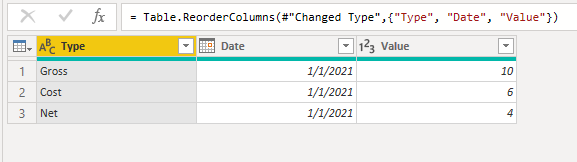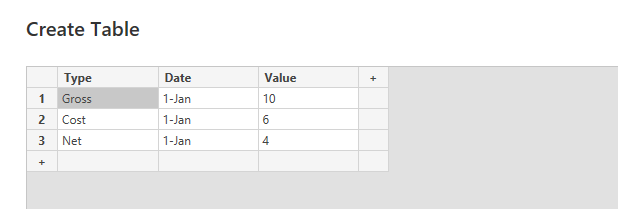- Power BI forums
- Updates
- News & Announcements
- Get Help with Power BI
- Desktop
- Service
- Report Server
- Power Query
- Mobile Apps
- Developer
- DAX Commands and Tips
- Custom Visuals Development Discussion
- Health and Life Sciences
- Power BI Spanish forums
- Translated Spanish Desktop
- Power Platform Integration - Better Together!
- Power Platform Integrations (Read-only)
- Power Platform and Dynamics 365 Integrations (Read-only)
- Training and Consulting
- Instructor Led Training
- Dashboard in a Day for Women, by Women
- Galleries
- Community Connections & How-To Videos
- COVID-19 Data Stories Gallery
- Themes Gallery
- Data Stories Gallery
- R Script Showcase
- Webinars and Video Gallery
- Quick Measures Gallery
- 2021 MSBizAppsSummit Gallery
- 2020 MSBizAppsSummit Gallery
- 2019 MSBizAppsSummit Gallery
- Events
- Ideas
- Custom Visuals Ideas
- Issues
- Issues
- Events
- Upcoming Events
- Community Blog
- Power BI Community Blog
- Custom Visuals Community Blog
- Community Support
- Community Accounts & Registration
- Using the Community
- Community Feedback
Register now to learn Fabric in free live sessions led by the best Microsoft experts. From Apr 16 to May 9, in English and Spanish.
- Power BI forums
- Forums
- Get Help with Power BI
- Desktop
- Split column into X by value in another column
- Subscribe to RSS Feed
- Mark Topic as New
- Mark Topic as Read
- Float this Topic for Current User
- Bookmark
- Subscribe
- Printer Friendly Page
- Mark as New
- Bookmark
- Subscribe
- Mute
- Subscribe to RSS Feed
- Permalink
- Report Inappropriate Content
Split column into X by value in another column
Hi everyone,
I have a set of data with multiple columns including 2 date-specific columns. 2 of the other columns include:
1. Value
2. Value type
Value type can be gross, cost or net
I want to split column "Value" into these 3 types, while retaining the date details so that instead of having
| Type | Date | Value |
| Gross | Jan 1 | 10 |
| Cost | Jan 1 | 6 |
| Net | Jan 1 | 4 |
I'll have
| Date | Gross | Cost | Net |
| Jan 1 | 10 | 6 | 4 |
This is the desired outcome.
Right now, when splitting into 3 columns manually, I get multiple rows for the same date with 0 in other values, i.e.:
| Date | Gross | Cost | Net |
| Jan 1 | 10 | 0 | 0 |
| Jan 1 | 0 | 6 | 0 |
| Jan 1 | 0 | 0 | 4 |
Can anyone help get to the desired outcome?
Thank you!
Solved! Go to Solution.
- Mark as New
- Bookmark
- Subscribe
- Mute
- Subscribe to RSS Feed
- Permalink
- Report Inappropriate Content
Hi @Algonar ,
Here are the pics for pivoting your table. in reverse order.
Original table, change column order, pivot column.
Let me know if you have any questions.
If this solves your issues, please mark it as the solution, so that others can find it easily. Kudos 👍are nice too.
Nathaniel

Did I answer your question? Mark my post as a solution!
Proud to be a Super User!
- Mark as New
- Bookmark
- Subscribe
- Mute
- Subscribe to RSS Feed
- Permalink
- Report Inappropriate Content
Hello @Algonar ,
The best way to do this is in power query by going to power query and pasting the code below into the advanced editor for a blank query.
let
Source = Table.FromRows(Json.Document(Binary.Decompress(Binary.FromText("i45Wci/KLy5W0lEy1PVKzAPRBkqxOtFKzvnFJUiiZmBBv1RkMROl2FgA", BinaryEncoding.Base64), Compression.Deflate)), let _t = ((type nullable text) meta [Serialized.Text = true]) in type table [Type = _t, Date = _t, Value = _t]),
#"Changed Type" = Table.TransformColumnTypes(Source,{{"Type", type text}, {"Date", type date}, {"Value", Int64.Type}}),
#"Reordered Columns" = Table.ReorderColumns(#"Changed Type",{"Type", "Date", "Value"}),
#"Pivoted Column" = Table.Pivot(#"Reordered Columns", List.Distinct(#"Reordered Columns"[Type]), "Type", "Value", List.Sum)
in
#"Pivoted Column"
Let me know if you have any questions.
If this solves your problems, mark it as the solution, so that others can easily find it. Congratulations 👍are also nice.
Nathaniel
Did I answer your question? Mark my post as a solution!
Proud to be a Super User!
- Mark as New
- Bookmark
- Subscribe
- Mute
- Subscribe to RSS Feed
- Permalink
- Report Inappropriate Content
Hi @Algonar ,
Here are the pics for pivoting your table. in reverse order.
Original table, change column order, pivot column.
Let me know if you have any questions.
If this solves your issues, please mark it as the solution, so that others can find it easily. Kudos 👍are nice too.
Nathaniel

Did I answer your question? Mark my post as a solution!
Proud to be a Super User!
- Mark as New
- Bookmark
- Subscribe
- Mute
- Subscribe to RSS Feed
- Permalink
- Report Inappropriate Content
Thank you Nathaniel!
- Mark as New
- Bookmark
- Subscribe
- Mute
- Subscribe to RSS Feed
- Permalink
- Report Inappropriate Content
Hi @Algonar - you are welcome!
Let me recommend Supercharge Power BI, and the latest version of M is for Data Monkey, if you will be working in this field...on Amazon for less than 30 each.
Nathaniel
Did I answer your question? Mark my post as a solution!
Proud to be a Super User!
Helpful resources

Microsoft Fabric Learn Together
Covering the world! 9:00-10:30 AM Sydney, 4:00-5:30 PM CET (Paris/Berlin), 7:00-8:30 PM Mexico City

Power BI Monthly Update - April 2024
Check out the April 2024 Power BI update to learn about new features.

| User | Count |
|---|---|
| 118 | |
| 107 | |
| 70 | |
| 70 | |
| 43 |
| User | Count |
|---|---|
| 148 | |
| 104 | |
| 104 | |
| 89 | |
| 66 |