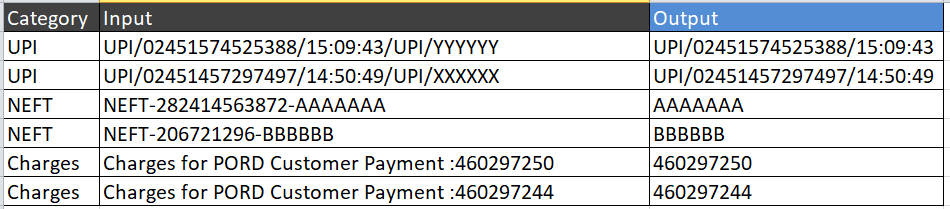- Power BI forums
- Updates
- News & Announcements
- Get Help with Power BI
- Desktop
- Service
- Report Server
- Power Query
- Mobile Apps
- Developer
- DAX Commands and Tips
- Custom Visuals Development Discussion
- Health and Life Sciences
- Power BI Spanish forums
- Translated Spanish Desktop
- Power Platform Integration - Better Together!
- Power Platform Integrations (Read-only)
- Power Platform and Dynamics 365 Integrations (Read-only)
- Training and Consulting
- Instructor Led Training
- Dashboard in a Day for Women, by Women
- Galleries
- Community Connections & How-To Videos
- COVID-19 Data Stories Gallery
- Themes Gallery
- Data Stories Gallery
- R Script Showcase
- Webinars and Video Gallery
- Quick Measures Gallery
- 2021 MSBizAppsSummit Gallery
- 2020 MSBizAppsSummit Gallery
- 2019 MSBizAppsSummit Gallery
- Events
- Ideas
- Custom Visuals Ideas
- Issues
- Issues
- Events
- Upcoming Events
- Community Blog
- Power BI Community Blog
- Custom Visuals Community Blog
- Community Support
- Community Accounts & Registration
- Using the Community
- Community Feedback
Register now to learn Fabric in free live sessions led by the best Microsoft experts. From Apr 16 to May 9, in English and Spanish.
- Power BI forums
- Forums
- Get Help with Power BI
- Desktop
- Split Column by Delimiter-by using different value...
- Subscribe to RSS Feed
- Mark Topic as New
- Mark Topic as Read
- Float this Topic for Current User
- Bookmark
- Subscribe
- Printer Friendly Page
- Mark as New
- Bookmark
- Subscribe
- Mute
- Subscribe to RSS Feed
- Permalink
- Report Inappropriate Content
Split Column by Delimiter-by using different value condition
Hi All,
I have data like below table i want to "Split Column by Delimiter" by using different value condition
Ex:
If Category = UPI then Split by "/" & first three value
If Category = NEFT then Split by "-" & last value
If Category = Charges then Split by ": " & last value
Data:
| Category | Input |
| UPI | UPI/02451574525388/15:09:43/UPI/YYYYYY |
| UPI | UPI/02451457297497/14:50:49/UPI/XXXXXX |
| NEFT | NEFT-282414563872-AAAAAAA |
| NEFT | NEFT-206721296-BBBBBB |
| Charges | Charges for PORD Customer Payment :460297250 |
| Charges | Charges for PORD Customer Payment :460297244 |
Thanks,
Solved! Go to Solution.
- Mark as New
- Bookmark
- Subscribe
- Mute
- Subscribe to RSS Feed
- Permalink
- Report Inappropriate Content
@Anonymous
Paste the below code in the Advanced Editor of a Blank Query and check the step:
let
Source = Table.FromRows(Json.Document(Binary.Decompress(Binary.FromText("nY49D4IwEIb/CuksaTnuWtpNURMWJUYTDWFgqLgAho+Bf2+pbjr5DPeRe5/kioKl1Wjrrp/ZimXtcxpZuSrYJc/c7ioXgBSRQgKKk4RHZIQ2GPPldvP8EpAUaIVa8QgNCYPaC1ePFw67/dkZSwshAXSKjBMF4frNd0hIBRFoGW48PpA+qr62g8t8puDe9UF+PG2DdBrGrrFuq+bGtmNgUAr3FJD4W0VkZfkC", BinaryEncoding.Base64), Compression.Deflate)), let _t = ((type nullable text) meta [Serialized.Text = true]) in type table [#"(blank)" = _t, #"(blank).1" = _t]),
#"Promoted Headers" = Table.PromoteHeaders(Source, [PromoteAllScalars=true]),
AddColumn = Table.AddColumn(#"Promoted Headers", "Extracted", each
if [Category] = "UPI" then
Text.BeforeDelimiter([Input], "/", {1, RelativePosition.FromEnd}) else if [Category] = "NEFT" then
Text.AfterDelimiter([Input], "-", 1) else if [Category] = "Charges" then
Text.AfterDelimiter([Input], ":") else null)
in
AddColumn________________________
If my answer was helpful, please consider Accept it as the solution to help the other members find it
Click on the Thumbs-Up icon if you like this reply 🙂
⭕ Subscribe and learn Power BI from these videos
⚪ Website ⚪ LinkedIn ⚪ PBI User Group
- Mark as New
- Bookmark
- Subscribe
- Mute
- Subscribe to RSS Feed
- Permalink
- Report Inappropriate Content
@Anonymous
Paste the below code in the Advanced Editor of a Blank Query and check the step:
let
Source = Table.FromRows(Json.Document(Binary.Decompress(Binary.FromText("nY49D4IwEIb/CuksaTnuWtpNURMWJUYTDWFgqLgAho+Bf2+pbjr5DPeRe5/kioKl1Wjrrp/ZimXtcxpZuSrYJc/c7ioXgBSRQgKKk4RHZIQ2GPPldvP8EpAUaIVa8QgNCYPaC1ePFw67/dkZSwshAXSKjBMF4frNd0hIBRFoGW48PpA+qr62g8t8puDe9UF+PG2DdBrGrrFuq+bGtmNgUAr3FJD4W0VkZfkC", BinaryEncoding.Base64), Compression.Deflate)), let _t = ((type nullable text) meta [Serialized.Text = true]) in type table [#"(blank)" = _t, #"(blank).1" = _t]),
#"Promoted Headers" = Table.PromoteHeaders(Source, [PromoteAllScalars=true]),
AddColumn = Table.AddColumn(#"Promoted Headers", "Extracted", each
if [Category] = "UPI" then
Text.BeforeDelimiter([Input], "/", {1, RelativePosition.FromEnd}) else if [Category] = "NEFT" then
Text.AfterDelimiter([Input], "-", 1) else if [Category] = "Charges" then
Text.AfterDelimiter([Input], ":") else null)
in
AddColumn________________________
If my answer was helpful, please consider Accept it as the solution to help the other members find it
Click on the Thumbs-Up icon if you like this reply 🙂
⭕ Subscribe and learn Power BI from these videos
⚪ Website ⚪ LinkedIn ⚪ PBI User Group
- Mark as New
- Bookmark
- Subscribe
- Mute
- Subscribe to RSS Feed
- Permalink
- Report Inappropriate Content
@Anonymous , One way is to replace - and: by / and then use split
https://www.howtoexcel.org/power-query/bulk-replace-values/
https://www.tutorialgateway.org/how-to-split-columns-in-power-bi/
Microsoft Power BI Learning Resources, 2023 !!
Learn Power BI - Full Course with Dec-2022, with Window, Index, Offset, 100+ Topics !!
Did I answer your question? Mark my post as a solution! Appreciate your Kudos !! Proud to be a Super User! !!
Helpful resources

Microsoft Fabric Learn Together
Covering the world! 9:00-10:30 AM Sydney, 4:00-5:30 PM CET (Paris/Berlin), 7:00-8:30 PM Mexico City

Power BI Monthly Update - April 2024
Check out the April 2024 Power BI update to learn about new features.

| User | Count |
|---|---|
| 113 | |
| 100 | |
| 78 | |
| 76 | |
| 52 |
| User | Count |
|---|---|
| 144 | |
| 109 | |
| 108 | |
| 88 | |
| 61 |