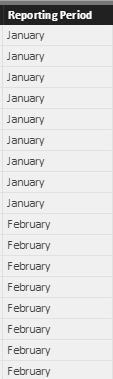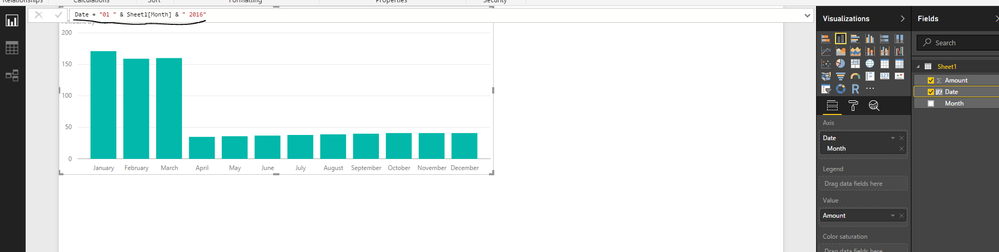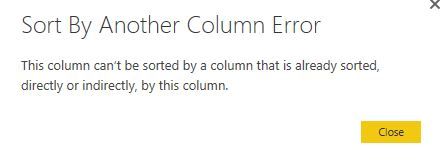- Power BI forums
- Updates
- News & Announcements
- Get Help with Power BI
- Desktop
- Service
- Report Server
- Power Query
- Mobile Apps
- Developer
- DAX Commands and Tips
- Custom Visuals Development Discussion
- Health and Life Sciences
- Power BI Spanish forums
- Translated Spanish Desktop
- Power Platform Integration - Better Together!
- Power Platform Integrations (Read-only)
- Power Platform and Dynamics 365 Integrations (Read-only)
- Training and Consulting
- Instructor Led Training
- Dashboard in a Day for Women, by Women
- Galleries
- Community Connections & How-To Videos
- COVID-19 Data Stories Gallery
- Themes Gallery
- Data Stories Gallery
- R Script Showcase
- Webinars and Video Gallery
- Quick Measures Gallery
- 2021 MSBizAppsSummit Gallery
- 2020 MSBizAppsSummit Gallery
- 2019 MSBizAppsSummit Gallery
- Events
- Ideas
- Custom Visuals Ideas
- Issues
- Issues
- Events
- Upcoming Events
- Community Blog
- Power BI Community Blog
- Custom Visuals Community Blog
- Community Support
- Community Accounts & Registration
- Using the Community
- Community Feedback
Register now to learn Fabric in free live sessions led by the best Microsoft experts. From Apr 16 to May 9, in English and Spanish.
- Power BI forums
- Forums
- Get Help with Power BI
- Desktop
- Sorting months in text in a stacked column chart
- Subscribe to RSS Feed
- Mark Topic as New
- Mark Topic as Read
- Float this Topic for Current User
- Bookmark
- Subscribe
- Printer Friendly Page
- Mark as New
- Bookmark
- Subscribe
- Mute
- Subscribe to RSS Feed
- Permalink
- Report Inappropriate Content
Sorting months in text in a stacked column chart
Hi,
I have been trying to create a stacked column chart with months on the X-axis, unfortunately in the data I have the months are a string and not a date format. I looked up some solutions, but they all start from a date format. I would like for the months to show up in a chronological order and not an alphabetical one. Can anyone help me with this?
Many thanks in advance,
Matt
- Mark as New
- Bookmark
- Subscribe
- Mute
- Subscribe to RSS Feed
- Permalink
- Report Inappropriate Content
You could make a new column with the formula as;
Date = "01 " & Sheet1[Month] & " 2016"
Then model that as a date format. Then it you can add the calculated column. I imported a basic spreadsheet then created the new column.
I imported a spreadsheet
- Mark as New
- Bookmark
- Subscribe
- Mute
- Subscribe to RSS Feed
- Permalink
- Report Inappropriate Content
I would usually create a new column which is just MonthNumber = Month(Date) which returned the numerical month number, I then select the text month column and set the sort by column to be the MonthNumber column.
- Mark as New
- Bookmark
- Subscribe
- Mute
- Subscribe to RSS Feed
- Permalink
- Report Inappropriate Content
Just create a calculated column with the following code and use it to sort the Reporting Period column:
MonthNo =
SWITCH (
'Your Table Name'[Reporting Period],
"January", 1,
"February", 2,
"March", 3,
"April", 4,
"May", 5,
"June", 6,
"July", 7,
"August", 8,
"September", 9,
"October", 10,
"November", 11,
"December", 12
)
- Mark as New
- Bookmark
- Subscribe
- Mute
- Subscribe to RSS Feed
- Permalink
- Report Inappropriate Content
I tried it, but get the following error message:
The syntax for '"February"' is incorrect. (DAX(SWITCH ('Check-ins'[Reporting Period], "January", 1. "February", 2. "March", 3."April", 4. "May", 5."June", 6."July", 7."August", 8."September", 9. "October", 10 "November", 11 "December", 12))).
MonthNo =
SWITCH (
'Check-ins'[Reporting Period],
"January", 1,
"February", 2,
"March", 3,
"April", 4,
"May", 5,
"June", 6,
"July", 7,
"August", 8,
"September", 9,
"October", 10,
"November", 11,
"December", 12
)
Above you find what I filled in
- Mark as New
- Bookmark
- Subscribe
- Mute
- Subscribe to RSS Feed
- Permalink
- Report Inappropriate Content
Matt, did you copy and paste my formula (having corrected the table name of course), or did you type it manually?
Note how the error message has periods (dots) after the first nine numbers, and nothing (not even commas) after the other numbers -- this is different from my formula.
- Mark as New
- Bookmark
- Subscribe
- Mute
- Subscribe to RSS Feed
- Permalink
- Report Inappropriate Content
Hi
I was able to create the column, but when I try to sort my 'Reporting Period' column by the MonthNo it gives the follwoing error...
- Mark as New
- Bookmark
- Subscribe
- Mute
- Subscribe to RSS Feed
- Permalink
- Report Inappropriate Content
Of course Power BI won't let you sort by calculated column derived from the column you want to sort 🙂 I forgot -- sorry about that.
Since you don't have a date column, I would simply add month number in Query Editor.
This code will give you the month names and corresponding month numbers:
let
Source = Table.FromRows(Json.Document(Binary.Decompress(Binary.FromText("i45W8krMK00sqlTSUTJUitWJVnJLTSqCChiBBXwTi5IzgDxjMM+xoCgzB8gzgcqB1JmC2V6lealAjhmUkwOSMYfoKU0vLS4Bci3A3ODUgpLU3KTUIqCIJVjEP7kkH8I3NAAL+OWXwVQYQpzlkpoMFwG6KxYA", BinaryEncoding.Base64), Compression.Deflate)), let _t = ((type text) meta [Serialized.Text = true]) in type table [MonthName = _t, MonthNo = _t]),
#"Changed Type" = Table.TransformColumnTypes(Source,{{"MonthName", type text}, {"MonthNo", Int64.Type}})
in
#"Changed Type"
Merge this query with the Check-ins table and you should be able to sort Reporting Period column by MonthNo.
- Mark as New
- Bookmark
- Subscribe
- Mute
- Subscribe to RSS Feed
- Permalink
- Report Inappropriate Content
Depending on regional settings you might need to replace , with ; in the DAX code.
Helpful resources

Microsoft Fabric Learn Together
Covering the world! 9:00-10:30 AM Sydney, 4:00-5:30 PM CET (Paris/Berlin), 7:00-8:30 PM Mexico City

Power BI Monthly Update - April 2024
Check out the April 2024 Power BI update to learn about new features.

| User | Count |
|---|---|
| 110 | |
| 94 | |
| 81 | |
| 66 | |
| 58 |
| User | Count |
|---|---|
| 150 | |
| 119 | |
| 104 | |
| 87 | |
| 67 |