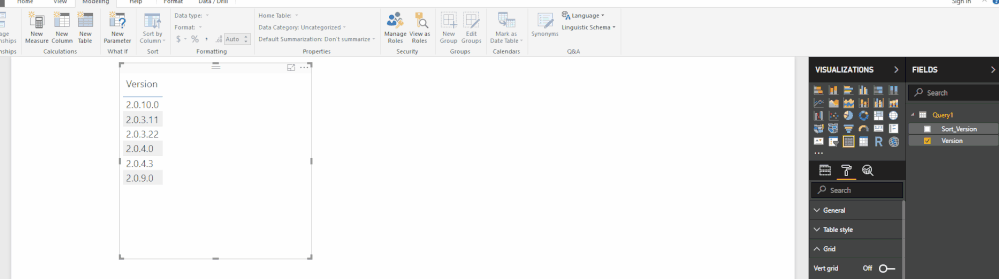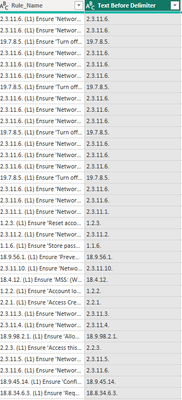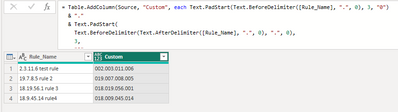- Power BI forums
- Updates
- News & Announcements
- Get Help with Power BI
- Desktop
- Service
- Report Server
- Power Query
- Mobile Apps
- Developer
- DAX Commands and Tips
- Custom Visuals Development Discussion
- Health and Life Sciences
- Power BI Spanish forums
- Translated Spanish Desktop
- Power Platform Integration - Better Together!
- Power Platform Integrations (Read-only)
- Power Platform and Dynamics 365 Integrations (Read-only)
- Training and Consulting
- Instructor Led Training
- Dashboard in a Day for Women, by Women
- Galleries
- Community Connections & How-To Videos
- COVID-19 Data Stories Gallery
- Themes Gallery
- Data Stories Gallery
- R Script Showcase
- Webinars and Video Gallery
- Quick Measures Gallery
- 2021 MSBizAppsSummit Gallery
- 2020 MSBizAppsSummit Gallery
- 2019 MSBizAppsSummit Gallery
- Events
- Ideas
- Custom Visuals Ideas
- Issues
- Issues
- Events
- Upcoming Events
- Community Blog
- Power BI Community Blog
- Custom Visuals Community Blog
- Community Support
- Community Accounts & Registration
- Using the Community
- Community Feedback
Register now to learn Fabric in free live sessions led by the best Microsoft experts. From Apr 16 to May 9, in English and Spanish.
- Power BI forums
- Forums
- Get Help with Power BI
- Desktop
- Re: Sorting Version Number with multiple decimal p...
- Subscribe to RSS Feed
- Mark Topic as New
- Mark Topic as Read
- Float this Topic for Current User
- Bookmark
- Subscribe
- Printer Friendly Page
- Mark as New
- Bookmark
- Subscribe
- Mute
- Subscribe to RSS Feed
- Permalink
- Report Inappropriate Content
Sorting Version Number with multiple decimal points formatted as text
I am trying to sort Version numbers that will be displayed on a graph and I am running into the infamous sorting where 2.0.10.0 does not come after 2.0.9.0 because it looks at 1 vs 9 (See Below) I cannot convert to numeric because of the number of decimals. Anyone have any suggestions? I have thought of creating a new column and parsing through to 3rd set and pad with 0 for values with a len of 1 for sorting purposes, but making that happen has been tougher than my beginner skills have conquered. I originally made a static table with versions and sort value but that had to be edited manually with each version change making it a pain for reporting. Need something dynamic.
Solved! Go to Solution.
- Mark as New
- Bookmark
- Subscribe
- Mute
- Subscribe to RSS Feed
- Permalink
- Report Inappropriate Content
Hi @pchilton,
Do the following steps on advance query editor:
- Add a custom column based on Version number
- Split the new column by Delimiter "."
- Add a new custom column with the following code:
Text.PadStart ([Valid.1], 2, "0") & "." & Text.PadStart ([Valid.2], 2, "0") & "." & Text.PadStart ([Valid.3], 2, "0") & "." & Text.PadStart ([Valid.4], 2, "0")
- Sort by new column
- Delete Columns created with split delimiter
See below the M Code for a Query editor so you can replicate and look at what I did.
let
Source = Table.FromRows(Json.Document(Binary.Decompress(Binary.FromText("i45WMtIz0DM00DNQitWBcIz1DA2ROEZGcI4JkioTPWM42xIkHgsA", BinaryEncoding.Base64), Compression.Deflate)), let _t = ((type text) meta [Serialized.Text = true]) in type table [Version = _t]),
#"Changed Type" = Table.TransformColumnTypes(Source,{{"Version", type text}}),
#"Added Custom" = Table.AddColumn(#"Changed Type", "Valid", each [Version]),
#"Split Column by Delimiter" = Table.SplitColumn(#"Added Custom", "Valid", Splitter.SplitTextByDelimiter(".", QuoteStyle.Csv), {"Valid.1", "Valid.2", "Valid.3", "Valid.4"}),
#"Added Custom1" = Table.AddColumn(#"Split Column by Delimiter", "Sort_Version", each Text.PadStart ([Valid.1], 2, "0") & "." &
Text.PadStart ([Valid.2], 2, "0") & "." &
Text.PadStart ([Valid.3], 2, "0") & "." &
Text.PadStart ([Valid.4], 2, "0")),
#"Removed Columns" = Table.RemoveColumns(#"Added Custom1",{"Valid.1", "Valid.2", "Valid.3", "Valid.4"}),
#"Sorted Rows" = Table.Sort(#"Removed Columns",{{"Sort_Version", Order.Ascending}})
in
#"Sorted Rows"
I assumed that you only go to 2 numbers in each part of the Version that why the Padding of the text for all columns is 2.
Regards,
MFelix
Regards
Miguel Félix
Did I answer your question? Mark my post as a solution!
Proud to be a Super User!
Check out my blog: Power BI em Português- Mark as New
- Bookmark
- Subscribe
- Mute
- Subscribe to RSS Feed
- Permalink
- Report Inappropriate Content
Hi @pchilton,
On the desktop choose the original column Version and the:
- Modeling
- Sort By Column
In this option select the new Version column to sort the first one by this new one as you can see below the values are sort by default by the sort column.
Regards,
MFelix
Regards
Miguel Félix
Did I answer your question? Mark my post as a solution!
Proud to be a Super User!
Check out my blog: Power BI em Português- Mark as New
- Bookmark
- Subscribe
- Mute
- Subscribe to RSS Feed
- Permalink
- Report Inappropriate Content
Hi @pchilton,
Do the following steps on advance query editor:
- Add a custom column based on Version number
- Split the new column by Delimiter "."
- Add a new custom column with the following code:
Text.PadStart ([Valid.1], 2, "0") & "." & Text.PadStart ([Valid.2], 2, "0") & "." & Text.PadStart ([Valid.3], 2, "0") & "." & Text.PadStart ([Valid.4], 2, "0")
- Sort by new column
- Delete Columns created with split delimiter
See below the M Code for a Query editor so you can replicate and look at what I did.
let
Source = Table.FromRows(Json.Document(Binary.Decompress(Binary.FromText("i45WMtIz0DM00DNQitWBcIz1DA2ROEZGcI4JkioTPWM42xIkHgsA", BinaryEncoding.Base64), Compression.Deflate)), let _t = ((type text) meta [Serialized.Text = true]) in type table [Version = _t]),
#"Changed Type" = Table.TransformColumnTypes(Source,{{"Version", type text}}),
#"Added Custom" = Table.AddColumn(#"Changed Type", "Valid", each [Version]),
#"Split Column by Delimiter" = Table.SplitColumn(#"Added Custom", "Valid", Splitter.SplitTextByDelimiter(".", QuoteStyle.Csv), {"Valid.1", "Valid.2", "Valid.3", "Valid.4"}),
#"Added Custom1" = Table.AddColumn(#"Split Column by Delimiter", "Sort_Version", each Text.PadStart ([Valid.1], 2, "0") & "." &
Text.PadStart ([Valid.2], 2, "0") & "." &
Text.PadStart ([Valid.3], 2, "0") & "." &
Text.PadStart ([Valid.4], 2, "0")),
#"Removed Columns" = Table.RemoveColumns(#"Added Custom1",{"Valid.1", "Valid.2", "Valid.3", "Valid.4"}),
#"Sorted Rows" = Table.Sort(#"Removed Columns",{{"Sort_Version", Order.Ascending}})
in
#"Sorted Rows"
I assumed that you only go to 2 numbers in each part of the Version that why the Padding of the text for all columns is 2.
Regards,
MFelix
Regards
Miguel Félix
Did I answer your question? Mark my post as a solution!
Proud to be a Super User!
Check out my blog: Power BI em Português- Mark as New
- Bookmark
- Subscribe
- Mute
- Subscribe to RSS Feed
- Permalink
- Report Inappropriate Content
Hi,
I have a Rule_Name column which is a text field that I want to have it sorted based on 2.1...,2.2...,2.3....,18.1...,19.1....
For it first I tried to do text before delimiter to remove these number from the Rule_Name column into a new column. However, this "Text Before Delimiter" column is also a text column and I am not able to sort in correct. Could you please assist me with this?
Thanks,
Umar
- Mark as New
- Bookmark
- Subscribe
- Mute
- Subscribe to RSS Feed
- Permalink
- Report Inappropriate Content
Hi @umarfarooq4
Try to add the following custom colum:
Text.PadStart(Text.BeforeDelimiter([Rule_Name], ".", 0), 3, "0")
& "."
& Text.PadStart(
Text.BeforeDelimiter(Text.AfterDelimiter([Rule_Name], ".", 0), ".", 0),
3,
"0"
)
& "."
& Text.PadStart(
Text.BeforeDelimiter(
Text.BeforeDelimiter(Text.AfterDelimiter([Rule_Name], ".", 1), ".", 1),
".",
0
),
3,
"0"
)
& "."
& Text.PadStart(Text.AfterDelimiter( Text.BeforeDelimiter( [Rule_Name] , " ") , ".", 2), 3, "0")
Result below:
Regards
Miguel Félix
Did I answer your question? Mark my post as a solution!
Proud to be a Super User!
Check out my blog: Power BI em Português- Mark as New
- Bookmark
- Subscribe
- Mute
- Subscribe to RSS Feed
- Permalink
- Report Inappropriate Content
Thank you, that worked! I appreciate your assistance.
Now I am working on displaying the original format in the sorted order in the visual. ![]() Always something to learn.
Always something to learn.
- Mark as New
- Bookmark
- Subscribe
- Mute
- Subscribe to RSS Feed
- Permalink
- Report Inappropriate Content
Hi @pchilton,
On the desktop choose the original column Version and the:
- Modeling
- Sort By Column
In this option select the new Version column to sort the first one by this new one as you can see below the values are sort by default by the sort column.
Regards,
MFelix
Regards
Miguel Félix
Did I answer your question? Mark my post as a solution!
Proud to be a Super User!
Check out my blog: Power BI em Português- Mark as New
- Bookmark
- Subscribe
- Mute
- Subscribe to RSS Feed
- Permalink
- Report Inappropriate Content
I have a Categorical Line Chart where the Axis is a version number, the legend is the type of Exception and the values are the count of the exception Id's so that we can see what types of exceptions become more and less frequent in each version.
I can create this chart but am having trouble sorting the Axis by increasing version number. I followed your instructions and now my dataset has a column containing the sortable version string, however it does not appear in the charts "Sort by" menu, which may have to do with the grouping/counting behavior.
- Mark as New
- Bookmark
- Subscribe
- Mute
- Subscribe to RSS Feed
- Permalink
- Report Inappropriate Content
Hi @KyleB ,
Are you using that new column as you x-axis on your visual?
The Sort by on the visuals only takes into account information on the values, legends or axis.
Regards,
MFelix
Regards
Miguel Félix
Did I answer your question? Mark my post as a solution!
Proud to be a Super User!
Check out my blog: Power BI em Português- Mark as New
- Bookmark
- Subscribe
- Mute
- Subscribe to RSS Feed
- Permalink
- Report Inappropriate Content
If I place my zero padded tool_version_sortable column on the Axis I can sort by it. However, we have many versions and I would like to display the un-padded values sorted by the padded ones for visual compactness. Adding both columns to the axis does not make this possible either.
My latest attempt at achieving this behavior is to create a new table from my runs table that has only version numbers and padded version numbers and then add a relation connecting it to the other table. I was hoping that if I placed version number on the axis the many-to-one relation would allow me to sort by the padded versions
- Mark as New
- Bookmark
- Subscribe
- Mute
- Subscribe to RSS Feed
- Permalink
- Report Inappropriate Content
Hi @KyleB ,,
You need to sort the column you want to have in your visual by the one that as the padded version numbers.
Regards,
MFelix
Regards
Miguel Félix
Did I answer your question? Mark my post as a solution!
Proud to be a Super User!
Check out my blog: Power BI em Português- Mark as New
- Bookmark
- Subscribe
- Mute
- Subscribe to RSS Feed
- Permalink
- Report Inappropriate Content
Hi @MFelix
If I want to sort version numbers with upto 4 digits between the delimiters like the following numbers. Will the dax query work by just changing the padding number?
Text.PadStart ([Valid.1], 4, "0") & "." &
Text.PadStart ([Valid.2], 4, "0") & "." &
Text.PadStart ([Valid.3], 4, "0") & "." &
Text.PadStart ([Valid.4], 4, "0")
Example:
WlanDriverVersion
20.70.4.2
19.51.15.3
15.16.0.2
2023.70.306.2018
20.70.6.1
19.51.8.3
3.0.2.201
15.68.9120.47
2024.0.3.101
- Mark as New
- Bookmark
- Subscribe
- Mute
- Subscribe to RSS Feed
- Permalink
- Report Inappropriate Content
Hi @srelwani ,
I have made a gif image with the steps to make the sort order work with the padded column, in my example I only have two columns (version and the padded one (using your formula).
You need to select the version and then a sort by the other column as you can the numbers get sorted by the padded and not by the defautl text values from the unpadded column, after this change this works for sorting any visual by the version.
Regards,
MFelix
Regards
Miguel Félix
Did I answer your question? Mark my post as a solution!
Proud to be a Super User!
Check out my blog: Power BI em Português- Mark as New
- Bookmark
- Subscribe
- Mute
- Subscribe to RSS Feed
- Permalink
- Report Inappropriate Content
Thank you again! Problem solved.
Helpful resources

Microsoft Fabric Learn Together
Covering the world! 9:00-10:30 AM Sydney, 4:00-5:30 PM CET (Paris/Berlin), 7:00-8:30 PM Mexico City

Power BI Monthly Update - April 2024
Check out the April 2024 Power BI update to learn about new features.

| User | Count |
|---|---|
| 117 | |
| 105 | |
| 69 | |
| 67 | |
| 43 |
| User | Count |
|---|---|
| 148 | |
| 103 | |
| 103 | |
| 88 | |
| 66 |