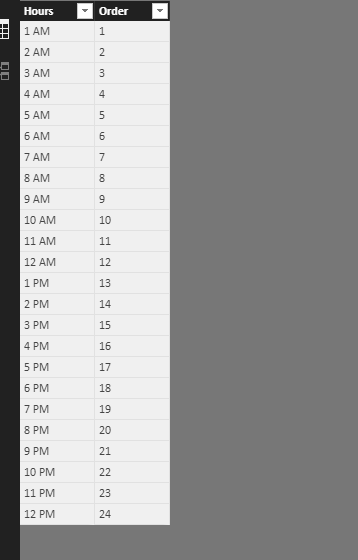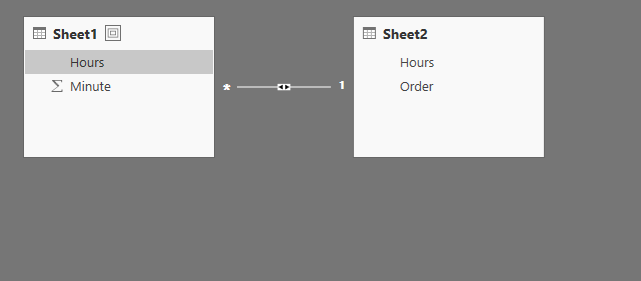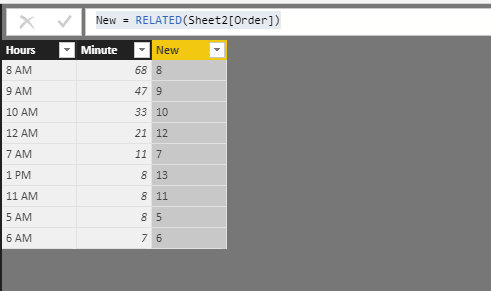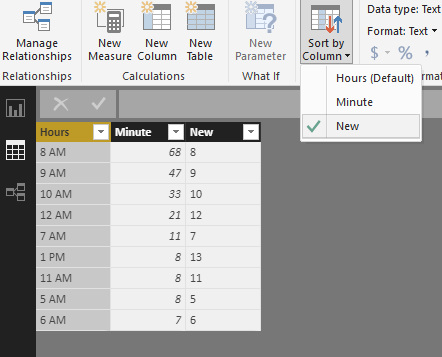- Power BI forums
- Updates
- News & Announcements
- Get Help with Power BI
- Desktop
- Service
- Report Server
- Power Query
- Mobile Apps
- Developer
- DAX Commands and Tips
- Custom Visuals Development Discussion
- Health and Life Sciences
- Power BI Spanish forums
- Translated Spanish Desktop
- Power Platform Integration - Better Together!
- Power Platform Integrations (Read-only)
- Power Platform and Dynamics 365 Integrations (Read-only)
- Training and Consulting
- Instructor Led Training
- Dashboard in a Day for Women, by Women
- Galleries
- Community Connections & How-To Videos
- COVID-19 Data Stories Gallery
- Themes Gallery
- Data Stories Gallery
- R Script Showcase
- Webinars and Video Gallery
- Quick Measures Gallery
- 2021 MSBizAppsSummit Gallery
- 2020 MSBizAppsSummit Gallery
- 2019 MSBizAppsSummit Gallery
- Events
- Ideas
- Custom Visuals Ideas
- Issues
- Issues
- Events
- Upcoming Events
- Community Blog
- Power BI Community Blog
- Custom Visuals Community Blog
- Community Support
- Community Accounts & Registration
- Using the Community
- Community Feedback
Register now to learn Fabric in free live sessions led by the best Microsoft experts. From Apr 16 to May 9, in English and Spanish.
- Power BI forums
- Forums
- Get Help with Power BI
- Desktop
- Re: Sorting Time of Day on Chart
- Subscribe to RSS Feed
- Mark Topic as New
- Mark Topic as Read
- Float this Topic for Current User
- Bookmark
- Subscribe
- Printer Friendly Page
- Mark as New
- Bookmark
- Subscribe
- Mute
- Subscribe to RSS Feed
- Permalink
- Report Inappropriate Content
Sorting Time of Day on Chart
I have employees at the company who work as recruiters and so we track their talk time (the amount of time they are on the phone) throughout the day. I am trying to create a graph where we will be able to easily see how many minutes of talktime they had each hour during the day. For example, between 8 and 9 oclock, they had 40 minutes of talktime, 9 and 10 oclock they had 37 minutes and so on. The issue I'm running into is sorting the graph in chronological order so that the beginning of the day comes first and the end of the day comes last. Does anybody have any suggestions? I've copied a picture of the graph below.
The "hours" on the bottom are formatted as text because they have the AM/PM attached to it. I feel like that is easiest for the end user to quickly see which hours are which, but also realize that it might not be possible to sort properly with that format.
Solved! Go to Solution.
- Mark as New
- Bookmark
- Subscribe
- Mute
- Subscribe to RSS Feed
- Permalink
- Report Inappropriate Content
Hi @knightkblack,
Based on my test, you can refer to below steps:
1.You can create a table like following one and create relationship with the original table.
2.Create a calculated column in original table with following formula.
New = RELATED(Sheet2[Order])
3.Select the Type column and make it sorted by above created column.
4.Create a Clustered column chart and add the [Hours] and [Minute] fields. And sort by the “Sort by Hours”. Now you can see the result.
You can also download the PBIX file to have a view.
https://www.dropbox.com/s/6fnqplx7v8p2yav/Sorting%20Time%20of%20Day%20on%20Chart.pbix?dl=0
Regards,
Daniel He
If this post helps, then please consider Accept it as the solution to help the other members find it more quickly.
- Mark as New
- Bookmark
- Subscribe
- Mute
- Subscribe to RSS Feed
- Permalink
- Report Inappropriate Content
Hi @knightkblack,
Based on my test, you can refer to below steps:
1.You can create a table like following one and create relationship with the original table.
2.Create a calculated column in original table with following formula.
New = RELATED(Sheet2[Order])
3.Select the Type column and make it sorted by above created column.
4.Create a Clustered column chart and add the [Hours] and [Minute] fields. And sort by the “Sort by Hours”. Now you can see the result.
You can also download the PBIX file to have a view.
https://www.dropbox.com/s/6fnqplx7v8p2yav/Sorting%20Time%20of%20Day%20on%20Chart.pbix?dl=0
Regards,
Daniel He
If this post helps, then please consider Accept it as the solution to help the other members find it more quickly.
Helpful resources

Microsoft Fabric Learn Together
Covering the world! 9:00-10:30 AM Sydney, 4:00-5:30 PM CET (Paris/Berlin), 7:00-8:30 PM Mexico City

Power BI Monthly Update - April 2024
Check out the April 2024 Power BI update to learn about new features.

| User | Count |
|---|---|
| 110 | |
| 100 | |
| 80 | |
| 64 | |
| 58 |
| User | Count |
|---|---|
| 148 | |
| 111 | |
| 94 | |
| 84 | |
| 67 |