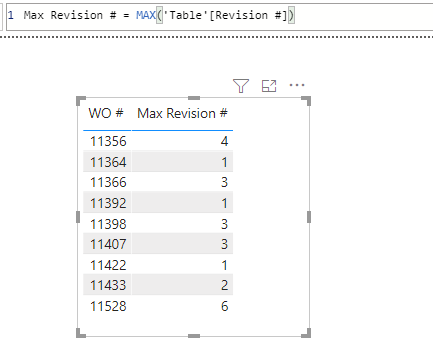- Power BI forums
- Updates
- News & Announcements
- Get Help with Power BI
- Desktop
- Service
- Report Server
- Power Query
- Mobile Apps
- Developer
- DAX Commands and Tips
- Custom Visuals Development Discussion
- Health and Life Sciences
- Power BI Spanish forums
- Translated Spanish Desktop
- Power Platform Integration - Better Together!
- Power Platform Integrations (Read-only)
- Power Platform and Dynamics 365 Integrations (Read-only)
- Training and Consulting
- Instructor Led Training
- Dashboard in a Day for Women, by Women
- Galleries
- Community Connections & How-To Videos
- COVID-19 Data Stories Gallery
- Themes Gallery
- Data Stories Gallery
- R Script Showcase
- Webinars and Video Gallery
- Quick Measures Gallery
- 2021 MSBizAppsSummit Gallery
- 2020 MSBizAppsSummit Gallery
- 2019 MSBizAppsSummit Gallery
- Events
- Ideas
- Custom Visuals Ideas
- Issues
- Issues
- Events
- Upcoming Events
- Community Blog
- Power BI Community Blog
- Custom Visuals Community Blog
- Community Support
- Community Accounts & Registration
- Using the Community
- Community Feedback
Register now to learn Fabric in free live sessions led by the best Microsoft experts. From Apr 16 to May 9, in English and Spanish.
- Power BI forums
- Forums
- Get Help with Power BI
- Desktop
- Sort one by one column then by another then remove...
- Subscribe to RSS Feed
- Mark Topic as New
- Mark Topic as Read
- Float this Topic for Current User
- Bookmark
- Subscribe
- Printer Friendly Page
- Mark as New
- Bookmark
- Subscribe
- Mute
- Subscribe to RSS Feed
- Permalink
- Report Inappropriate Content
Sort one by one column then by another then remove duplicates
I have a table in Excel like the one below. I can sort it by the left column and then by the right column. When I then remove duplicates in the left column, it leaves me with a single entry for that column and keeps the highest number from the right
column. I've pasted the Excel results here (I spaced the second column to show that the highest revision was definitely kept for the corresponding item in the first 2 columns). Is there a way to do this in PBI like I can Excel? Ultimately, I need to be able to find the highest revision number of each work order and then calculate the time it took for a work order to go from start to finish. I can't simply add the time between each revision because our system doesn't capture it that way.
| With Duplicates | Duplicates Removed | |||
| WO # | Revision # | WO # | Revision # | |
| 11356 | 4 | 11356 | 4 | |
| 11356 | 3 | |||
| 11356 | 2 | |||
| 11356 | 1 | |||
| 11356 | 0 | |||
| 11364 | 1 | 11364 | 1 | |
| 11364 | 0 | |||
| 11366 | 3 | 11366 | 3 | |
| 11366 | 2 | |||
| 11366 | 1 | |||
| 11366 | 0 | |||
| 11392 | 1 | 11392 | 1 | |
| 11392 | 0 | |||
| 11398 | 3 | 11398 | 3 | |
| 11398 | 2 | |||
| 11398 | 1 | |||
| 11398 | 0 | |||
| 11407 | 3 | 11407 | 3 | |
| 11407 | 2 | |||
| 11407 | 1 | 11422 | 1 | |
| 11407 | 0 | |||
| 11422 | 1 | |||
| 11422 | 0 | |||
| 11433 | 2 | 11433 | 2 | |
| 11433 | 1 | |||
| 11433 | 0 | |||
| 11528 | 6 | 11528 | 6 | |
| 11528 | 5 | |||
| 11528 | 4 | |||
| 11528 | 3 | |||
| 11528 | 2 | |||
| 11528 | 1 | |||
| 11528 | 0 |
I appreciate any help. I also want to point out that while I can obviously do this in Excel, the point is to do as little manipulation in Excel as possible. Currently, every last report I have created works that way. It makes it easier for any other person to run the report rather than trying to understand how I did it in Excel and then transformed it to PBI.
Solved! Go to Solution.
- Mark as New
- Bookmark
- Subscribe
- Mute
- Subscribe to RSS Feed
- Permalink
- Report Inappropriate Content
Hi,
This M code works
let
Source = Excel.CurrentWorkbook(){[Name="Data"]}[Content],
#"Changed Type" = Table.TransformColumnTypes(Source,{{"WO #", Int64.Type}, {"Revision #", Int64.Type}}),
#"Grouped Rows" = Table.Group(#"Changed Type", {"WO #"}, {{"Max", each List.Max([#"Revision #"]), type nullable number}, {"All", each _, type table [#"WO #"=nullable number, #"Revision #"=nullable number]}}),
#"Expanded All" = Table.ExpandTableColumn(#"Grouped Rows", "All", {"Revision #"}, {"Revision #"}),
#"Added Custom" = Table.AddColumn(#"Expanded All", "Custom", each [Max]=[#"Revision #"]),
#"Filtered Rows" = Table.SelectRows(#"Added Custom", each ([Custom] = true)),
#"Removed Columns" = Table.RemoveColumns(#"Filtered Rows",{"Max", "Custom"})
in
#"Removed Columns"Hope this helps.
Regards,
Ashish Mathur
http://www.ashishmathur.com
https://www.linkedin.com/in/excelenthusiasts/
- Mark as New
- Bookmark
- Subscribe
- Mute
- Subscribe to RSS Feed
- Permalink
- Report Inappropriate Content
Hi,
This M code works
let
Source = Excel.CurrentWorkbook(){[Name="Data"]}[Content],
#"Changed Type" = Table.TransformColumnTypes(Source,{{"WO #", Int64.Type}, {"Revision #", Int64.Type}}),
#"Grouped Rows" = Table.Group(#"Changed Type", {"WO #"}, {{"Max", each List.Max([#"Revision #"]), type nullable number}, {"All", each _, type table [#"WO #"=nullable number, #"Revision #"=nullable number]}}),
#"Expanded All" = Table.ExpandTableColumn(#"Grouped Rows", "All", {"Revision #"}, {"Revision #"}),
#"Added Custom" = Table.AddColumn(#"Expanded All", "Custom", each [Max]=[#"Revision #"]),
#"Filtered Rows" = Table.SelectRows(#"Added Custom", each ([Custom] = true)),
#"Removed Columns" = Table.RemoveColumns(#"Filtered Rows",{"Max", "Custom"})
in
#"Removed Columns"Hope this helps.
Regards,
Ashish Mathur
http://www.ashishmathur.com
https://www.linkedin.com/in/excelenthusiasts/
- Mark as New
- Bookmark
- Subscribe
- Mute
- Subscribe to RSS Feed
- Permalink
- Report Inappropriate Content
Hi @Anonymous ,
with DAX you can achieve this as follows:
With kind regards from the town where the legend of the 'Pied Piper of Hamelin' is at home
FrankAT (Proud to be a Datanaut)
- Mark as New
- Bookmark
- Subscribe
- Mute
- Subscribe to RSS Feed
- Permalink
- Report Inappropriate Content
For whatever reason, I can't get this to work. ...doh...it (my known column to verify it was returning properly)was set as sum and not do not summarize. Works fine.
- Mark as New
- Bookmark
- Subscribe
- Mute
- Subscribe to RSS Feed
- Permalink
- Report Inappropriate Content
Ok, I figured how to edit the query to sort by WO then by Revision. But, when I then remove duplicates, it keeps the lowest revision number vice the highest. Maybe another line in the query editor?
#"Sorted Rows" = Table.Sort(#"Reordered Columns",{{"PO", Order.Ascending},{"Revision", Order.Descending}})
- Mark as New
- Bookmark
- Subscribe
- Mute
- Subscribe to RSS Feed
- Permalink
- Report Inappropriate Content
For whatever reason, the cut and paste didn't hold. Just know that the WO in the 2 instance is the highest remaining by revision after dupes are removed.
Helpful resources

Microsoft Fabric Learn Together
Covering the world! 9:00-10:30 AM Sydney, 4:00-5:30 PM CET (Paris/Berlin), 7:00-8:30 PM Mexico City

Power BI Monthly Update - April 2024
Check out the April 2024 Power BI update to learn about new features.

| User | Count |
|---|---|
| 107 | |
| 100 | |
| 78 | |
| 64 | |
| 58 |
| User | Count |
|---|---|
| 148 | |
| 113 | |
| 97 | |
| 84 | |
| 67 |