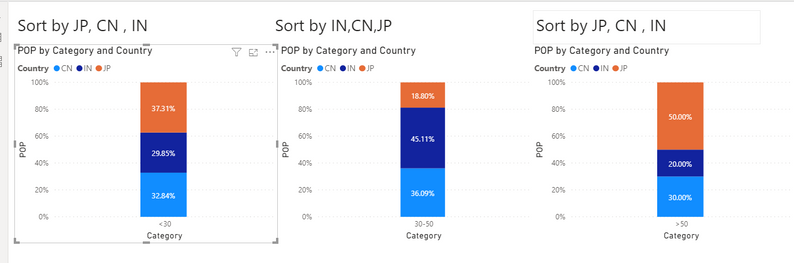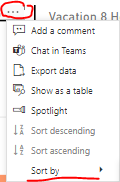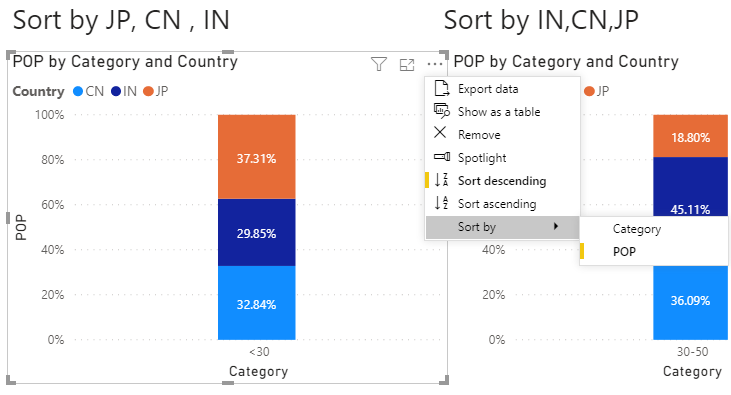- Power BI forums
- Updates
- News & Announcements
- Get Help with Power BI
- Desktop
- Service
- Report Server
- Power Query
- Mobile Apps
- Developer
- DAX Commands and Tips
- Custom Visuals Development Discussion
- Health and Life Sciences
- Power BI Spanish forums
- Translated Spanish Desktop
- Power Platform Integration - Better Together!
- Power Platform Integrations (Read-only)
- Power Platform and Dynamics 365 Integrations (Read-only)
- Training and Consulting
- Instructor Led Training
- Dashboard in a Day for Women, by Women
- Galleries
- Community Connections & How-To Videos
- COVID-19 Data Stories Gallery
- Themes Gallery
- Data Stories Gallery
- R Script Showcase
- Webinars and Video Gallery
- Quick Measures Gallery
- 2021 MSBizAppsSummit Gallery
- 2020 MSBizAppsSummit Gallery
- 2019 MSBizAppsSummit Gallery
- Events
- Ideas
- Custom Visuals Ideas
- Issues
- Issues
- Events
- Upcoming Events
- Community Blog
- Power BI Community Blog
- Custom Visuals Community Blog
- Community Support
- Community Accounts & Registration
- Using the Community
- Community Feedback
Register now to learn Fabric in free live sessions led by the best Microsoft experts. From Apr 16 to May 9, in English and Spanish.
- Power BI forums
- Forums
- Get Help with Power BI
- Desktop
- Re: Sort by legend with highest % based on value
- Subscribe to RSS Feed
- Mark Topic as New
- Mark Topic as Read
- Float this Topic for Current User
- Bookmark
- Subscribe
- Printer Friendly Page
- Mark as New
- Bookmark
- Subscribe
- Mute
- Subscribe to RSS Feed
- Permalink
- Report Inappropriate Content
Sort by legend with highest % based on value
Hi All,
I have a power bi issue i am trying to solve and have included the sample PBI here
Requirement is to sort based on % contribution per each category
So the example i am using is population group for each country
In the <30 age bucket, i want sorting to be done by JP, CN and then IN ( largest to smallest )
In the 30-50 age bucket, i want the sort to be IN, CN and then JP ( largest to smallest )
In the >50 age bucket, i want sorting to be done by JP, CN and then IN ( largest to smallest )
In the below example , i can create custom rank column for each category of >30,, 30-50 and >50 and then create those separate columns as legend and enable sort by Rank
However the actual example is having multiple criteria like employement status, activity level and so on... so just basic rank system cannot be used
So is there any way for the chart to automatically sort the country from descending to ascending order based on category
https://www.dropbox.com/s/l0bfkyqh2kjv8rg/Sample_PBI_Sorting.pbix?dl=0
Thank you in advance for your all your support 🙂
- Mark as New
- Bookmark
- Subscribe
- Mute
- Subscribe to RSS Feed
- Permalink
- Report Inappropriate Content
Hi @Jason6
If you want to sort by the %, highest to lowest, I believe you can click on the triple dots on the top right of your visual, and select Sort by. Then choose the %.
- Mark as New
- Bookmark
- Subscribe
- Mute
- Subscribe to RSS Feed
- Permalink
- Report Inappropriate Content
@darentengmfs thank you for your reply
Unfortunately the sort option does not work as % is not calculated.
I just have volume alone, even if i define % the sorting would not work
- Mark as New
- Bookmark
- Subscribe
- Mute
- Subscribe to RSS Feed
- Permalink
- Report Inappropriate Content
Countries would be about 10
Categories would be 2-3
For country alone, i was able to create a reference table and then define rank for <30, 30-50, >50 based on volume in main table. Then imported the related rank to the main table from reference table. Duplicated the country column three times and sorted each based on <30, 30-50 and >50 rank.
So just based on country model, i am able to achieve a result
The concern is i would need to look at additonal factors like country & employment status & activity level.. This would require multiple rank based on each criteria which can be used by creating all the columns which is long tedious process.
- Mark as New
- Bookmark
- Subscribe
- Mute
- Subscribe to RSS Feed
- Permalink
- Report Inappropriate Content
I made too many edits on my previous comment and it was removed.
Since you have multiple factors, this is what I would do.
- In Power Query, duplicate your data table, remove all columns except for 1 factor, remove duplicates
- Add Index Column to give each distinct row an ID
- Rename this query as the Factor's title, e.g. Factor A, Factor B, and so on
- Repeat steps 1, 2, and 3 for each additional factor you have
Once you've done this, do a lookup value for each factor you have by the tables you created in Step 1, 2, 3, and 4, with the result column as the Index column you created above.
Then,
- Create a unique column for each Factor you have: UID Factor A = CONCATENATE('Table'[Country],'Table'[Index Column Factor A])
- Sort UID by POP
- Use UID as Legend instead
Note that you will have to create these columns for each factor columns you have. So if you have Category, Activity Level, and Employment Status, you will have to do this 3 times.
- Mark as New
- Bookmark
- Subscribe
- Mute
- Subscribe to RSS Feed
- Permalink
- Report Inappropriate Content
Hi @Jason6
Please read my updated comment above.
I believe in your case of having other factors, you can actually use the suggestion I have provided. However, one thing you have to do to make the legend less tedious is to assign an ID for each legend. e.g. 1 = <30, 2 = 30 - 50, and 3 = >50. That way, your legends will look like JP1, IN1, CN1 and so on.
You have to do assign an ID for each factor columns you have, and for each factor, you have to create 1 new column as their Legend. e.g. Legend - Age, Legend - Employment Status, Legend - Activity Level. All these legends will just be sorted by the Ratio, as mentioned in the previous comment,.
Helpful resources

Microsoft Fabric Learn Together
Covering the world! 9:00-10:30 AM Sydney, 4:00-5:30 PM CET (Paris/Berlin), 7:00-8:30 PM Mexico City

Power BI Monthly Update - April 2024
Check out the April 2024 Power BI update to learn about new features.

| User | Count |
|---|---|
| 110 | |
| 94 | |
| 80 | |
| 66 | |
| 58 |
| User | Count |
|---|---|
| 150 | |
| 119 | |
| 104 | |
| 87 | |
| 67 |