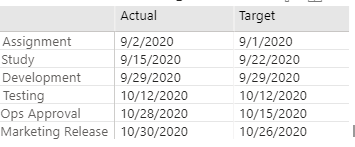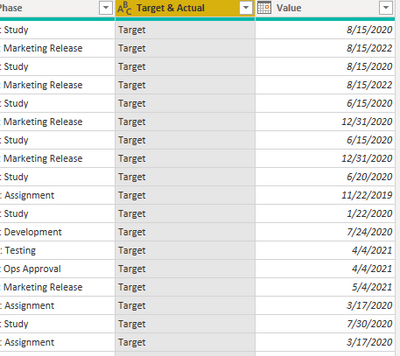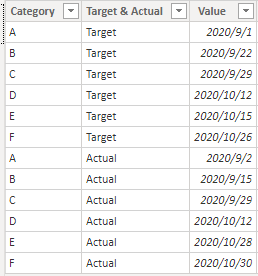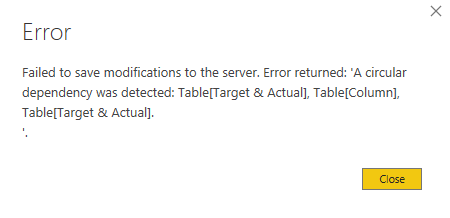- Power BI forums
- Updates
- News & Announcements
- Get Help with Power BI
- Desktop
- Service
- Report Server
- Power Query
- Mobile Apps
- Developer
- DAX Commands and Tips
- Custom Visuals Development Discussion
- Health and Life Sciences
- Power BI Spanish forums
- Translated Spanish Desktop
- Power Platform Integration - Better Together!
- Power Platform Integrations (Read-only)
- Power Platform and Dynamics 365 Integrations (Read-only)
- Training and Consulting
- Instructor Led Training
- Dashboard in a Day for Women, by Women
- Galleries
- Community Connections & How-To Videos
- COVID-19 Data Stories Gallery
- Themes Gallery
- Data Stories Gallery
- R Script Showcase
- Webinars and Video Gallery
- Quick Measures Gallery
- 2021 MSBizAppsSummit Gallery
- 2020 MSBizAppsSummit Gallery
- 2019 MSBizAppsSummit Gallery
- Events
- Ideas
- Custom Visuals Ideas
- Issues
- Issues
- Events
- Upcoming Events
- Community Blog
- Power BI Community Blog
- Custom Visuals Community Blog
- Community Support
- Community Accounts & Registration
- Using the Community
- Community Feedback
Register now to learn Fabric in free live sessions led by the best Microsoft experts. From Apr 16 to May 9, in English and Spanish.
- Power BI forums
- Forums
- Get Help with Power BI
- Desktop
- Sort Column Order
- Subscribe to RSS Feed
- Mark Topic as New
- Mark Topic as Read
- Float this Topic for Current User
- Bookmark
- Subscribe
- Printer Friendly Page
- Mark as New
- Bookmark
- Subscribe
- Mute
- Subscribe to RSS Feed
- Permalink
- Report Inappropriate Content
Sort Column Order
I have created a matrix visual that shows Target and Actual Dates. However, when I display these, it auto sorts them in alphabetical order such that the Actual date is on the right of the Target date. How can I show these in the reverse order (all the tutorials I have found have been for numbers rather than text)
Below are visualization set up and example of how my data is stored:
Solved! Go to Solution.
- Mark as New
- Bookmark
- Subscribe
- Mute
- Subscribe to RSS Feed
- Permalink
- Report Inappropriate Content
Hi @enswitzer
amitchandak's idea is right, but build a calculated column and sort Target & Actual column by new Calculated Column will show error as below.
I build a Table like yours to have a test.
If sort Target & Actual column by calculated column like amitchandak's.
You can add a conditional column in Power Query Editor.
Or M Query
= Table.AddColumn(#"Changed Type", "Sort", each if [#"Target & Actual"] = "Target" then 1 else 2)
Then Sort the Target & Actual column by this sort column.
Result is as below.
You can download the pbix file from this link: Sort Column Order
Best Regards,
Rico Zhou
If this post helps, then please consider Accept it as the solution to help the other members find it more quickly.
- Mark as New
- Bookmark
- Subscribe
- Mute
- Subscribe to RSS Feed
- Permalink
- Report Inappropriate Content
Hi @enswitzer
Could you tell me if your problem has been solved? If it is, kindly Accept it as the solution. More people will benefit from it. Or you are still confused about it, please provide me with more details about your table and your problem or share me with your pbix file from your Onedrive for Business.
Best Regards,
Rico Zhou
- Mark as New
- Bookmark
- Subscribe
- Mute
- Subscribe to RSS Feed
- Permalink
- Report Inappropriate Content
Hi @enswitzer
amitchandak's idea is right, but build a calculated column and sort Target & Actual column by new Calculated Column will show error as below.
I build a Table like yours to have a test.
If sort Target & Actual column by calculated column like amitchandak's.
You can add a conditional column in Power Query Editor.
Or M Query
= Table.AddColumn(#"Changed Type", "Sort", each if [#"Target & Actual"] = "Target" then 1 else 2)
Then Sort the Target & Actual column by this sort column.
Result is as below.
You can download the pbix file from this link: Sort Column Order
Best Regards,
Rico Zhou
If this post helps, then please consider Accept it as the solution to help the other members find it more quickly.
- Mark as New
- Bookmark
- Subscribe
- Mute
- Subscribe to RSS Feed
- Permalink
- Report Inappropriate Content
@enswitzer , in your table, create a new column
Target sort = if([Target & Actual] = "Target", 1, 2)
and mark this a sort column
https://docs.microsoft.com/en-us/power-bi/desktop-sort-by-column
Microsoft Power BI Learning Resources, 2023 !!
Learn Power BI - Full Course with Dec-2022, with Window, Index, Offset, 100+ Topics !!
Did I answer your question? Mark my post as a solution! Appreciate your Kudos !! Proud to be a Super User! !!
- Mark as New
- Bookmark
- Subscribe
- Mute
- Subscribe to RSS Feed
- Permalink
- Report Inappropriate Content
Hi @enswitzer -
This is by no means an "elegant" solution, but it works.
Create a new "dimension" table that has two columns: "Target & Actual" and "SortOrder". Something like
Tar-Act =
SUMMARIZE(Table,
Table[Target & Actual],
"SortOrder", IF([Target & Actual] = "Target", 1, 2)
)
Create a relationship between this new table and your fact table (1 to many), based on Target & Actual.
Finally, highlight "Target & Actual" in the new table, go to Column Tools, select "Sort By Column" and choose "SortOrder". Put "Target & Actual" from the dimension table into the matrix, and it should sort the way you'd like.
Hope this helps
David
Helpful resources

Microsoft Fabric Learn Together
Covering the world! 9:00-10:30 AM Sydney, 4:00-5:30 PM CET (Paris/Berlin), 7:00-8:30 PM Mexico City

Power BI Monthly Update - April 2024
Check out the April 2024 Power BI update to learn about new features.

| User | Count |
|---|---|
| 114 | |
| 97 | |
| 85 | |
| 70 | |
| 61 |
| User | Count |
|---|---|
| 151 | |
| 121 | |
| 104 | |
| 87 | |
| 67 |